Microsoft 365 Backup Retention Policy By App
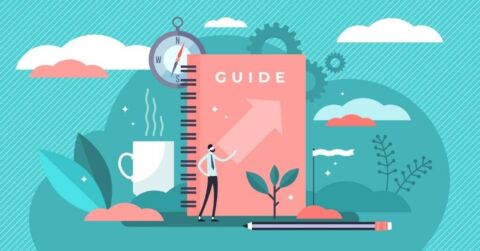
Data loss is a serious and costly problem for every organization, big or small. Human error is unavoidable and malicious intent is not unheard of. But with the recognition that gaps in data protection exist, three should be the corresponding action of taking measures to ensure no critical consequence results from these mistakes.
Microsoft recognizes the importance of data backup. In fact, the Microsoft 365 stack has its native backup and restoration capabilities which help users get basic support and protection in cases of accidental or intentional data deletion. To further promote data loss prevention, Microsoft even encourages its users to manage and protect their data by seeking third-party solutions.
If you want to find out more about the Microsoft 365 suite’s native backup and restore functionality, this Microsoft 365 backup guide will take you through each app to help you decide whether or not it’s enough for your organization’s data protection needs.

Exchange Online Retention Policy
Much like the logic of duplicating your house keys, Exchange Online does the same thing when it comes to protecting your Exchange data. With a feature called Database Availability Groups (DAGS), your mailbox data is duplicated and copies are distributed to different data centers by Microsoft. This means that in the case of a system failure, you’ll only be experiencing minimal disruption as you can still access your Exchange Online data through a copy from another datacenter.
But how does Exchange Online help you with accidental file deletion? In essence, Exchange Online has two layers of recycle bins. When you delete an item—an email message, a calendar appointment, or a task—that item goes to the deleted Items folder and can be recovered any time through your Outlook web app.
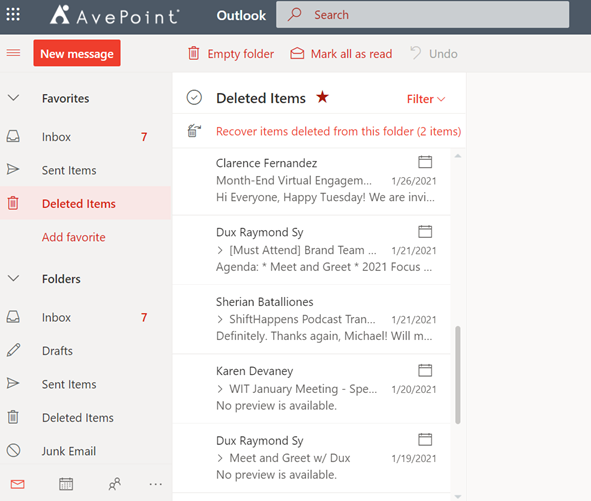 In cases where items are removed from your deleted Items folder or deleted by pressing Shift+Delete, those items are then stored in another folder (Recoverable Items > Deletions subfolder) and given a window of 14 days as the default retention period before they’re permanently deleted from Exchange Online. (The retention period can be maximized to 30 days by your Exchange Online Administrator.) If dealt with within the mentioned retention window, you can still restore your deleted items in another folder inside the deleted items page in your Outlook web app.
In cases where items are removed from your deleted Items folder or deleted by pressing Shift+Delete, those items are then stored in another folder (Recoverable Items > Deletions subfolder) and given a window of 14 days as the default retention period before they’re permanently deleted from Exchange Online. (The retention period can be maximized to 30 days by your Exchange Online Administrator.) If dealt with within the mentioned retention window, you can still restore your deleted items in another folder inside the deleted items page in your Outlook web app.

After Microsoft permanently deletes your data, you won’t be able to recover it—unless you use a third-party tool like Cloud Backup. With this solution, you can easily restore your emails, calendar appointments, and tasks even when they’re deleted way past the 30-day retention period provided by Microsoft.
SharePoint Online Retention Policy
SharePoint can store up to 25TB of data per site. Still, Microsoft encourages users not to max out SharePoint with too much data, which makes it reasonable to delete a site or clean up your recycle bin. However, a variety of instances may occur where we still need our data even after deleting it.
When you delete a site, SharePoint keeps it in the Recycle Bin for 93 days until it is permanently gone, including all content, pages, and subsites; basically, all data on the site. Recovering specific data (e.g. a file) on a site isn’t supported, so you must restore the whole site (only global and SharePoint admin have the permission to do so) to recover said data.
Deleted native SharePoint items (files, folders, or document libraries) are also retained for 93 days in the Recycle Bin of the site where they’ve been deleted. In the case where the Recycle Bin is emptied or the item is deleted, that item goes to the site collection Recycle Bin for the remainder of the 93 days.
Similar to the above logic, a file version can only be retrieved if you restore the original file, and a file can only be restored if you recover the entire folder or document library. It may sound simple, but there’s a drawback here. If you decide to recover your entire document library or site just to restore a file, the restoration will undo all activities that happened in that whole library or site. That effectively means that you lose all progress in your files and documents since you’re rolling them back to their previous versions.
With Cloud Backup, granular item restores are possible. You will not only have the capability to restore a single file in or out of place, but you can even restore file versions without the need to haul back your entire library!
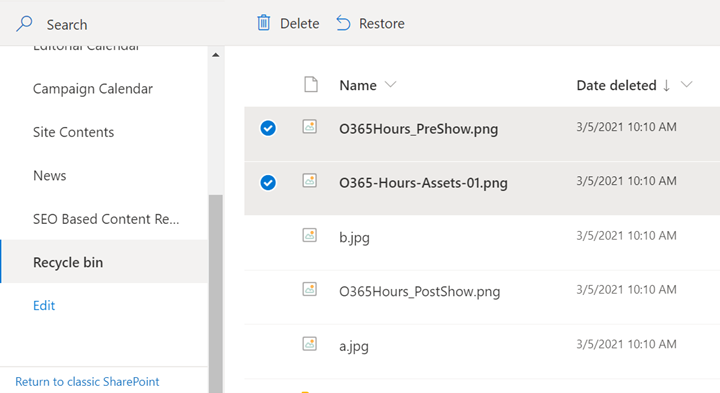
Data stored in SharePoint from other groups (such as Yammer, Microsoft Teams, Stream, etc.), is provided a retention period of 30 days before it is lost forever (more on this below).
OneDrive for Business Retention Policy
Like SharePoint, OneDrive has a File Versioning capability where deleted files, file versions, and documents from your Office apps like Word, Excel, PowerPoint, etc., are stored in the Recycle Bin and can be restored within the retention time frame.
While a 93-day retention period for work and school accounts seems pretty long compared to a 30-day retention window for personal Microsoft accounts, stringent SLAs and data regulations often call for extensive backup solutions which Cloud Backup readily offers.
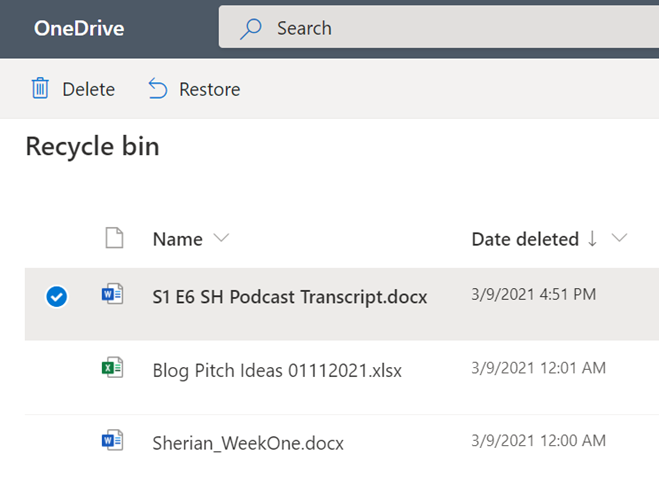
Retention Policies for Other Microsoft 365 Apps
Microsoft Teams Retention Policy
Your data in Teams is primarily kept in three storage locations:
- Files shared in channels are stored in a Team’s SharePoint folder.
- Files shared in private and group chats are stored in an OneDrive for Business folder.
- Personal and group chat conversations are journaled in your personal mailbox. Teams and channel conversations, on the other hand, are stored in your group mailbox.
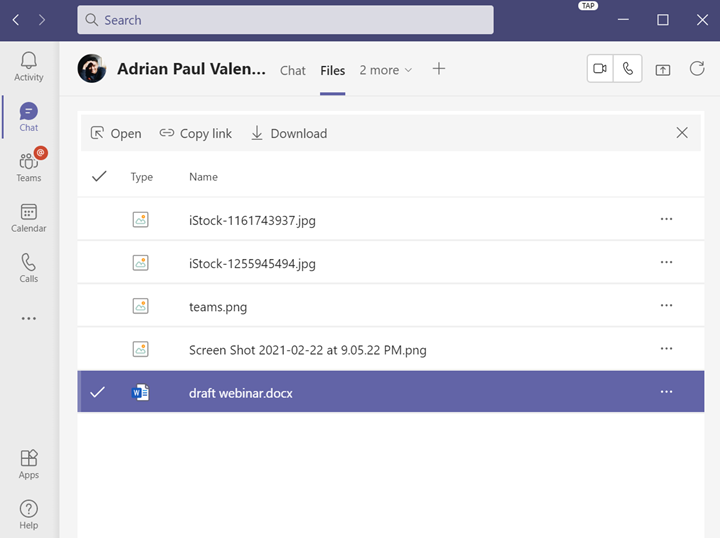
Wherever it’s stored, your deleted Teams data is kept for 30 days before it’s completely wiped out of your Microsoft 365 account. File restorations all fall under the specific storage file recovery process (see above).
Stream Retention Policy
Although Streams’ data is stored in SharePoint, you can access its Recycle Bin for your deleted videos on the Streams app itself. Access is only given to users with Admin permissions, and with that permission is the capability to restore videos deleted by any user. Deleted videos in the Stream’s Recycle Bin are kept for 30 days before they’re deleted for good.
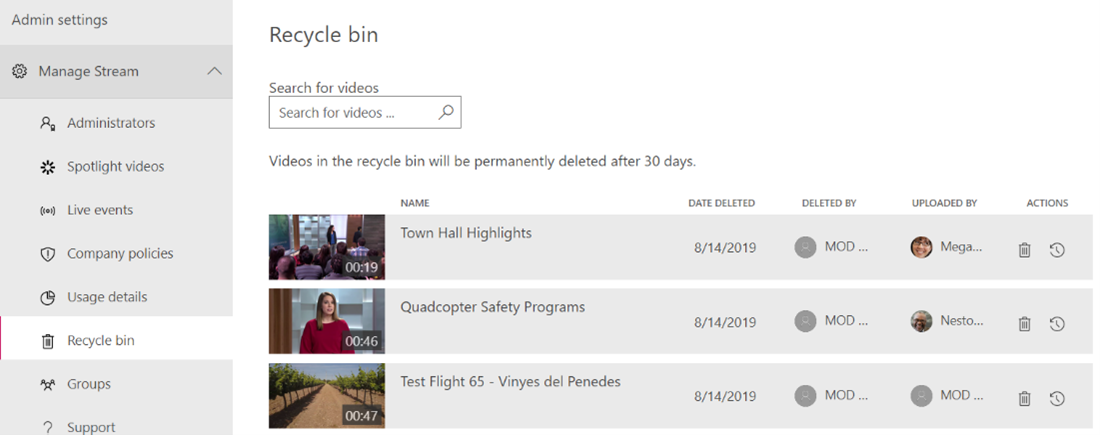
Yammer, Planner, Projects, and Other Apps
Most of the apps in the Microsoft 365 stack have a folder in SharePoint where all data is stored, and can therefore be restored in the SharePoint Recycle Bin within the 30-day retention window, except for Planner Tasks which Microsoft does not yet support the restoration of.
Cloud Backup, however, offers comprehensive backup and restoration capabilities that cover the entire Microsoft 365 suite. With Cloud Backup, you can be confident in backing up and restoring your data not only in Microsoft 365’s Office apps (SharePoint, Exchange, and OneDrive), but also in all the other apps such as Teams, Yammer, Planner, Projects, Stream, and so on. Request a demo and see what a difference comprehensive Microsoft 365 backup coverage can make.
For more valuable Microsoft 365 backup insights subscribe to our blog.
Sherian Batallones is a Content Marketing Specialist at AvePoint, covering AvePoint and Microsoft solutions, including SaaS management, governance, backup, and data management. She believes organizations can scale their cloud management, collaboration, and security by finding the right digital transformation technology and partner.



