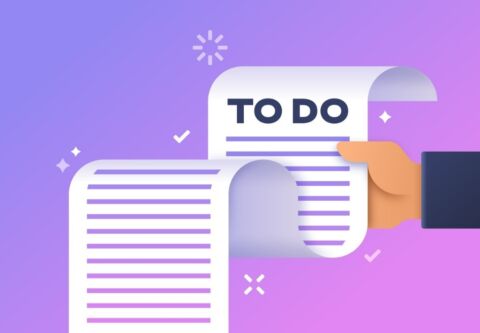Microsoft offers a variety of ways to track tasks throughout its applications and collaboration platform, and compared to some of its other offerings, Microsoft To Do may look basic. However, this task-tracking app has a lot to offer, as we learned during Microsoft’s Ignite session, and it may be the answer to your issues with work/life balance, burnout, productivity, and more.
Check out these 4 Microsoft To Do features showcased at Microsoft Ignite 2022!
For a comparison of To Do and other Microsoft task management tools like Planner and Lists, read our free eBook Tracking Tasks in Microsoft 365.
4 Key Features in Microsoft To Do
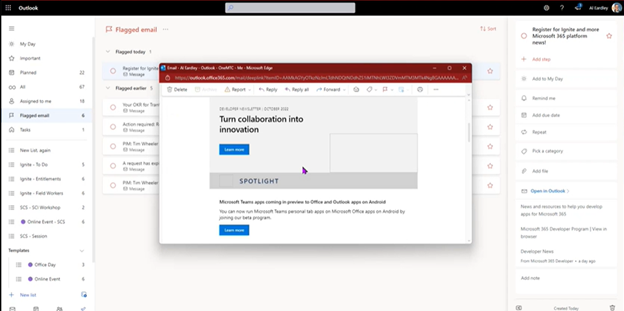
1. Consolidate Tasks Into One App
To Do pulls tasks from multiple Microsoft sources, offering you a one-stop shop for personal tasks, Planner tasks, and flagged emails in Outlook. Use the personal lists to manage your own tasks and plans while keeping an eye on the tasks from shared projects or departments with the shared lists. This helps you prioritize what you need to get done (even personal tasks), eliminating the additional stress that comes from juggling multiple task lists.
In typical Microsoft fashion, everything is integrated, making it seamless to bounce from one application to the next despite being consolidated into a single management tool. Easily open and act on flagged emails right from To Do or review Planner tasks directly from your task lists.
This makes it easy to not only keep an eye on your ongoing work, but act and complete tasks as you have time. This makes To Do a versatile tool in day-to-day business, particularly when compared to third-party solutions or, worse, the old pen-and-paper to-do list.
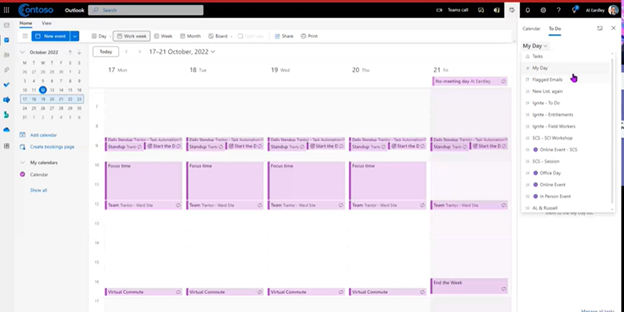
2. Schedule Tasks Into Your Calendar
The best way to get something done is to make a plan to complete it. To Do lets you do just that by helping you schedule tasks on your Microsoft Teams and Outlook calendar. Through either the To Do application or your calendar itself, you can access your tasks and decide how long the tasks will take and when the best time would be to complete them. You can then schedule them throughout your calendar and make them appear as appointments.
This not only allows you to plan your day out in advance, but it also blocks someone from adding last-minute meetings to your calendar, letting you get your work done as planned. This is a huge perk for anyone who frequently gets a request from colleagues for “just five minutes of your time,” which often turns into something much longer.
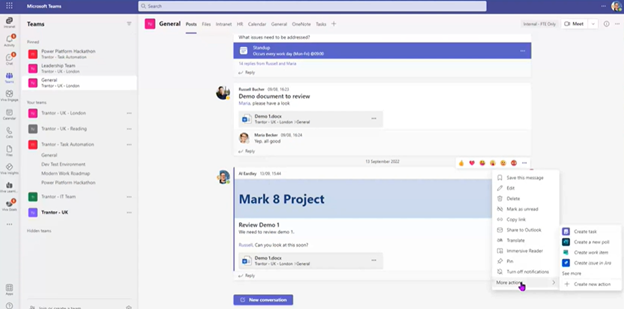
3. Create Tasks From Team Posts
This one is a prime example of how synergistic Microsoft applications are. If you’re already using Microsoft Teams, To Do is a no-brainer because of how well the two integrate. As you can see in the example above, you can create a To Do task from any Team’s post, allowing you to act as soon as you see something that needs completing.
We’ve all read a post in Teams and thought “I’ll get back to that later,” but then it completely slips off your radar. With To Do, it’s easy to make a task with pre-populated information from the Teams post, and you can quickly add it to your task list in a couple of seconds, removing stress and the possibility of missed assignments.
What’s more, once the task is created, you will also have the option to send the task as a comment on the post, informing others that you have understood what you need to do and the timeline at which you expect to complete it. This eliminates back-and-forth between you and your colleagues and removes so much uncertainty from collaboration.
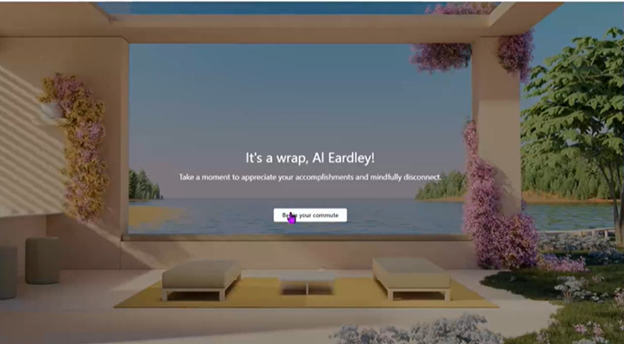
4. End the Day With a Virtual Commute
This was my favorite feature showcased during the session and, if you struggle with shutting down your brain after work, it might be yours too. The virtual commute is actually part of Viva Insights (if you’re looking for Ignite updates on Viva, check out our recent post The Top Microsoft Viva Features Announced at Ignite 2022), but can be scheduled into your calendar and integrated into your To Do tasks.
The goal of the virtual commute feature is to reduce your cognitive load, allowing you to turn off your brain and relax in the evening. When you are ready to close out, you can begin your virtual commute. The system will walk you through three short steps that will help you feel ready to log off: first, you will have a chance to review upcoming meetings, update your response, and plan for preparation time; then, you will review your tasks lists, crossing off ones you’ve done, scheduling time to complete others, and adding anything additional; and finally, you will have a chance to “wind down” by participating in a breathing exercise, which ranges from one to ten minutes long. After completing these steps, your mind will be relaxed and you will feel comfortable stepping away to recharge.
Microsoft has a great guide with more details about the feature and how to set it up on this Microsoft Learn page.
Final Thoughts
This session was super interesting because the speaker didn’t just cover how task tracking could help with productivity, but also how it would help psychologically. If you are interested in learning more about this, I encourage you to watch the full session, but it boils down to this: tracking your tasks could improve your mental health.
It has been scientifically proven that our minds remember incomplete tasks, keeping them dominant in our thoughts and driving anxiety; however, if you write them down, your brain is less fixated on trying to remember them, reducing the pressure. That, plus the hit of dopamine you get from crossing a completed task off your list, makes a pretty strong case for task-tracking apps like Microsoft To Do.
If you’re still relying on sticky notes and paper planners, it might be time to consider a more modern solution such as Microsoft To Do. Whether you want to stay on top of small assignments or conquer complex projects, an effective task-tracking tool can be a game-changer. To Do brings together personal and professional, individual and collective, Teams and email, to create one central place to organize and manage tasks, making it easier than ever to balance work, life, and everything in between.