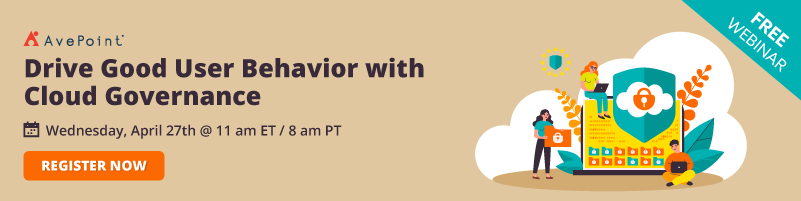Email is an effective and efficient way to communicate with those within and outside of your organization. One of the most used email apps today is Microsoft Exchange, offering a wide range of features beyond a basic email service. It includes contact management, calendars for meetings, tasks, and more.
Aside from this, it allows administrators to configure settings and policies to ensure data security while providing a great experience for users. And as part of Microsoft’s continuous innovation and upgrades, a new admin center has recently been launched that will surely help administrators govern their Exchange environment more effectively. In this post, let’s explore this new admin center and see what features you should be trying out!
How to Access the New Exchange Admin Center (EAC)
The new Exchange Admin Center (EAC) is a modern, web-based management console for managing Exchange. The page is designed to have a more coherent experience with Microsoft 365 admin centers.
There are two ways to access the admin center. First, you can sign in to your Microsoft 365 or Office 365 account then navigate to Admin centers > Exchange.
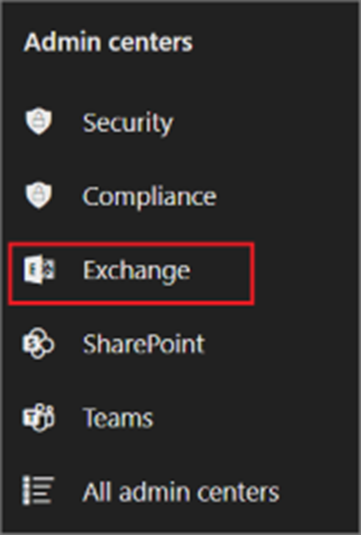
The other way is to go directly to the site by accessing https://admin.exchange.microsoft.com. You may need to use a private tab in your browser to proceed with your desired credential as it will automatically use the one currently signed in when redirecting to the site. To access it, you need to have Microsoft 365 admin permissions.
Navigating the New Exchange Admin Center
Once in the admin center, you will see a personalized dashboard as the landing page as seen in the screenshot below. Here, you can start performing different tasks as an Exchange administrator.
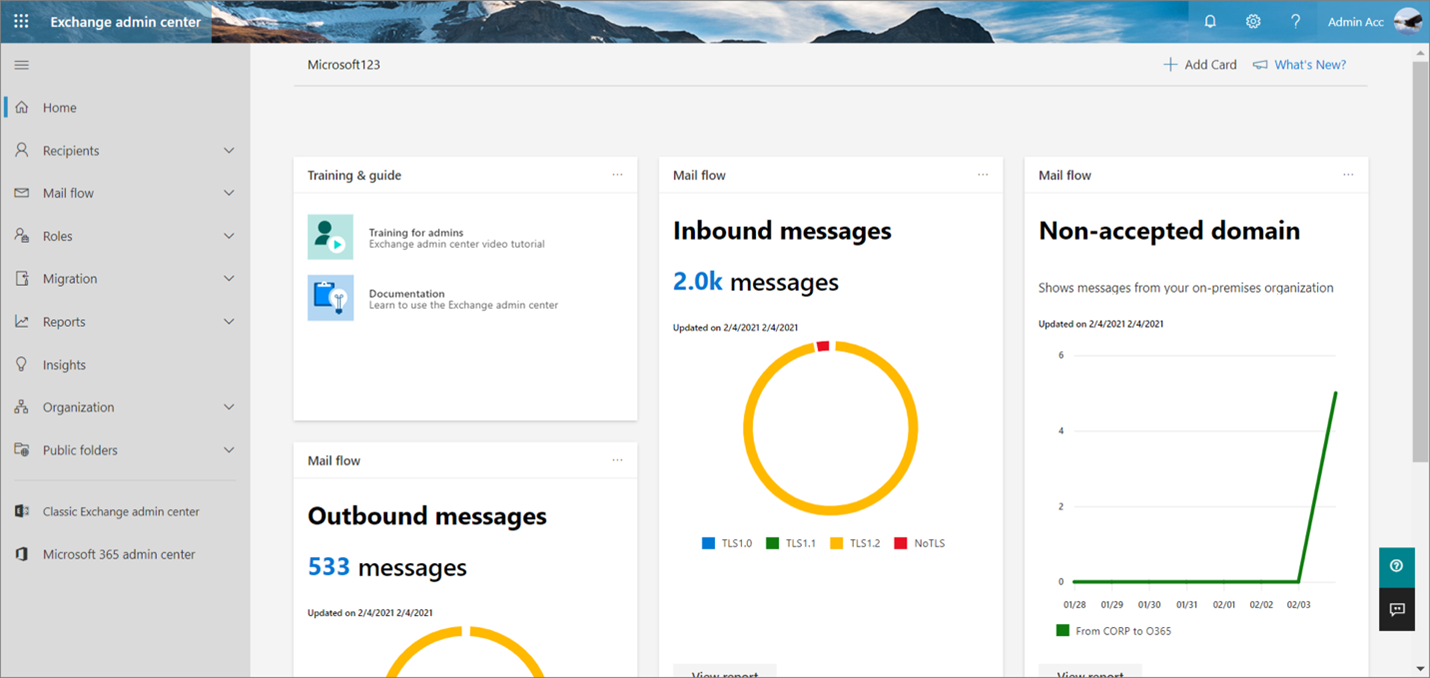
The Home page is where you can start the customization of your experience. You can:
- Click on the + Add Card icon to personalize the tiles you need
- Explore new updates by going to the What’s New tab
- Easily switch from one account to another by clicking the My Account tile, and more!
A Quick Breakdown
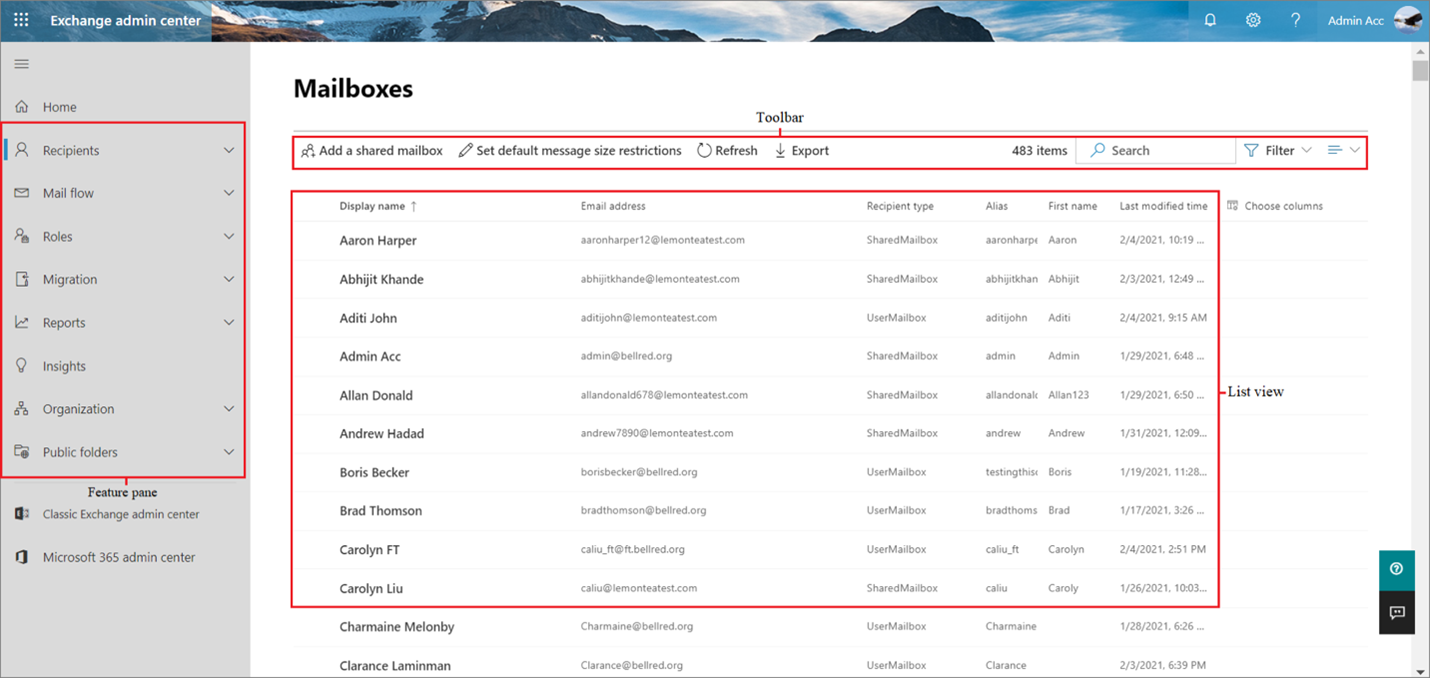
- The feature pane – This is located on the left-hand side of the dashboard where you can view and manage your mailboxes in the Recipients tab, manage admin roles in Roles, view reports and migration statuses in the Reports tab, and more. See the complete list of features here.
- Toolbar – Each tab in the feature pane has a toolbar that performs specific actions.
- List view – This part shows the details of the current tab you are in
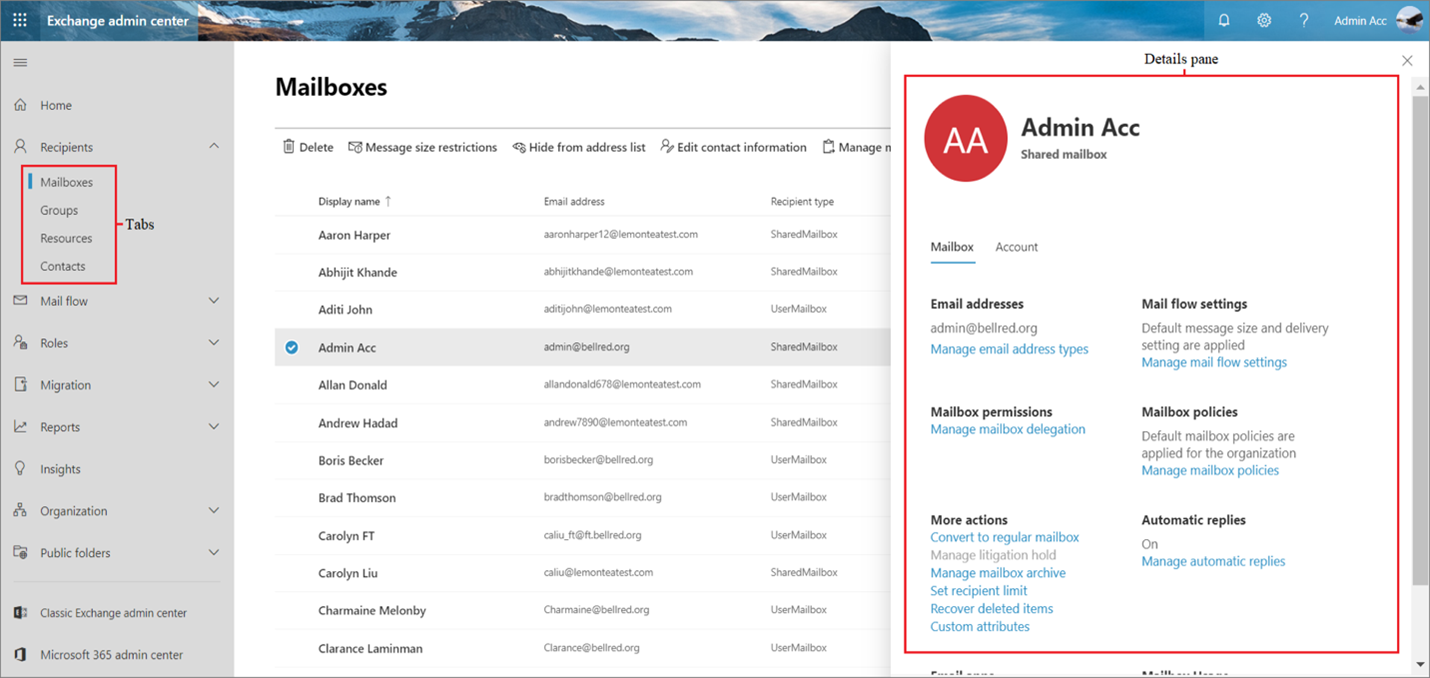
- Tabs – Each feature above has tabs which are the second level of navigation, showing the complete functions of a feature.
- Detailed pane – This part shows the information of a selected item.
The Classic Admin Center
In the dashboard of the new Exchange admin center, you can also access the classic version from the feature pane (Exchange admins can also go directly to https://outlook.office365.com/ecp and sign in with their credentials). Again, it’s recommended to use a private browsing session when directly accessing the site so you can use the correct desired account. And remember, you need to have Microsoft 365 admin permission to proceed.
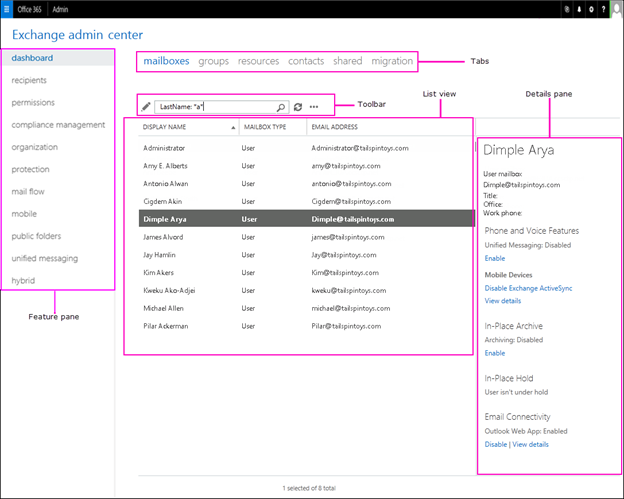
Afterwards, you will be directed to the admin page as seen in the above screenshot. Here, we can see the different parts of the old admin center which is comparably simpler to the new one. You can see parts such as the Feature Pane, Tabs, Toolbar, Details pane, and the list view where you can navigate and perform different tasks.
Differences of the Two Admin Center Versions
There are many differences in functionality between the classic and new Exchange admin centers. Here are some of them:
- In the classic version, the user mailbox and shared mailbox have separate tabs for each. Now they’re merged under the Mailboxes in the new EAC. They can be sorted and filtered for easier viewing.
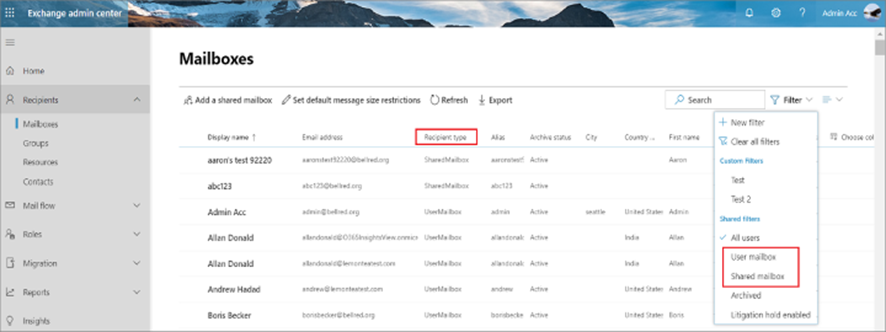
- The compliance management tab is available in the classic version vs. it being migrated to the new Microsoft 365 compliance center in the new version
- Protection is no longer available in the new EAC and can now be accessed from the Microsoft 365 security center.
- The Unified Messaging tab is now retired in the new EAC.
- The Permissions tab in the classic version is now Roles in the new EAC.
You can learn about more differences between the two and the benefits of upgrading here.
This upgrade of the Exchange admin center provides a more user-friendly and easy-to-navigate dashboard that can help admins effectively manage their tenant’s Exchange system. From the design to functionality, governing Exchange can now be fun and more intuitive. Try it out now and let us know what your favorite new feature is!