How to Thrive Using Microsoft Lists & Libraries in the Browser

Flexible work arrangements are nothing new, but it’s unbelievable to imagine that the world under a pandemic has rapidly grown remote work at such a staggering rate. If we use rough numbers based on Microsoft Teams daily active users, there were 4x as many people working remotely from 2020 to 2021. More than ever this has highlighted Microsoft 365 features that we can all use on any browser or phone and be able to complete our work. These capabilities include the rapidly-evolving Microsoft Lists functionality, but also the traditional document management capabilities supported by OneDrive, Microsoft Teams, and SharePoint.
Efficiently Using Documents in the Browser
With all the organizations I’ve personally moved to OneDrive, SharePoint, and Microsoft 365, the last year has shown that there are still more organizations not fully utilizing all the capabilities that they’ve paid for. Putting my adoption/change management hat on, I usually try NOT to interrupt existing work habits, but I’ve now started to introduce OneDrive on the web as a gamechanger in productivity.
Why? Because I can easily find all of my files, whether they’re my draft files that I’m working on, files I’ve shared with collaboration partners (like the members of the AvePoint team who helped edit this article), or my work files across Withum’s different teams (the shared libraries in the image below). OneDrive reminds me of the recent documents across all of Microsoft 365 that I’ve been working on, and one of my favorite features is the ability to see documents that have been shared with me, or that I have shared out. All of these features allow me to save time while I work with a diverse group of internal and external projects.
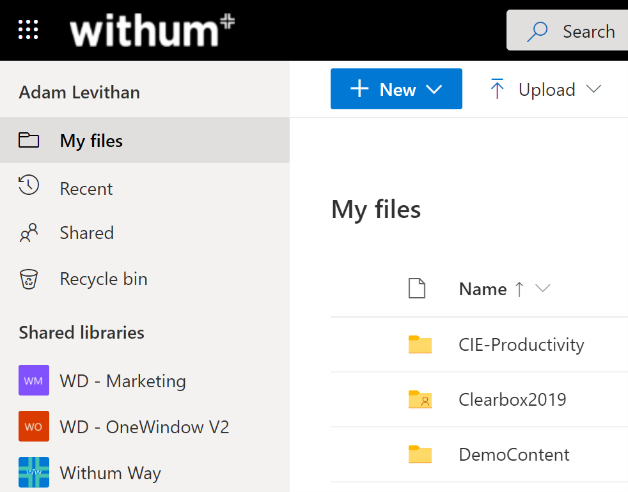
In addition, Microsoft continues to improve document capabilities in OneDrive. The ability to upload 250 GB files works perfectly with our increased dependence on video, creativity, and engineering files. Another feature that’s rolling out is the ability for an administrator to limit the time an external sharing link is available while allowing me as the sharer to approve a sharing extension. This makes document security as easy as finding content within the browser experience.
Move from Paper and Spreadsheets to Microsoft Lists
During the push to work more productively in a remote setting, my colleagues and I at Withum work to move paper processes into the digital world and then to automate those processes. Microsoft Lists allows the direct translation from a spreadsheet into a database and provides a platform for that automation – either immediately or in the future (more on that in this article). This power has greatly increased with the latest improvements in Microsoft Lists, which include:
- Form formatting with JSON – In a coding language that most people can learn, you can now edit the heading, footer, add sections and hide fields that are not necessary for users to interact with. When you don’t have a multiple-step process that you use PowerApps for, this is an effective and simple solution.
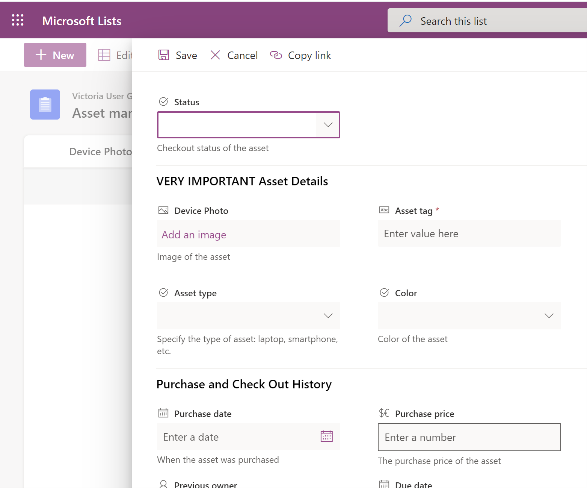
- Edit in Grid View – Not only has the terminology (Quick Edit) changed, but so has the entire underlying technology to allow mass entry and editing of a list to be as easy as using a spreadsheet. Included in this change, but not limited only to Grid View, is the ability to Undo and Redo your changes.
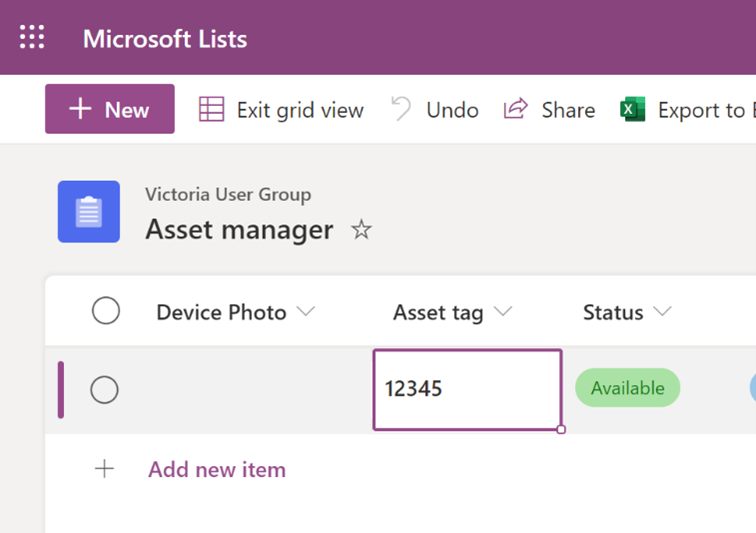
- Rules – A final highlight of the recent updates is the ability to create list rules. This allows you the ability to set reminders or send notifications based on if/then rules when content changes. All users who are able to edit a list can create their own rules. This allows everyone to use lists in a way that fits their work style.
Try using your browser today
With the combined changes in Microsoft Lists and libraries, I challenge you to live in the browser. If you need to do advanced calculations or deeply refine your presentation then launch it in the desktop application, but I promise you can get your work done with a Microsoft 365 login and a browser!



