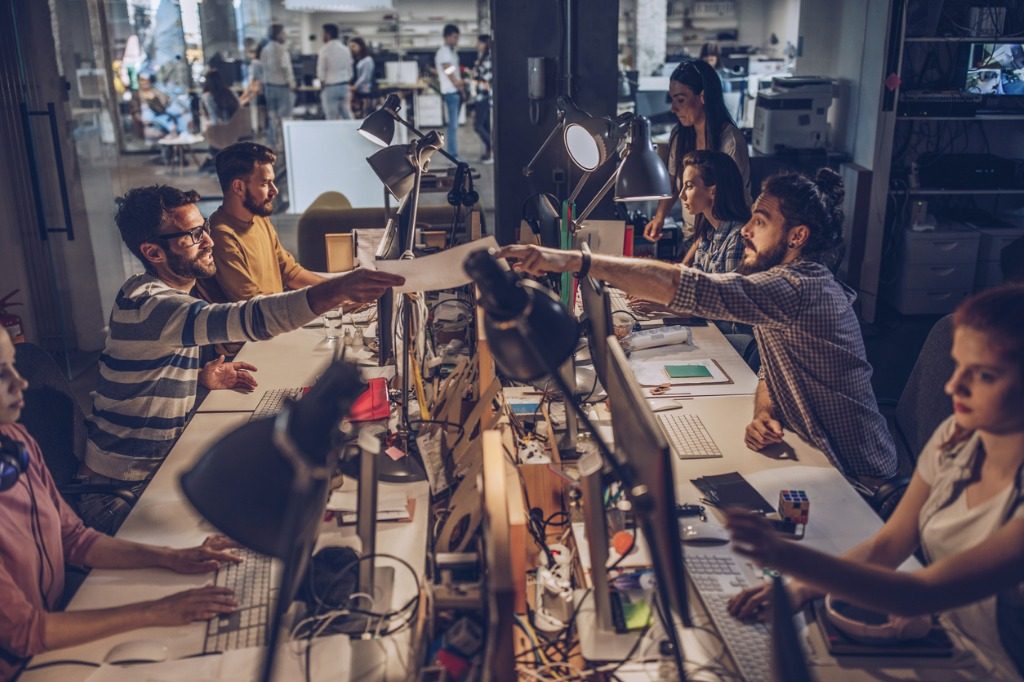3 Keys to Effectively Managing Microsoft Teams in Your Government Agency


Want to improve the Teams usage in your agency? Check out our free webinar “Beginner to Super User: Top 10 Microsoft Teams Tips” today!
This is an Ignite the Tour session recap. You can read our other recaps below:
- How to Collaborate with SharePoint, OneDrive, and Microsoft Teams
- How to Control Roles in the Microsoft 365 Admin Center
- Tips for Building Modern Collaboration Solutions with Microsoft Teams and SharePoint
- Why Outlook Mobile is a MUST for Secure Enterprise Communications
- How Dynamics 365 Works as Microsoft’s Digital Feedback Loop
- Quick Guide: How to Plan an Upgrade From Skype to Microsoft Teams
- 3 Ways to Engage Your Organization with SharePoint, Stream and Microsoft Teams
- How to Conduct Intelligent Meetings in Microsoft Teams
During the Ignite the Tour session “Managing Microsoft Teams Effectively” by Microsoft Teams Product Marketing Manager Sankalp Jain and Microsoft Teams Engineering Sr. Program Manager Rima Reyes, the two walked attendees through everything government admins need to know regarding what controls are available to customize and regulate Teams within their agency’s tenant.
Sankalp and Rima kicked things off with the basics: Teams is simple for IT and secure for everyone, and but only through effective Teams management will users receive the best experience for both users and IT. When thinking about Teams governance, three key points come to mind: architecture, security and compliance, and manageability.

Architecture
Microsoft Teams brings together Office 365 services like SharePoint and OneDrive for Business, which in turn enables capabilities such as chat, meetings, and calling with everything built upon Azure.
Where is Teams content stored? Well, that depends. For example, Teams files are stored in SharePoint, whereas chat files are stored in OneDrive for Business. Images are stored in Azure, but are then ingested into Exchange to enable compliance. Before you set up your security and compliance controls, it’s important to understand where all your Teams data is stored.
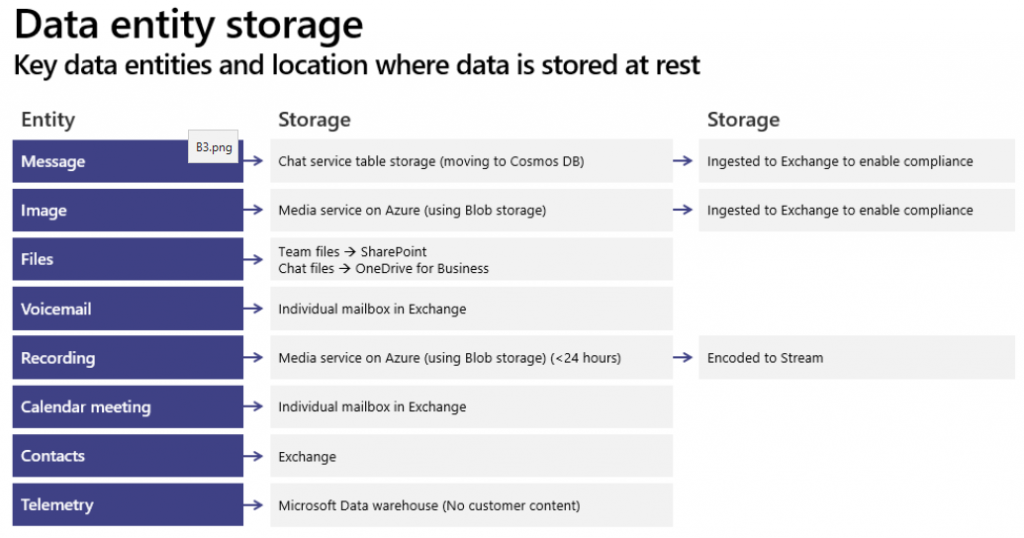
Security and Compliance
When it comes to Microsoft 365 Government, there are three environments for compliance options: GCC, GCC High, and DoD. In order to manage Teams effectively, it’s important to be aware of the security and compliance controls for your specific environment and how to work within them to meet the requirements for your agency.
In terms of information governance, retention policies are very easy to create for your Teams; it’s as easy as going into the admin center and proactively deciding whether to retain your content, delete your content, or both.
Enabling holds ensures that even if your users delete or edit messages, copies of that content are maintained and available in an eDiscovery search.
An eDiscovery search is the process of identifying and delivering electronic information that can be used as evidence in potential legal cases for Exchange, OneDrive, Microsoft Teams, SharePoint Online, and OneDrive for Business. You can even keep an audit log to track user and admin activity across Office 365.
You’ll also want to ensure that you’re managing risk through supervision settings that capture employee communications for examination by designated reviewers.

Sankalp and Rima also noted that third-party apps are now available in the GCC. Permissions policies and set-up policies for these can be easily configured in the Microsoft Teams Admin Center.
In order to showcase these apps and make them available in your Teams tenant, you’ll first need to toggle apps “on” since they’ll be off by default. From there, you can set which apps you would like to block and allow from your tenant. You can pin your apps to the app bar in Teams and add users specific to a certain app policy.
Manageability
Managing your Teams effectively means admins must know what controls and settings need to be in place, from onboarding to day-to-day management and everything in-between. In regards to onboarding specifically, it’s advised that admins:
Prepare Your Environment
- Check your environment’s readiness for Teams
- Prepare your organization’s network for Teams
- Learn about the benefits of installing the desktop, web, and mobile clients
- Consider undergoing Teams administrator training
Assign the Right Admin Roles
- Designate administrators who need varying levels of access for managing Microsoft Teams
- For more, reference this resource on admin role management
Learn How to Use Microsoft Teams
- The people who will be supporting the product should be ready to use Teams themselves
- For more, reference this End-User Training for Microsoft Teams hub
Microsoft also offers a variety of designated places from which to manage their products. Some of these include the:
Microsoft Teams Admin Center (GCC, GCCH, DOD) for communications and Teams-specific features (e.g. meetings, messaging and calling).
Microsoft 365 Compliance Center and Microsoft 365 Security Center for security and compliance across Microsoft 365 (e.g. retention and eDiscovery).
Azure Active Directory Admin Center for Office 365 Groups, identity, licenses, and access across Microsoft 365 (e.g. Group policies for naming, expiration, etc.).
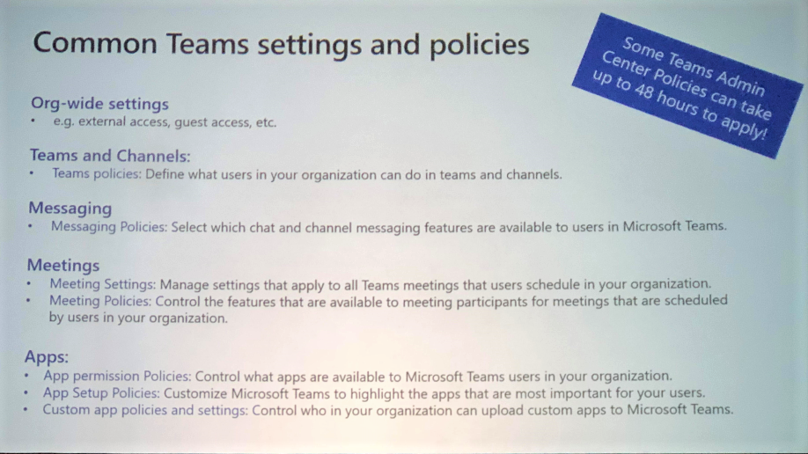
Still feel like you need some help with Microsoft Teams? Microsoft offers a ton of resources to guide you in effectively managing Teams in your Government agency. Give these a read and sound off in the comments if you have any additional questions.
Resources
- Microsoft Teams for US Government & DOD Flipbook
- Microsoft Teams Roadmap for US Gov
- Microsoft Teams Technical Documentation
- Instructor-Led Training for Teams