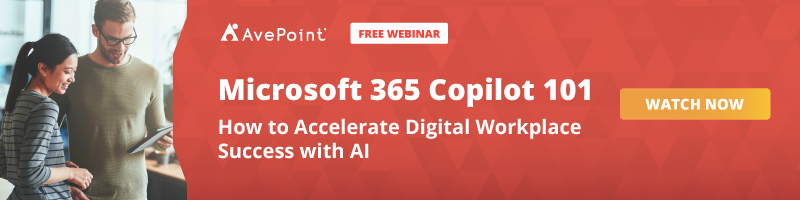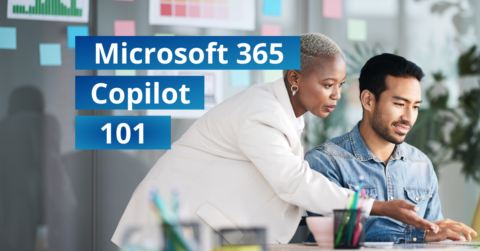Microsoft recently launched its new AI-powered digital assistant, Microsoft 365 Copilot, into general availability. Microsoft 365 Copilot aims to boost productivity and streamline work by providing AI-generated suggestions and content within Microsoft 365 apps.
In this post, we’ll cover the key takeaways from our joint webinar, Microsoft 365 Copilot 101, led by AvePoint Chief Brand Officer Dux Raymond Sy and Microsoft Director of Modern Work Strategy & GTM Matt Berg, as they dive into what Microsoft 365 Copilot is, how it works, key use cases across Microsoft 365 apps, and tips to ensure your organization gets the most out of Microsoft 365 Copilot.
Watch the free webinar on-demand today:
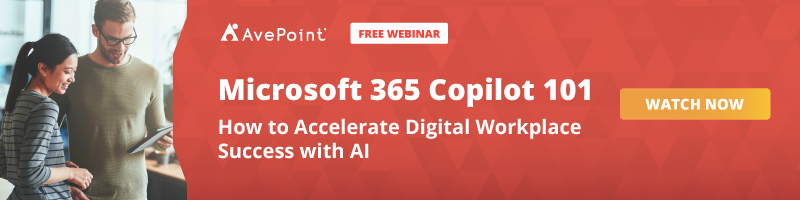
What is Microsoft 365 Copilot?
Microsoft 365 Copilot is an AI-powered tool that makes recommendations and generates content to help streamline workflows in Microsoft 365 apps like Word, PowerPoint, Excel and Outlook, performing tasks such as:
- Generating drafts, emails, presentations and more based on simple prompts
- Finding and inserting relevant images, tables, charts and other visuals
- Summarizing long emails or documents
- Translating text between over 70 languages
- Suggesting follow-up tasks based on meeting notes
- Answering natural language questions about your data
Microsoft 365 Copilot is designed as an AI assistant to collaborate with users, not replace them, and aims to handle rote tasks so you can focus on more strategic, creative work. Microsoft takes a human-centered approach to AI development, with transparency on how Microsoft 365 Copilot makes suggestions so you stay in control. Some key capabilities that make it so useful include:
- Large language models – Microsoft 365 Copilot is powered by an adaptation of OpenAI’s GPT-3.5 language model fine-tuned on both public and Microsoft private datasets. This enables it to generate human-like text tailored to business contexts. The advanced language generation capabilities allow Microsoft 365 Copilot to produce drafts, summaries, and other content that save users time.
- Microsoft Graph – It also taps into Microsoft Graph, which provides organizational context like who you work with, which documents you access, meeting notes, and more. This rich context from Microsoft 365 helps it make more relevant and personalized suggestions attuned to your work. If you primarily collaborate with finance team members, it will learn that and tailor content accordingly.
- Microsoft 365 integration – Microsoft 365 Copilot is embedded directly within Word, PowerPoint, Outlook and other Microsoft 365 apps, allowing for seamless access to AI-generated content. There’s no switching between apps – just prompt Microsoft 365 Copilot within Word and get your draft document instantly. This tight integration drives efficiency.
- Web search – When Microsoft 365 Copilot lacks context within your Microsoft 365 environment, it can search the web to incorporate external information into its suggestions. If you ask it a question that requires data not in your documents or emails, it will automatically search online to provide the answer. This capability makes it easy to tap into broad knowledge whenever necessary.
- Constant improvements – Microsoft is constantly fine-tuning the Microsoft 365 Copilot models to improve quality and accuracy. Plus, it learns from your individual usage patterns to provide better suggestions over time. The more you use it, the more it adapts to your preferences.
- Multilingual – Microsoft 365 Copilot supports over 70 languages, allowing it to translate and generate content for global teams. Prompt it to summarize an email in Spanish, and it will output the Spanish summary, enabling greater inclusivity and versatility.
Overall, Microsoft 365 Copilot aims to save time on repetitive tasks, provide creative starting points, and enhance productivity for knowledge workers. As an AI assistant, it works alongside users to take work collaboration to the next level.
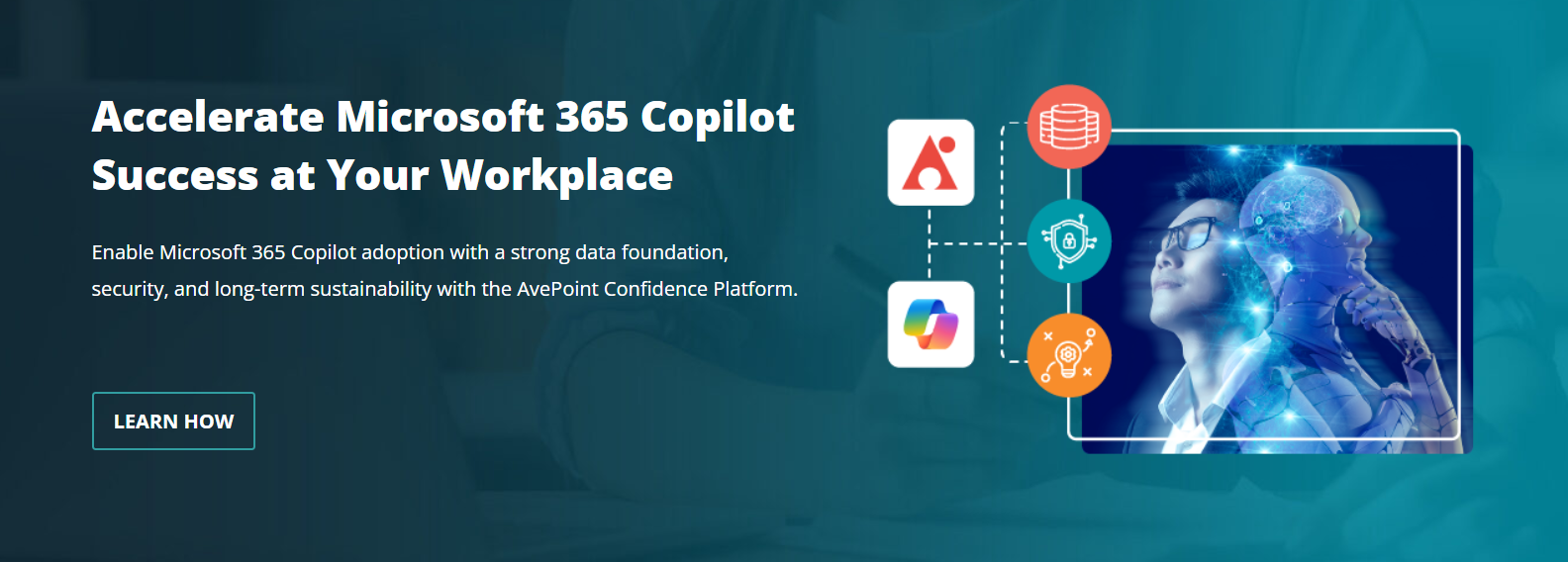
Key Use Cases for Microsoft 365 Copilot
Microsoft 365 Copilot shines for various common knowledge worker scenarios across the Microsoft 365 suite. Here are some of the top ways to use Microsoft 365 Copilot:
Drafting Documents and Emails
Perhaps one of the most impactful uses of Microsoft 365 Copilot is generating drafts of documents, emails, and other content. With just a few prompts, Microsoft 365 Copilot can produce full email and Word document drafts, PowerPoint presentations, and more.
For example, prompt Microsoft Copilot to “Write a one-page summary of Q3 financial results for the board,” and it will generate a polished draft Word doc. Alternatively, prompt it to “Draft an email following up on our meeting yesterday about the website redesign project” and get a complete email draft.
This is perfect for jump-starting projects when you need a solid starting point. Microsoft 365 Copilot takes care of the busy work of structuring the draft and articulating key points so you can focus on strategy and customizing the final output.
The ability to instantly get AI-generated drafts saves significant time versus starting from scratch. Additionally, Microsoft 365 Copilot drafts often provide new perspectives you may not have considered. The key is taking advantage of Microsoft 365 Copilot’s language generation capabilities so you spend less time staring at blank documents and emails. Let the AI do the heavy lifting.
Enhancing Presentations
You can prompt Microsoft 365 Copilot to create an entire presentation from a Word document, PDF, or other content. It will analyze the document and extract key points, statistics, quotes, and more into presentation format complete with professional slide designs and relevant imagery.
For example, provide Microsoft 365 Copilot with your quarterly leadership update report and ask it to make a 15-slide presentation. It will quickly produce a polished deck hitting all the main messages. Within an existing presentation, use Copilot to rephrase bullets, improve slide titles, insert relevant stock imagery, create speaker notes, and more based on simple natural language prompts.
This automates repetitive presentation enhancement tasks that used to be manual. Additionally, Microsoft 365 Copilot often comes up with improvements you may not have thought of. For example, it can make data-driven suggestions, like identifying that a certain chart would better illustrate your point versus the current graph on a slide.
Overall, this makes creating and polishing presentations faster and easier. The end result? A more professional, impactful presentation deck.
Summarizing Emails and Documents
Microsoft 365 Copilot makes it easy to summarize key information from long emails, Word docs, PDFs, transcripts, and more.
Simply highlight the content you want summarized, invoke Microsoft 365 Copilot in the application, and prompt it to provide a concise summary. For example, you can highlight a lengthy email chain in Outlook, ask Copilot to “Summarize this in 3 bullet points” and instantly get an overview of the key details. You can also pull the executive summary section from a 20-page report, have Microsoft 365 Copilot summarize it in a paragraph, and insert that summary onto a presentation slide.
This is great for distilling critical action items from long email threads or pulling out main points from a lengthy report,
saving time and ensuring you and your colleagues don’t miss important points buried in long content.
Answering Questions
Stuck finding data or information? Microsoft 365 Copilot can answer natural language questions about content within your Microsoft 365 environment.
For example, ask questions like:
- “What were the sales figures for Q4?”
- “When is my next meeting with Alex?”
- “How many marketing leads did we generate last month?”
Microsoft 365 Copilot will search your documents, emails, calendar appointments, Excel tables, and more to find the answer. Think of it like having a research assistant available at all times to surface insights from your company data. This saves time spent hunting for information and lets you tap into your corporate data more efficiently.
Translating Content
Microsoft 365 Copilot supports translation between over 70 languages. When you need to translate emails, documents, chats or other content, simply highlight the text you want to translate, invoke Microsoft 365 Copilot within the application, and prompt it to translate to your desired language. It will instantly output the translation preserving context and accuracy.
This breaks down language barriers for global teams. Microsoft 365 Copilot translation is fast, reducing the need for time-consuming manual translation. This capability can be valuable for documents, emails, chats, webpages, speeches, and transcripts.
The convenience of instant translations within your normal workflows can make Microsoft 365 Copilot a game-changer for multinational organizations.
Suggesting Follow-Up Tasks
Collaboration doesn’t end when meetings wrap up. Microsoft 365 Copilot will review your meeting notes in OneNote or Outlook and then make intelligent suggestions on follow up tasks to assign team members. For example, it may suggest assigning Mary to update the client proposal based on meeting notes that mentioned needing to finalize the proposal. This automation keeps teams tightly aligned on action items after meetings, improving follow through.
Some ways Microsoft 365 Copilot task suggestions enhance collaboration include:
- Assign clear owners – Ensure every action item has an owner to prevent missed work
- Clarify priorities – Flag critical follow ups for immediacy
- Share context – Relevant notes and background provided with each task
- Track work – Tasks integrated into Microsoft Planner or To Do to monitor progress
Overall, this can bridge the gap between meetings and execution, leading to more results.
How to Accelerate Microsoft 365 Copilot Success
To maximize the benefits of Microsoft 365 Copilot, focus on these tips:
Have a Clear AI Strategy
Before diving into using Microsoft 365 Copilot, it’s wise to step back and define your goals, ideal use cases, and governance plans upfront. Doing so ensures your Microsoft 365 Copilot deployment is most effective and drives maximum business impact.
Below are some important strategic questions to address:
- What are our main problems/bottlenecks we want AI to solve?
- Which teams/roles will benefit most from these capabilities?
- What content or data is sensitive that Microsoft 365 Copilot should avoid accessing?
- How will we track ROI and measure success?
- What policies are needed to control usage and protect data?
Getting alignment on an AI strategy upfront leads to much smoother adoption and change management.
Prepare Your Data Environment
Microsoft 365 Copilot taps into your Microsoft 365 data like emails, documents, conversations and meetings to make smart, relevant suggestions. So, migrating as much of your team’s content as possible into tools like SharePoint, OneDrive, Teams, and OneNote is critical.
Do an audit of any data still stored locally on devices or in other systems outside Microsoft 365. Create a plan to move these into the Microsoft suite so Microsoft 365 Copilot can incorporate the information.
The more high-quality, recent data from your teams in Microsoft 365, the better Microsoft 365 Copilot can support knowledge work. Invest upfront in proper content migration and management.
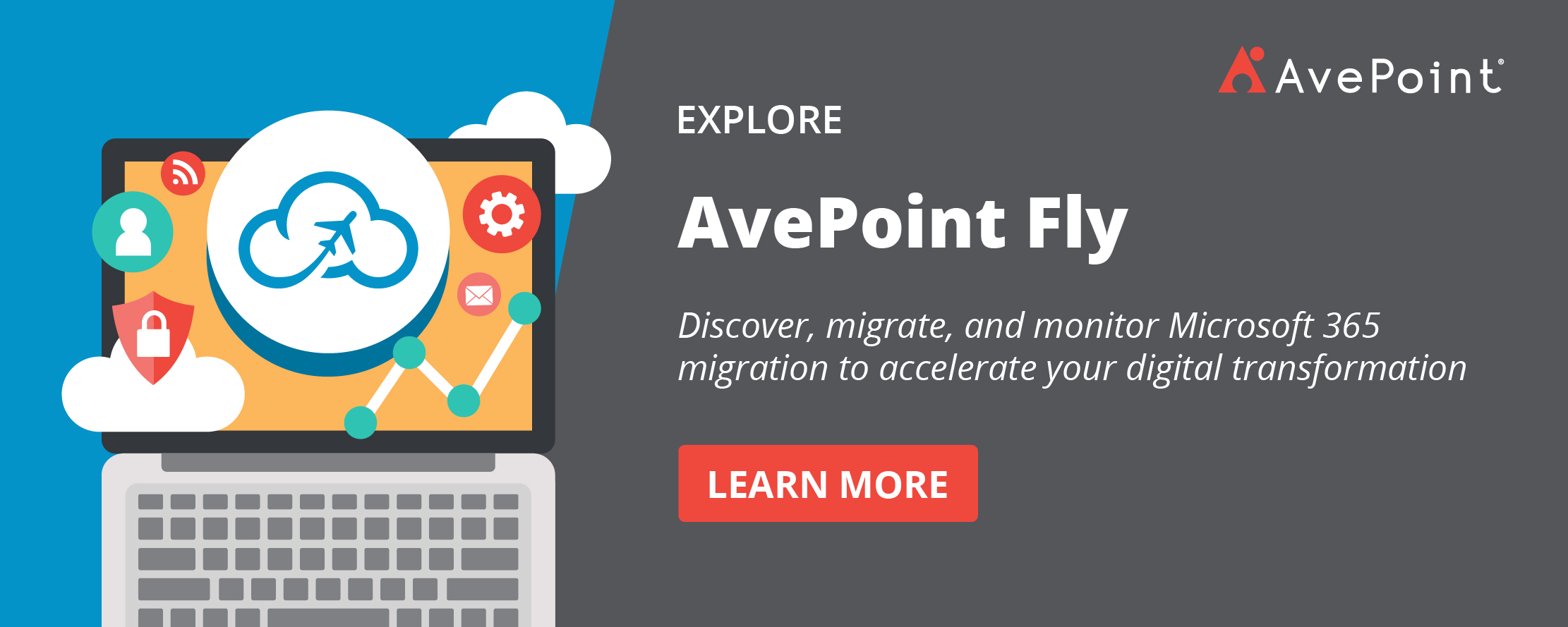
Clean and Organize Content
Now is the perfect time to “clean your room” and ensure your Microsoft 365 content is organized and up to date.
Take time to:
- Prune redundant, outdated or trivial content
- Delete unused document libraries or sites
- Consolidate multiple team sites
- Organize files into logical folders and sites
- Tag or classify documents effectively
- Clean up broken permissions
Having cleanly structured, tagged content in Microsoft 365 results in the highest quality signals for Microsoft 365 Copilot. It can then make better recommendations tailored to accurate information.
Tag and Classify Sensitive Content
To prevent any confidential or regulated information from being incorporated into Microsoft 365 Copilot suggestions, properly tag and classify sensitive documents and data types.
Work with legal/compliance teams to build out your data taxonomy and policies for regulated data types like PII, HIPAA information, or financial data.
Sensitive content that is properly classified provides guardrails Microsoft 365 Copilot will respect, keeping your data secure.
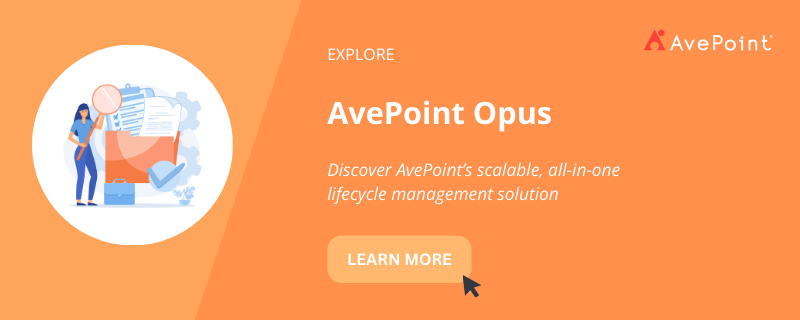
Promote Adoption with Training
As with any new technology, user training and change management is key to driving adoption. Simply releasing Microsoft 365 Copilot without guidance may lead to lackluster results.
For better adoption, observe these best practices:
- Provide tips on constructing effective prompts to maximize value. The better the prompts, the better the output.
- Highlight specific use cases and examples tailored to each department. Make it relevant.
- Have power users and early adopters share their success stories and best practices.
- Send regular email tips and tricks from IT and champions to sustain momentum.
- Incorporate Microsoft 365 Copilot into new hire onboarding processes and training.
With well-planned promotion and training, your team will be set up for success with Microsoft 365 Copilot.
Monitor Usage Analytics
Leverage tools like AvePoint tyGraph or built-in analytics to closely track how Microsoft 365 Copilot is being used across your organization.
Monitoring analytics allows you to identify:
- Common use cases and scenarios
- Opportunities to improve user practices
This data can help spotlight successes to replicate as well as areas for further training and process improvement. Continuously monitoring adoption ensures you get the maximum return on your AI investments.
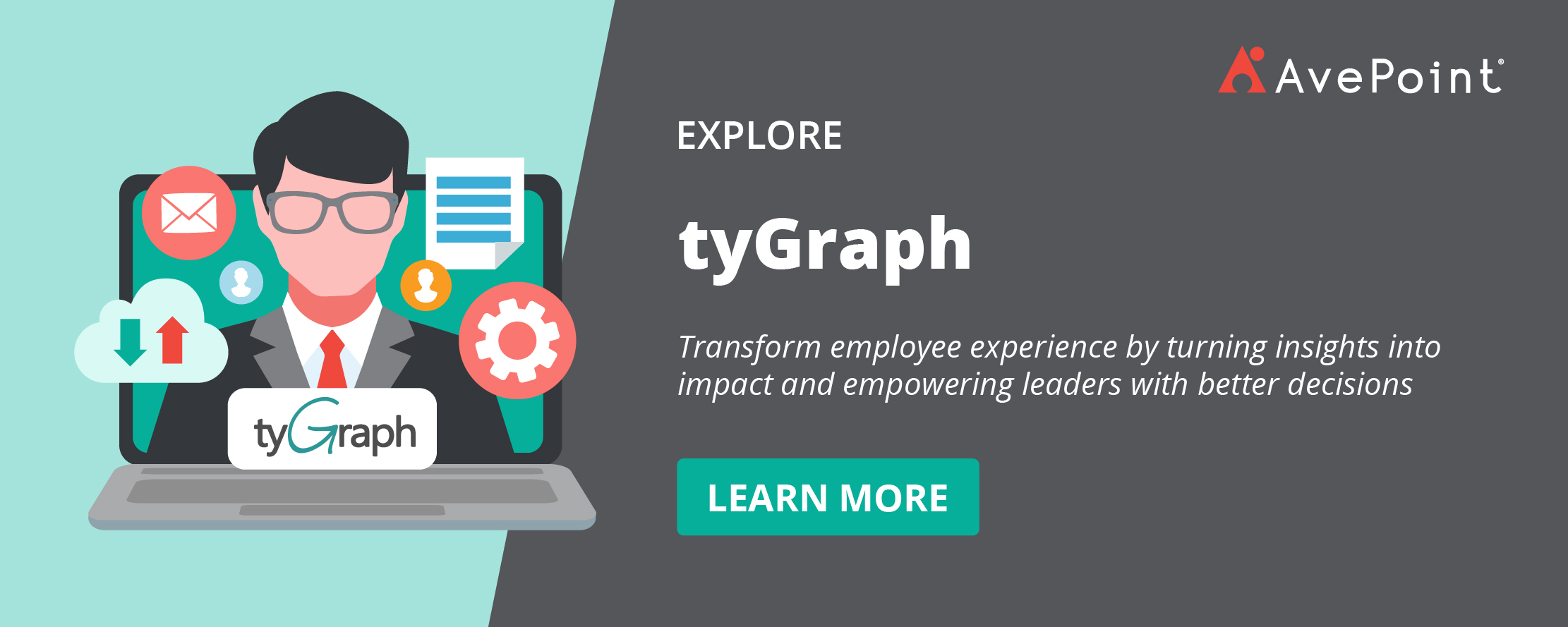
Designate Microsoft 365 Copilot Champions
To further boost internal expertise and adoption, appoint dedicated power users as Microsoft 365 Copilot Champions within each department.
These individuals can:
- Answer team questions and troubleshoot issues
- Share best practices and success stories
- Create tips and tricks documentation
- Train new hires
- Provide feedback to IT on improvements
Empowering champions creates local Microsoft 365 Copilot experts for colleagues to learn from and get assistance. It also improves visibility into usage patterns.
Learn just how important having champions are to Microsoft 365 adoption from our recent #shifthappens podcast with Nate Beck of Johnson Controls.

With the right strategy, environment, training, and support, Microsoft 365 Copilot can transform team productivity and collaboration. To learn more about the key features, tips, and best practices, watch our free webinar, Microsoft 365 Copilot 101, on-demand today.