Getting Started with Microsoft Forms: Part 2
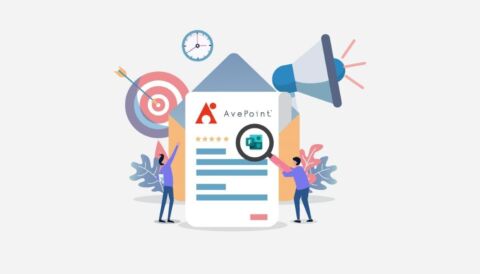
Read the other posts in our Getting Started with Microsoft Forms series below:
Welcome back to the Microsoft Forms Introduction article series. This is Part 2 where we take a look at the options Ranking, Likert, File Upload, Net Promoter Score, Section and Branching in Microsoft Forms.
Ranking
To me, the ranking option is kind of a different approach to the rating option. It lets you ask questions like “Which of the following services is your favourite?” The main benefit is that you ask multiple questions in one. This way, you can get a feeling how many “stars” people would give your options.
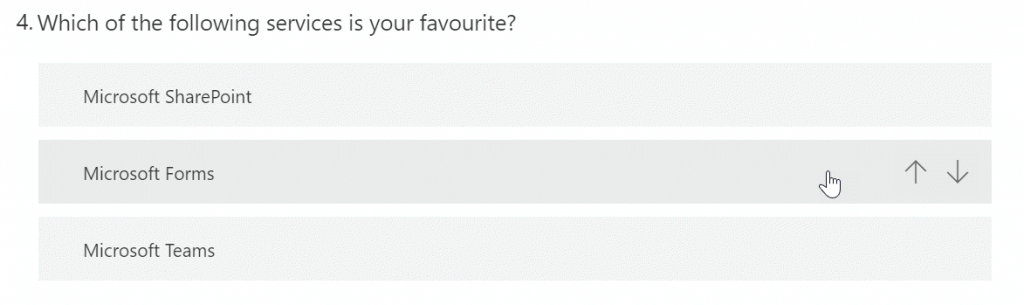
By clicking the up or down arrow on one option you move it “obviously” higher or lower. You can also use drag & drop which works very well on mobile.
You might want to use the subtitle as well to let your audience know that the option placed highest is your favourite.
Likert
If you want to capture multiple responses on a scale, the Likert option is your best bet. I use this option for one simple reason in almost every survey: emojis. Likert is the best experience for asking multiple questions and making it easy to understand with emojis.
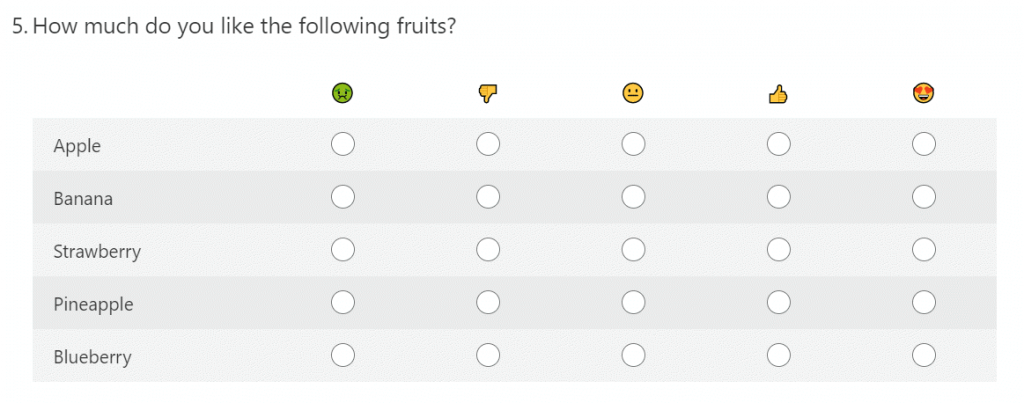
Using emojis doesn’t inherently make feedback more valuable, but it catches the eye and increases the chance that someone will stop and participate.
File Upload
The ability to upload files in Microsoft Forms is one of their latest new features (even though it’s already old compared to the new feature count of other products). Still, this option is still used quite often in quizzes. You can limit the file uploads from 1-10, the file size limit from 10 MB, 100 MB, or 1 GB, and even specify a file type.
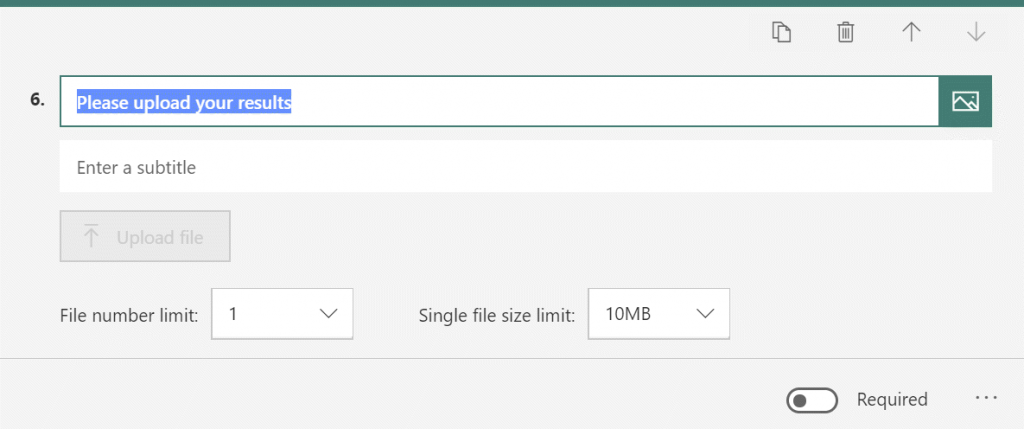
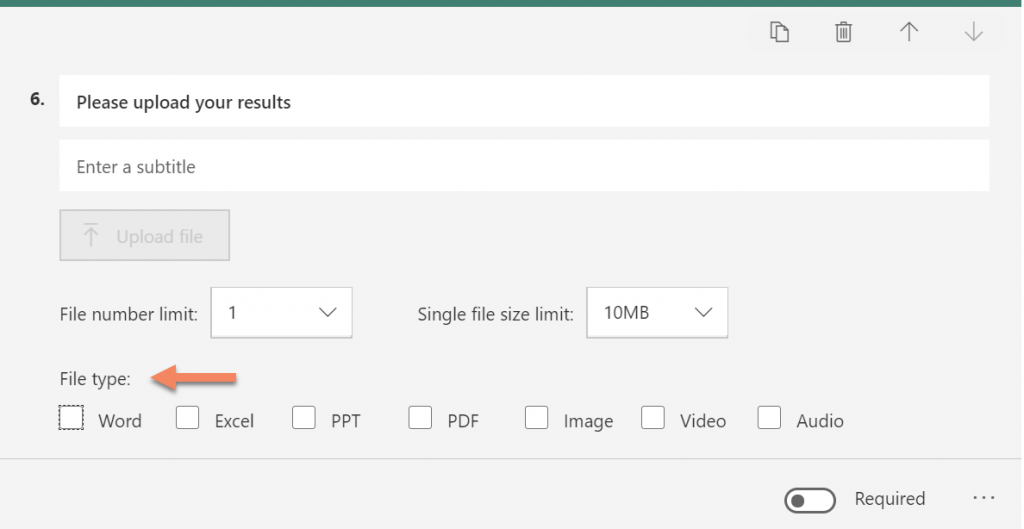
As far as I know, however, file upload is not available for GCC, GCC High, and DoD environments.
If you add this option, you will see this message: A new folder will be created in your OneDrive for Business. Responders will be able to upload their files to this folder. Continue?
Click Yes to continue (or if you don’t wish to proceed, click Cancel).
Net Promoter Score
A net promoter score or NPS is basically your customer’s willingness to recommend your product or service to others. It’s calculated as the difference between promoters and detractors.
An NPS field in a form is used almost everywhere because it will test your goodwill and you can work accordingly.
From a user standpoint, it does look like a simple rating option. The results look different though:

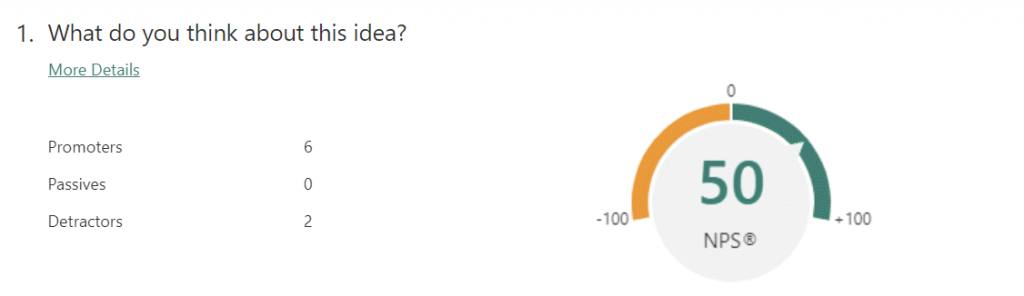
Branching Logic
You can add branching logic to a survey or quiz so that it changes according to the responses to specific questions. In a survey or quiz that branches, questions appear only if they are relevant to the responder. If the questions don’t apply, the responder is redirected to a different set of questions or will skip a set of questions altogether.
It doesn’t necessarily make sense to use branching logic on every option, but the choice option is perfectly suited for that. In the following screenshot, you see an example based on three questions. If you select Option 1 from Questions 1, you get to Question 2. If you decide to choose Option 2 from Question 1, you’ll get to Question 3, and whatever option you choose afterward takes you to the end of the form.
For the techies out there, you can compare it to an IF-ELSE clause; you jump to a specific point after a certain result happened.
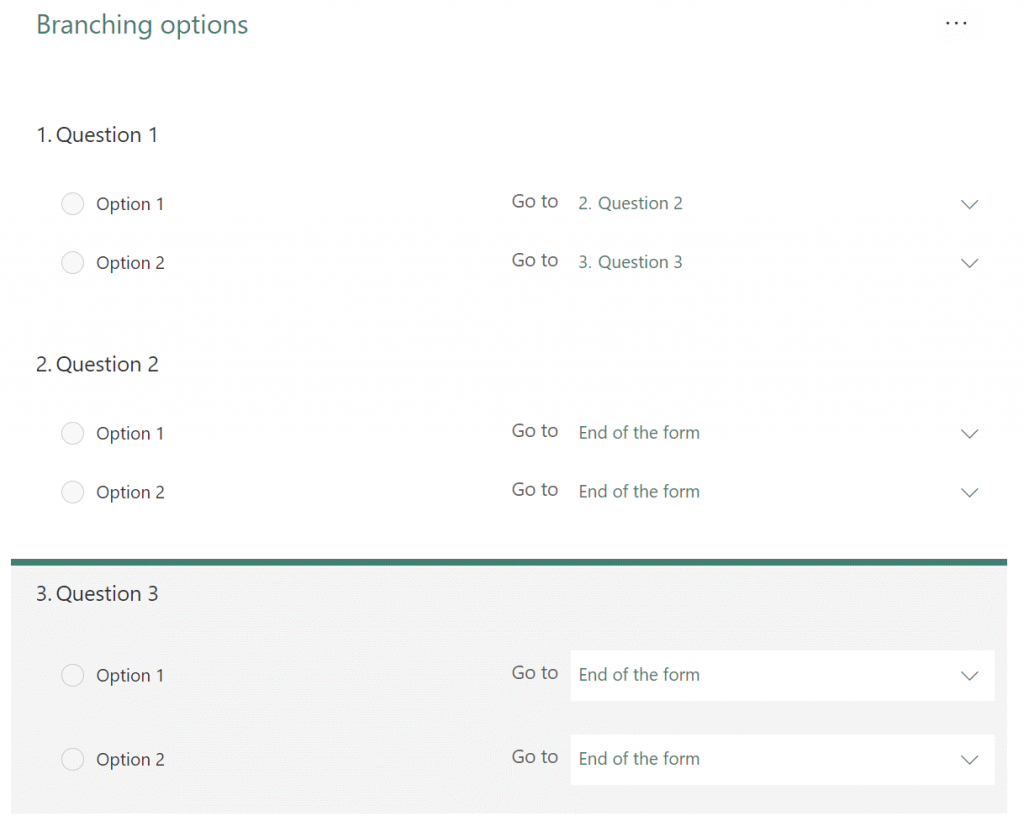
Settings
As in every service there are settings, and one option in there might be very important. I’m talking about “record name.” If you enable that, it obviously does what it says; however, you might want to keep it turned off if you’re working in a scenario where privacy is important.
Also, enabling email notifications for each response can be great, but depending on how many responses you get, it could also be crazy annoying.
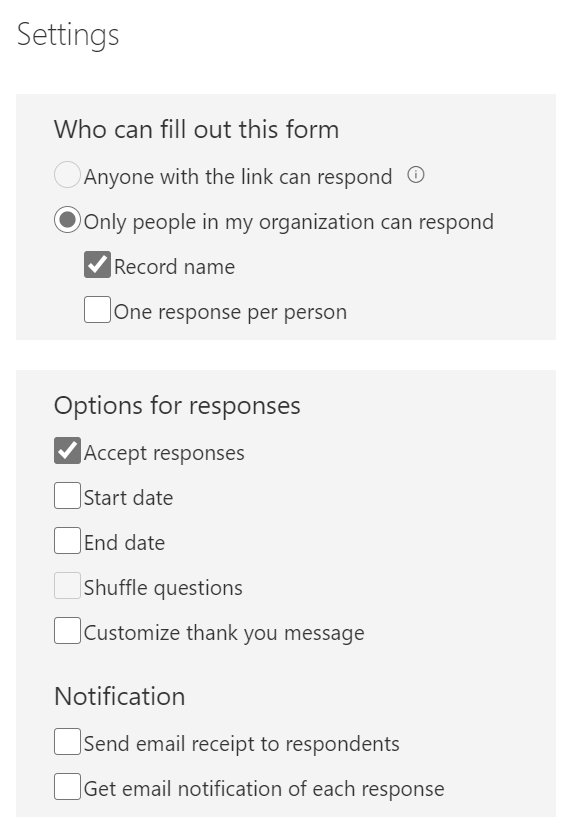
Theme
I highly recommend using a theme. Even though the options available haven’t changed much in the last few years, the option to upload your own is great. By taking advantage of this you can attract users simply by having a great background. In a survey, you have to keep people motivated, so maybe tell a story while they are scrolling down. Think out of the box (or out of the form, rather ?).
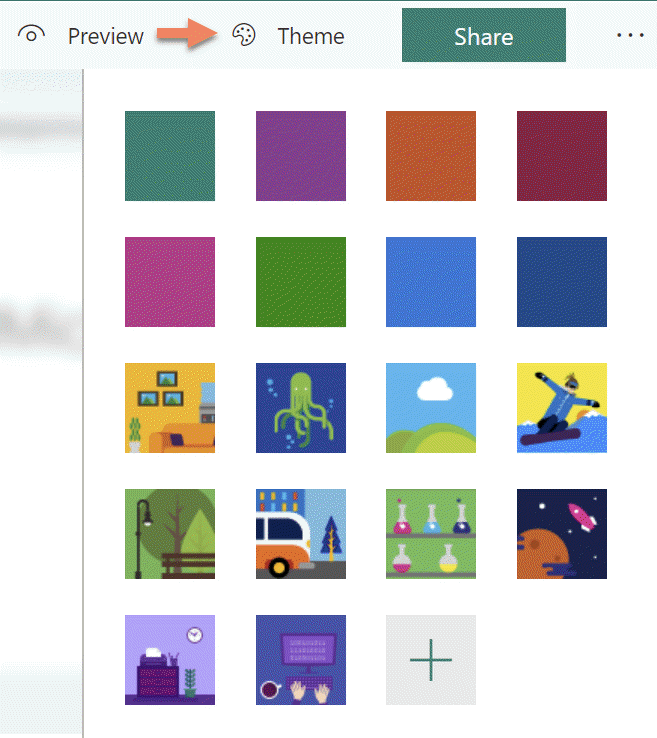
Thanks for checking out Part 2 of the Microsoft Forms Introduction article series. If you’re interested in a third part that talks about quizzes in particular, let us know in the comments down below.



