Office 365 Forms Tutorial: What are Microsoft Forms and When Should I Use Them?
There’s quite a lot of applications within Office 365. That’s no secret. However, Office 365 Forms allow you to accomplish things that other apps don’t, such as quizzes, data recording, and workflows. Forms are a really useful tool when it comes to posing questions, recording your results, and then putting the collected data to work. Keep reading to hear about the ins and outs of Forms!
Recording Data with Microsoft Forms in Office 365
So much of the recording and quantifying of data is dependent upon a form. Microsoft Forms are typically the quickest way to allow a human to input data, create a templated document, request a service, or kick off a workflow within a system. Almost every platform has a form-based interface of some kind, and I’ve used many of them. However, none have been as simple as Microsoft Forms in Office 365.
Office 365 Forms Quizzes are Amazing
The Office 365 Forms application was initially designed as an educational quiz tool and excels at this function, but has an infinite number of other applications. The simplicity of the completed form itself means that responses are easy to collect, and the solution provides analytics for each response right within the Office 365 Forms interface. It’s also possible to see the responses and time to complete for each user or entry to the form.
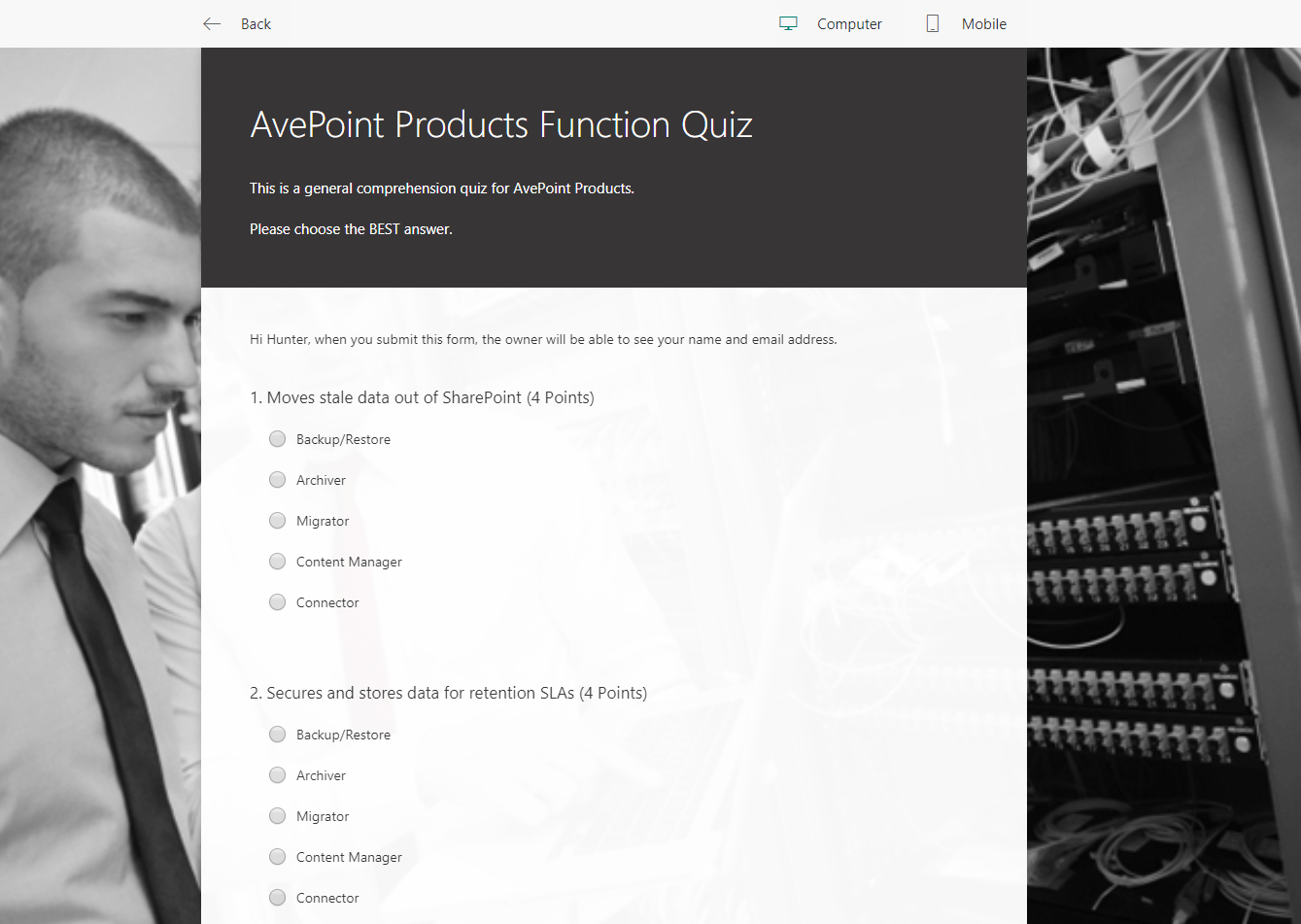
Office 365 Forms quizzes can be used for internal or external questionnaires, gathering information for contacts or leads, getting feedback about your products or services, and also simply to gather specific information or data around tasks, projects, or campaigns.
Exporting the response information collected from your form to an Excel spreadsheet is a simple process that enables you to keep your data for further record keeping and analysis.
It is extremely easy to create Microsoft Forms as a customized standalone site or embed them into an existing internal or external location. The creation interface is as easy to understand as the input field interface. Completed forms are simple to copy and reuse for segmenting results, and Office 365 Forms can be copied for multiple users to duplicate for multiple purposes as well.
There are plenty of options around the internal/external sharing and editing of Office 365 Forms to ensure control over who can input data and how that data is collected.
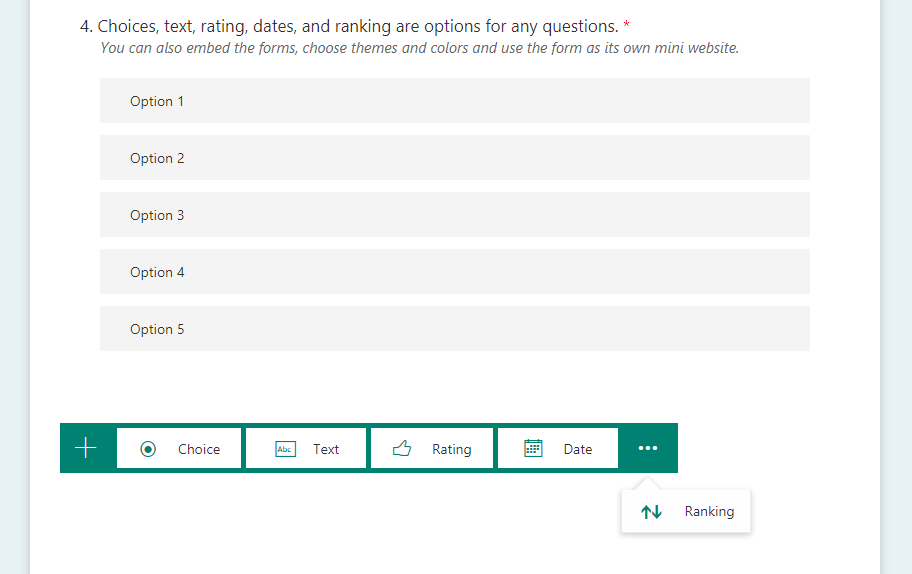
Office 365 Forms and Workflow and Data Collection
The simple field entry interface combined with the functionality with Flow in Office 365 makes it an invaluable tool. With Flow in Office 365, you can input Office 365 Forms’ field data into other solutions or databases supported by the connectors in Office 365.
These simple connectors enable you to integrate important tasks and to quantify and sort mass amounts of data, get field information to kickoff existing workflows, send emails, create tasks in Office 365 Planner, or collect and analyze information from internal or external users via SharePoint lists. You can even input information into Dynamics CRM, SQL, or Oracle databases for whatever purpose your organization needs.
There are already out-of-the-box templates for creating items on a list and exporting results to an Excel spreadsheet! This makes it easy to get started integrating Office 365 Forms with any other desired workflow processes or Flow triggered actions.
Webinar: 5 Steps For Successful Records Management in Office 365 and SharePoint
Secure, Display and Apply Policies to Your Collected Data with Office 365 Forms
Though Office 365 Forms make it easier than ever to collect data from external parties, this can be a major concern for many organizations as most have a need to collect or confirm personally identifiable information or PII.
In the case of collecting PII via an Office 365 Form, it is important to ensure that you have the consent of the relevant party to store their personal information. According to many regulations including the GDPR, if you are collecting any data that qualifies as PII, you may be subject to a high level of security requirements on how that data is stored.
You may even be responsible for ensuring that anyone whose data you collect has the “right to be forgotten,” meaning you must apply some level of indexing and lifecycle management to that data.
For newly entered data or any existing documents in your environment, AvePoint makes it possible, on a schedule or in real time upon upload, to scan items and documents for PII. You can then automatically tag, redact, move, change permissions, or encrypt the information, then provide reporting and task management for each item that you are managing.
You can even use our software to restructure your data by just tagging and moving files based on their content, then getting reporting for each file or item scanned.
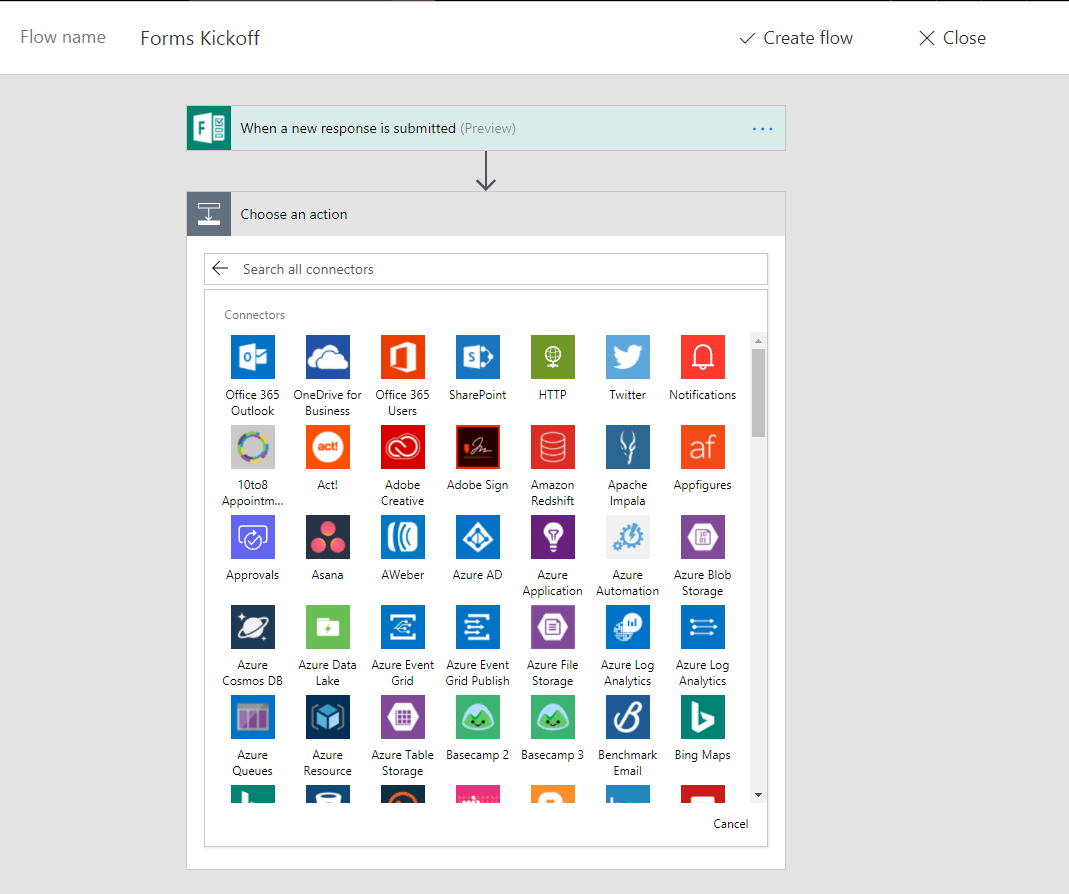
AvePoint can also automate governance policies of the lifecycle, security and structure of your collected data even if it is linked to workflows or is integrated into Office 365. This includes making sure that only the proper people have access from the data’s time of creation until it can be archived or deleted, which may both be carried out automatically as a software implemented policy.
AvePoint’s solutions can automatically govern sites and file locations, enable restricted end user actions around the data you are collecting, and empower you to control how users see and interact with that location in Office 365.
AvePoint’s ability to provide set and forget management for all your data in Office 365 makes it easy to ensure that the data you are collecting is secure, organized and in compliance with any relevant rules and regulations.
Amazingly Simple!
The true genius of these tools is their ease of use and simple integration! I created an example form and connected it to flow in a matter of minutes. Following this Microsoft forms tutorial, so can you.
With AvePoint’s solutions helping you manage the security and structure of the data you collect, Office 365 Forms is a scalable and easily implementable way to collect data from your internal or external users. Get started today!
Leave a comment below letting us know if you found our Microsoft Forms tutorial helpful.

