Learn how to streamline on/offboarding with our free webinar “Make It Easy! Office 365 and SharePoint Employee On/Offboarding!” Register here.
Note: This post is based on a recent webinar given by Hunter Willis, Melissa Hubbard, and Jon Levesque. Watch the full session here.
Do you want to democratize your organization’s digital space and automate each department’s workflows to become more efficient? If so, you might want to familiarize yourself with Microsoft Flow. It’s an Office 365 app that empowers employees to work smarter by automating processes across their apps and data. Read on for three handy tips and tricks to help your organization get started.
1. How to Create an Automated Flow
You start the process of creating an automated workflow by selecting an event or trigger for the flow to begin. Once that’s established, the trigger will signal the flow to perform any number of actions you want. You’ll also be able to use conditional logic and integrate other workflows into the stream.
This is where starting with a template can be a major asset for new users. Creating flows for the first time can be tricky, so the community-generated gallery of templates is a great resource. Additionally, end users can easily build their own Flows or customize any of the available templates through an easy-to-use visual designer.
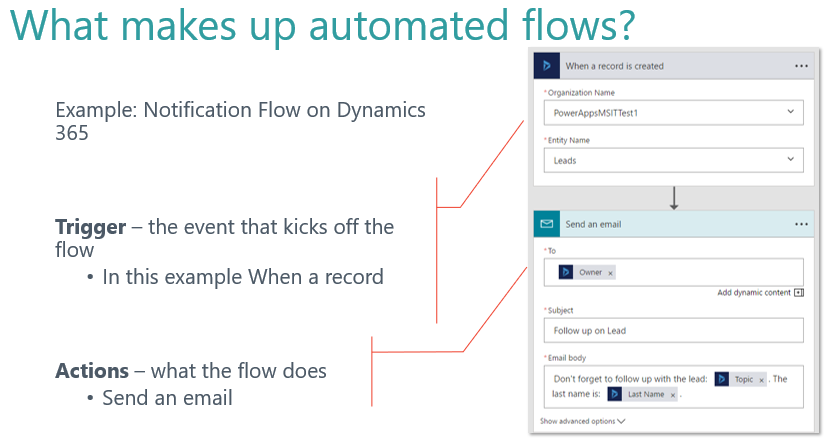
2. Different Flow Types for Different Scenarios
There are four different Flow types that you can choose from when starting out. You can create a scheduled flow, automated flow, instant flow, or a business process flow.
Scheduled flows run regular reports that are sent out to a team and summarize everything that’s happened in the past week. This includes everything from simple daily scheduling to more complex scheduling like “every 3rd Monday.”
Automated flows start with an event or trigger, such as an email being received. These also support a multitude of actions in the 200+ Flow connectors.
Looking for ways to automate your workflows in O365? Check out this post: Click To TweetAnother flow type that takes advantage of the connectors is the instant flow. This type of flow is triggered when you click a button inside of the Flow mobile app, SharePoint, Dynamics, PowerApps, or Excel that passes context directly into your flow.
Lastly, you have the business process flow that creates stages or screens that enforce a certain sequence of steps. It collects data from users for each step in the stage and can kick off automated workflows.
Manage your Microsoft 365 workspaces better with our Governance solution!
3. Templates for Each Department
The Microsoft Flow platform allows end users to create purpose-built solutions for their own company and/or department, for functional roles, or even for specific geographies. There are featured template collections including:
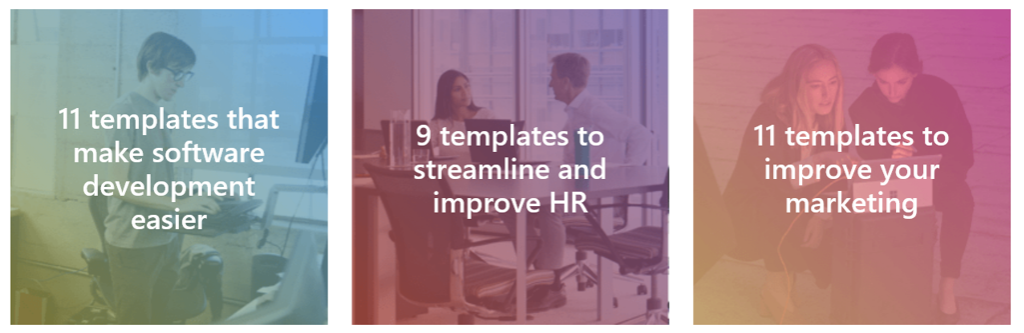
Learn More
If you want to learn more about getting started using Microsoft Flow, register for the on-demand version of our on-demand webinar “Go With the Flow! Easy Automation for Office 365 and SharePoint!”



