Unpacking Office 365: How To Navigate Constant Updates Like a Pro

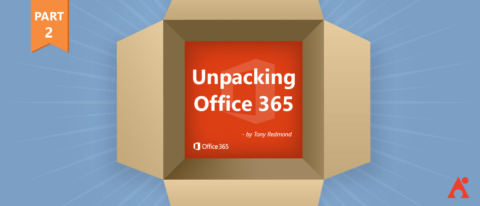
The following is an excerpt from Office 365 For IT Pros written by a group of experienced MVPs led by industry expert Tony Redmond. It is a comprehensive (+1,000 page) must have eBook for any Office 365 admin and the only guide constantly refreshed to remain current with Microsoft’s stream of updates. The eBook is available in EPUB, PDF, and Kindle versions.
Office 365 for IT Pros can be bought online for an annual subscription of $49.95. AvePoint is currently raffling off 5 annual subscriptions to new blog subscribers. Winners will be notified in March 2019.
This is part 2 of our “Unpacking Office 365” series. You can find the other posts in the series below:
- Exploring Microsoft’s Data Centers and Regions
- How to Expose Your End Users to New Features
- Which License Model is Right for You?
- Where Microsoft 365 Fits In
The software running inside Office 365 is under constant development and Microsoft introduces new features on an ongoing and consistent basis. The changes range from tweaks to the web-based interface to the introduction of a completely new feature that changes the behavior of an application.
This is a major difference between the traditional on-premises model where new software releases often appear on an annual release cycle that customers can then factor into carefully-planned “change windows.” Becoming accustomed to the pace of change within Office 365 can be quite a challenge for those used to the older way of deploying software updates, but it is the method employed by most major cloud services.

In August 2015, Microsoft announced that over 450 updates had been made to Office 365 in the preceding year. With so much change happening inside Office 365, it can be a problem for tenants to understand what might happen next. The problem is compounded if you use other Microsoft 365 components such as Enterprise Mobility and Security.
The best way for administrators to know what Microsoft is working on is to keep an eye on the online Microsoft 365 Roadmap (Figure 1-3). This version of the roadmap replaced the Office 365 roadmap in September 2018 and now includes features coming to Office 365, Enterprise Mobility and Security, and Windows 10. Although the roadmap sometimes misses an update and you always must keep your eyes peeled on what appears in the service to detect some new functionality, Microsoft refreshes the roadmap regularly and its contents are comprehensive enough to allow tenants to plan for new functionality.
Microsoft organizes the Microsoft 365 roadmap into the following sections:
- Launched: Features that Microsoft has deployed to all applicable customers.
- Rolling Out: Features that Microsoft is deploying across Office 365. As you can imagine with such a massive infrastructure, it can take some weeks to deploy new software to every server running in every datacenter around the world. Microsoft usually posts to the Office blog to inform customers about new features when they begin the roll-out process. The appearance of a blog post is no guarantee that a new feature will show up in a specific tenant anytime soon as this depends on whether the new feature belongs to the set available in the plans the tenant uses, the length of time that the feature spends in Targeted Release (previously First Release) status, and the time taken for Microsoft to deploy the feature to all applicable tenants after it reached standard release status.
- In Development: Features that Microsoft has announced are under development. Microsoft does not commit to deliver any of the features listed here as reasons might emerge to change or cancel a feature before the code reaches tenants.
Each roadmap item has a feature identifier (in the form Feature ID 61652). You can match the feature identifier against change notifications announced in the Message Center, part of the Office 365 Admin Center (see Chapter 4), where a notification includes text such as “This message is associated with Office 365 Roadmap ID 61652”. In addition, each item is dated to tell you when Microsoft added it to the roadmap, when the new functionality should be available, and when Microsoft last modified the information for the item.
It is important to understand that the roadmap gives general guidance as to what might change in the future. The Message Center is a more authoritative view of new developments that apply to your tenant. Roadmap items give a glimpse into the future, but they might not be available for six months or more. Once a development shows up in the Message Center, it’s more likely to appear in the following few weeks, meaning that it is time to prepare for change.
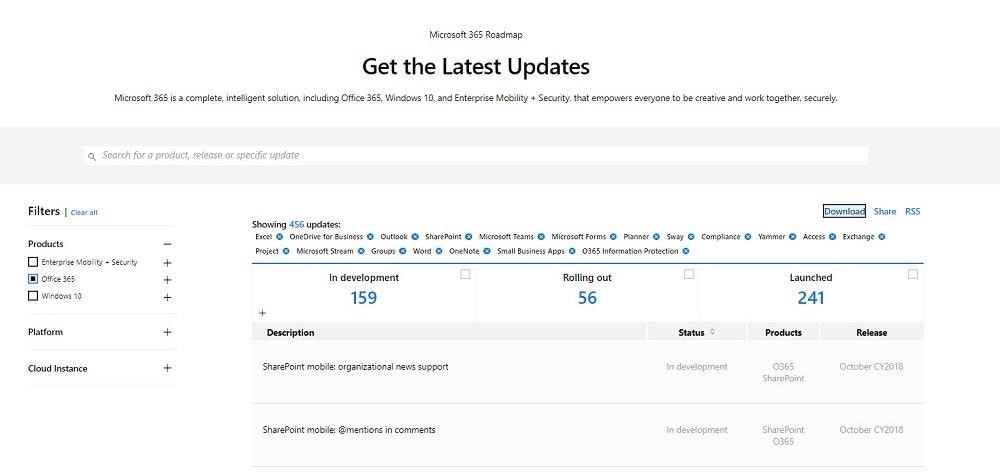
You can apply filters to the roadmap to show just the most recently released features or to focus in on specific products. Using filters to navigate the roadmap is useful as the sheer number of documented changes can be overwhelming at first glance. Filters also allow you to zero in on functionality that is most important to your company. This includes application-level features (for example, OneNote or Outlook), service-level features (for example, Exchange Online or SharePoint Online), and even sector capabilities (for example, features due for delivery in the Government GCC sovereign cloud).
The roadmap supports a download facility, meaning that you can apply filters to find the set of information you’re interested in and then download details of those features to a CSV file, which you can process later with Excel or load into Power BI for further analysis.
Even if it is less active than it once was, a “Change Alerts” group in Microsoft’s Technical Network provides another method to discover when new features appear inside the service as group members post reports when they discover new features appearing in their tenants. Other groups in this network cover topics such as Exchange Online, Office 365 Groups, Microsoft Teams, and Delve.
Want to learn more? Check out Tony’s website where he covers the most important aspects of Office 365 for IT pros.
Want more great Office 365 content? Be sure to subscribe to our blog!


