Are you ready to take control of your company’s data? Download a free trial of our award winning Office 365 governance solutions!
With governance, knowledge is power
A couple weeks ago, AvePoint’s CTO John Peluso and I ran a webinar covering the basics of a complex topic: governance within Office 365. It’s a major topic in the Microsoft sphere these days because, well, Office 365 is basically an entire operating system managed from a cloud endpoint. I wanted to follow up on that webinar with some details into how providing your colleagues the knowledge of the tool will help you govern it.
Office 365 has unending moving parts and various expertise requirements. Providing email, video conferencing, collaboration enablement, content management, workflow automation, customer management, project management, app builders, and powerful search and discovery (remembering many of these come via multiple apps or services), it outperforms what even a large team could in the past for a comparable on-premises setup.
To govern such a complex machine is a challenge. One reason for that is everyday workers not knowing even the most basic of things: what Office 365 is. Ask around your office someday for opinions on the topic. It’s likely you’ll get different answers from almost everyone. This is just as true if you ask Office 365 experts, for that matter.
For you to succeed with Office 365, employees need to know 1) what it is, 2) what you can use “it” for and 3) how to apply the tools it brings. It’s a learning challenge. Even more basic, it’s a communication challenge. As an Office 365 admin, you’ve got to imbue the knowledge of the various tools on to your colleagues.
That’s not to say they need to be experts on every topic but having a basic understanding of the use case of most of Office 365’s services will help them choose the correct tool for the project, problem, or job that’s placed in front of them.
The specifics are important but not impossible to understand
It’s hard to do that with Office 365. It’s almost too grand to describe succinctly. But it’s necessary to get us over the hump of Office 365 being too nebulous a concept. So, I aimed to try to make it easier. I prioritize visual learning when possible. So, working with Niels Gregers Johansen, a skilled developer and Office 365 expert in Denmark, I built an infographic to help explain Office 365.
The Periodic Table of Office 365 provides a grand overview of Office 365 from a 30,000-ft view while simultaneously providing a deep dive into each of the major apps or services provided to everyday users. Apps are grouped by similar use cases and each is clickable so you can see a deeper explanation of each app and how it can be used.
For the full-size version of this chart, click here.
However useful I found it, the Periodic Table was unable to explain the newest big topic in the Microsoft realm: Office 365 Groups. Office 365 Groups are the backbone of Outlook Groups, Yammer Feeds, and Teams Teams (best name we’ve got for the latter, sorry).
A just-get-stuff-done concept with a minimal learning curve, Office 365 Groups let you start working with a designated team quickly, efficiently, and centrally, complete with mobile access to everything.
Governance of Office 365 Groups
Office 365 Groups give you the basics of what any team with a goal needs: 1) a way to talk, 2) a place to keep stuff, 3) a method of tracking things, and 4) a historical record. O365 Groups have truly enabled the possibility for the buzz phrase of this decade: the digital workplace.
At the basic level, each Office 365 Group type gives you a communication method (a way to talk), a SharePoint site (a place to keep stuff), a Planner plan (a method of tracking things), and a OneNote notebook (a historical record). Add on some other tools, and you’ve got quite the digital workplace.
But Office 365 Groups are confusing. How they relate isn’t always clear. And they integrate so many disparate Office365 apps that it’s hard to gain a holistic view. So, I put together an additional infographic, the Everyday Guide to Office 365 Groups.
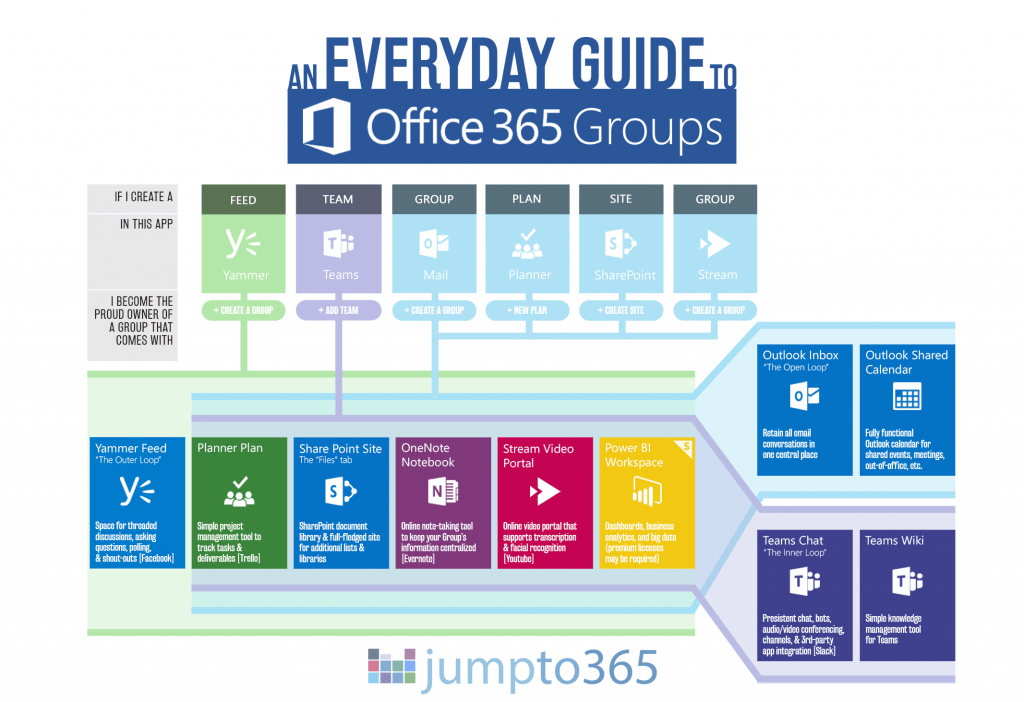
With this resource, you’ve got an easy way to tell what you get when you create an Office 365 Group and how each type is related. The real takeaway here is that before you create an Office 365 Group, you really need to agree on how your team wants to communicate first — email, social feed, or persistent chat?
User knowledge and understanding are major assets when it comes to Office 365 governance
In some instances, you can’t go back from your ultimate communication preference decision. When it comes to creating Office 365 Groups, knowledge and understanding are power. Empowering your colleagues to understand the tools available to them will make them more efficient, less stressed, and even unload the want to try out third-party tools and other shadow IT.
A pair of infographics isn’t going to correct a failing governance plan. You have to have strong, agreed-upon standards in place. But it will help vest your colleagues in the tools they should use, how to use them, and why some tools may be better than others. Hopefully you too can find some guidance from them and regain some time to work more on strategy and execution that putting out “what do I use when” fires.
There’s more detail to both these infographics if you’re interested in reading further. You can read an overview of the Periodic Table, some insights into how it was made, and a deep dive into O365 Groups.

