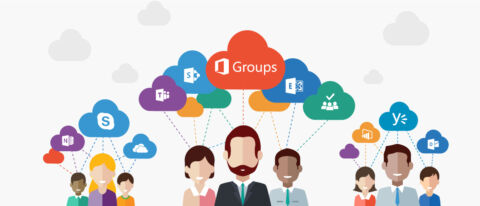Do you need to backup your Office 365 data and want everything to go smoothly? Watch our free webinar-on-demand “5 Most Common Office 365 Backup Mistakes (And How To Avoid Them)” today!
As Solutions Engineers we talk to a lot of customers moving from the on-prem world to Office 365. On-premise Exchange, SharePoint, File Shares, and other applications are typically siloed and managed individually, and the engineers who work with those systems have specific ideas of what a “group” is within those systems.
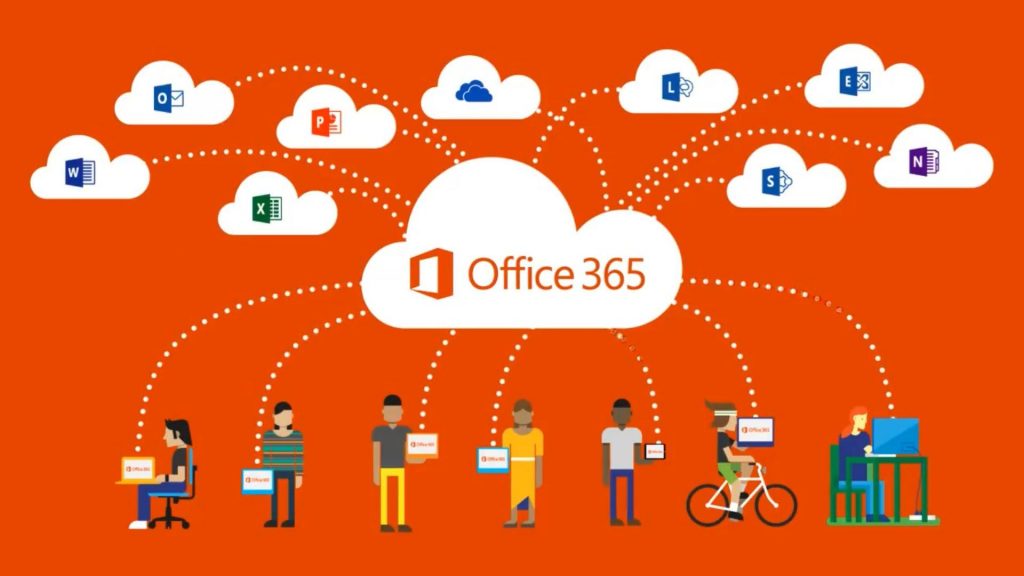
In Office 365, capital-G Groups are a fundamental service, available across a single tenant, that supports Exchange, SharePoint, Skype, Yammer, and Teams. Sometimes, Groups are managed by the Exchange team; sometimes, by the SharePoint team; in other instances, by the Identity Management team.
Depending on the team’s expertise and prior experience, there’s some confusion about how Microsoft now uses the term “group.” Because “group” has different meanings depending on the on-premises stack, let’s go ahead and break down the translation from what we understand about on-premises regarding Groups, and how this plays into a new realm for Office 365.

The Newest Term: Office 365 Group
What is a Group?
According to Office 365 and Microsoft, a group is a rolled-up service of a few components which, until Office 365, were separate services. Foremost, a Group exists as an object in Azure Active Directory. Through a feature that Microsoft calls loose coupling, different services can be controlled at the Azure AD level when relating to a Group, including PowerBI, Yammer Group, and OneNote.
Want to learn more about the basics of Office 365 Groups? Check out this article. Click To TweetWhenever a Group is created, it is underpinned by a SharePoint site, which is a Group Template, which also has a connection to Exchange via a Distribution List. A Group also has Planner enabled by default, which resides as part of the SharePoint infrastructure. We have more information regarding Groups in our Office 365 Groups Playbook.
So, congratulations! If you’re responsible for Groups, you’re (partially) responsible for SharePoint and (partially) responsible for Exchange.
Instead of thinking of a Group as an object that is created by these services, you should think of Groups as a service in its own right that is built on these other services. Groups is a new service Microsoft has introduced that ties together resources from SharePoint, Exchange, and Active Directory.
Some customers place Groups management under existing teams. Other customers are creating new teams of engineers to manage Groups.

Exchange Active Directory Groups
If you come from an Exchange or AD background, then you are used to thinking that Exchange groups fall into two primary categories – Distribution Groups and Security Groups. Distribution Groups distribute messages to those in the group, whereas Security Groups grant access permissions to assigned resources in Active Directory.
How This Plays into Office 365 Groups
All Groups in Office 365 have a distribution list associated with the site. This distribution list shows up in the Global Address list, so naming conventions really matter for the group. It becomes the conversation history string for all group members and, via Exchange, both members and non-members of the group can send messages to it. Other Group types exist, such as Distribution Lists, Mail-Enabled Security Groups, and Security Groups, but these are set up separately by the Admin in the Office 365 Admin Center. Office 365 Groups are recommended by Microsoft.
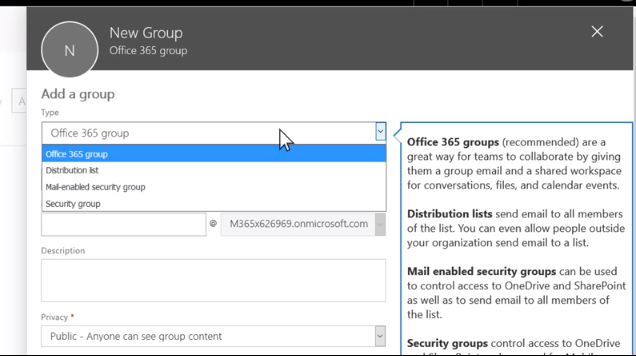
There are a few types of Groups inside of Active Directory (AD):
- Universal Group: Contains users and groups from any domain in the AD forest
- Global Group: Contains users, computers, and groups from the same domain but not universalgroups
- Domain Local Group: Can contain users, computers, global and universal groups from any domain in the forest, any trusted domain, and domain local groups from the same domain
AD Groups and Office 365 Groups are separate entities. A lot of customers coming from on-prem want to take AD Groups from on-prem and make them Office 365 groups. This is not possible with how Office 365 architects AD Groups and Office 365 Groups. Office 365 Groups are the successor in many ways to AD Groups for things like File Shares.
Blog post: #MicrosoftTeams and #Office365 Groups: To Self-Serve or to NOT Self-Serve
Remember: Your Office 365 Groups all get site collections, Team OneNotes, and other collaborations services. Unless you want all your AD groups to generate new site collections, distribution lists, etc . . . .don’t automatically make new Groups out of your AD groups.
- SharePoint Permissions Group: SharePoint Permissions groups are where users are assigned permission levels to access content on a given site/site collection. Permissions can be inherited or parsed out to the item level for direct access to individual objects.
(How this plays into Office 365 Groups: SharePoint sites are still the backbone of an Office 365 Group. When a user is added to a Group, they are added as either a member or owner from its creation.)
You can still use traditional SharePoint groups to manage access to classic sites, but Modern sites will rely on Office 365 Groups for security trim.

- Device Management SCCM (Group): This is a device management administration interface allowing an administrator to organize computers of various kinds into groups for permissions and access management.
How this plays into Office 365 Groups: It doesn’t. A “Group” Policy Object in SCCM is a group of managed computers.
- Google Groups – Google groups are a feature of GSuite which enable you to have threaded discussions for collaboration using GSuite. You can send an email to everyone in a group with one address, invite a group to an event, or share documents with a group.
How this plays into Office 365 Groups: Currently there is no conversion between Office 365 Groups and Google Groups. Both are geared toward their respective platforms and enable better use of the various features each has inside those platforms.
We hope this helps dispel some of the confusion based on experience of what groups are and where groups are going in Office 365!
Want more great Office 365 Groups content? Be sure to subscribe to our blog.