How to Ensure Operational Governance for Office 365 Groups


This is based on our recent webinar “How to Ensure Operational Governance for Office 365 Groups.” Download for free here!
Companies that collaborate the best often perform the best. Fortunately, with Microsoft 365 being a universal toolkit for teamwork, there’s no strict way in which you should or should not collaborate. That said, proper operational governance and administration of Office 365 Groups can make a major difference in terms of efficiency.
What is an Office 365 Group?
An Office 365 Group is an identity object that’s created inside an organization’s Azure Active Directory. Groups contain the user ID of individuals within that group who can then access the Group membership services. That is, when a user creates a new Group, a new Group identity is created in Azure AD, and a group experience is populated in the app of choice. You then get access to the various collaboration offerings that are a part of Office 365.
Luckily, our friend and Microsoft MVP, Matt Wade, put together a helpful guide that breaks down all of the services that Groups offers in more detail.
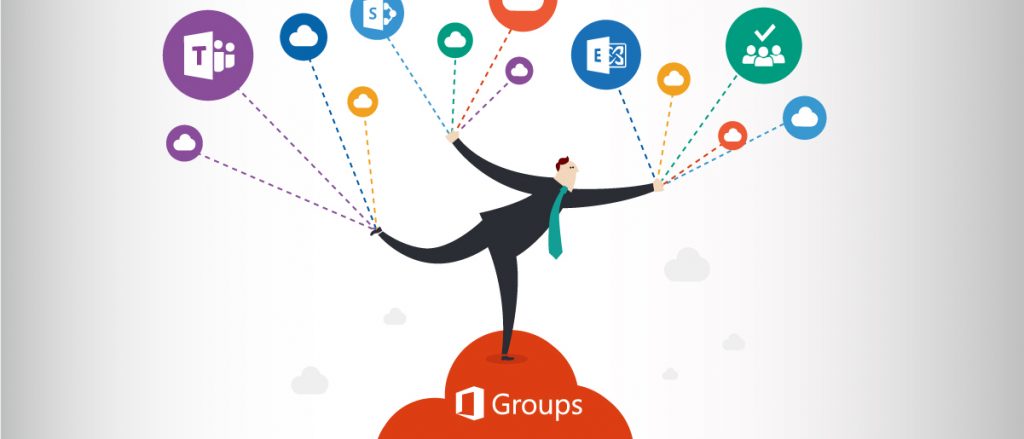
Office 365 Groups Administration
There are a few native ways that Microsoft offers management control of Office 365 Groups. The primary interface for this is the Office 365 Admin Center. The Admin Center allows IT admins to view the internal activity of their organization’s Groups. They have plenty of options like creating Groups, managing Group membership, monitoring the activity for the services of Office 365 Groups, and more.
Through Active Directory, you can manage dynamic membership for Groups. This means you can add a Security Group to an Office 365 Group via the Active Directory. You can then add and remove members dynamically to that Office 365 Group.
Through Reports in the Admin Center, you can see usage activity for SharePoint, Yammer, Teams, and more. All of the information in these reports can be exported.
SharePoint information in Office 365 Groups is what Teams uses to display files. In the channel for each Team, you can select “Open in SharePoint” which would bring you to where the files are being stored in the app.
This is important to understand as even if you have a private Group, you can still go into the SharePoint site and share the information with those outside the organization if it’s been enabled.
Looking for some good O365 management tips? Check out this post: Click To TweetExtending Office 365 Groups Governance
So, how do we control this? How do we get reporting on this kind of activity? How do we ensure the right people have access to these files? In the Admin Center, it’s great to be able to see your Office 365 Groups and internal activity, but what happens when you have hundreds of these Groups? How do you keep track of all of them?
When it comes to managing Office 365 Groups at scale, the goal is to be able to manage Groups without restricting your users from using them.
The downside of this system is that it can create clutter. Users may name these Groups differently or might create a Group without understanding that there’s already an existing Office 365 Group that pertains to the business workflow that they’re creating. It’s important to educate your users on how to manage this process.

Are these management controls enough?
There are a lot of great native controls in Office 365 and, as time goes on, more controls are continuously being added. However, there are a lot of considerations at play when it comes to naming conventions, adding properties to Groups and Teams, and restricting who can create a Group.
This is where AvePoint Cloud Governance for Office 365 can be a solution. Our cloud governance solution allows scaling for organizations so it’s easier for users to do the right thing without placing restrictions upon them. If you want to learn more, be sure to check out the full webinar on-demand here!


