Power Automate is one of the four hero apps included in the Power Platform (PowerApps, Power Automate, Power BI and Power Virtual Agents) that performs task automation and workflow execution for a variety of user build processes in Microsoft 365. If you have ever received an approval workflow email or an adaptive card from a custom solution built into Microsoft 365 or the Power Platform, you’ve probably been on the receiving end of a Power Automate Flow.
Flows are the name of the routines that you create in Power Automate. They’re a fantastic way of adding value to existing processes through automation and can serve as the “glue” for solutions built with Microsoft 365 and the Power Platform.
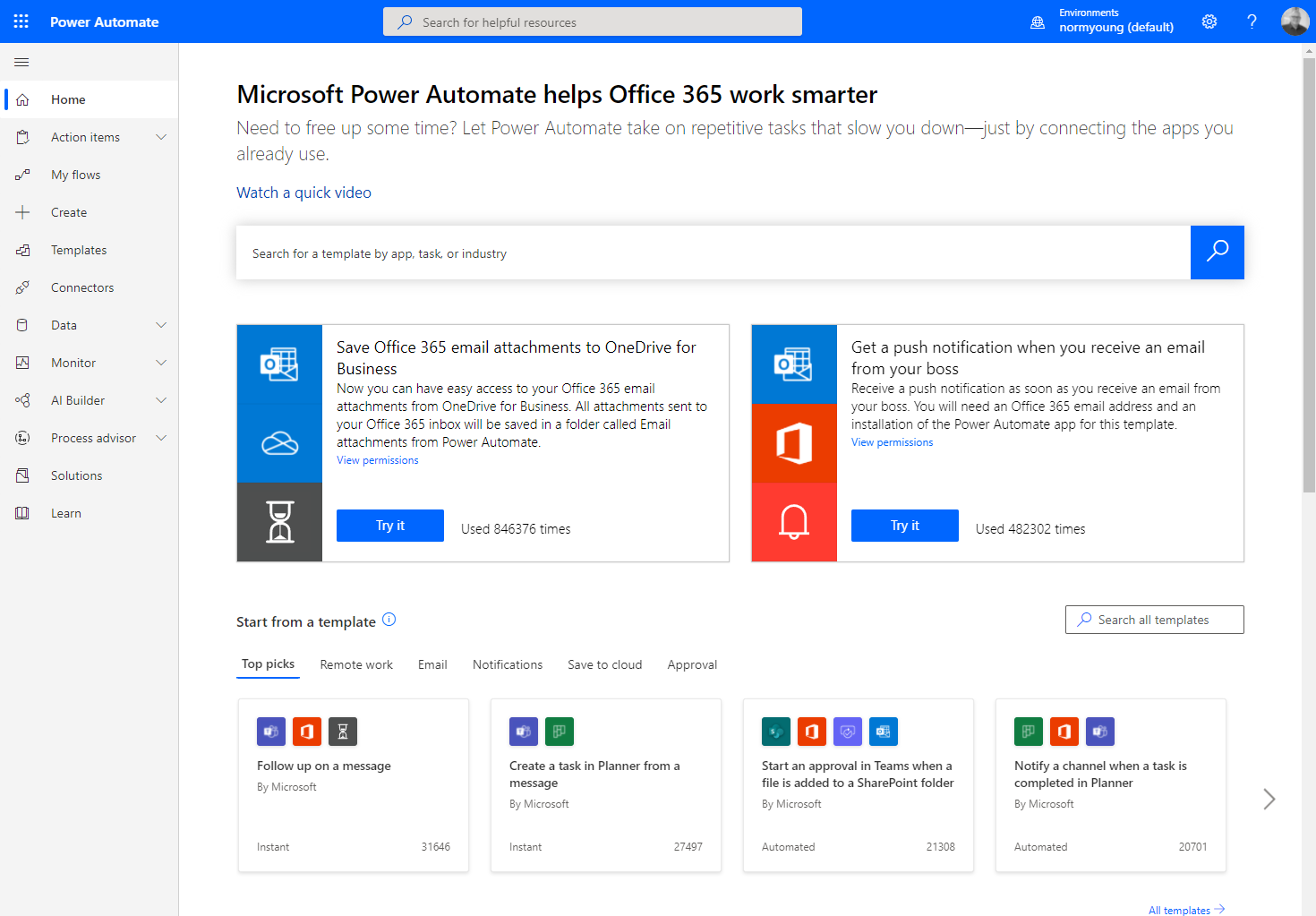
How to Get Started With Power Automate Licensing
Power Platform licensing is a complicated subject, and as it relates to Power Automate, it’s important to understand the licensing models since they can affect your design decisions. There are two main licensing models for Power Automate:
- Standalone Plans allow Flows to run across data sources outside of Microsoft 365 and are good for users who require full-fledged, general-purpose workflow and business process automation capabilities. Do you need to connect to Salesforce or to on-premises data then you will need a Power Automate Standalone plan.
- Microsoft 365 allows users to extend the functionality of Microsoft 365 by running Flows against data sources inside of Microsoft 365 albeit with limited functionality compared to the Standalone Plans. If you need to send a reminder message to a Teams user based on a Microsoft Lists data column then you should be fine with the Microsoft 365 plan.
Check out the Microsoft Power Apps and Power Automate Licensing Guide for detailed information on the licensing in Power Automate. Specifically see Appendix B: Dynamics 365, Office 365, and Windows licenses that include Power Platform capabilities.
How to Navigate Power Automate Training
Training and help for Power Automate can come in many forms and in my experience follows a pattern of:
- Getting started to understand fundamental concepts and get hands–on experience with tutorials using curated content delivered through Microsoft Learn. At the time of writing Learn has 144 well-crafted courses that balance supplying product information and hands-on labs. Be sure to check out the Automate a business process using Power Automate learning path.
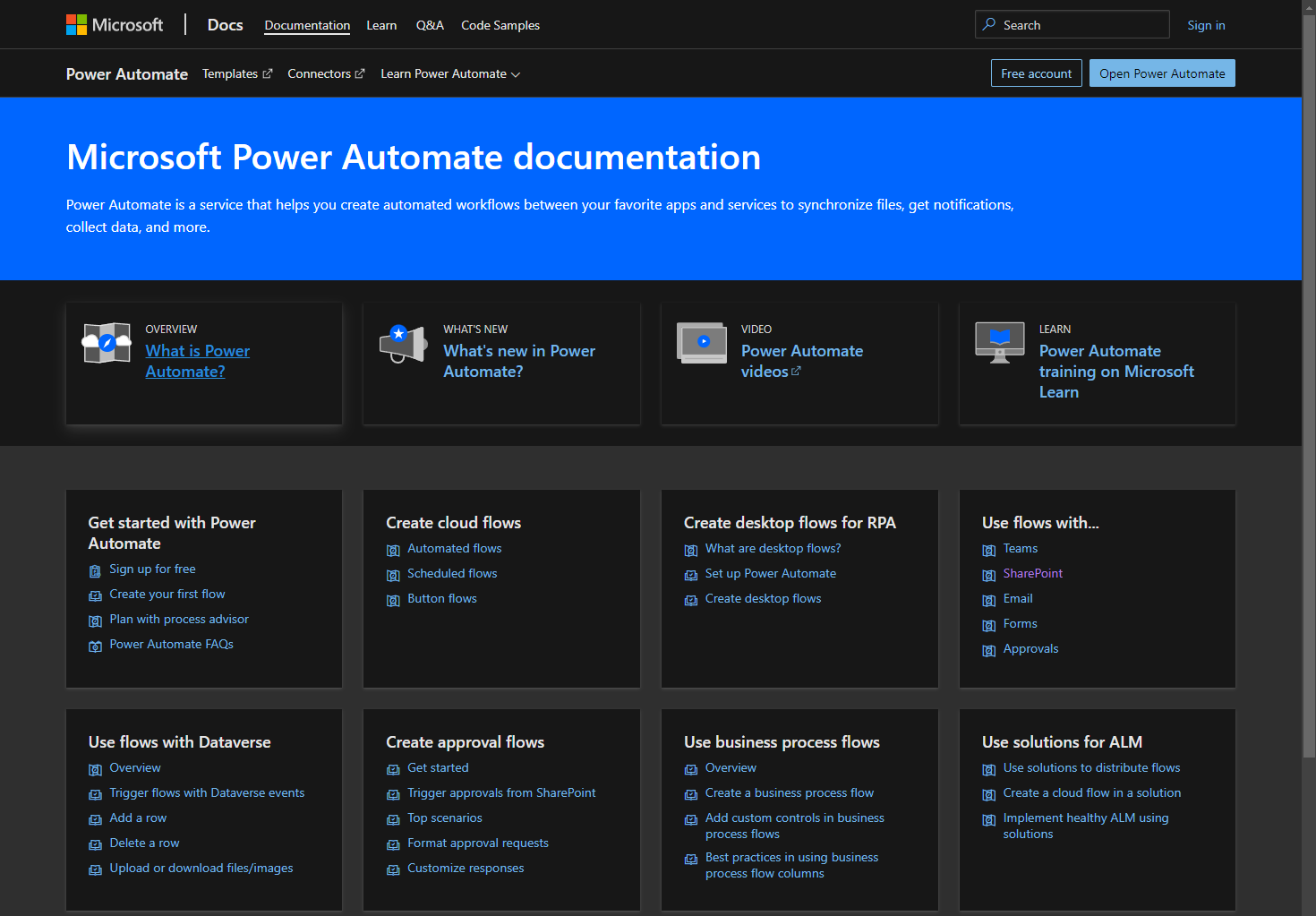
- Understanding capacities and limitations of the triggers and actions that dictate Flow development using Microsoft Docs. Docs also includes scenario-based guidance on patterns, best practices, and platform-specific development like SharePoint and Teams.
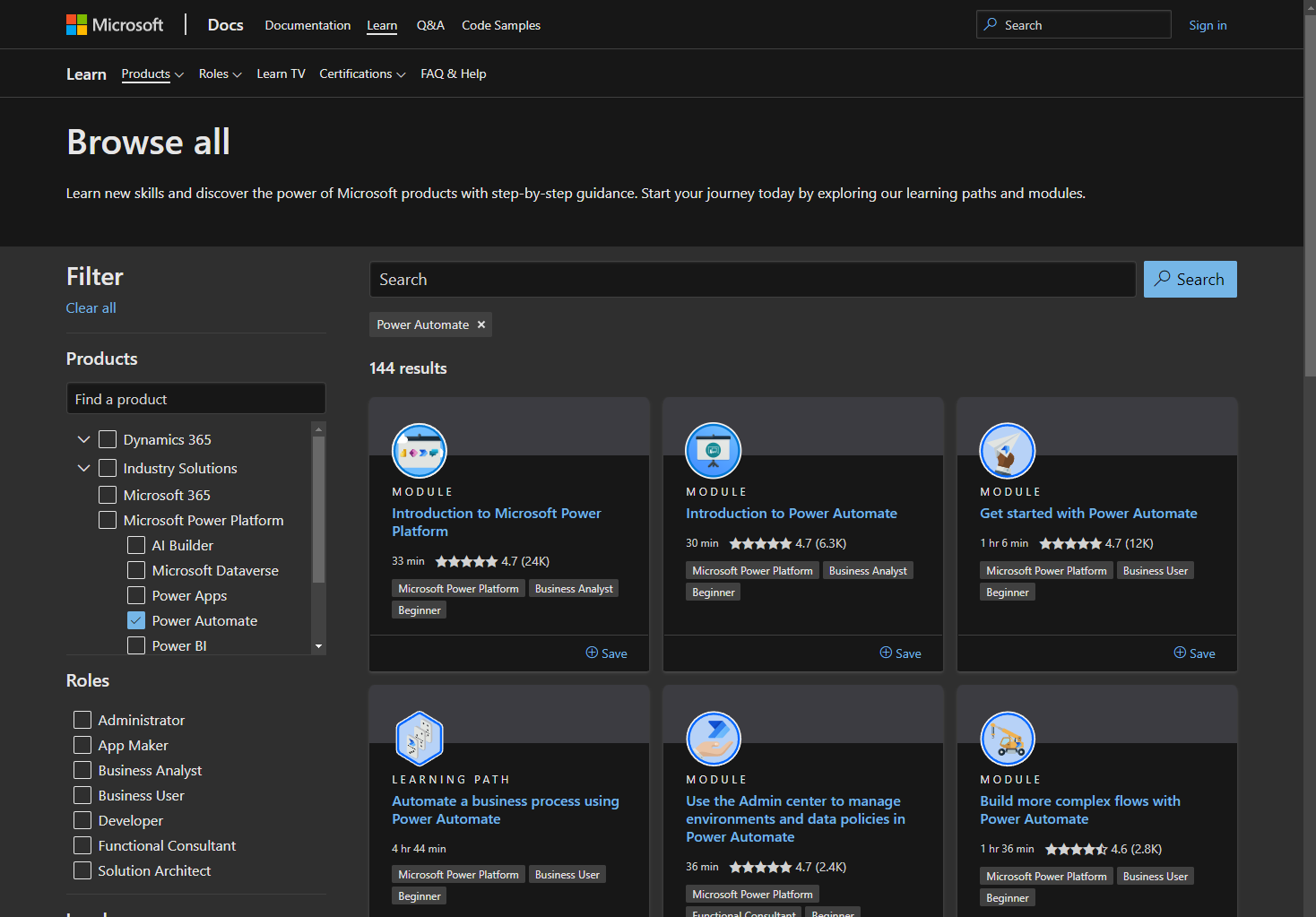
- Flow refinement with help from the MS Power Automate Community. At a certain point, your Flow development will exceed the level of help outlined in Learn and Docs, and it’ is at this point where the Community comes in. Stuck on an issue? Need guidance on a pattern?Connect with the Power Automate Community to get help from experts and the product team alike.
Your First Flow
Your first Power Automate Flow should be a guided exercise where you can create an end-to-end solution with the tools at your disposal so you can get familiarity with the interface, understand triggers, and action patterns, and finally see the potential in Power Automate. I have had great experiences using the Power Automate in a Day community-developed training content on Github.
Your Team’s First Flow
Are you ready to automate the mundane? Is your team ready to add value through automation? If you answered yes, then it’s time to create your team’s first Power Automate Flow. Some great scenarios for team automation include:
- Posting a channel message welcoming a new member to the team.
- Sending a notice when a team member is taking a vacation day.
- Saving customer emails and attachments to the customer team.
It can be tempting to try to automate every bitof your team’s workload, but you should go ahead incrementally and target those predictable and simple scenarios where value can be added to users. Flows can grow in functionality as your team’s experience with Power Automate increases.
Getting Your Power Automate Flow Production-Ready
When developing “production” grade Flows it’s important to safeguard execution against data inconsistencies because of unexpected or null values being introduced into the Flow execution that can lead to execution errors. For example, if a Flow requires an email to send a notification, then we should add condition checking to ensure that the value is populated as expected.
Once you have created a production Flow, it’s important that you extend ownership to others so they can support the workflow in your absence and preserve the investment that you and your organization have made. On a related note, and if possible, configure all Flow connections to use a “service-account” so that you are not sharing access to your user–specific resources like Outlook and OneDrive for Business.

Final Thoughts
Power Automate is an amazing platform for adding value to business processes through the automation of mundane tasks. This value is amplified when undertaken by citizen developers who take the tools “blessed” by traditional IT and make new business solutions made for business users. If you find yourself repeating steps that part of a business process, ask yourself if they can be automated. Does the triggering event happen in a consistent location? Do the required inputs and outputs process in a consistent way? If you answered yes then you have a candidate for a Power Automate Flow!
Have any experiences that stand out from your own Power Automate training journey? Feel free to share them in the comments below!

