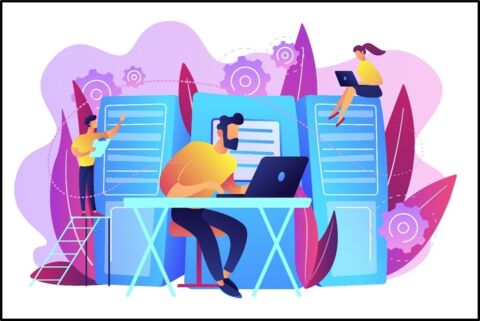Want a full overview of PowerApps? Check out our Beginner’s Guide to Microsoft PowerApps!
When going shopping, it’s always more convenient when you can find all your needs in one place and don’t have to go store-hopping just to complete your list. Isn’t it efficient to have a single place for all your needs?! Similarly, if you’re an administrator of an organization, it’s not ideal to have multiple tabs open to manage your different sets of tools; it’d be better to have a central platform where you can do everything from one interface.
As part of their continuous releases, Microsoft has recently moved PowerApps admin center to a more unified portal called Power Platform admin center where you can also manage Power Automate and Dynamics 365-related tools. The goal for this merging is to have a single interface for administrators where you can manage and administer the tools mentioned above. In this post, we’re going to look at all the things you can do in the new Power Platform admin center.
Manage Your Environment
Similar to the legacy admin center, the Environments tab in the Power Platform admin center also allows you to view and manage your organization’s apps and flows. In this section, there are different ways to set up your apps. Navigating to this page depends on how you want to go about setting up your apps; you may choose to build a single environment or multiple separate environments depending on your requirements.
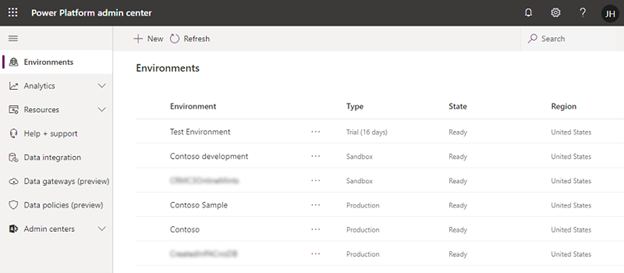
To manage the settings of your organization’s environment, you can sign into your Power Platform admin center > Environments page and then click on Settings.
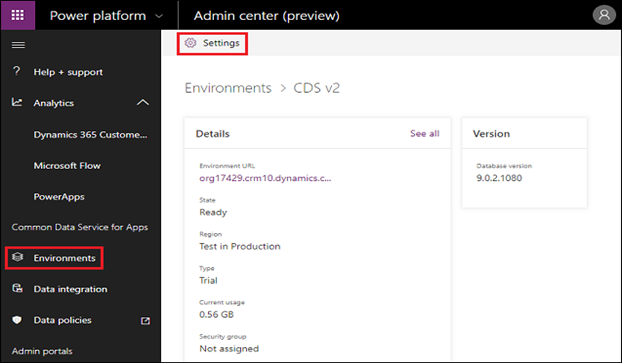
View Your Organization’s Metrics Easily
This feature used to be known as the Common Data Service in the old admin center, but Microsoft has rebranded it to Microsoft Dataverse. Unlike with the previous service, there’s no need for you to install a separate solution to view your organization’s metrics and generate reports. In the new Microsoft Dataverse, you can directly and quickly view metrics for your organization through the Power Platform admin center. The dashboard also shows your number of active users, storage usage, and more. A Power Platform admin can view reports for all environments.
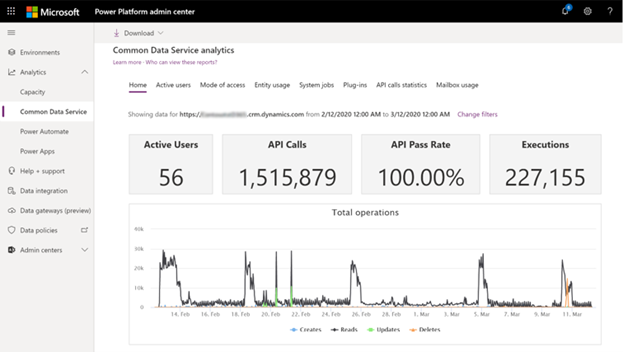
Manage Your On-Premises Data
The Power Platform admin center now allows you to have a quick and secure data transfer between your on-premises data and PowerApps Services. Under the Data page, you can see and manage all your installed on-premises data gateway clusters including the gateway cluster name, users, status, and more. PowerApps administrators have full control over their organization’s gateways, connections, and user permission levels.
This page also allows the Azure AD Global Administrator role and Power BI service admins to use Tenant administrator settings to control the view of the list of gateways. When the Tenant administrator is turned on, the admin can manage all gateways across the organization while the users can only see them.
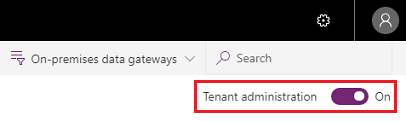
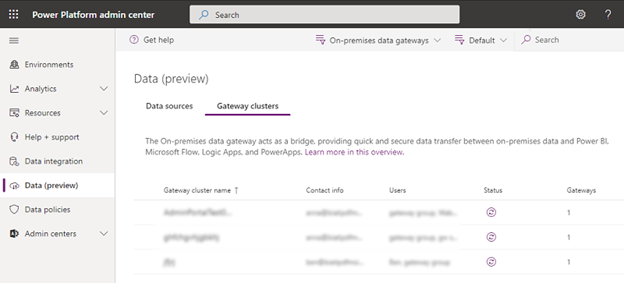
Secure Your Data
As an administrator, you also want to make sure that your organization’s data is safe and avoid any losses if possible. Similar to the legacy PowerApps admin center, you can create data loss prevention policies (DLP) and enforce them so certain data will not be shared with anyone who should not have access to it. By enforcing DLP, you can be sure that the data across your organization is managed uniformly and prevent important and confidential business data from getting into the wrong hands. In the Power Platform admin center, you may define a policy in two ways: tenant level and environmental level.
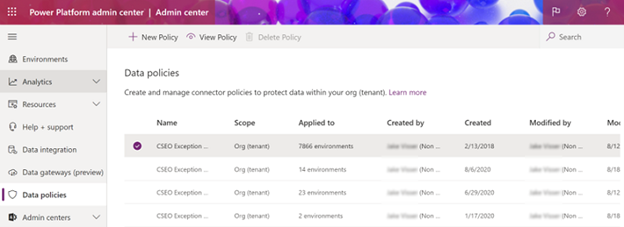
Indeed, the new Power Platform admin center is a great interface for an admin who works with different products. With a unified management system, you can administer your organization’s data more quickly and efficiently. The features from the old PowerApps admin center have been carried over and are better than ever before.
For more on the different admin centers in Microsoft 365, check out the articles below:
- A Beginner’s Guide to the OneDrive Admin Center
- An Introduction to the SharePoint Admin Center
- 4 Ways to Manage the Microsoft Teams Admin Center Like a Rockstar