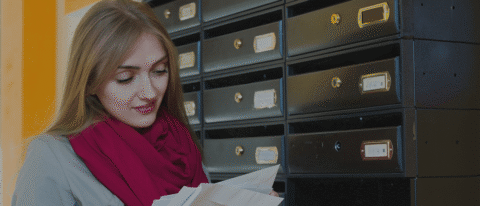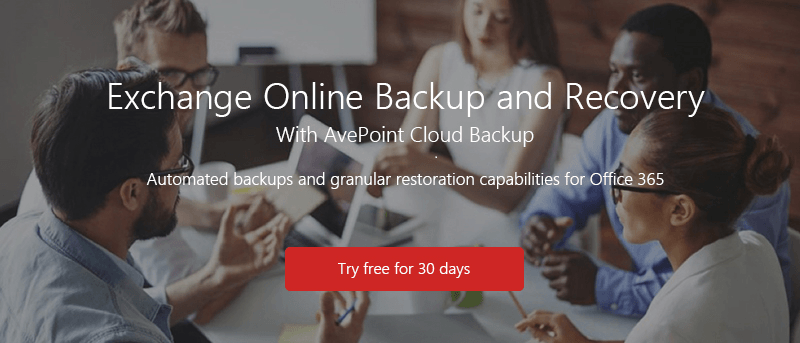Email is More Important Than Ever
The first email was sent in 1971. Today, close to 81% of the almost 205 billion emails sent each day are opened on mobile devices that contain computational power unimaginable to the original email senders. Technologies, platforms, devices, and so much more have risen and fallen from then to today, yet email remains mostly unchanged and is still mission critical across organizations and among consumers.

Source: https://openmap.bbn.com/~tomlinso/ray/ka10.html
Email hasn’t undergone many revolutionary transformations, but small improvements here and there over time have extended its longevity. First, user experience improvements help the aging technology remain competitive in a world of persistent chat, enterprise social, and Instagram. Some good examples:
- Focused Inbox (previously known as Clutter)
- Threaded conversations (influenced by chat and social platforms)
- Integration with new applications like DocuSign for digital signing and LinkedIn for in-context business intelligence
Second and most impactful would be the introduction of Email as a Service via products like Exchange Online, part of Microsoft Office 365. Removing the massive burden of maintaining and scaling out email for an organization has allowed them to focus on what’s much more important: the business.
Email in the Cloud: Microsoft Exchange Online
Email is quickly shifting to the cloud, primarily because of how easy it is to move Exchange server data to the cloud. Migrating Microsoft Exchange to Exchange Online is often the first step companies make when beginning their transition to Office 365. It is one of the few technological transitions today that happens seamlessly. Most users experience no negative impact while an Exchange migration happens on the backend.
Managing Exchange in the cloud becomes a much simpler process for administrators, as the need to maintain servers, network, and storage infrastructure vanishes. However, something that is often overlooked is how you are going to maintain a backup policy for your Exchange Online data and Office 365 Groups mailboxes. While Microsoft offers a 99.9% SLA for its services, this guarantee is only around the service uptime – not data availability. For example, if there is a malicious attack on a Microsoft server which leads to data loss and corruption, they are on the hook for ensuring you get it back. However, if the fault is not on the provider (Microsoft in this case) then you’re out of luck. Some common scenarios we’ve seen with customers include:
- Accidental Deletion: Even with a Recycle Bin, accidental deletion by end user is prevalent. Typically, it’s not through negligence or malicious intent, but rather an honest mistake. Critical emails may have been routed to the spam folder and purged. Spring cleaning and reorganizing folders might lead to data loss as well.
- OneDrive for Business and Outlook Client Sync Issues: There is always a chance that during synchronization of content from your work laptop, phone, or tablet that the content can become disrupted during a network disruption.
- Ransomware: A scary name matching an equally frightening reality. Ransomware is the forced encryption of data by malicious software. Without the keys, you can’t get to your data, and unlike legitimate encryption, only the bad guys have them. One of our customers went through this scenario themselves but luckily were a DocAve Backup and Restore To learn more about how they recovered from a Ransomware attack, check out our case study video here.
So we know email is important, and we know email needs to be protected. Now, let’s take a look at a few ways to do that:
Native Exchange Online Backup Capabilities
Users can restore email items that have been deleted from any email folder. When a user deletes an item, it is kept in the Deleted Items folder in the user mailbox until the user manually deletes them or moves them to another mailbox. They can also be removed via custom retention policies.
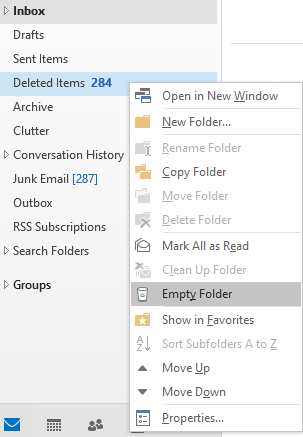
Manual deletion of Deleted Items folder
In addition, users have the option to set up an archiving policy to save their emails, but each end user must set up their own archiving system individually.
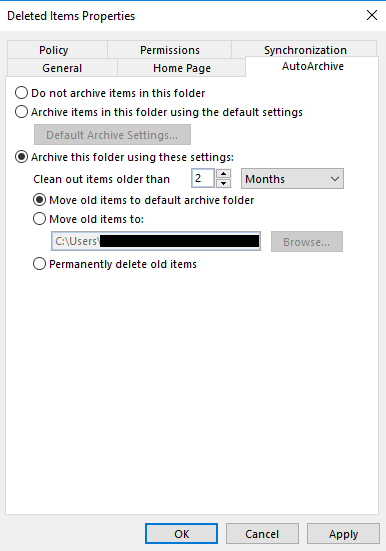
Setting up custom retention policies for Deleted Items folder
If a user permanently deletes an item in Outlook, the item is moved to a folder (Recoverable Items > Deletions) and kept there for 14 days by default, but this can be changed to any amount up to 30 days. Admins can do an item restore from this folder at the request of the user. However, once an email or user mailbox has been deleted for more than 30 days, it unrecoverable.
This limits the capability of a company to maintain organizational retention policies for their data stored in email, and provides limited functionality for actual data recovery if someone deletes content from their “Deleted Items” folder.
Whether backing up your data is simply a comforting safeguard or an service level agreement- (SLA) driven, auditable process, it is clear native functionalities restrict what you are able to do with Exchange Online backup.
More Flexible Exchange Online Backup Capabilities with AvePoint
Have you ever deleted content from your Exchange Online or Office 365 environment and then immediately regretted it? Or, are you one of those folks who holds on to emails and other data maybe a bit longer than is necessary for fear of losing something important? Well, with Cloud Backup with AvePoint Online Services, these worries are alleviated. Not only does AOS offer efficient, reliable backup and recovery for your email and other data, but also affords your IT Admins the ability to customize duration of retention, along with other features to manage your data in the way that best suits your organization’s needs. Let Cloud Backup from AvePoint Online Services take your mind of backup and recovery so your organization can get back to business.
AvePoint Online Services Cloud Backup puts data protection for Exchange Online and Office 365 Groups mailboxes in the hands of the administrator. You can choose to use AvePoint’s backup engine to back up all your Exchange Online and Office 365 Groups mailboxes every six hours (four times per day) and retain your backup information in Azure space for a full year.
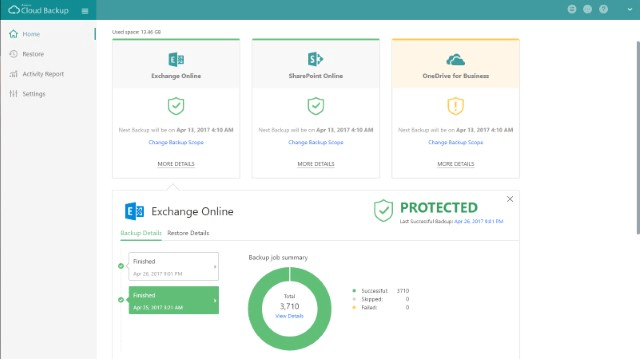
AvePoint also gives you the option to take storage of your backups into your own hands by saving your backups in an on-premises file system via SFTP or FTP, in Box, Dropbox, Amazon S3, NetApp, Rackspace, or your own Microsoft Azure space.
No matter where you store your data, you can perform a granular level restore in Exchange Online and Office 365 Group mailboxes all the way down to individual documents and emails inside your mailboxes. When you perform a restore, you are given reporting on every container, message and file that is restored, and you may also choose to schedule your restore for any time in the future. DocAve Online Exchange Online Backup and Restore automatic also empowers you with conflict resolution options for your files as they are being restored.
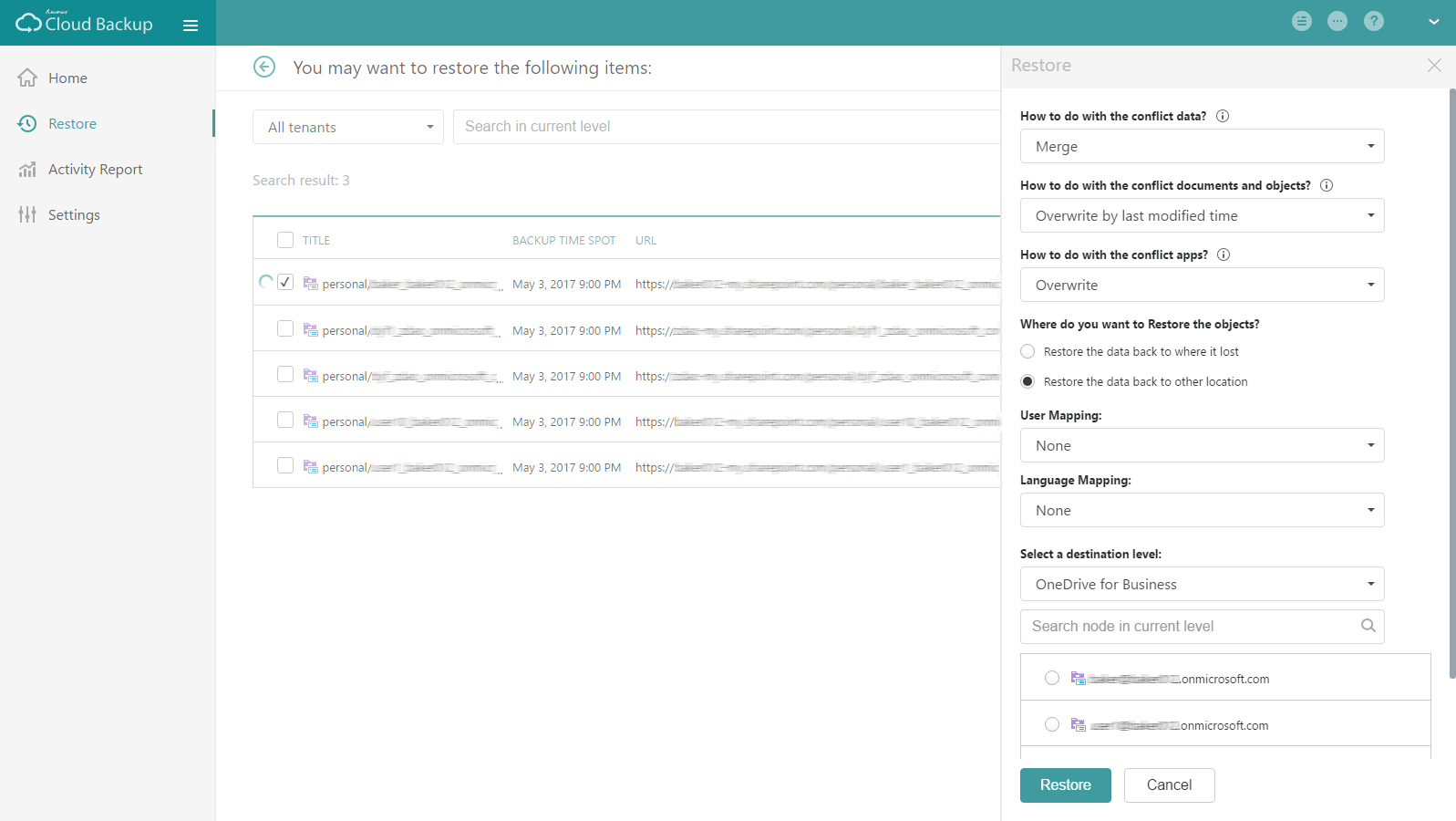
Because DocAve Online is a Software-as-a-Service (SaaS) solution fully hosted in Azure, there is no additional hardware necessary. All you have to do is register with a global admin account and point it at your Office 365 environment. To start your free trial of AvePoint Online Services Cloud Backup, visit AvePointOnlineServices.com