Happy Birthday Microsoft Teams!

Everybody gather around the cake and start your well wishing because Microsoft Teams is officially one year old! Since it’s 2017 launch, we at AvePoint have used Teams for everything from event communications to video chats within our organization and we’ve all gotten used to it together. Now that Microsoft’s chat-based workspace has been on the front lines of office collaboration for a full 12 months, let’s revisit some popular Teams discussions and developments from its first year of life.
- When do I use Microsoft Teams vs. Other Collaboration Tools?
- Using #MicrosoftTeams to Communicate at #MSIgnite: A Case Study
-
Microsoft Teams for Beginners: Tips From A Millennial
One major announcement to come out during Teams’ first year was the news that Teams will eventually replace Skype for Business as the go-to chat/call/IM client in Office 365. Different folks reacted to this differently. Some are big Skype fans while others found the functionality between the two to often be redundant. Whichever camp you’re a part of, you need to get used to Teams!!
As John Peluso, CTO for AvePoint Public Sector told Eweek, “Microsoft is on a journey of trying to unify the communication experience of Office 365 users. In the beginning, Skype for Business was the access point for all UC communications—including voice, IM and video. When chat was introduced in Microsoft Teams, it meant that users did not have to leave the Teams interface to initiate or respond to instant messages.”
Another dynamic of Teams that folks have been learning over the past year is how it can best be applied. When do I use Teams? When should I use something else? Luckily, we’ve thought about this quite a bit and have developed some infographics to help!
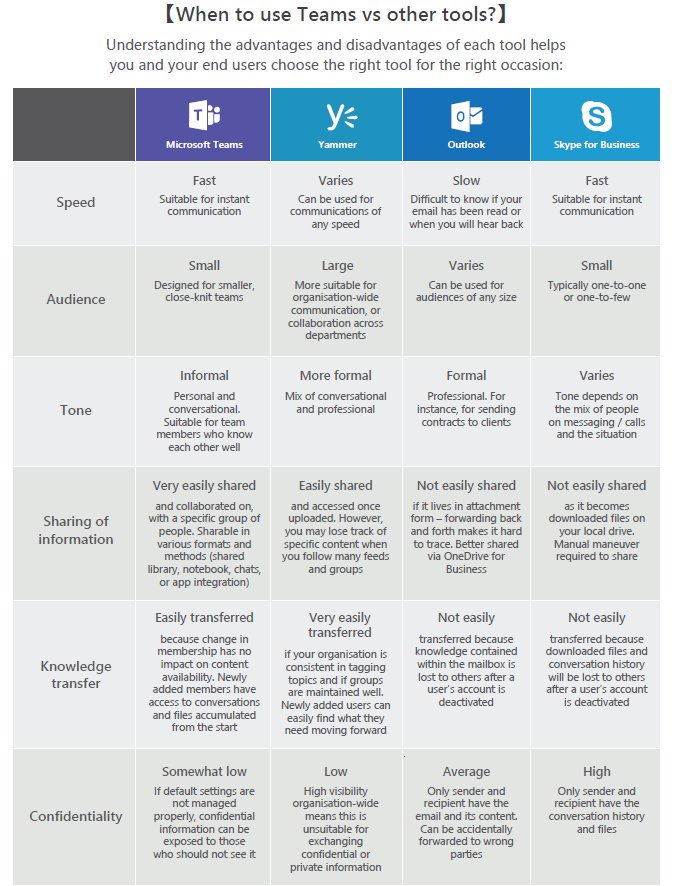
One area that particularly made for some confusion as to when to use what was Office 365 Groups. Below is an excerpt from an AvePoint blog post written by Loryan Strant.
Playing with Words: Office 365 Groups vs Teams
Dictionary.com defines a group as (noun) “any collection or assemblage of persons or things.” Ok great, makes sense. And these Groups are built around Office 365 technologies so let’s call them Office 365 Groups.
But another definition is:

So a Group can be a group of people. Let’s see where this goes with Teams.
Dictionary.com defines a team as (noun) “a number of persons forming one of the sides in a game or contest”. Ok, we’re not playing a game or contest so let’s look at the next definition: “a number of persons associated in some joint action”.

Got it, but why is it called “Microsoft Teams” when it’s only available as a part of Office 365? By using the same logic above with Groups shouldn’t it be called “Office 365 Teams”?
From a user perspective, while “group” and “team” have different meanings, the intent appears to be the same thing. Or is “Groups” more about a group of technologies, whereas “Teams” is more about a team of people?
I don’t know for certain. But semantics and meanings aside, what we do end up with is a couple of key scenarios that need to be understood.
Use Case 1: Have an existing Group and want to create a new Team
If a group of users is already using Office 365 Groups, then they already have:
- Exchange mailbox and calendar
- File storage (powered by SharePoint)
- OneNote notebook
- Planner (just one)
Let’s say Bob wants to create a Microsoft Team. Bob can simply make one and connect it to an existing Office 365 Group.
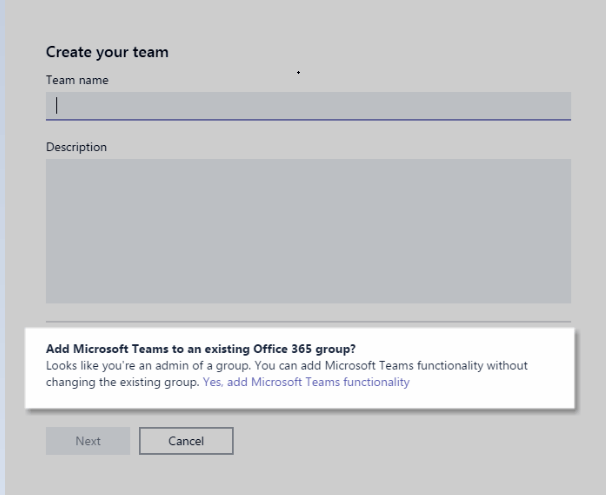
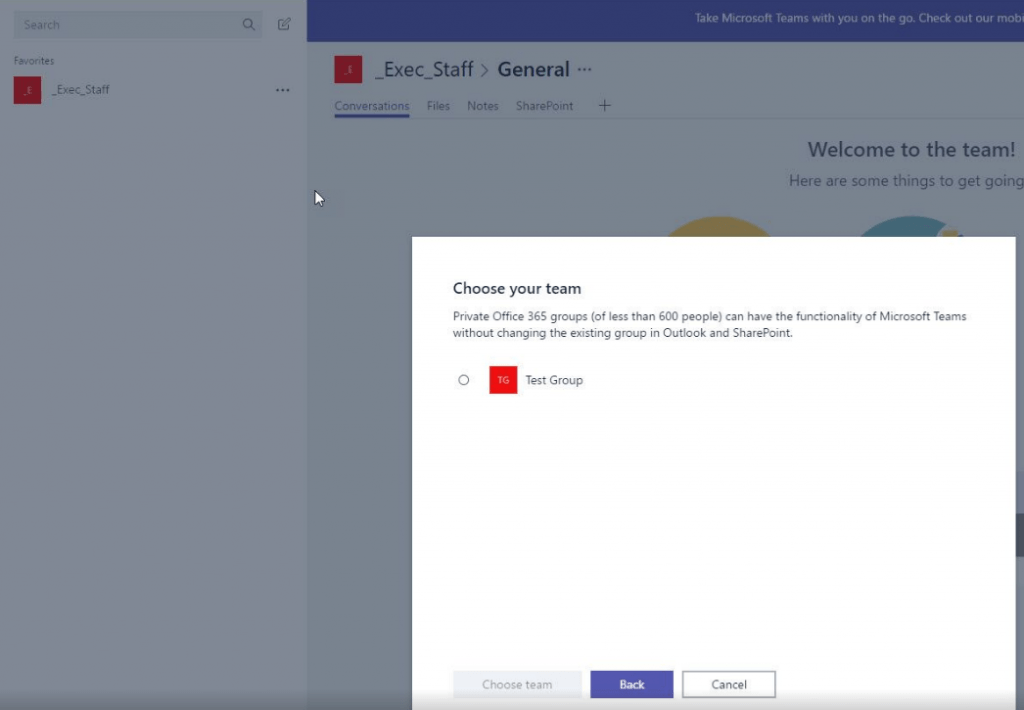
However, the integration between the new Team and the existing Group has some gotchas:
- Teams do not show existing file storage from the Group unless you add a SharePoint tab, which is confusing and adds extra tabs as you already have one for Files.
- Teams do not display the existing Groups’ OneNote content, only the sections that were created for each channel
- The existing Planner already in the Group is not accessible at all from the Teams interface
- New Planner tasks created in separate channels within the Team do not show up in Groups or Planner
Use Case 2: Create a Team without connecting it to an existing Group
What happens if someone creates a new Team but doesn’t connect it to an existing Group? This can quite easily happen as Teams are invite-only, and unlike Yammer groups, you can’t browse what other Teams might already exist. For example, Bob is a member of the “Sales” Group, but Sally isn’t a member of that Group. Not knowing that the Group exists, Sally goes out and creates a “Sales” Team. But just like an Office 365 Group is made any time a user creates a Yammer group, each new Team also gets an Office 365 Group.
This means Sally has inadvertently created a new “Sales” Group that serves a similar purpose, and likely has a similar name to the “Sales” Group Bob was already in.
That’s a problem as we now have potential duplication and naming confusion.
The only way around this is to delete Sally’s Microsoft Team and subsequent Office 365 Group, and instead create a new Team that is purposely connected to the existing Group Bob is a part of.
Phew, what a mouthful! But let’s take this scenario a step further…
Imagine if Sally’s new Team/Group wasn’t detected straightaway and carried on with adding content, conversations, and Team members! It would be confusing for the users because of the duplicate workflow, and then someone eventually has to clean up the mess to move the file content from this Team to the other Team. But then we run into an issue because there is no way at this point to migrate Team chats!
Even if we get through all that and make it work properly – there’s been a lot of confusion already separate the fact that Teams present a different interface for working.
Use Case 3: Create a Team and only a Team
This is considerably simpler for Bob or Sally to do than the previous scenarios as everything is new and clean, so you don’t have to worry about duplicating existing content.
When Microsoft released Teams, they pushed it as a fundamental shift from how organisations and groups (err… teams?) of users work. It‘s the chat-based, fast-paced alternative to Exchange emails. It’s highly likely that those who simply want a Team and only a team are the type of users that don’t care for emails.
This leads me to confess that I’ve created yet another misleading title. As we’ve already covered, when you create a Microsoft Team you will also always get an Office 365 Group unless it is deactivated.
Wait… what? I’m trying to get away from group email, that’s why we’re using Teams in the first place! The shared Team OneNote, Planner, calendar, and file storage make sense, but what are we supposed to do with this mailbox? We use Teams to communicate for everything!
As you can see, Teams has had quite an eventful first year of life. We here at AvePoint are looking forward to seeing what the coming years will bring to Microsoft”s chat based work space.
Like what you read? Be sure to subscribe to our blog to stay in the fold for all things Office 365, SharePoint and more!



