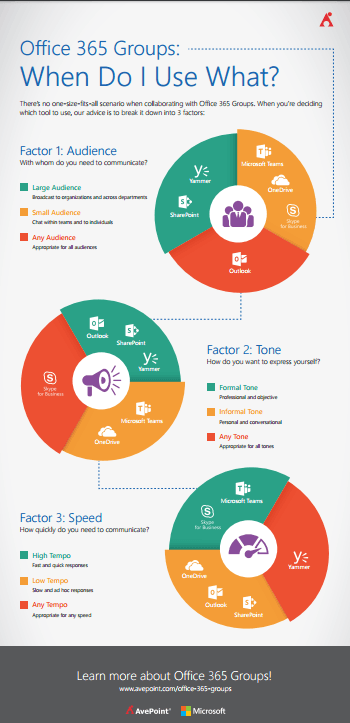This post is part of our Microsoft Teams Admin Guide series. Check out the other entries in the series as they’re added below:
- Guide: How to Get Started with Microsoft Teams Templates
- Why Microsoft Teams is Killing Skype for Business (and How to Prepare)
- Top 10 Must-Know Answers to Serious Microsoft Teams Governance Questions
- Office 365 Groups vs. Microsoft Teams (Revisited)
- Microsoft Teams and SharePoint Site Architecture: Explained
The Latest with Microsoft Teams
The popularity of Microsoft Teams has skyrocketed amongst organizations large and small due to its ease of use and its rich features for end user collaboration within Office 365.
In January, Microsoft further developed this experience by releasing a series of awesome end-user focused features for Microsoft Teams.
The main emphasis of this new release revolves around how users access and interact with third-party apps in Microsoft Teams.
As we’ve seen with technology from Office 365 to our smart phones, the value of a platform jumps when its attached to a robust store of third party apps. Let’s dive right in.
Interested in Microsoft Teams? Check out our other helpful blogs and resources:
- Blog: When do I use Microsoft Teams vs. Other Collaboration Tools?
- eBook: When to Use and How to Manage Microsoft Teams and Office 365 Groups
- Webinar: Microsoft Teams is here!
Microsoft Teams Personal Views and Teams Apps
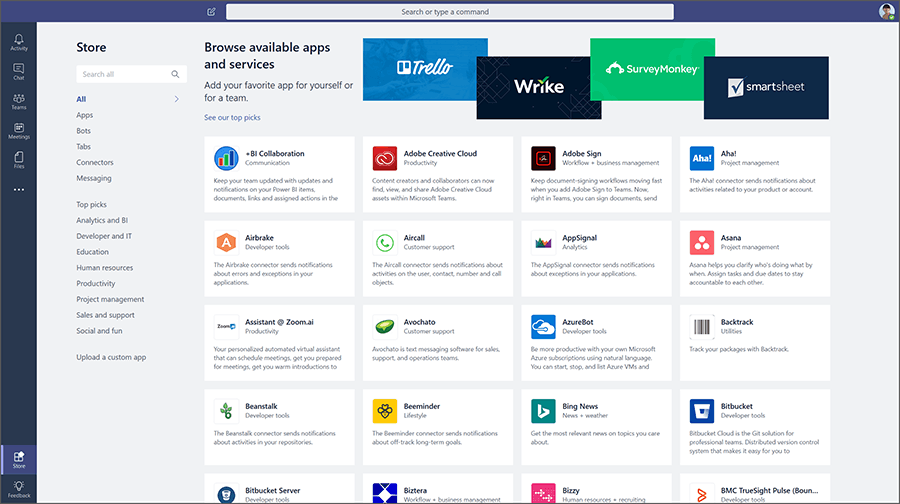
Microsoft Teams Personal Views now allow the user to interact with third-party and Microsoft apps without the need to associate them directly with a Team.
This provides the end user with the ability to customize their Teams client to their liking. The Personal View for the apps surface content specifically to your user account.
For example, the Personal View for Stream displays videos that you have recently watched and your personal Watchlist.
Microsoft has also provided the ability to embed specific elements from a Teams App into a conversation without the need to provide hyperlinks or screenshots. An example would be embedding a task from the Team Foundation Server app.
Apps are now easier to discover and target with an improved search that allows the user to refine by app categories or integration types such as Bot vs Connector.
Easily Discover Experts & Colleagues with the Who App
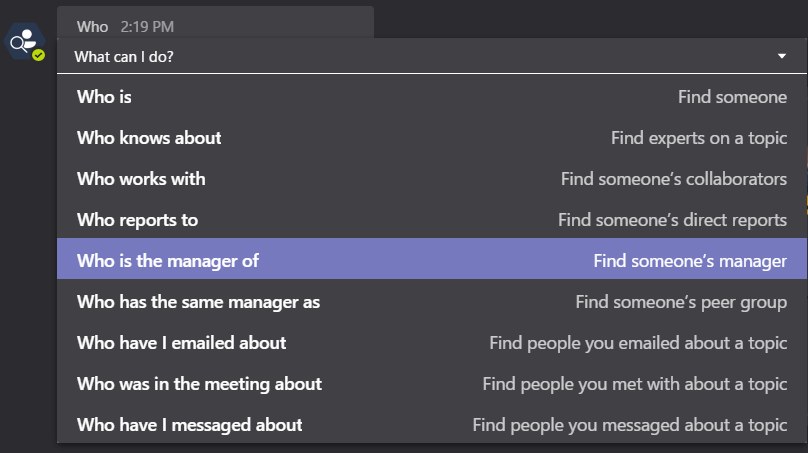
Another intriguing release is the Who app intended to streamline organizational and people search within the Teams client interface. Like the Bot app, it is powered by Microsoft Graph and provides results based on questions inputted by the user. Above is a list of available commands during this release.
To download the Microsoft Teams Who App:
- Go to the app store in the lower left corner of your Teams client
- Search for and download the “Who App”
- The Who App will send you a message requesting permission to perform searches on your behalf. Click OK and you are off and running!
New Shortcuts with Slash Commands and App Commands
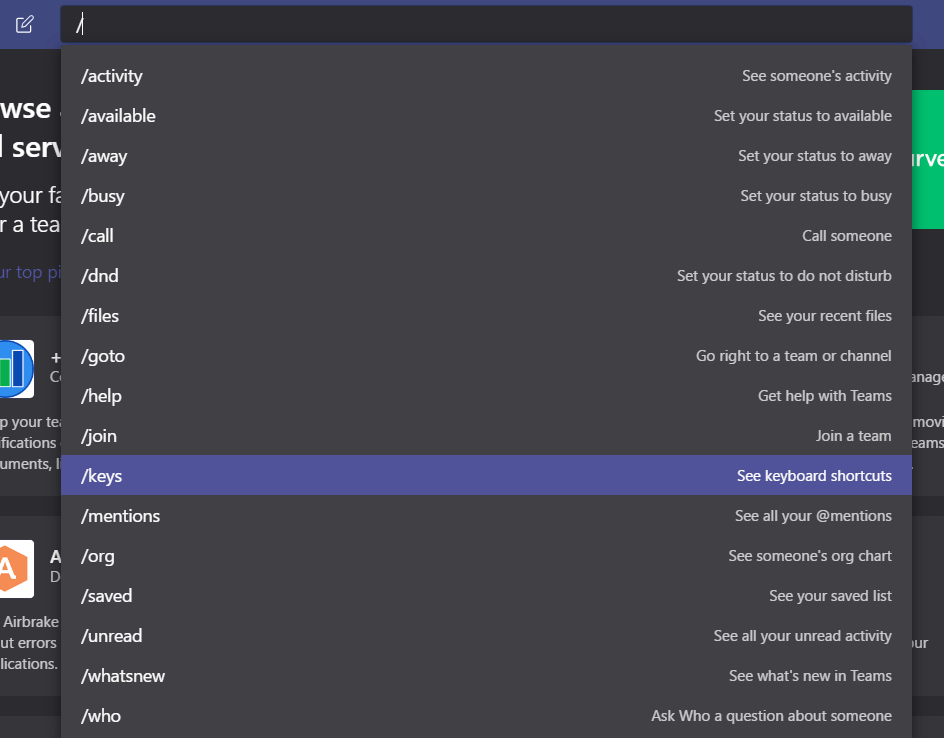
For Microsoft Team users that are more tech savvy, Slash Commands and App Commands provide a means to quickly execute tasks and searches. Slash commands allow simple changes such as changing your status or viewing recently viewed files.
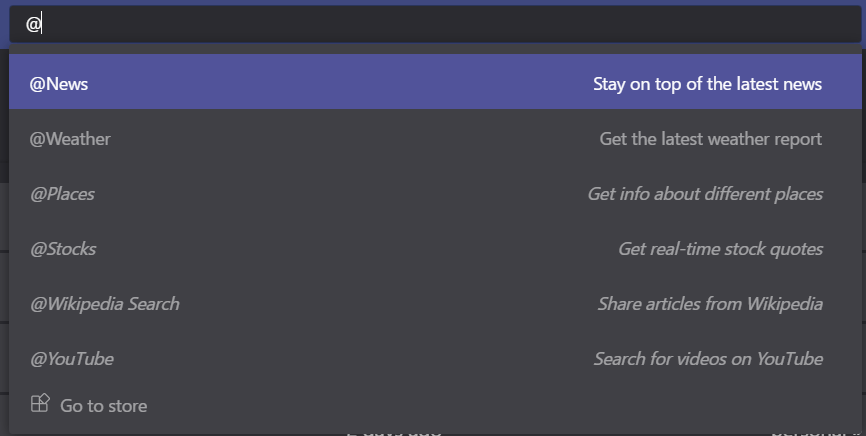
App Commands on the other hand allow end users to quickly query content within the respective app. For example, the News app command allows you to query recent new article powered by the Bing search engine.
For any Office 365 admins and end users that are utilizing Microsoft Teams today or in the future, we highly recommend testing out some of the new futures and sharing them with others in your organization.
You may also want to begin considering transferring some of the regular communication activities of your team from Skype for Business to Teams as Microsoft shifts its energies towards making the latter an all powerful collaboration tool.
These releases and the upcoming features listed on the Office 365 Roadmap indicate more app-centric releases in the future.
And if your team has questions around what to use when in Office 365, this chart can help clear up any confusion.