Microsoft Teams Cloning: The Copy and Paste of Teams

This post is an excerpt from our latest ebook “Using and Tailoring Microsoft Teams for Your Organization.” Download for free today!
Read the other posts in our series below:
- What Makes Up a Microsoft Teams Workspace?
- Configuring Microsoft Teams: What You Need to Know
- How to Optimize and Delegate Administrator Access in Microsoft Teams
Microsoft Teams cloning is a native feature that allows users to create new Teams based on existing Teams. This can help your users or IT team replicate the desired “best practice” settings from one Team to others.
Teams cloning transfers the member permission settings configured by the Team Owner as well as the channel, tab, and applications of the original Team. However, tabs and connectors need to be reconfigured. A tab (e.g. Planner) will show up in the new Team but it will need to be clicked on, set up, and authorized as new for the Team before it can be used.
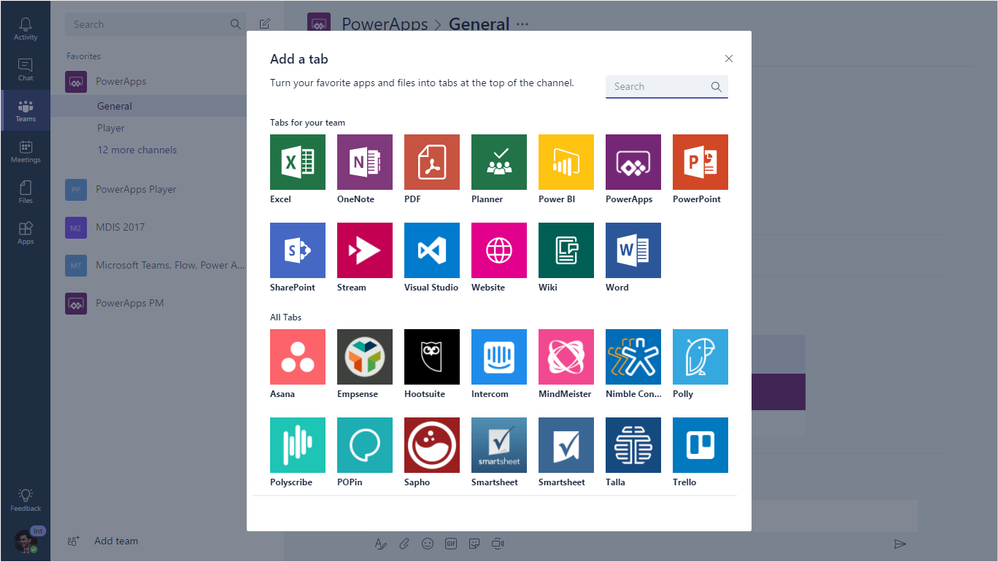
Teams cloning doesn’t transfer any content, including messages and files (which can be easily moved using the SharePoint move feature if needed). Team cloning also doesn’t transfer membership—members must be selected by individual users or the Group for the new Team. In addition, any type of policy (i.e. “Team owners cannot create a SharePoint subsite”) cannot be included in a cloned Team. Think of it as simply the “shell” that can be replicated in a new space.
GET OUR NEWSLETTER: Subscribe here for weekly content from AvePoint
Cloning a Team can be done from the Microsoft Teams client or programmatically using Microsoft Graph. Watch this on-demand webinar to learn how to clone Teams.
Cloning Teams allows organizations to create templates for different use cases and make it easier for users to tailor Teams to their communication needs.
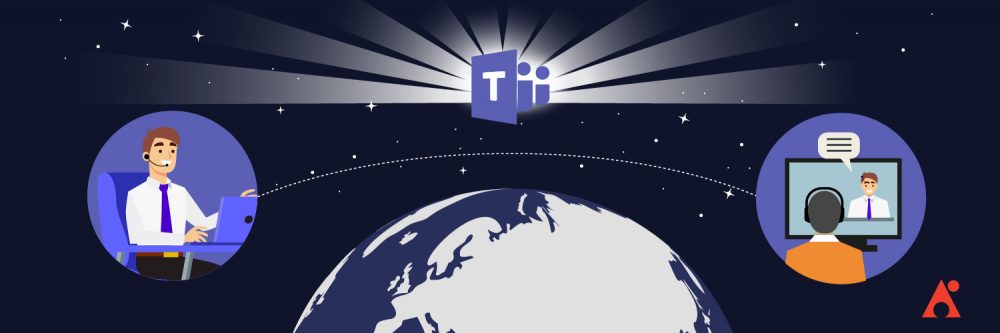
However, there are limitations:
- Teams templates for cloning are tenant wide so each department will see every other department’s templates.
- Cloning is not enforced.
- Cloning is unable to transfer other key settings that are configured at the Group or tenant level by administrators, which we will cover in the next section.
Learn more about cloning Microsoft Teams in the full ebook. Learn more about our Office 365 governance solution.
As the former Content Marketing Specialist for AvePoint, Brent led the strategy and direction of all AvePoint's blog properties.



