These questions were originally asked by attendees of our webinar “7 Crucial Office 365 Strategies To Contain Sprawl And Keep Data Safe.” Click to watch on-demand.
Microsoft Teams’ rapid rise in popularity has left no shortage of questions from folks interested in migrating to/getting the most out of the platform. Today we’re going to go over 6 frequently asked questions users have about the different features and capabilities Teams offers. Let’s jump right in!
1. How do you govern third-party apps in Microsoft Teams?
There are a few options in Microsoft Teams for governing third-party apps. With the exception of “Cloud Storage Options” in the Office 365 GUI, these are all done at the team level with changes able to be reversed by the owners of each team.
AvePoint Cloud Governance allows you to restrict most of your users to “Team members” while still enabling certain “owner” settings for the appropriate users. Who gets these “owner” setting enabled can be determined by user properties, security groups, and other criteria.
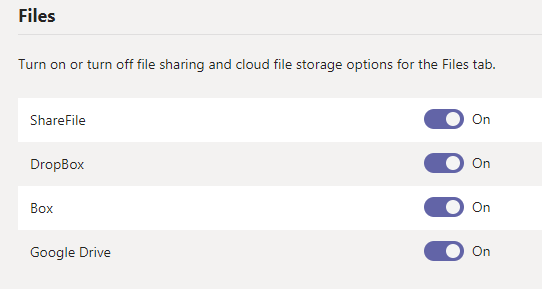
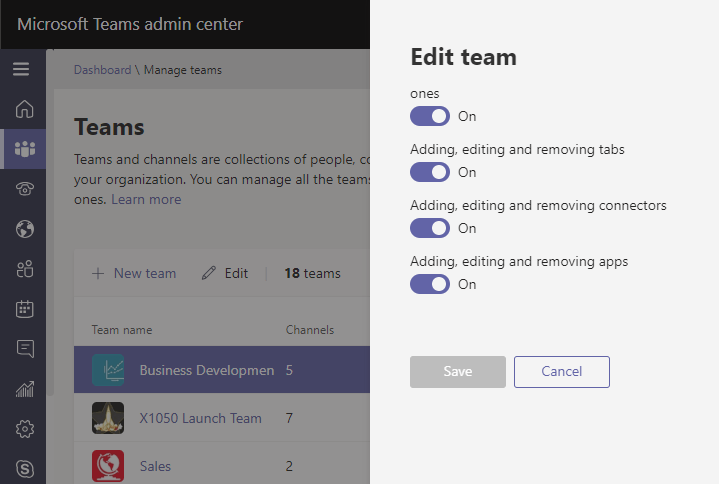
2. Is there a way to add a pop-up when someone creates a Microsoft Teams site? Could this pop-up include items like terms of use agreement acknowledgment?
There is no native feature that requires agreeing to a terms of use agreement. This is where a third-party vendor like AvePoint helps with our Cloud Governance solution. You can set it up to force users to agree to terms and conditions as users create Teams, Groups, Team Sites, and SharePoint Sites. The solution will not let them create a new workspace unless they agree to your terms.
3. Is there a way to restrict an owner’s ability to convert Modern Team Sites to Teams to allow IT to control the adoption of Teams?
Currently, there is no way in the GUI to restrict Owners of Modern Teams Sites or Groups from converting the Group to a Team. PowerShell in Office 365 allows you to control who can create new Groups and Teams using the security group method provided by Microsoft, but preventing owners from provisioning Teams using this method is not possible.
This is another case where AvePoint’s Cloud Governance can control how users interact with Teams by restricting most users to being “members” of Groups and allowing your business to delegate “member” access to admin/owner features for Teams based on your business rules.
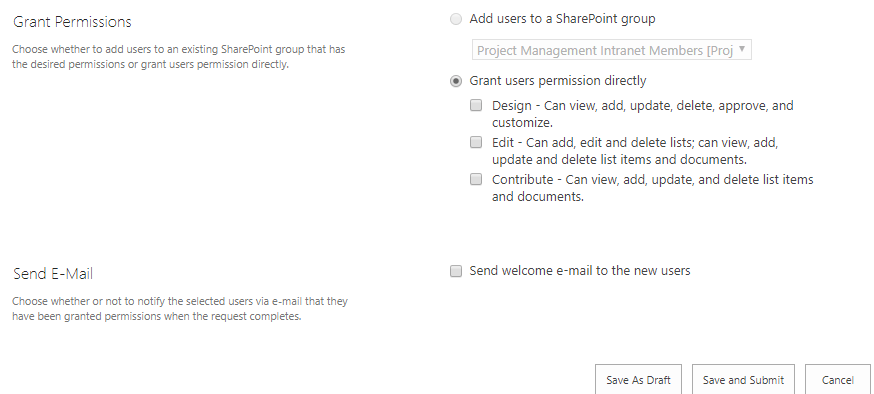
This rule can be based off the user’s role in the organization, their location, one of the user properties, a security group, or even a custom criteria structure set up by your organization ahead of time.
Applying this level of control can allow you to rest easy while Microsoft Teams is adopted within the parameters you set. This will also automatically generate reports on usage and security to ensure that your business policies remain enforced.
4. Regarding the AtBot chatbot application in Microsoft Teams, does AtBot integrate with ServiceNow?
Definitely! Here’s a demo showing how AtBot can open a ServiceNow ticket in the background when someone asks an IT support question and then close the ticket when the bot resolves the issue (in the linked example the bot is in SharePoint, but it could be in Microsoft Teams or any other web app). IT retains the metrics (and the credit!) from dealing with trouble tickets in a ticketing system that IT is already using. And if the bot can’t resolve the issue, it can elevate the ticket to a human.
That’s one of the major benefits of Flow, the logic engine behind AtBot; there are Flow connectors for a number of IT service desk tools available out-of-the-box, but you can also connect to almost any of them using the HTTP connector in Z ZZXCFlow and the app’s API. Automate tier 1 IT support out of existence!
Want to get the most out of your Teams tenant? Check out this FAQ: Click To Tweet5. If the limit of Team users is 2500, how can you have an org-wide team if you have more than 2500 associates?
According to Microsoft, organization-wide Teams are unavailable for organizations with more than 2500 employees: “currently an org-wide team is limited to organizations with no more than 2,500 users.” Suggestions for structuring Teams in a more organized fashion can include using Azure AD Dynamic Groups, adding Teams for various office locations, business units, departments, etc.
AvePoint’s Cloud Governance can help you build and control your organization-wide structure of Teams by keeping your Teams categorized and labeled. This enforces naming conventions so that everyone knows the how and why of each Team’s usage.
Cloud Governance can control the lifecycles for each Team based on your business policies and the reason for their existence. This includes:
- Automatic deletion
- Archiving Teams according to your compliance rules or specified inactivity periods
- The ability to request to extend the life of a Team (pending approval, of course)
All of this reduces clutter while keeping your Teams organized!
6. Is there a way to determine in-group naming or, for reporting, what the Office 365 Group was created with (Microsoft Teams, Planner, SharePoint, etc)?
You can apply naming conventions in Office 365 if you have Azure AD Premium. These can be based on static strings or user properties, but not based on how the Group was created.
With AvePoint Cloud Governance, you not only control how users create Groups and Teams, but you can do so in a way that applies organizational policies, security enforcement, naming conventions, and lifecycle management. You also have access to recertification and activity reports that automatically provide insights and controls over the continued use of the workspace.
The provisioning is done via a simple form, and you can easily control how users access a questionnaire that automatically takes them to the necessary request. The link to this request could be in the org-wide waffle, a link on an intranet portal or menu, a desktop bookmark; whichever way is easiest for your users to navigate to a simple page.
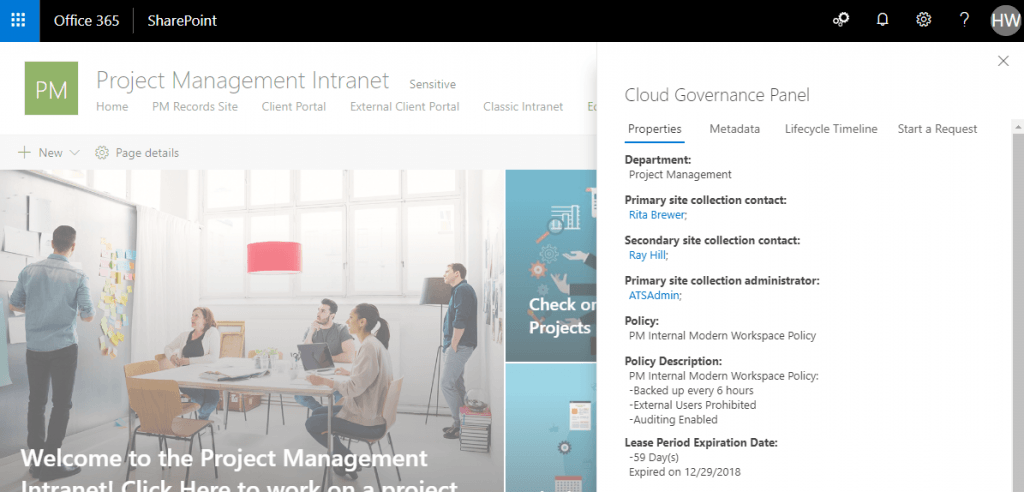
Hungry for more Microsoft Teams content? Be sure to subscribe to our blog!

Hunter Willis has been in web development, SEO and Social Media marketing for over a decade, and entered the SharePoint space in 2016. Throughout his career he has developed internal collaboration sites, provided technical and strategic advice, and managed solutions for small to large organizations. In addition, Hunter has served as a strategy consultant for many companies and non-profits in the Richmond area.




