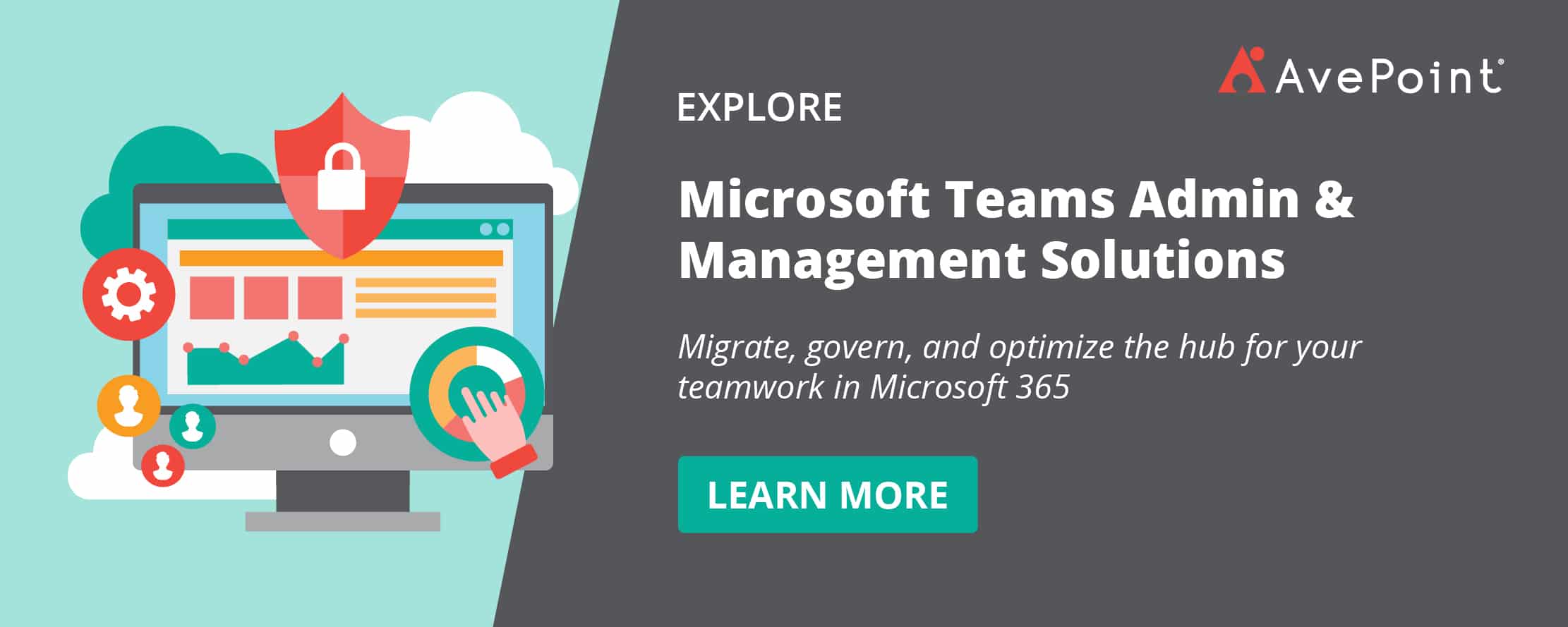Microsoft Teams is one of the most used communication and collaboration tools today not just because of its own features, but also because of how it can easily be integrated with other Microsoft products. To allow more users to experience the functionality and features of Teams, Microsoft offers a trial version where users can utilize the tool without a paid license or subscriptions fees under a special license called Microsoft Teams Exploratory. In this post, let’s see how you can deploy this to your users and how it can be effectively used in your organization.
What is Microsoft Teams Exploratory?
Microsoft Teams Exploratory is an experience offered by Microsoft allowing users to explore Microsoft Teams and experience the functionality of Office 365 E3 without actually paying for a license.
Services Included Under Microsoft Teams Exploratory
When enabled, these are the services admins can see and access under this trial license:
- Exchange Online (Plan 1)
- Flow for Microsoft 365 or Office 365
- Insights by MyAnalytics
- Microsoft Forms (Plan E1)
- Microsoft Planner
- Microsoft Search
- Microsoft StaffHub
- Microsoft Stream for Microsoft 365 and Office 365 E1 SKUs
- Microsoft Teams
- Mobile Device Management for Microsoft 365 or Office 365
- Office Mobile Apps for Office 365, and more.
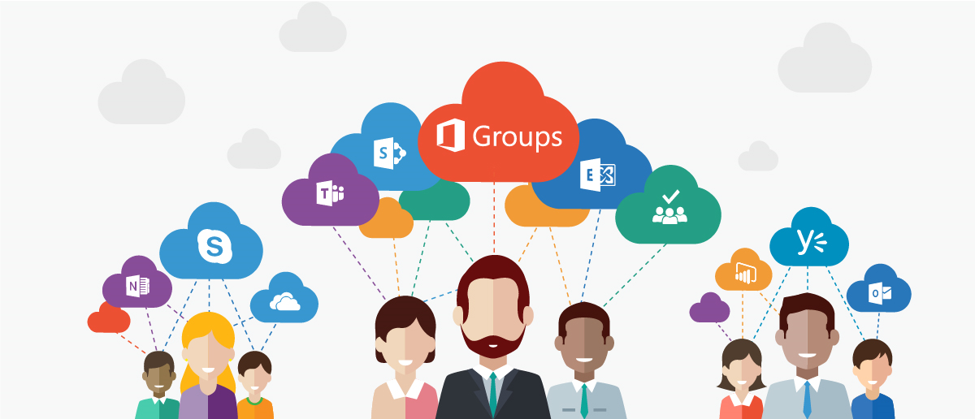
Who can use a Teams Exploratory License? Is it free?
While this feature is free as mentioned above, only certain users can enjoy the Exploratory license. Microsoft Teams Exploratory can be activated by users who have Azure Active Directory (Azure AD) and aren’t licensed for Teams. Those in a tenant with a paid Teams license or those in GCC, GCC High, DoD, or EDU are not be eligible.
How can I sign up for Microsoft Teams Exploratory?
If you are eligible for this trial via the criteria mentioned above, signing up is easy! Sign in to https://teams.microsoft.com/ with your Azure Active Directory (AAD) credentials (desktop or web version only, the mobile version is not supported at the time of writing). You will then be automatically assigned a Microsoft Teams Exploratory license upon logging in and the tenant administrator will receive an email notification that a user has initiated a Teams Exploratory experience.
How can I manage Exploratory mode as an admin?
This license was meant to be initiated by end-users without administrators having to enable it on their behalf. So, a user should be enabled to sign up for apps and trials to get the Exploratory license. Here’s how you can enable and disable this feature from the Microsoft 365 admin center.
- After logging into the Microsoft 365 admin center, go to Settings > Org settings, select Services, and then select User owned apps and services as seen in the below screenshot.
- Afterward, you will see two options. Make sure to tick Let users install trial apps and services to allow users to get the Exploratory license. Otherwise, keep the option unticked to prevent users from proceeding.
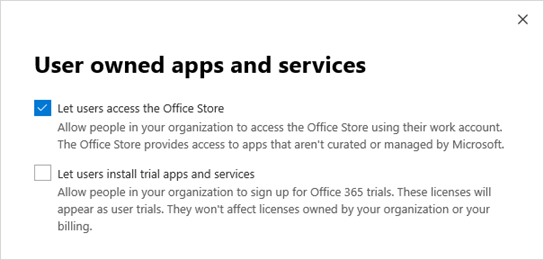
The Exchange Online license is included in the Exploratory experience, but admins need to assign it to users. If there is no Exchange Online enabled while using Teams Exploratory; users won’t be able to schedule Teams meetings and will not have access to all of the app’s functionalities.
Where can I check Microsoft Teams Exploratory license?
You can check your Exploratory Trial license in Microsoft 365 admin center > Billing > Your products, as shown in the screenshot below.
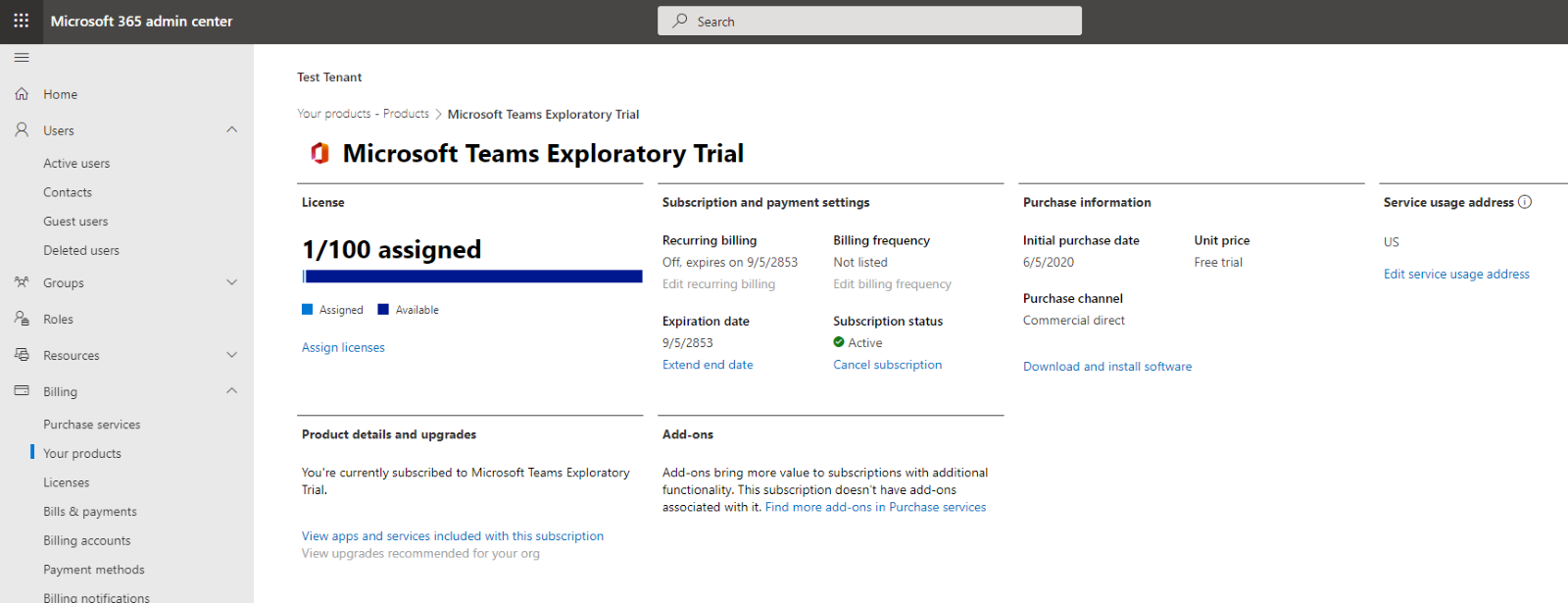
How does Exploratory mode differ from the licensed version of Microsoft Teams?
Teams Exploratory mode has limited features and administrator access. Here are some of the differences between the licensed Microsoft Teams and the free version.
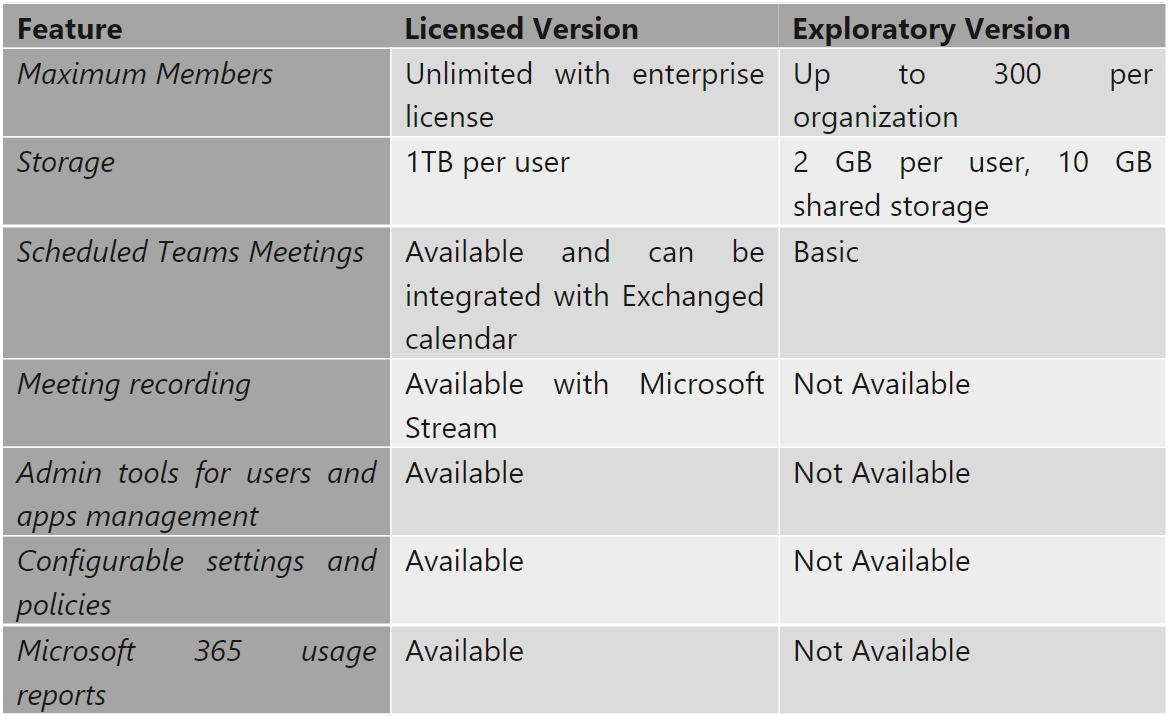
How long does Microsoft Teams Exploratory last?
This trial license is available for 12 months from the initial user sign-up. The subscription date starts when the first user in the organization signs up for Microsoft Teams Exploratory and will be applied to all users in the same tenant. For example, if the initial sign-up happened on October 1, 2021, the license will run until September 30, 2022 and all users who sign up afterwards will be held to the same expiration date.
Can you upgrade from Microsoft Teams Exploratory after the trial ends?
Yes! As this license is only available for a 12-month subscription, users need to be upgraded to licensed version thereafter to continue using Microsoft Teams features and functions. The license won’t automatically upgrade once the trial period is over; in fact, users will lose access to Microsoft Teams after a 30-days grace period and will lose all their Teams data after another 30 days.
Thankfully, since their data will still be stored in Azure Active Directory, it can all be recovered if upgraded within the given time frame. Check out this page to see step-by-step instructions on how to upgrade your users.
All in all, Microsoft Teams Exploratory is a great way to allow users to experience the functionality of Microsoft Teams before committing to subscription fees. Try it now and let us know how your experience turned out!