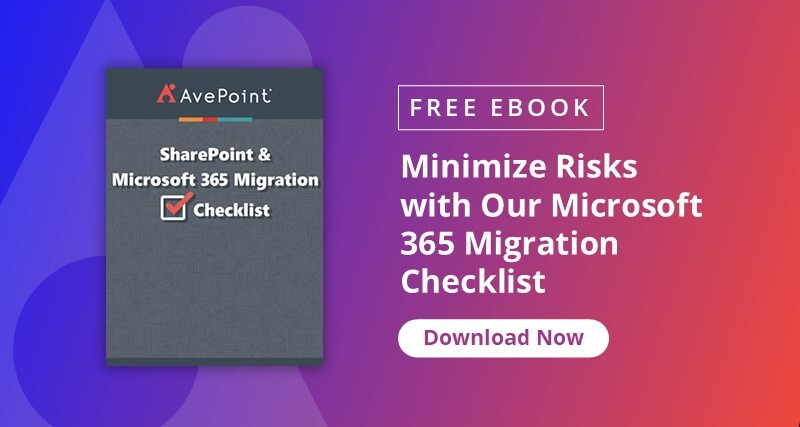Do you want your Teams meetings to be as successful as possible? If so, download Matt Wade’s latest ebook “Rockstar Meetings in Microsoft Teams.”
Many organizations that digitally transform have plans to adopt and use Microsoft Teams. Since Teams is the hub for collaboration using artifacts of Office 365 (SharePoint, Exchange, OneNote), it’s super important to understand what the common practices are and how you can explore them.
One of the most frequent questions I get is “When should I use group chat versus a Team collaboration?” In both scenarios, you can do nearly the same operations from uploading a file, to chatting with your colleague, to adding emojis/gifs, to using the planner connector within tabs. Both are key tools for making daily collaboration as seamless as possible. For those new to Microsoft Teams, however, let’s go over each in turn.
Migrate, govern and optimize your Microsoft Teams deployment
with AvePoint.Learn More
Group Chats
First, it’s important to note that the group chat is private and no one except you and your members can see the content. With Teams collaboration, everything you post as a document or comment will be public and everyone who’s part of that team will be able to read the content. Also, note that the Teams chat works on a Microsoft Exchange backend, so Exchange messaging limits apply to the chat function within Teams. The number of people in a private chat can be no more than 250.
One of the main benefits of using the Group chat is that you can hide the show history when you add a new member to your chat. You can choose to exclude or include the chat history or even choose from a specific timeline.
Team Collaboration
The above is just one of the major differences between Teams chats and Team collaborations; with Teams themselves, all content is available to everyone once added to the Team.
When I get the aforementioned “chat vs. Team collaboration” question from organizations, customers, and partners, I say this: A group chat is, in my humble opinion, for unstructured data. Any data can go into a group chat and the lifetime cycles won’t be too long. This could be anything from a small checkup before an important partner meeting to a question about the canteen menu.
However, when you start with Team collaboration you publish structured data, meaning that only official and/or finished documents will go and reside in your collaboration space.
New to MSFT Teams and unsure when to collaborate using group chats vs. Teams? Check out this post: Click To Tweet
Which Should You Use?
Like with many functions of Microsoft 365, both Team chats and Team collaborations have use cases where they shine and unique benefits. The top three reasons to use a group chat are:
- Each message will notify the members of the group chat (unless the chat has been muted).
- You can send a message as an important or urgent If you choose to send an urgent message the recipient will be notified every two minutes for 20 minutes total. This is an amazing feature for doctors and nurses where vital information MUST be read before doing anything.
- Pop-out. You can instantly pop out your one-on-one or group chats into a separate window. You can then resize, reposition, or close the window as you wish. It’s a great way to get a lot done when you’re in a meeting or call. Note: You can pop out multiple conversations, but not the same chat twice.
And the top three reasons for using a Team for collaboration are:
- A document that has been shared in a group chat goes to the sender’s OneDrive for Business. Whenever you add a new member, he won’t get access to the document shared previously. When you share a document into your Team, it’s saved to the group-connected SharePoint site and everyone who has access to the group will have access to the underlying documents and services.
- You can use Tags and notify your co-workers about changes to your team.
- The ability to create private channels and keep your material private and benefit from all the team collaboration advantages.
As you can see, using Microsoft Teams group chat vs. Team collaboration isn’t an “either/or” scenario, but rather a case of using both depending on the need. Both have their advantages and disadvantages, but together group chats and Teams make for a top-notch collaboration duo. For more on how to excel when using Microsoft Teams, AvePoint has several handy resources:
- eBook: Using and Tailoring Microsoft Teams for Your Organization
- Webinar: Back-Up & Restore with Microsoft Teams: Even While Remote!
- Blog Post: Collaboration Guide: When to Use Microsoft Teams, Yammer and SharePoint
- Blog Post: Quick Guide: Slack to Microsoft Teams Migration