How to Conduct Intelligent Meetings in Microsoft Teams

Looking for other ways to master Teams? Watch our webinar “Beginner to Super User: Top 10 Microsoft Teams Tips!” Register here.
This is an Ignite the Tour session recap. You can read our other recaps below:
- How to Collaborate with SharePoint, OneDrive, and Microsoft Teams
- How to Control Roles in the Microsoft 365 Admin Center
- 3 Ways to Engage Your Organization with SharePoint, Stream and Microsoft Teams
- Tips for Building Modern Collaboration Solutions with Microsoft Teams and SharePoint
- Why Outlook Mobile is a MUST for Secure Enterprise Communications
- How Dynamics 365 Works as Microsoft’s Digital Feedback Loop
- Quick Guide: How to Plan an Upgrade From Skype to Microsoft Teams
- 3 Keys to Effectively Managing Microsoft Teams in Your Government Agency
Microsoft Teams solves the complex communication needs of a diverse workforce. Calling and meeting experiences in Teams support productive collaboration and foster teamwork across the government and other organizations.
Product Manager for Microsoft Teams Devices Barbara Kim and Principal Program Manager for Office 365 Government Engineering Group Walter Nichols used their session to go over the latest intelligent meeting features in Teams. Here are some of the highlights!

Microsoft Teams is best used as a hub for teamwork. This is especially true when it comes to communicating via meetings in Teams.
Meeting Types
There are generally four types of meetings that can occur in Microsoft Teams.
Scheduled meetings are structured meetings with one or more participants that are planned ahead. This can include people inside and outside of your organization.
Ad hoc meetings are spontaneous meetings with one or more participants who choose to meet on a whim. Hitting the “meet now” option under the calendar tab will allow you to instantly join a meeting like this.
Channel meetings are scheduled meetings that take place within a Microsoft Teams channel. Members are able to join in real-time, which is great for small group collaboration.
Lastly, live events are meetings that are best used in one-to-many presentation scenarios. These generally occur during town halls and webinars. Live events can scale up to 10,000 participants and have a built-in moderated Q&A manager who’s available to facilitate dialogue.
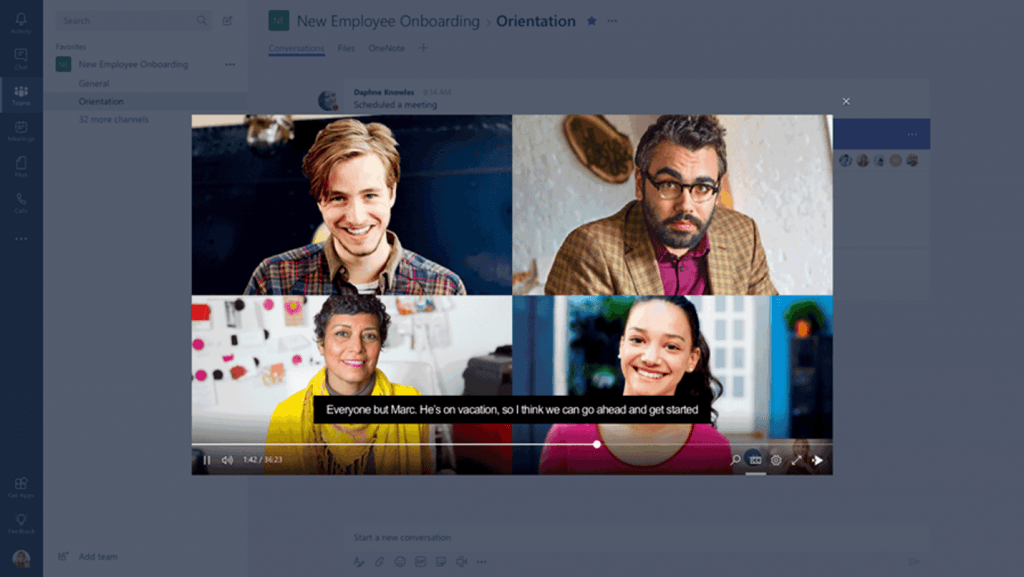
Best Practices for Effective Meetings
In addition to going over the different types of meetings and when to use each type, Barbara and Walter offered some best practices for having effective meetings by utilizing various Microsoft Teams functionalities. They broke them down into action items one can take before, during, and after meetings.
Before: Get ready, look over documents that have been shared prior, and chat with attendees.
During: Make sure everyone’s voice is heard, contribute, and share with the integrated Microsoft Whiteboard (every meeting has the whiteboard so participants can jot notes in real-time).
After: Review meeting notes and track action items to follow through on.
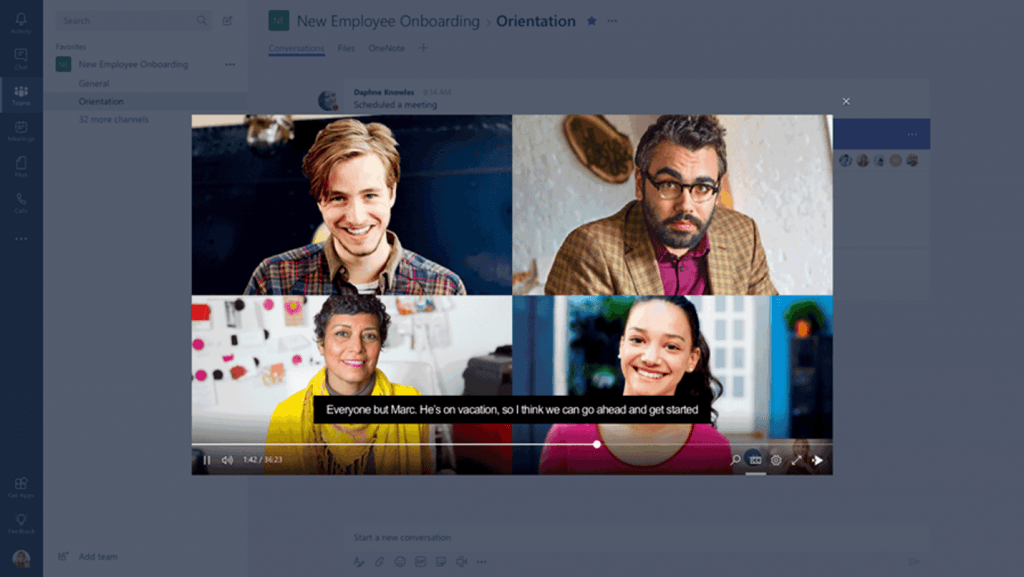
Teams Meeting Demo
Barbara and Walter demonstrated some of the capabilities of Microsoft Teams meetings during this session by joining a real-time meeting with some of their colleagues.
They first showed how Teams will automatically recommend you join the meeting on mute when participants are already in to avoid any disruptions (this option can be toggled on or off). In addition to this, you also have the option to join with a blurred background when joining a video call to be sure your privacy is protected.
While in the meeting you can choose to share documents, share out your screen, and even chat within the meeting. Upcoming “live captions” will be added soon which will caption the meeting in real-time so you have the ability to be in the loop without having to actually put on headphones or use your speakers to listen to the meeting.
Questions?
Have questions around how to conduct successful meetings in Microsoft Teams? Feel free to leave them in the comments below!



