New Microsoft Teams App Lets Users Provision Workspaces in Policy Without Need For IT
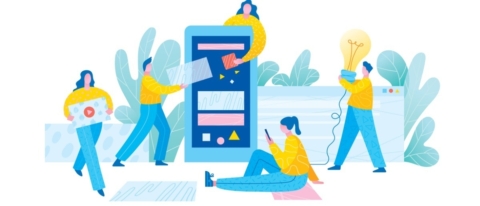
We are pleased to announce today that our latest Microsoft Teams app is live in the store and ready for download.
Cloud Governance helps automate the provisioning, management, and end of lifecycle of Office 365 workspaces like SharePoint sites and Microsoft Teams.
Automating governance in Office 365 can help organizations avoid the workspace sprawl that can accompany an unfettered self-service process without burdening an IT team with a long list of approval and recertification tasks. It can also boost adoption rates and secure collaboration.
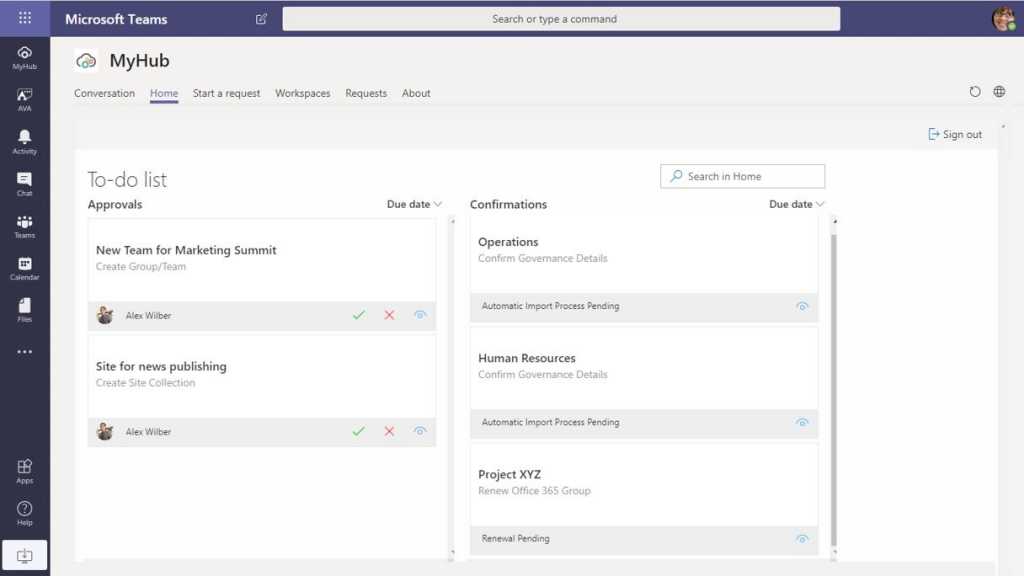
MyHub brings the user-facing provisioning request component of the Cloud Governance solution to Microsoft Teams in an easy-to-use app.
Users are guided through a questionnaire customized based on who and where they are. These requests can be approved by IT or business owner.
Metadata is then proactively attached to apply access, classification, and retention policies on the workspace upon creation. MyHub’s bot functionality also notifies users with a Team’s chat message when they are required to take action on workspace approvals, recertifications, and other to-do items.
We encourage you to give it a try!
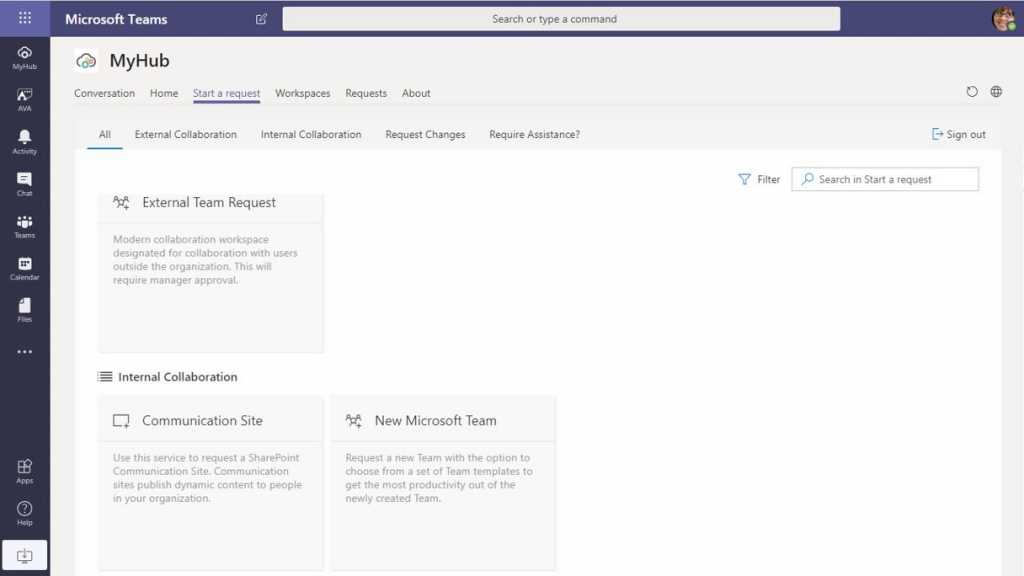
How To Try MyHub
- If you’re not a Cloud Governance Customer, access a free trial from the product page. Check out our How-To Videos for setup assistance if needed. If you are a Cloud Governance Customer, log in to AvePoint Online Services.
- Navigate to the Microsoft Teams store. Search for MyHub and download.
- Open the MyHub app and give it a spin!
You can also request a more in-depth demo.
How To Deploy MyHub Across Your Organization (if You’re a Customer)
- In the left navigation of the Microsoft Teams admin center, go to Teams apps > Setup policies.
- Click Add.
- Enter a name and description for the policy, and then click Add apps.
- Turn on or turn off Allow uploading custom apps, depending on whether you want to let users upload custom apps to Teams. You won’t be able to change this setting if Allow third-party or Allow custom apps is turned off in org-wide app settings in app permission policies.
- In the Add pinned apps pane, search for MyHub and then click Add.
- Arrange your apps in the order that you want them to appear in Teams, and then click Save.
Want to keep up with our latest product releases? Subscribe to our blog!
As the former Content Marketing Specialist for AvePoint, Brent led the strategy and direction of all AvePoint's blog properties.



