Why This Office 365 Consultant Insists on Using Microsoft Teams (My Teams #6)


Want to master Microsoft Teams? Register for our upcoming webinar “Beginner to Super User: Top 10 Microsoft Teams Tips!”
The “My Teams” series is broken into the following categories. Click on one to see the full list of articles in that category:
- The AvePoint Microsoft Teams Story
- Microsoft Teams Case Studies
–How to Make a MAJOR Marketing Splash with Microsoft Teams
–What Government Agencies NEED to Know Before Running a Microsoft Teams Pilot
–4 Vital Microsoft Teams Adoption Questions Answered In-Depth
- Microsoft Teams Features and Functions
Matt Wade is the Vice President of Client Engagement for Atbot. He serves as a consultant on Office 365 and builds bots with the goal of easing the user experience. In part six of this series, we’ll talk with him about why his company decided to adopt Microsoft Teams and how they leverage it today.

Name: Matt Wade
Location: Albany, New York
Current Role: VP of Client Engagement for Atbot
One word that best describes how you work: Everywhere
Mobile device of choice: iPhone X
Computer of choice: MacBook (Air or Pro)
To get started, please tell us a little about your background and how you got to where you are today.
I’m a civil engineer by training who graduated when there were no jobs in civil engineering (nobody was building things during the Great Recession). I took a job as a mechanical engineer—yes, they’re different—designing nuclear reactor components for the US Navy. A few years into that, SharePoint rolled out and I found a niche.
A few years later, I took my first Office 365 migration position in the Virgin Islands then hopped back stateside to consult with H3 Solutions. Soon after, we launched a new product called AtBot, the bot-as-a-service for the Microsoft Cloud. So I’m in Microsoft Teams a lot these days.
What was the biggest/toughest adjustment for H3 staff when switching to Microsoft Teams as the basis for your collaboration?
We moved to Microsoft Teams to walk the walk of consulting on Office 365. Seeing the success of Slack and huge potential for bots meant Teams was a necessary move. The biggest adjustment for our team was agreeing on how we’d use it and what aspects of work would move out of Outlook to Teams.
After playing around for a couple weeks, we finally had a pow-wow one Friday morning to agree on how we’d use it and did our best to stick with it. All our internal stuff stays in Microsoft Teams. External communication goes through Outlook. It was a pretty simple breakdown that’s easy to follow.
What was the process to get “Executive Buy-In” for your rollout?
My bosses—our executives and company co-owners—knew we needed to jump in on Teams thanks to our roles in modern workplace consulting and bot building. “Executive buy-in” was the easy part.
But we do have to keep each other in line sometimes to ensure we’re not using email for internal discussion or that we’re not over-memeing each other. I’ve been the recipient of a couple verbal slaps to the wrist when I forget. Adoption has been smooth though. It’s a really natural way to collaborate as long as you keep things organized.
How do you use Microsoft Teams to collaborate with users external to H3?
I do it all the time. When I invite external folks in, I usually give them a short rundown of expectations and what etiquette we follow (biggest for me is using subject lines!), which is what my recent Teams Etiquette Guide developed from. I also limit some of the things they can and can’t do using the Team owner settings. That provides useful bumpers along the edges of the lane.
When working with external folks, I keep the conversation a bit more formal and deliverable-focused. I’m looking forward to the upcoming improvements on guest access, which should make it easier to jump from one company’s Microsoft Teams environment to another.

What roadblocks have you found for using Teams with external parties?
Oh by far it’s not being able to see all my Teams—and notifications!—in one place. You effectively have to ‘switch accounts’ to jump into another company’s Microsoft Teams system, which is burdensome. That said, I was surprised when I recently started using Slack—yes, some orgs are entrenched in Slack—and learned that it has the same issue; I was under the impression from colleagues in my field that Slack had mastered that. It hasn’t, so it’s clearly not just a Microsoft Teams thing.
But it’s not just the account-switching experience: new users coming in as guests don’t know how to use Microsoft Teams off the bat, so there’s a little training necessary. For example, I run into a lot of folks—even people who consult on this stuff!—starting new conversations when they meant to reply to ongoing ones. Sure, it’s a cute mistake at first. But by the fifth, sixth, or seventh time, it becomes an annoyance. That always creates a mess.
So I try to let everyone know at the beginning what the expectations are, and if I invite someone later on, I @-mention them in a reply to the original expectations post so they see it. The second-order effect of that is everyone else seeing it again because it pops up into their feed (devious, I know).
When I’m a guest in someone else’s system, I step back a bit but also still try to steer people in the right direction because I know what it’s like being the owner of the Team with guests.
How has communication changed, internally and externally, since the roll-out of Microsoft Teams at H3?
Personally, I think it’s so much more natural. Chat is already this century’s default form of communication with friends and family (think iMessage, WhatsApp, Android Messenger), so why wouldn’t it make sense at work?
The average number of emails has plummeted, and Microsoft Teams basically makes email a partner-customer-vendor communication tool only, (which certainly works for me). There’s also no more risk of ten versions of an attachment floating around at the same time thanks to the file support in Teams.
We run so much of our day out of Microsoft Teams with tabs and bots that we rarely have to leave the app and jump around like “the old days.” If you hear people complain a lot about “I get too much email” and “I just want everything in one place”—and if you don’t hear that, you’re not listening hard enough—Microsoft Teams can be the answer to those gripes.
Oh, and I think this one’s interesting: since Microsoft Teams provides a way to chat, call, video conference, and edit files all in one app on desktop or mobile, I don’t have any of my colleagues’ phone numbers. I don’t need them: texting, phone calls, and FaceTime are a non-issue since Teams takes the place of all of them, right on my phone, without needing any contact information. I feel like if anything shows the efficacy of Microsoft Teams, it’s that tidbit.
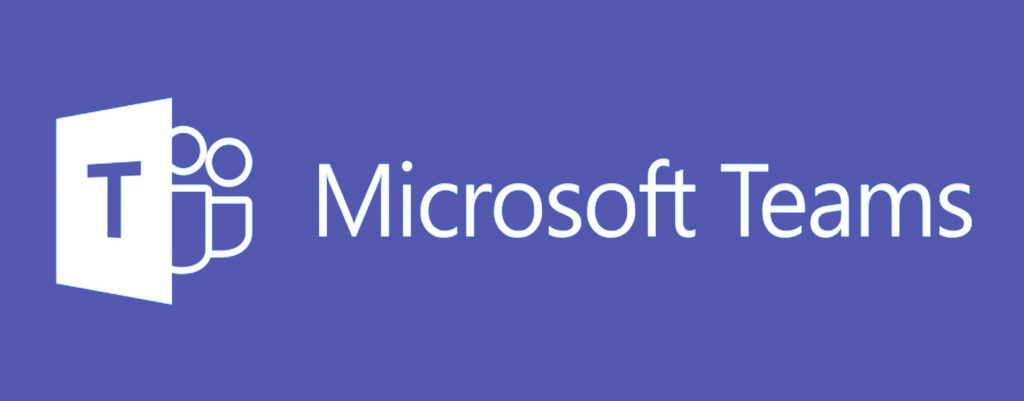
What’s your trick to keeping your Teams focused and efficient?
Do not create Channels willy-nilly; they can quickly become overwhelming and you likely don’t need as many as you think you do. Do not create different versions of files (e.g., Agenda1.docx, Agenda1Rev1.docx, Agenda1Final.docx, Agenda1FinalFINAL.docx); Microsoft Teams creates versions of your files automatically. Don’t make quick, ad-hoc decisions with Teams; stick to a strategy and simple set of rules to ensure the best experience.
Do look into bots. You have use cases where you can automate scripted processes in no time. Chatbot and AI technology aren’t really difficult. They’re worth the investment. Trust me. Do make sure to use tabs. Bring websites in for easy access. Pin your Microsoft Planner tasks in your Project Management Channel. Add the agenda as a tab in your Meetings Channel each week. So much stuff can be available within one click and it saves you from having to jump from app to app to app.
It also can’t hurt to add my Teams Etiquette Guide as a tab in your General Channel as a friendly reminder of the rules. 🙂
In your guide to Microsoft Teams Etiquette you introduce us to bots. How have bots enhanced your everyday tasks with both internal and external Teams?
Natural language interactions with automated systems—a super complex way to describe chatbots—are the next paradigm in the way we humans are going to interact with technology. Microsoft’s CEO has said as much. There are plenty of bots out there: Ava, from AvePoint, can grab the necessary documents you need on the fly, and AtBot, the bot I work on, is effectively a no-code, build-your-own bot that can do whatever you need when you need it. We also just added Microsoft Teams help and guidance to our free AtBot, so you can now use it as a training replacement. So there’s no reason not to jump on the technology today.
Blog Post: Microsoft Teams Best Practices from AvePoint Public Sector
Right now, the Chatbot era is kind of nascent, but we’re definitely seeing some big companies building out bots that can automate their customer service interactions, tech support, payment systems, HR processes (think onboarding and off-boarding, but also time off requests and benefits elections), field services, etc.
Chatbots are going to replace forms, first-line customer service, and complex processes because they provide access to various systems from one central place; you don’t have to constantly jump between tools, nor do you have to know where those tools are or what they’re for. And Microsoft Teams is where Microsoft’s bots live natively, so we’re going to see major investments there.
Next Time…
In our next “My Teams” post, Senior Program Manager for Microsoft Teams Rima Reyes will be filling us in on best practices for Teams implementation.


