When it comes to communicating day-to-day, Office 365 users have the option to use Outlook, Skype for Business and, the new kid on the block, Microsoft Teams. That said, Teams is still very new to a lot of users who are used to its predecessors and may not know where and how it fits into their daily workflow. After you review the comparison charts below, there should be no doubt as to which business app is the best for everyday collaboration.
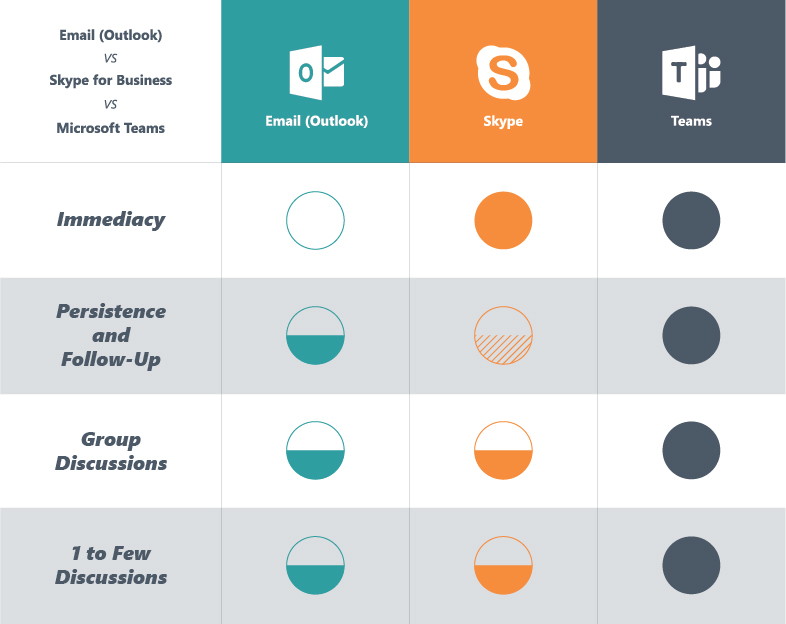
Immediacy
Skype for Business and Microsoft Teams are the standard go-to options when it comes to needing immediate responses. Both allow users to send instant messages that typically get more immediate responses than traditional email. Outlook is good for sending longer, more in-depth messages, but if you want a quick response, Skype for Business and Microsoft Teams are your best bets.

Persistence and Follow-Up
We’re all familiar with the periods of lag time we can encounter when waiting for responses from coworkers. Outlook and Skype for Business allow you to follow-up by sending another email or starting another chat, but both can result in more clutter for the recipient. There may be a multitude of unread messages in their Outlook inbox or message history in Skype for Business.
Microsoft Teams is much more reliable as previous conversations are saved within the chat for immediate review. You no longer need to worry about searching for the last message or resharing files since all the information will already be there!
Aren't sure how best to collaborate in Office 365? Check out this post: Click To TweetGroup Discussions
Ever been in an email chain that has numerous responses and causes your inbox to be inundated with messages? Microsoft Teams is your answer to that problem.
Group discussions in Microsoft Teams are convenient because:
- Everything is centralized in one location,
- You don’t have to scrub through chains of messages, and
- All files that have been shared are located under the “Files” tab to mitigate version history complications.
Skype for Business can do some of these things, but it doesn’t offer a centralized file sharing location or provide a simple way for group discussions to be saved and easily surfaced. Because a “team” is a group by nature, you only have to define that group once.
In Skype for Business, you need to “re-create” the group consistently by typing in their names each time you open Skype. Email has distribution lists and that’s great, but how often does a “Reply” versus “Reply All” end up branching the conversation into multiple directions? We’ve all been there and it can be an incredible hassle for collaboration.
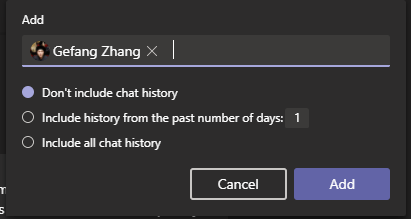
1 to Few Discussions
Bringing more people into a conversation can be difficult with Outlook and Skype for Business. You can add them to an email thread, but it can be hard for newcomers to be brought up to speed if files aren’t readily shared. Skype for Business is slightly better since you can add someone to the conversation and share the conversation history, but it’s very common to have to catch people up.
Microsoft Teams once again offers a solution to this problem. Teams lets you add someone to a conversation, ensure that they have access to all the pertinent files, and gives you options to share just enough of the chat history as is appropriate to quickly get that person up to speed.
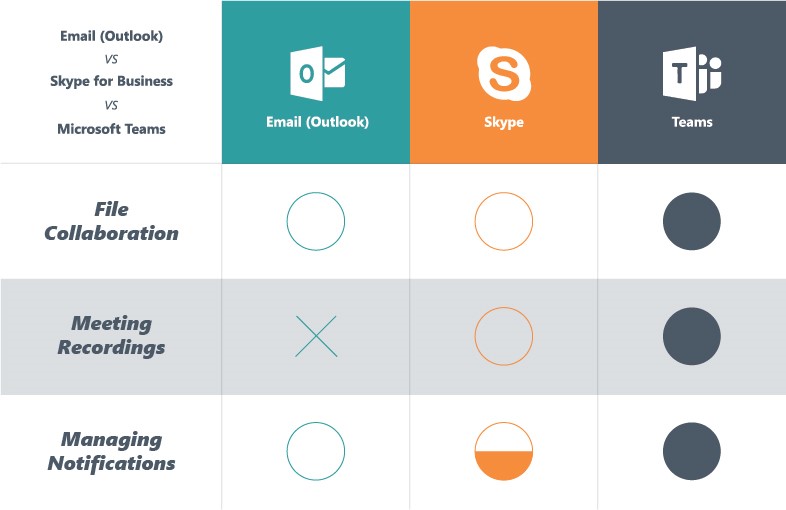
File Collaboration
Collaborating on a document or file with a co-worker can be a big hassle if you’re trying to use Outlook or Skype for Business. You can share files in both of those applications, but you must constantly resend files and it becomes impossible to make sure that you and your colleagues are working on the proper version of the file.
Microsoft Teams remedies these issues since all files that are shared in your conversations go under the “File” tab and are automatically updated as everyone works on the file. No more version history problems!
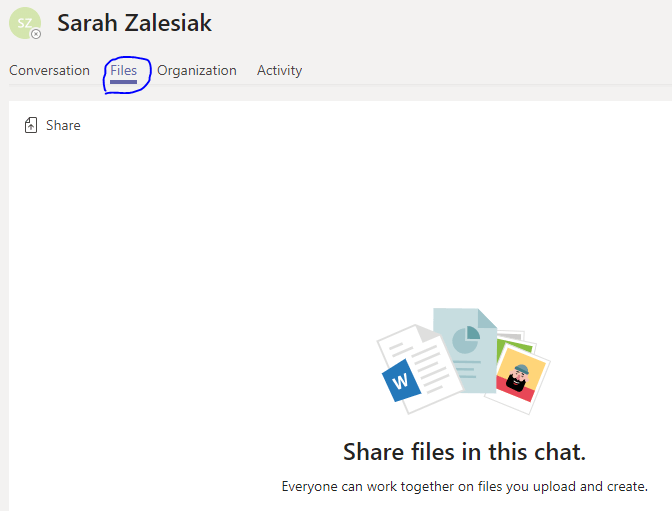
Meeting Recordings
Outlook doesn’t even have a meeting option so we can scratch it off this comparison list. In Skype for Business there are options to record the meeting, but the ability to share is limited. The file is only shared in the local drive of whoever recorded it. The person then has to find an appropriate place to host the recording, grant proper access, and subsequently share the location with all the attendees.
In Microsoft Teams, you can get the recording instantly after the meeting has ended and it’s automatically uploaded and ready for viewing in Microsoft Stream. Stream provides an automatically-centralized location for all attendees to view the recording and have advanced capabilities such as transcriptions of the recording, the ability to search for all meeting recordings, and more. It’s now easier than ever to surface meeting recordings using these tools!
WATCH THE WEBINAR:
Make the Move from Skype to Teams
Managing Notifications
I’m sure everyone can relate to this one. Your Outlook inbox could be flooded with messages that are drowning in even more messages! Since inboxes are a single stream for information, you can only choose to be notified by everything or nothing at all, something that’s not ideal for managing notifications. The only solution would be to open all of the messages and run the risk of missing something important.
Skype for Business alerts you with notifications whenever someone messages to you, but it requires you to open the message to manage those alerts. You also can’t control and manage the notifications you receive.
Microsoft Teams outshines both in this regard as you can follow the channels and teams that are pertinent to you and your everyday tasks while muting those that aren’t necessary. You can also figure out what requires immediate attention by searching by @mentions, conversations, etc. The way to manage notifications in Teams is endless and can be catered to your individual needs, which is the best part!
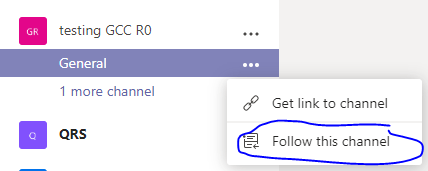
Ultimately, it’s clear which business app everyone should be using when it comes to day-to-day collaboration. Solutions like Microsoft Teams Management can even help you set up for success in Teams and provide you with tools to help you get the most out of it. For more information on how to get started in Microsoft Teams check out the official documentation and watch this beginner video for new Teams users!


