Q&A: Leveraging the Microsoft Teams Platform to Give Users Superpowers


Do you find yourself overwhelmed by the different ways you can collaborate in Office 365? Watch our free webinar on-demand for expert advice.
I recently held an informative webinar with AvePoint CMO Dux Raymond Sy on “Leveraging Microsoft Team’s to Give Users Superpowers.” In it, we went over all the possibilities for organizations when they utilize the full functionality of Microsoft Teams and the Microsoft Teams store. We received so many interesting questions during the session that we decided to compile some of the best into a blog post! Here are the results:
How can you manage sprawl and the life cycle of Teams in Microsoft Teams? Do most companies just let everyone create a Team?
Most companies attempt to find a balance between managing resources to oversee this process and restricting which members of their organizations have the right to provision a team. HelpDesk usually ends up handling the provisioning and lifecycle management as an added responsibility. Conversely, they may allow managers and team leaders throughout an organization to handle the process.
AvePoint can handle this provisioning and the lifecycle management of Microsoft Teams along with controlled security access, added security, administrative auditing, and dynamic archiving automation via controlled policies through their Cloud Governance solution. This is currently one of their most popular products as organizations seek ways to reduce the burden on IT to manage the day-to-day tasks in Office 365. This can also help in drastically increasing the ROI when it comes to managing collaboration spaces.
How is a “General” Team in Microsoft Teams different from Yammer? When would you use Yammer versus this “General” Team?
This depends entirely on the kind of collaboration that an organization wants to have, and how departments are structuring their communication. It’s true that Yammer posts are somewhat more structured and easily surfable than Microsoft Teams chat streams, but it’s also true that a “General” Team can create a method for email collaboration and a SharePoint site along with the conversation stream in question.
Both are SaaS applications that are relatively easy to cross-browse and navigate through, so it is likely that they will both continue to exist as a means of widespread communication for the foreseeable future.

We’ve fallen in love with Microsoft Teams, but we have so many Teams and Channels now that the list is getting unruly. Is there an easy way to manage the list interface other than “favoriting?”
It’s debatable that this is easier, but creating your own SharePoint list, One Note page or bookmarks with links to each team may work. Beyond that, there’s not really an easier way.
Something quite relevant to this is the Grouphub tool found in AvePoint’s Cloud Governance solution. It makes for easy visualization of the different Groups and Teams in your Office 365 Tenant and surfaces detailed information about them as well. It even allows you to cross-navigate the applications within each Group/Team, and allows all business users to tag, sort and filter their Groups and Teams.
Does Microsoft Teams’ search functionality use SharePoint’s, or is it custom?
Teams’ search engine is unique. It enables the capability to search through the persistent chat information that is stored in the backend of Exchange. At the same time, it also enables the SharePoint search capabilities to look through the content that is stored in the SharePoint/One Drive information in Exchange.
Messages and people are connected to Exchange, and Files is via SharePoint
What search capabilities are in Microsoft Teams to find things as it scales?
Without the Azure AD premium capabilities to tag and label Teams, the ability to find information in Office 365 Groups and Microsoft Teams via a SharePoint search is the most scalable way to find document content in Microsoft Teams without doing an Office 365 content search via The Office 365 Admin Center.
How do you get started with creating bots in Microsoft Teams?
For experienced developers this is actually a pretty straightforward process, and the documentation can be found here. If you are looking to accomplish simple automated tasks, I would also check out the ability to run Flow workflows via a “Button” in Microsoft Teams. I’d also recommend looking into the H3 Solutions AtBot, which provides low-to-no code chat bot functionality and has a free license.
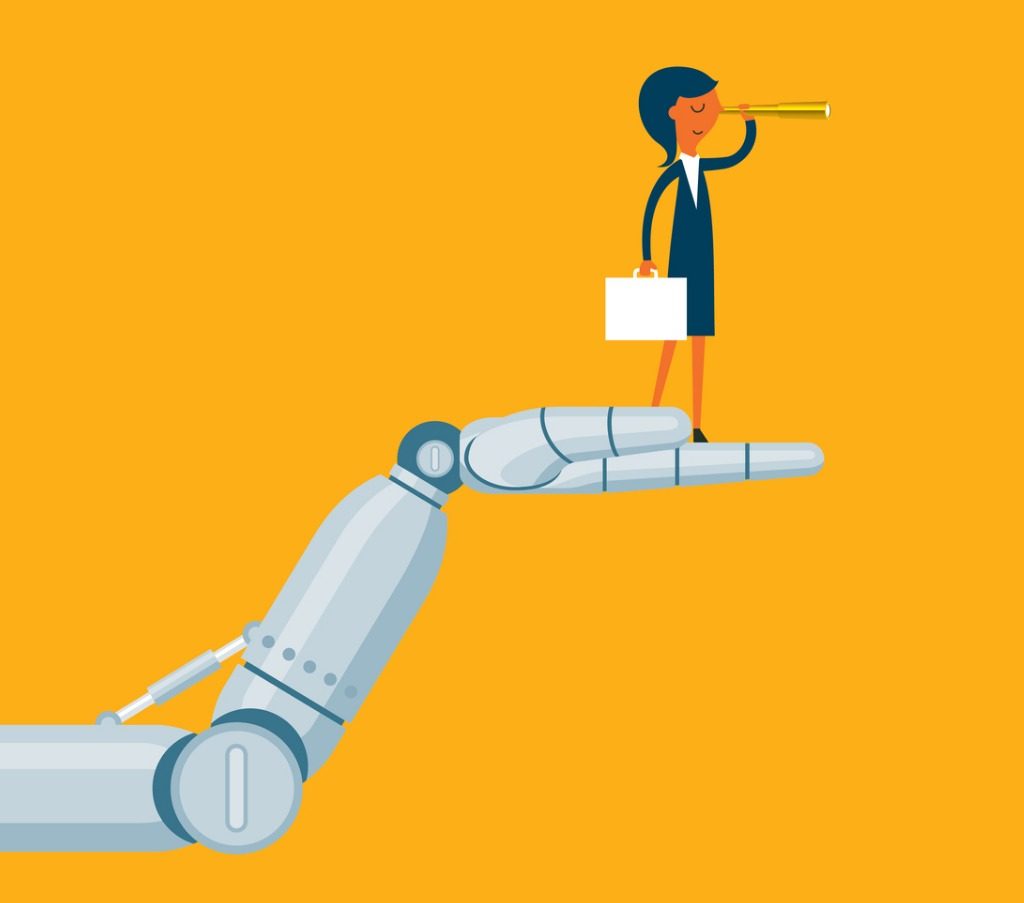
When creating a new Team in Microsoft Teams, does it automatically create a new SharePoint site? If yes, can you use an existing SharePoint site for your Team instead?
Creating a new Microsoft Team does create a modern SharePoint Team Site on the backend, as well as the many other services that come with an Office 365 Group that will be created behind the Team. Very recently, Microsoft enabled the ability to provision a Team that does not have an Outlook Mailbox, which is a change welcome to many Exchange admins.
It is possible to “Groupify” an existing SharePoint site, then attach a new Team to that Office 365 Group.
Is there/will there be a SharePoint web part to integrate Microsoft Teams into a site?
Yup! This is possible, and having this integration be a smoother experience is a top development priority for Microsoft. Enabling metadata columns and the features of a Document Library or list in the “Files” tab or added tabs for Teams channels is also a priority for us.
How do you have a conversation with people who do not have Microsoft Teams?
You can add them as guest users, and they can participate in Chats via the web app for teams at http://Teams.Microsoft.com.
Blog Post: The REAL Tricks That Got Our Sales Team To Adopt Microsoft Teams
Can you define security around channels in a Team?
Not currently per Microsoft documentation, but this is on the roadmap and will be available soon.
Do you have any suggestions for moving staff from mainly Outlook-based work to Microsoft Teams?
This is a quick shift into a change management conversation. For this kind of transition, I would refer people to Dux’s Ignite session on getting 90% Teams Adoption in Three Months. This was a great session!
The Office 365 Teams Roadmap
Be sure to check out the RoadMap for Microsoft Teams to see what’s new and what’s coming soon to the platform. I’d also recommend following Microsoft Mechanics, which typically does a great job of showing and explaining major new feature releases for Microsoft Teams and other products!
Think of any additional questions you’d like answered that weren’t asked in the webinar? Please feel free to leave them in the comments below!
Like what you read? Subscribe to our blog for plenty of Microsoft Teams content.


