Hungry for more on Microsoft Teams templates? Watch our on-demand webinar “Empower Hour: Teams Templates & Top Tips” for some handy insights.
Applications built into Microsoft Teams make it the Hub for Work by delivering integrated experiences to users using a unified canvas. Teams apps can empower your business, office, and firstline workers by letting them take advantage of your backend systems all from the palm of their hand.
If you happen to mention bots and Teams in the same sentence, more often than not you’ll get feedback that bots and apps—except those in the store—can take weeks or even months to get off the ground. In short, they are projects and it is often hard to see what is the return of investment with benefits.
That’s where Teams Application Templates and Power Virtual Agents come in with the ability to extend Teams with bots quickly. You can integrate App Template bots into a production in a matter of hours, and Power Virtual Agents are even faster than that with a simple conversation flow.
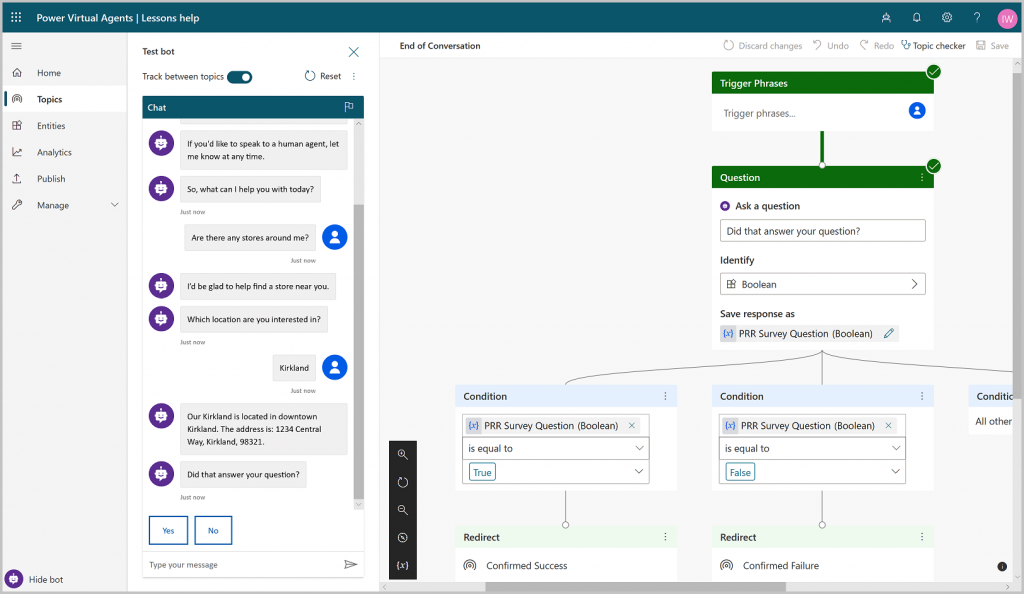
When working in a real-world situation, you always do the first tests and proofs in a development or testing environment. It’s here where you can see what value you will get from the app/bot and how well it fits the needs in your organization. The key here is that you can start your bot Proof-Of-Concept (POC) in a matter of hours!
How can you extend Teams with these apps?
First, it’s important to state that bots are apps as well. They’re just more conversational in their nature than, say, sending a message via Teams to every user in your organization.
Apps extend Teams in several ways including:
- Tab applications (like PowerBI reports or SharePoint pages in a channel tab)
- Message Extensions (like Praise or Stream)
- Message Actions (like creating a Polly poll based on a single message)
- Notifications from various apps. Instead of checking the app every ten minutes, you can act the moment you get the notification.
- Bringing apps to Teams. PowerApps can be brought into Teams without changes, SharePoint web parts (SPFx) can be added to Teams as apps with minor changes.
- Having bots you can use in a conversational way (and that can be made richer and more interactive with adaptive cards)
Some uses for bots in various organizations include:
- FAQs. These can save your organization time and help you get answers without involving IT in the process
- Several forms (IT support/team/travel/day off and various other requests)
- Inquiring information from the back end (available vacation days/saldo hours, updating personal information, etc.)
- Reporting leads, getting customer or project information, reporting hours, asking for assistance, and so on

As can be seen, bots are very versatile and can be used in many processes. Instead of filling out a plain form, bots let you answer questions interactively. On the one hand, these bots already work with mobile Teams. On the other hand, trying to fit just any form into a bot conversation won’t do; some just don’t work properly. Instead of trying to recreate your current processes 1:1 in Teams, reconsider what’s essential and how the process would be best supported by Teams bots (or other platform capabilities).
What Are Teams Application Template Bots?
These bots are production-ready packages you can deploy and start using in your Teams. They use several Azure resources, so you need to have enough permissions to spin up resources and a suitable subscription when you are doing the deployment.
All application templates are open-source and come with source code that you can download, edit, and utilize even more. This way you can also check the application internals if your organization requires a review process. There’s also information in each apps’ architecture and even cost estimates.
There are several benefits you get from application templates:
- They make it easy to get started. You don’t have to be a developer to deploy these.
- You get more understanding of how to utilize Teams as an app platform.
- If POC/test/pilot proves that these apps match your needs, you can deploy them to your production
- For developers they serve as a kickstart and example code of what utilizing several different Teams app capabilities can do
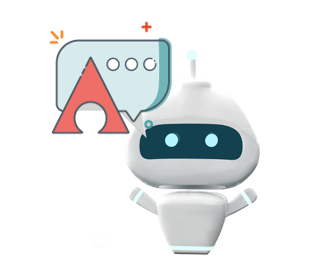
There are plenty of different template apps and even several Teams bots that are available. Let us look at the following two which I have found to be the most useful for enterprises.
Company Communicator
This bot allows you to coordinately send messages to Teams, specific team members, or to everyone in the organization. Compared to Power Automate “looped message sending” this is a very quick and cost-effective way to send messages of important news, announcements, or updates at a grand scale, it can send roughly 8,000 messages in half an hour.
This app/bot hybrid allows you to track how long sending messages took. Since there’s some telemetry data stored, it also provides a foundation and example of how to build that into Teams apps.
Company Communicator has been very successful and for good reason; it was widely used during this spring’s crisis to make communication easy and quick in rapidly changing situations.
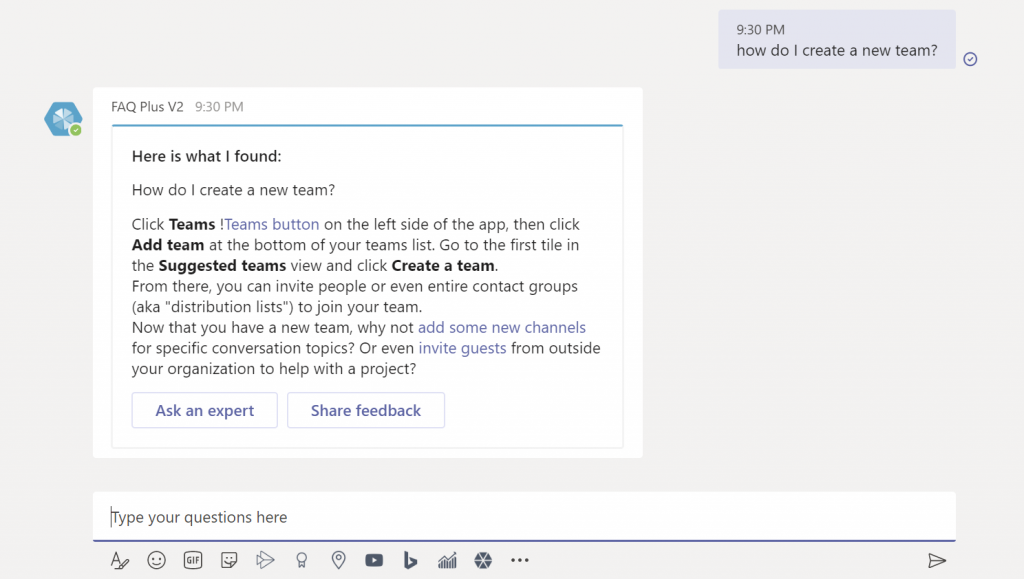
FAQ Plus Bot (v2)
Does your organization need a FAQ bot that’s easy to set up? Do you also need the option to contact a human if the bot doesn’t provide the answer you’re looking for? FAQ Plus Bot v2 does just that. Its knowledge base is hosted in QnA Maker database (Azure) and thus it has relatively good language understanding when it comes to finding answers to questions.
You can also use this bot to contact an expert either without an answer reference or by asking more details about the answer. The inquiry goes straight to the expert’s team (HR, for instance) and they can answer the requestor directly using Teams chat/call. The team can also add new question and answer pairs directly from within Microsoft Teams, which addresses the biggest issue that’s been plaguing QnA Maker bots: how to keep the database up-to-date easily. The team can also track if some questions have not been taken care of.
FAQ Plus bot v2 can be used in production as-is and will serve several organizations in its current form. However, the real advantage of using FAQ Plus v2 is that you can learn how to manipulate and use QnA Maker database and create processes that update its content. You can also extend the bot to include automatic task assignment and attach it to your current processes.
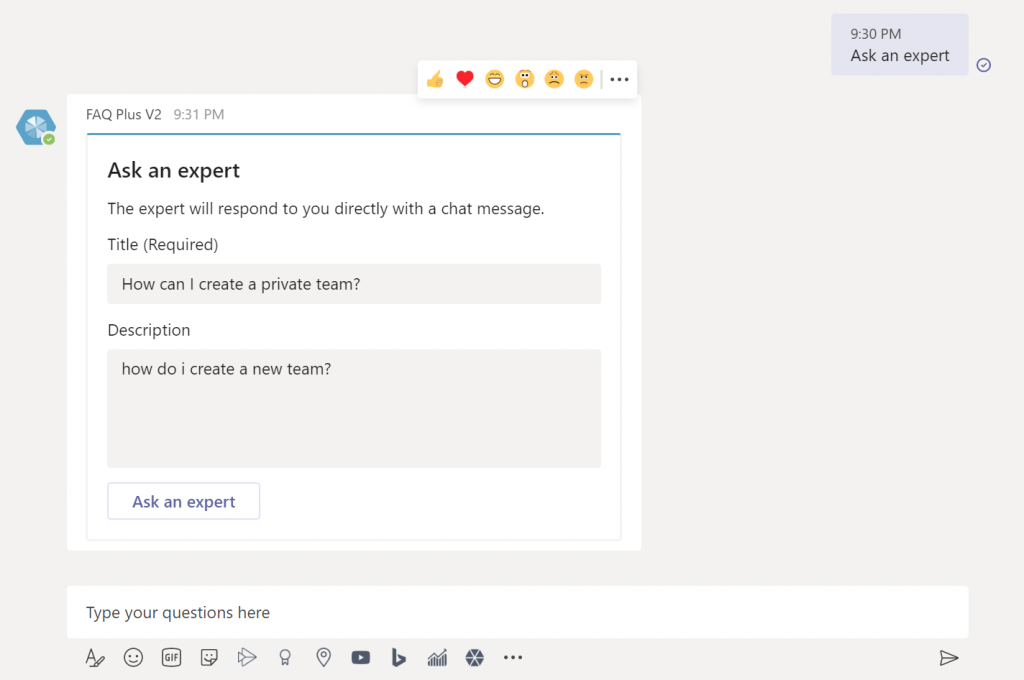
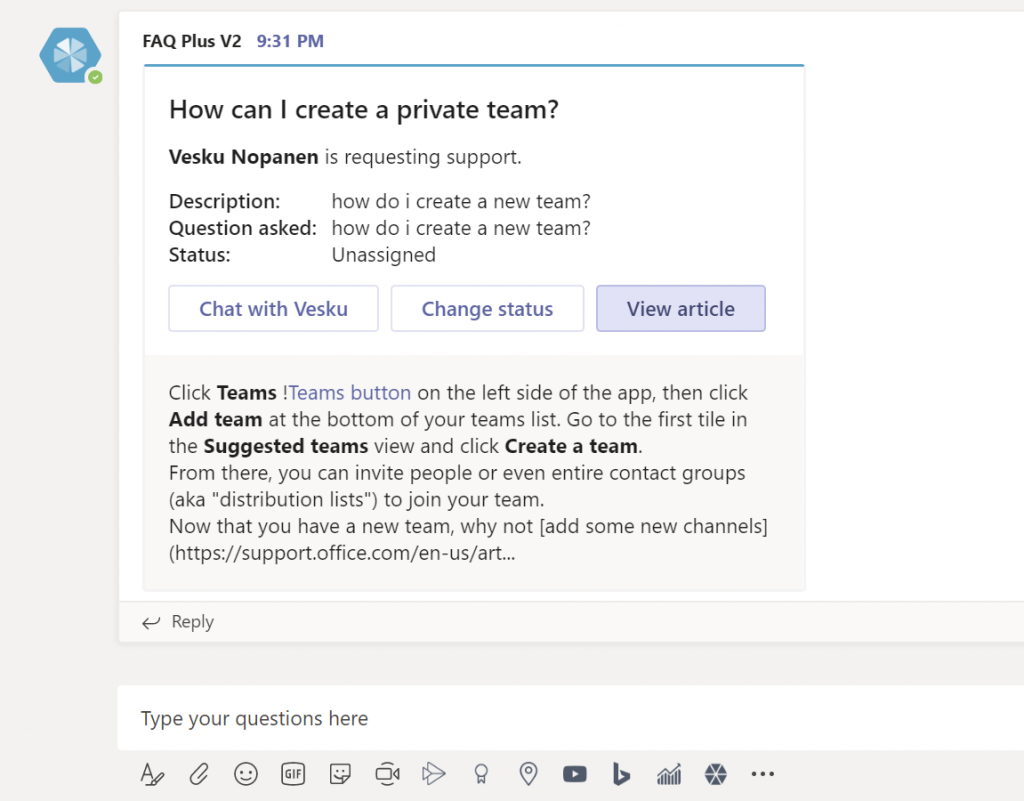
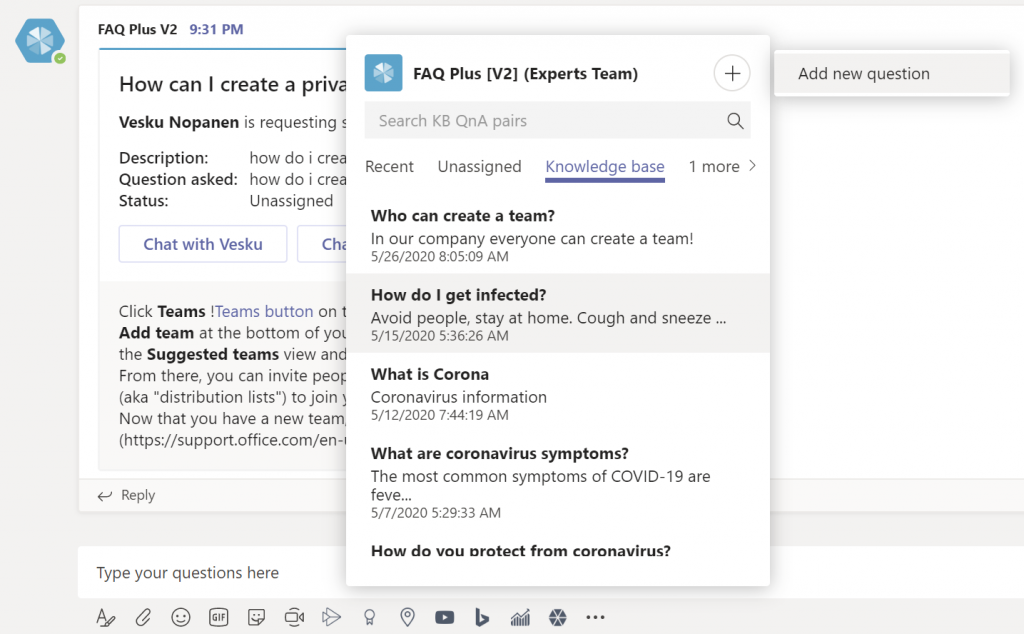
As you can see, you can cover plenty of topics with a single QnA database. For the best result, however, you should separate different topics and deploy several of versions of bots to your organization: HR bot, IT, Payroll, and so on. In short, all support units in your organization that use a lot of people time to answer repeating questions can benefit from this app template bot.
Some Lessons Learned
After a few months of experimenting with Teams Application Template apps I have a few lessons learned:
- When you’re deploying the app, note that they default to paid subscriptions and models. You’ll need to adjust the auto-renew setting for payment if you want to avoid this extra cost (especially if you’re running several bots at the same time).
- Always create a new Resource Group when you deploy any application template app to Azure. It makes the management much easier since all these create several Azure resources and the naming is not always self-documenting.
- Before choosing a region for the Resource Group double-check that the region you chose supports those resources that are listed in the app’s deployment guide
- When a unique name is required, invent a truly unique name. If the app base resource name is used by any Azure app anywhere your deployment will fail. Come up with something that has your company name in it. Note: there’s also a maximum length.
- If the deployment fails: check the error, learn, delete the resource group, and start over.
- Wait until Azure operations are complete before proceeding with deployment, cancelling deployment, deleting a resource group, etc.)
- Keep on checking the Azure cost estimates so you know what the costs are and will be
- After experimenting, delete any bots that you will not be using (especially if they’re not on free tier).
- If you know you’re going to customize the bot then talk to your developers and get them to be involved before you deploy the bot to a production or test environment. It will be easier to make changes when they have the baseline ready and can do updates to bots—possibly with DevOps.
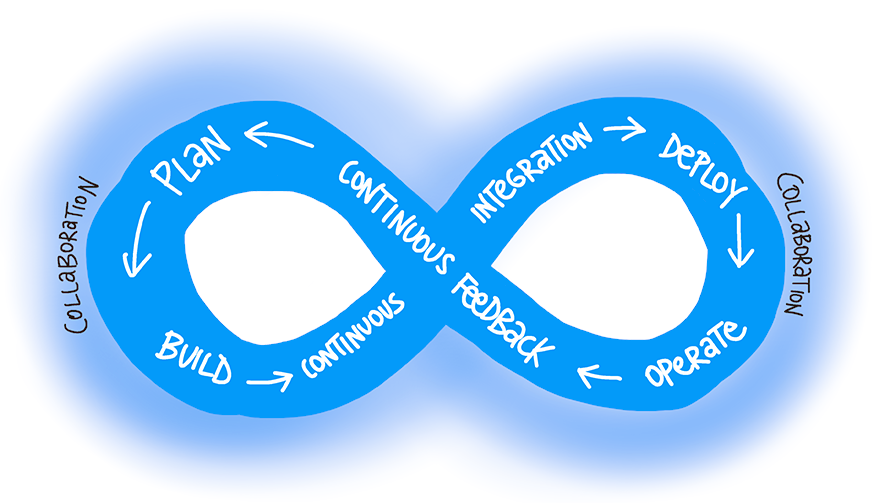
For the complete list of currently available Application Templates and descriptions, go ahead and visit Microsoft’s App Templates page.
Teams Application Templates get you started with Line Of Business Teams applications and are quick-start templates that can be customized to match your specific needs.
Power Virtual Agents
If you thought it was fast to get started with Teams bots using Application Templates then you’ve seen nothing yet!
The new cool player in town is Power Virtual Agents. These agents come in a package that has it all: the platform, AI, machine learning, integrations, and a design canvas. With Power Virtual Agents you can create versatile conversational bots without any code or understanding of machine learning/AI, and you can even connect them to business processes without being a developer with a coding background. Power Automate can be used to extend conversational processes, and with this #lowcode platform you can use resources and do actions both in and out of Office 365.
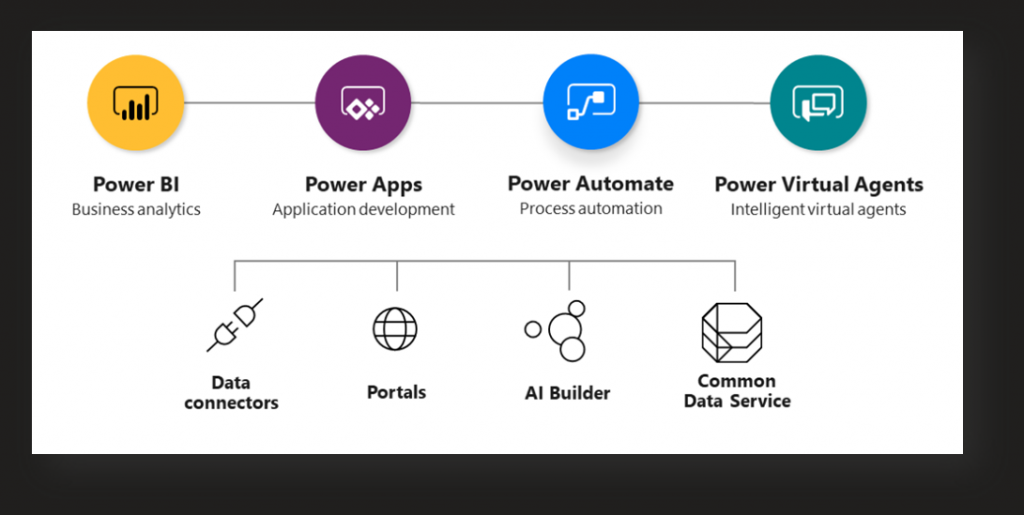
When you sign up for a new Power Virtual Agent service it only takes about 15 minutes for you to get an example bot in place. Modifying example topics/setup to suit your immediate needs can be done in just minutes. Of course, it often takes a lot longer since the process is iterative and you rarely have the design done in advance. If you just have some simple Q&A questions it doesn’t take a long time, but businesses typically have larger needs.
What is especially great about PVAs is their language understanding (limited to English at this point). You don’t have to define topics for every possible variation—instead, the PVA platform will try to figure out what you meant and pick paths based on that. It has proven to be rather useful in my experiments, and it’s easy to edit these topics later as well. And yes, this is done without any coding in a visual design canvas.
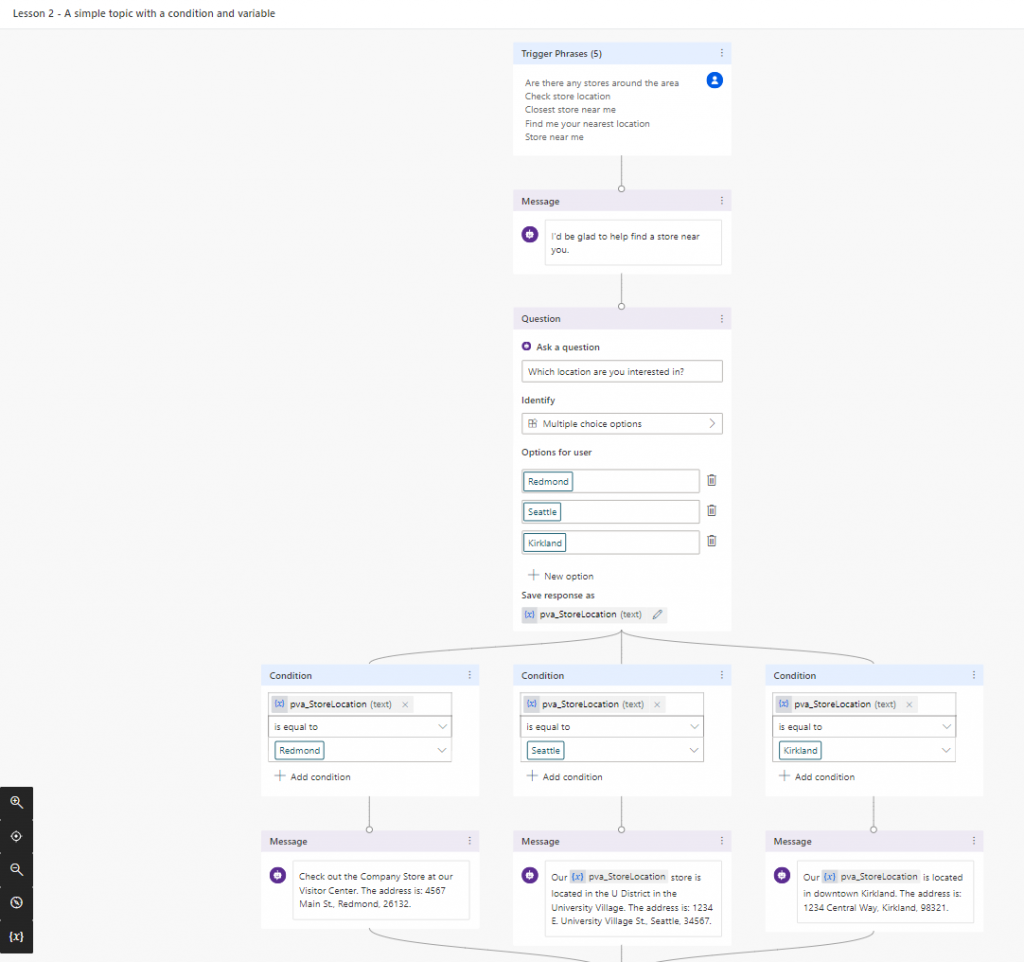
Power Virtual Agents can be published to several different channels (mobile apps, websites, Skype, etc.) but we’re here to talk about Microsoft Teams. Teams SSO is in the roadmap for this summer. There’s also an item on the roadmap that allows users to publish a Power Virtual Agent as a bot to Teams using the push of a button (currently you need to set up a Teams app manifest that connects to the PVA bot). This sounds more difficult than it really is, but it will be even easier in the future.
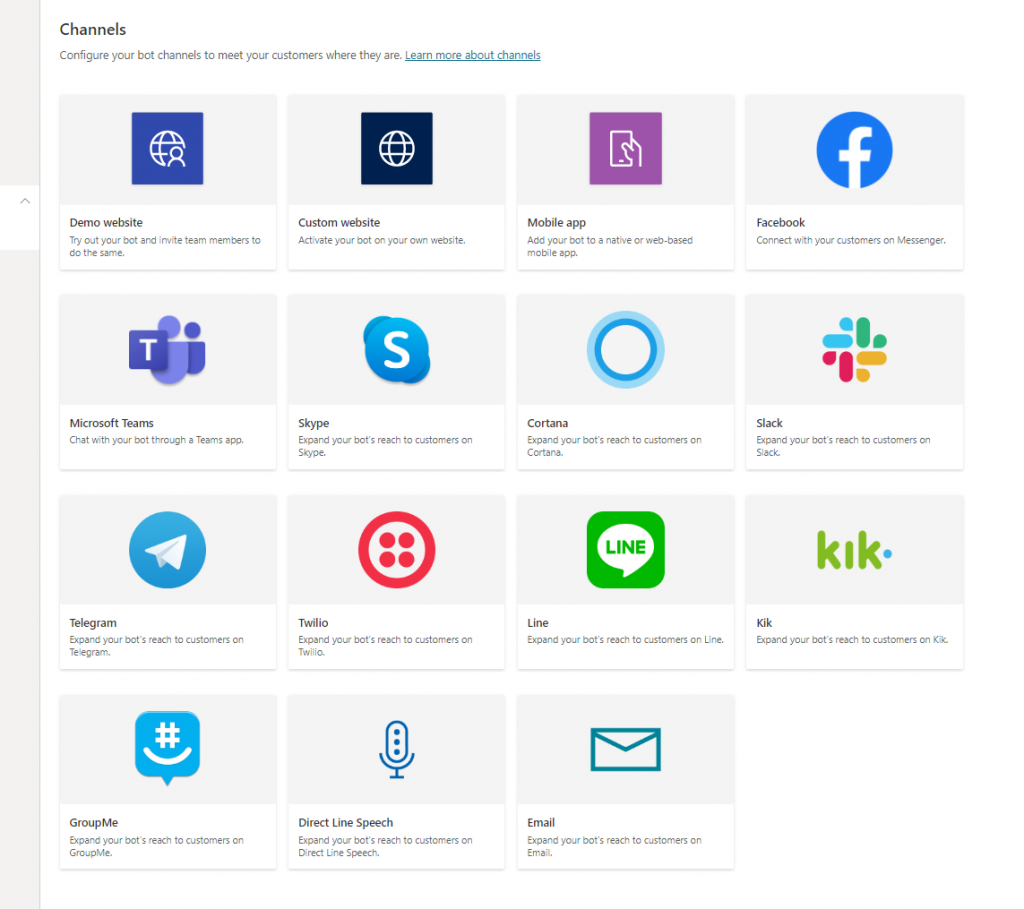
Also, it is essential to know that there are reporting/analytics tools available for Power Virtual Agents so usage and success rates can be tracked and bots can be improved.
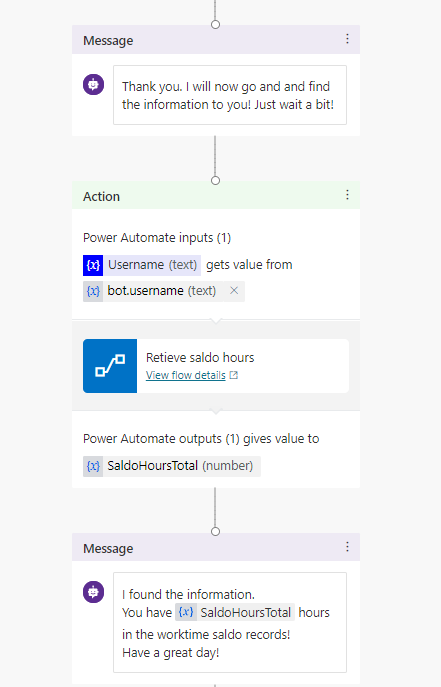
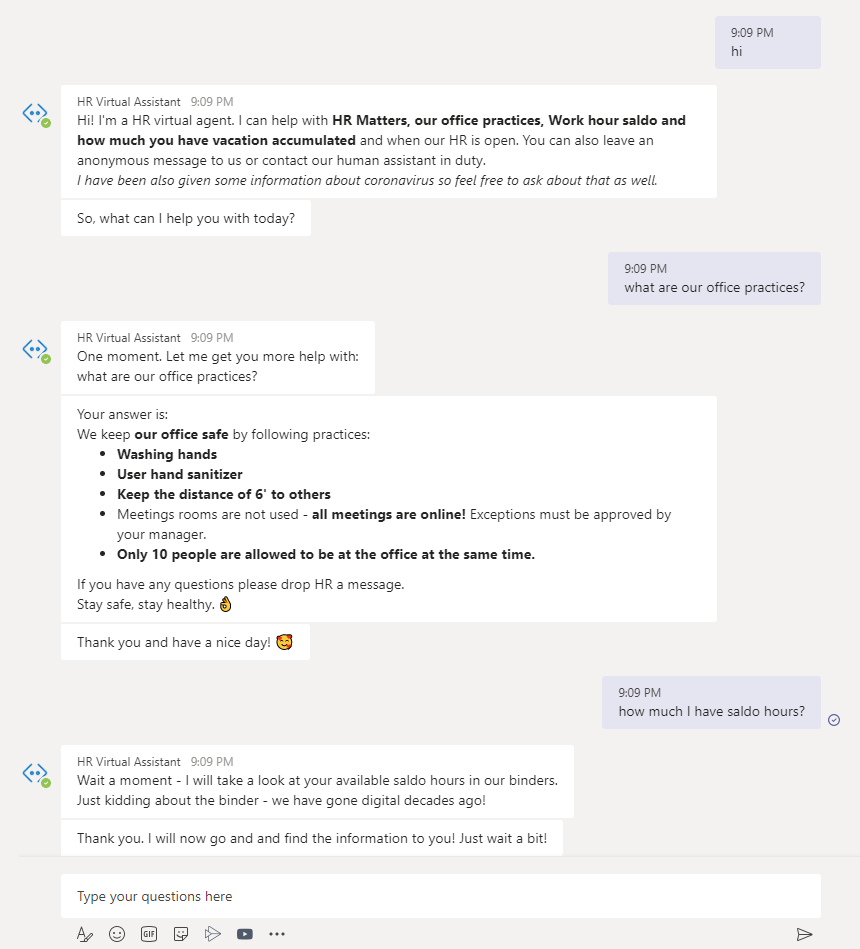
Get Started with Power Virtual Agents
If you’re new to Power Virtual Agents (PVA), I recommend:
Having a development and/or other test tenant. An easy way to get one is to subscribe to the Microsoft 365 developer program. Then navigate to the Power Virtual Agents main screen and sign up for the trial. This trial lasts for 30 days and can be extended for another 30 days after that. That’s why it’s good to use a separate DEV environment for the first test run so the organization’s PVA trial can be used for Proof-Of-Concept (POC).
After the trial period you need to sign up for the real PVA subscription. At the time of writing, it costs $1,000 for 2,000 sessions per month, with additional sessions costing $450 per 1,000 sessions. A session ends if the user ends the chat session, the chat is longer than 60 minutes, or if it has more than 100 “turns” (exchanges of messages between a user and a bot). The PVA portal has an embedded bot test chat: using this doesn’t count towards sessions. However, testing in Teams or in other channels does count.
Since Power Virtual Agents are conversational in nature, they can’t utilize all those Teams features like “real Teams app” bots can. For example, you cannot currently add adaptive cards of your own inside the bot, nor can you write to a channel as this bot. That said, it’s worthwhile to consider where these bots are the best, what can you add to them with Power Automate and skills (yes, you can add skills to PVA bots), and what you leave to other apps to handle.
While Power Virtual Agents is a great addition to Microsoft Teams, you can do more with AvePoint’s Microsoft Teams Management solutions! Get started now!
Microsoft has a great guide on how to create your first bot.

Power Virtual Agents are a Great Asset!
Power Virtual Agents are the new “superpower” answering to quickly changing or rising needs. Combining the conversational AI “magic” with Power Automate allows power users and citizen developers to digitalize conversational processes super quickly.
Do not wait but get started with these #nocode #locode Application Template & Power Virtual Agent bots!
.. they are not scary at all!

