Getting Ready for Private Channels in Microsoft Teams: Part 1


Get a handle on governing your Microsoft Teams tenant with our ebook “When to Use and How to Manage Microsoft Teams & Office 365 Groups.” Download for free here.
Part 2 of this series just went live! Access it here.
When, Why, and How to Deploy Private Channels Across Your Organization
“Private” Channels. The name sounds a bit ominous, but the imminent release of Private Channels in Microsoft Teams has solved some very specific and widespread problems with how larger teams communicate across an organization.
With the introduction of this new type of channel, however, the underlying storage, compliance, and membership concepts that we were all used to will get more complex and potentially confusing.
This two-part blog series will cover all aspects of Private Channels—from business value to deep management, compliance, and technical architecture details—and have you leaving with a solid understanding of when, why, and HOW to deploy Private Channels across your organization.
In this first post, we’ll focus on how Private Channels will make life easier for your end users while simultaneously reducing the oversharing of sensitive information that may be happening right now in your organization.
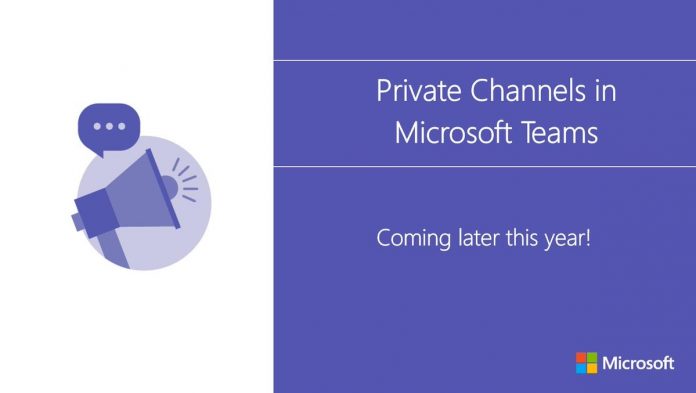
In this post:
The Structure of a Microsoft Team (Before Private Channels)
Since Microsoft Teams was introduced in “preview” late 2016, the underlying structure and security model of Teams has not changed. Both the information architecture and the membership model were simple and easy to understand.
First, there was the “membership;” two simple roles of “owner” and “member” that allowed you to define the “Group” of people that needed to collaborate together. In the back-end, what you were actually doing when you created a Microsoft Team was creating an Office 365 Group (UnifedGroup for you PowerShell nerds?).
In Microsoft Teams, the Team itself is the “security boundary.” This means that anything that’s created or shared anywhere in the Team and across any Teams Channel was visible and accessible to any member of the Team.
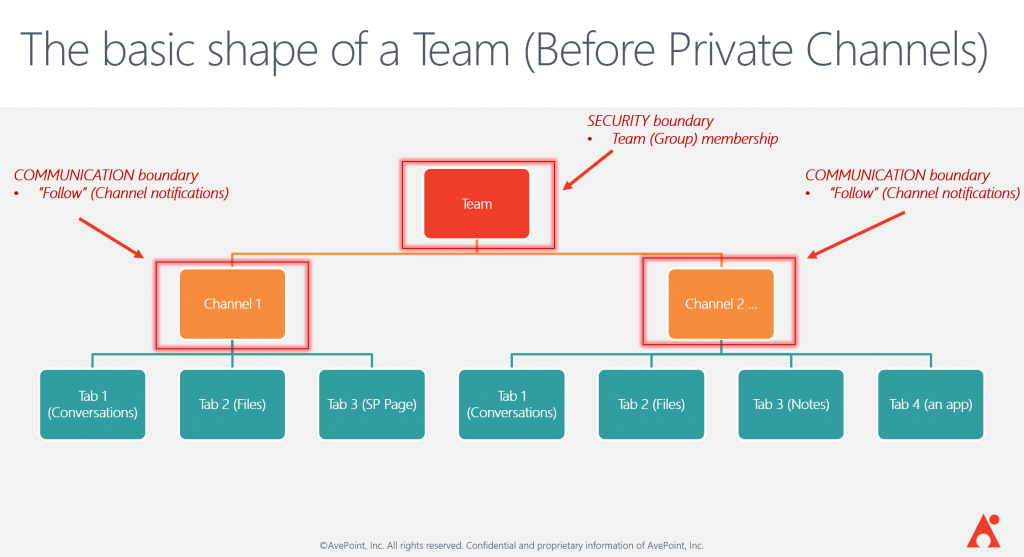
The Purpose of Channels
So under this structure, what was the purpose of “Channels?”
Well, the theory was, just because you can see anything that’s being shared or worked on across the whole Team, you may not need or want to be bothered by the noise of things you don’t really care about (or at least things that you don’t need to care about immediately).
Channels provided a way of segmenting the overall collaboration happening within the Team into “attention” boundaries that users could dial into with the appropriate amount of urgency.
For example, by segmenting “Marketing Chatter,” “Urgent Meeting Requests,” and “Fun Photos” into different Channels for my “Ignite Conference Attendees Team,” I could subscribe to immediate notifications for channels that were focused on areas that were essential to me (like urgent meeting requests). And, I can specifically not get immediately interrupted by more noisy but less relevant (to me) communications about photos and social media posts.
Unlike my email inbox, which alerts me on every new message, this Teams model means I’m only getting notifications (both on my phone and on my desktop) on communication streams that I have specifically noted as important.
Yet, because the security boundary of Teams has been the top-level Teams object itself, I’m free to review those funny photos or threads about on-site marketing any time I want—at my leisure and availability.
Additionally, channels also serve the organizational purpose of creating a space for conversations and files related to a specific subject. This allows users to find what they need quickly. For example, all of those photos uploaded to the “Fun Photos” channel will be organized nicely by Teams into a Channel-specific folder in the SharePoint Document Library that backs the Team.
Looking for more on private channels in Teams? Here's a full rundown:Click To Tweet
Scenarios Where Standard Channels Don’t Cut It
For the sake of simplicity, let’s refer to the model above—where Channel content is accessible by all Team members—as a “Standard Channel.”
Standard Channels work perfectly for scenarios like the one I describe above, but unfortunately, the model doesn’t really satisfy the very common reality that not all content and communications are appropriate for all members of the Team. Let’s explore a couple of basic but REALLY important scenarios.
Scenario 1: Management Communication
At AvePoint, we leverage Teams as the primary collaboration vehicle for our distinct field teams. For example, we have a Team dedicated to our US public sector division.
This makes sense because the customer, technical, management marketing and account reps that service our US public sector business work daily as a functional team; much of the information shared and most of the deliverables we work on requires input by folks in all of those roles.
We regularly work as “virtual account teams” for specific customers, and these teams are fluid in that they regularly have new people that participate or others that move on to focus elsewhere.
The “Standard Channel” model for most of what this Team needs to accomplish works great. But what about all of the conversations, planning, and documents that are related to the management of this public sector organization?
Surely not all of that content will be appropriate for everyone in the Team. HR, compensation, performance, planning—all of these need collaboration on a regular basis to work efficiently, but given the sensitivity of this information, something stronger than the “attention boundary” provided by Standard Channels is needed.
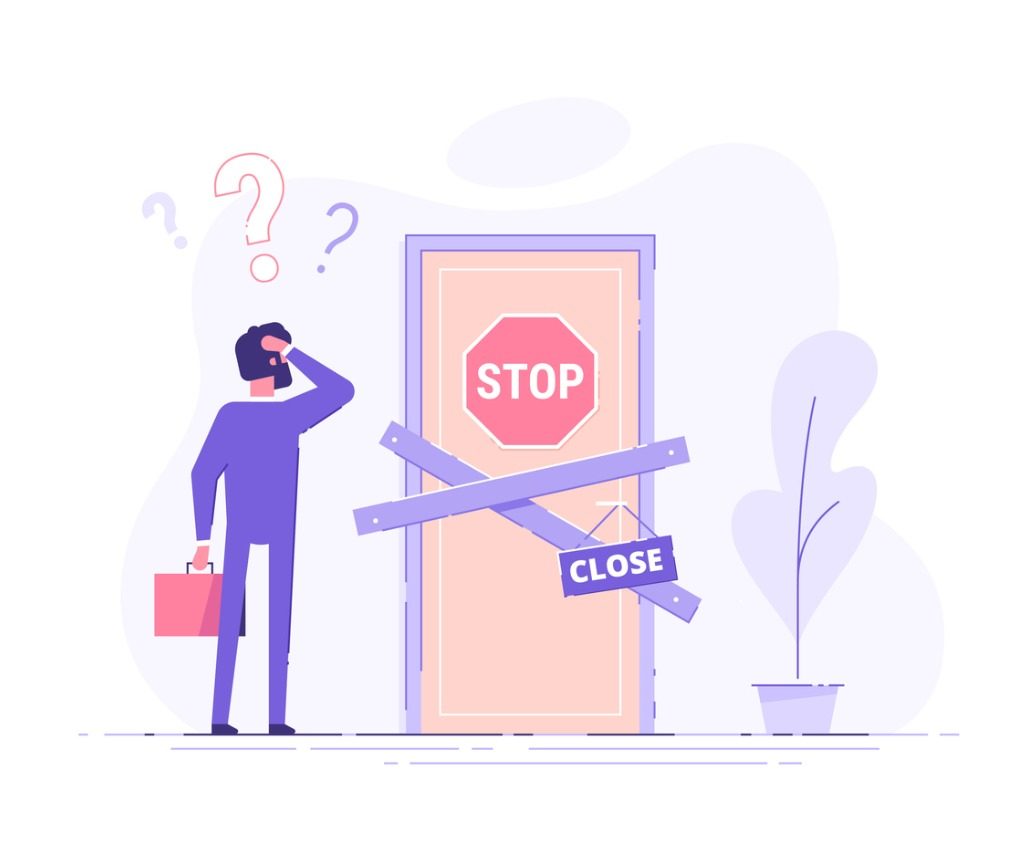
Scenario 2: Secret Projects
In this scenario, some members of a Team may be working on a sensitive project that simply cannot be exposed to the others.
There are many examples here; a super-secret customer project, an upcoming merger or acquisition, the development of new policies or processes that are not yet ready for company-wide consumption, and so on.
The Standard Channel model simply cannot handle this type of scenario. With no other options (currently), we need to force these collaborative efforts out of the core Team, which is where all other work is being done.
So, let’s take a look at what kind of “workarounds” we’ve had to use for these scenarios and why they were less than ideal.
Workarounds That Haven’t Really Worked
For both the “Management Communication” and “Secret Projects” scenarios listed above, we’ve really only had two choices up until now.
We could break out the sensitive collaboration into a “group chat” containing only the appropriate members, or we could create an entirely new Team just to support the management or project team’s work.
While there are a few subtle differences between these approaches, neither are ideal, and largely for the same reason—they take the users away from the place the rest of their work is focused and gives them another place to navigate to, keep track of and participate in.
“Where was that message from Bob? Was it in a chat? The Team? The other Team?” User fatigue and frustration can ensue pretty quickly once you’re working on multiple special projects and a few management teams.
Workaround 1: Group Chat
As any Microsoft Teams user knows, the “left-rail” of the Teams interface gets hard to organize once you’re part of many Teams and named group chats.
“Chats” quickly fall out of view if they aren’t pinned to your left-rail and you get bombarded by chats every day (and who doesn’t?). Given that you cannot even search for named group Chats in the mobile clients, this experience can get infuriating if you’re often on the road.
The other challenge with group chats (or offshoot Teams) is the lack of connection between files, conversations, and the larger Team to which they are related.
In group chats, files are uploaded to the OneDrive of the uploading user (and shared with the other participants automatically). This situation isn’t ideal because it means you‘ll now have management or sensitive project content sitting in personal OneDrives completely disconnected from the related project Team.
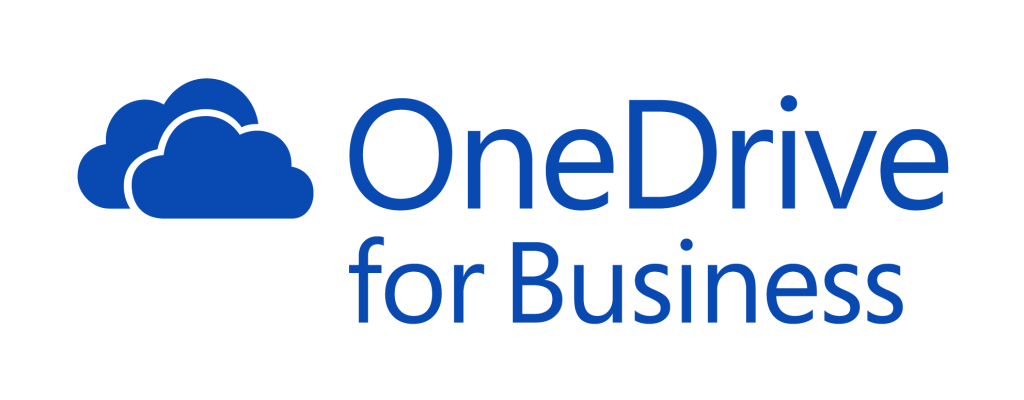
Workaround 2: Creating Offshoot or Separate Teams
The story for the “separate Team” scenario is much the same—there’s no way to associate the core Team and the offshoot Team with each other.
If the file data is now spread across multiple site collections, there’s no association between them and the conversations (which are stored for compliance purposes in the Group Mailbox that backs each Team). These Group Mailboxes are separate and disconnected as well.
If only there was a better way…
Private Channels to the Rescue!
It comes as no surprise that Private Channels are the #1 requested feature in the Microsoft Teams UserVoice requests (where everyone can vote for what they want to see Microsoft add to Teams).
This is especially expected given the fact that the scenarios described above are ridiculously common in most organizations and that the workarounds we’ve been using have not really been up to the task.
In fact, Private Channels has more than double the votes of the next most requested feature, so they’re impossible to ignore! Users want them and they want them now!
Based on the Office 365 Message Center post regarding Private Channels (note: this link will be accessible only by Office 365 Admins), what Microsoft will be delivering very shortly with Private Channels is the ability to create a Channel within a Team that is visible only to a subset of the members of the larger team. This means that these special Channel types will be both an attention boundary and a security boundary.
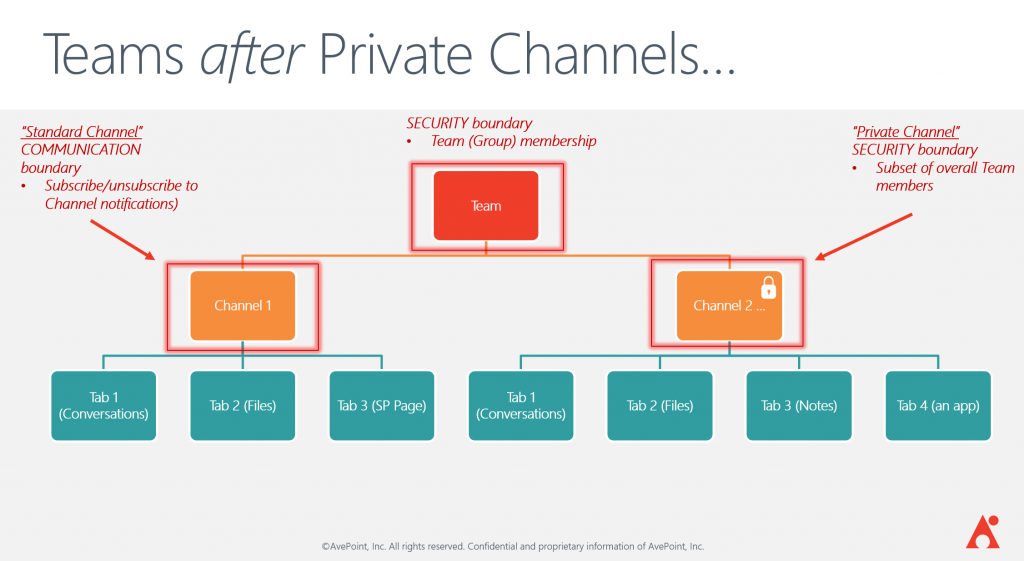
Note that the model Microsoft will be introducing with Private Channels—the ability to expose collaboration in the Channel to only a subset of the larger team—perfectly aligns with both the management and special project scenarios listed above.
Now you’ll be able to collaborate on both sensitive and non-sensitive topics all from within a single team, and without the temptation to overshare potentially sensitive information broadly across the team just because it’s more convenient.
I’m sure there are MANY questions that come to mind:
- Who can create these Private Channels?
- Who can see that they exist?
- How will the Conversations and Files be protected from exposure to the larger Team?
- Will Team Owners have access to the content in Private Channels?
… All very excellent questions!
We won’t steal Microsoft’s thunder, but once Microsoft releases Private Channels into production, we’ll answer all of those questions and more in Part 2 of this blog series.
What Does This Mean for Your Existing Teams?
As we stated above, the need for Private Channels is not new, so even after Private Channels hit the scene, you may find yourself identifying some Teams and group Chats that would have been better served using the Private Channel model.
It’ll be necessary to train users to “re-think” their Team structures. Where before, the question “Do I need a new Channel in an existing Team or a new Team altogether?” had a simple answer, the thought process of…
“If it’s the exact same group of people you need to collaborate with, make it a new Channel. Otherwise, if you need the membership to be different, then create a new Team.”
…gets a little more complex. Now users will need to understand the Private Channel/”Subset of users” model.
What about those existing Teams mentioned above where you may want to do some re-structuring now that Private Channels are an option?
Rest assured, you’ll be able to expand your existing Teams by adding Private Channels to them. Unfortunately, though, Microsoft is not yet delivering any capability to move Channels or conversations from one Team to another.
According to UserVoice, Microsoft have signaled that this is “on the backlog,” meaning it’s an understood requirement but not yet under active development. Fortunately, there are 3rd party tools such as AvePoint FLY that can help with this kind of restructuring.
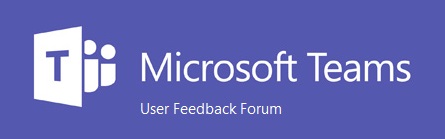
Where to Go from Here
As you can see, Private Channels present a powerful new capability within Microsoft Teams that’s in high demand by users.
While the release of the feature seems imminent from the Office 365 Message Center communications that admins have been seeing, not much is publicly available yet that gets into the technical details of how Private Channels will work and what they will look like for end users.
That’s not to say the documentation will be lacking. Once released, Microsoft will make all the necessary user and technical documentation available, and you can look forward to the second part of this series that will go into all of the mechanics, settings, options, and functions of Private Channels.
Until then, If you want to ensure that Private Channels are released into your tenant in a deliberate and managed way, Microsoft has already released a feature in the Teams Admin Center that allows you to limit who, if anyone, will be able to create Private Channels once released.
The configuration of this option is detailed in a Microsoft article that was announced previously through the Office 365 Message Center for global admins.
This setting leverages the “Teams Policy” model in the Teams Admin Center. For a limited roll-out of Private Channels, you can set your “Org-Wide” Teams Policy to not allow users to create Private Channels until you’ve had time to plan and train, while at the same time create a different policy that does allow the functionality and apply it only to your test/pilot group of users.
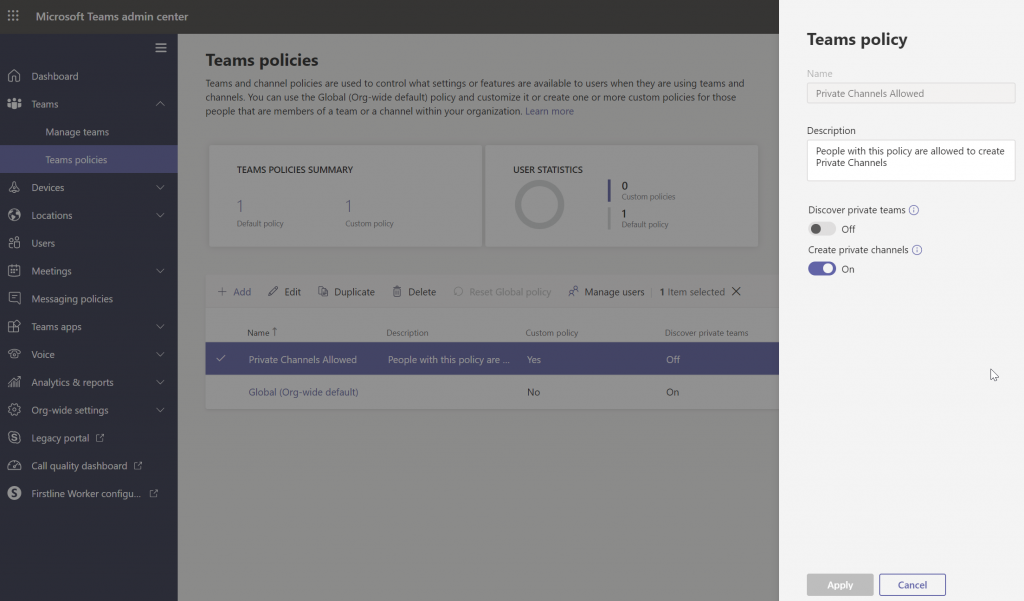
So, we’re almost there!
You have the admin controls you need to avoid any nasty surprises, Microsoft has a ton of great content baked and ready to go, and for all of us here at AvePoint, we’re eagerly waiting for the Private Channel rollout to start so we can get to part two of this post (now available!) and tell you everything you want to know (and more!) about this fantastic and eagerly-awaited feature that will make Microsoft Teams even more suited to the type of work your users do every day.
Want to be notified when Part 2 is published? Be sure to subscribe to our blog!

John Peluso is AvePoint’s Chief Technology Officer. In this role, he aligns the Company’s technology and product roadmaps to grow AvePoint’s market share, and accelerate the ideation, development, and launch of innovative software products tailored to anticipate customer needs. Prior to this role, John held multiple leadership roles over his 13-year tenure at AvePoint, including Chief Product Officer, SVP of Product Strategy, Director of Education, and Chief Technology Officer, Public Sector.
Before joining AvePoint, John served in a variety of technology and business roles at New Horizons Northeast and New Horizons of Central and Northern NJ. He earned his undergraduate degree from The New School.


