New to Microsoft Teams? Our latest webinar goes over “6 Steps to a Successful Microsoft Teams Pilot.” Watch here!
This is an Ignite the Tour session recap. You can read our other recaps below:
- How to Collaborate with SharePoint, OneDrive, and Microsoft Teams
- How to Control Roles in the Microsoft 365 Admin Center
- 3 Ways to Engage Your Organization with SharePoint, Stream and Microsoft Teams
- Why Outlook Mobile is a MUST for Secure Enterprise Communications
- How Dynamics 365 Works as Microsoft’s Digital Feedback Loop
- Quick Guide: How to Plan an Upgrade From Skype to Microsoft Teams
- 3 Keys to Effectively Managing Microsoft Teams in Your Government Agency
- How to Conduct Intelligent Meetings in Microsoft Teams
Mike Ammerlaan’s session “Building modern enterprise-grade collaboration solutions with Microsoft Teams and SharePoint” explored how Microsoft Teams and SharePoint work brilliantly—both together and separately—to deliver seamless communication and drive collaboration across organizations. Mike took us on a trip down the Microsoft 365 developer learning path to demonstrate how to build apps and solutions in Teams and SharePoint.
Believe it or not, building applications for SharePoint and Microsoft Teams is relatively easy because of all the collaborative tools and capabilities that can be brought directly into Teams. Each Microsoft application works with people at the front of mind because they know the importance of communication with contacts, colleagues, and customers.
It’s important to extend the applications to where people are collaborating and working. If you can bring your tools there, you’ll make colleagues more productive and faster, thus changing how they work and freeing up more of their time.
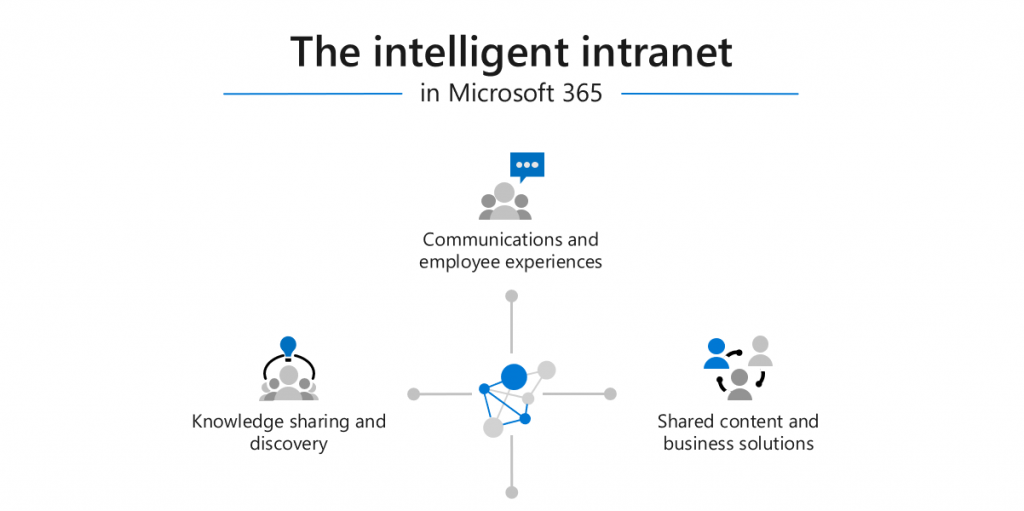
Communication sites, home sites, and hub sites, which bring all the site experiences together in one place to make content discoverable and engaging wherever the users are accessing it. The key technology for this is SharePoint. It offers a set of services that are shared across Office 365 and intranets for pages, sites, and other things you’re looking to pull together. It also complements Yammer and Stream.
You can basically think of Microsoft Teams as a chat-based skin for SharePoint; that’s how much they’re blending together to build better Teams experiences, better department experiences, and portals.
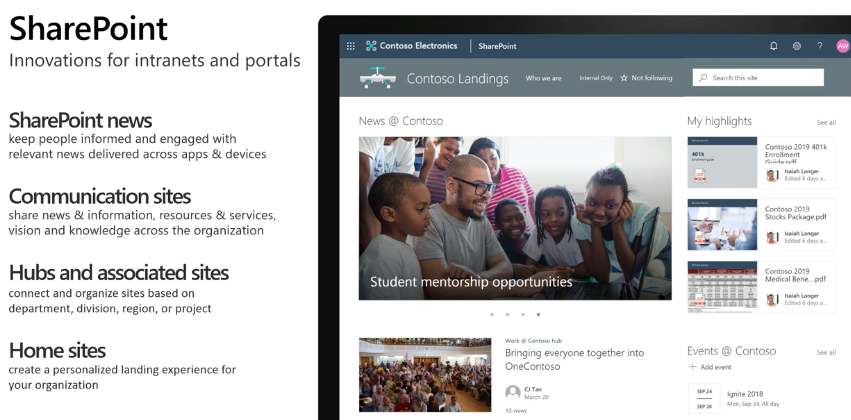
SharePoint has been evolving rapidly to improve communication via communication sites, hubs, associated sites, and home sites; it’s essentially become an integrated portal where all the information is rolled together. Microsoft has also improved the capability around web parts, which makes it easier to build a very functional and beautiful site only using out-of-the-box and customizable capabilities.
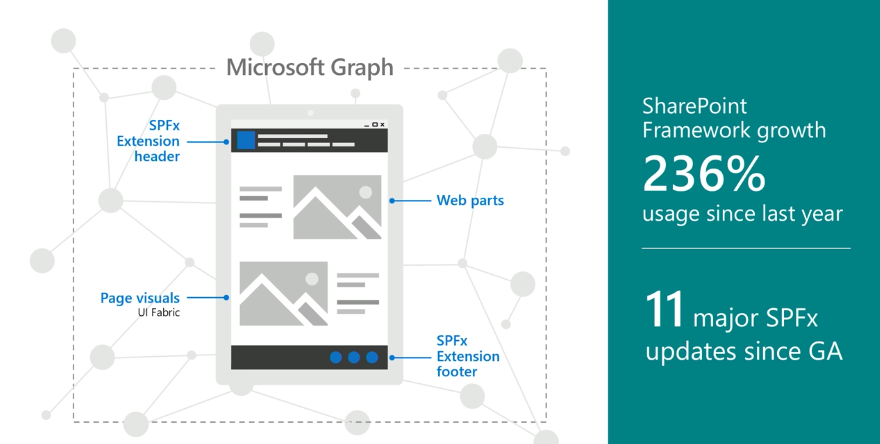
The SharePoint Framework is the technology that pulls all of this together with capabilities like web parts, page visuals, and more. See the fundamentals and philosophy of the framework below.
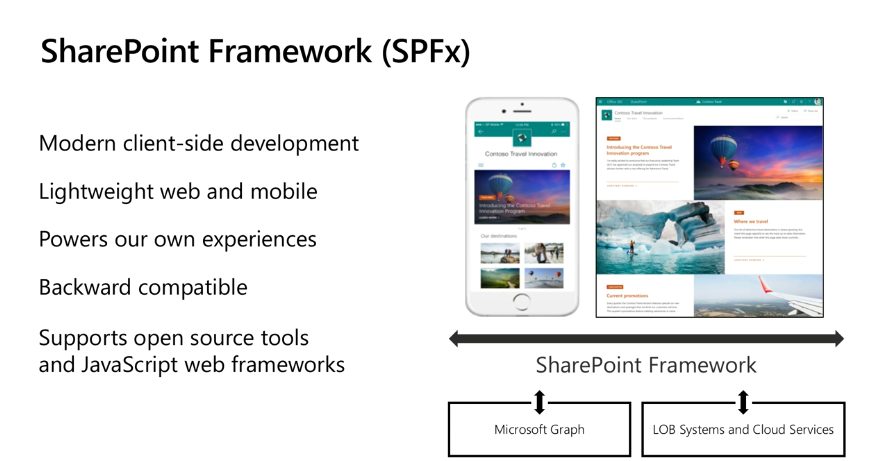
The SharePoint Framework is utilized for building extensions using the Microsoft Graph—these frameworks have had 11 major updates since Graph’s initial release, which was two years ago. With Framework, Microsoft wanted to design something that accommodated the javascript frameworks you use while allowing you to bring whatever you’re using into SharePoint and develop there as well.
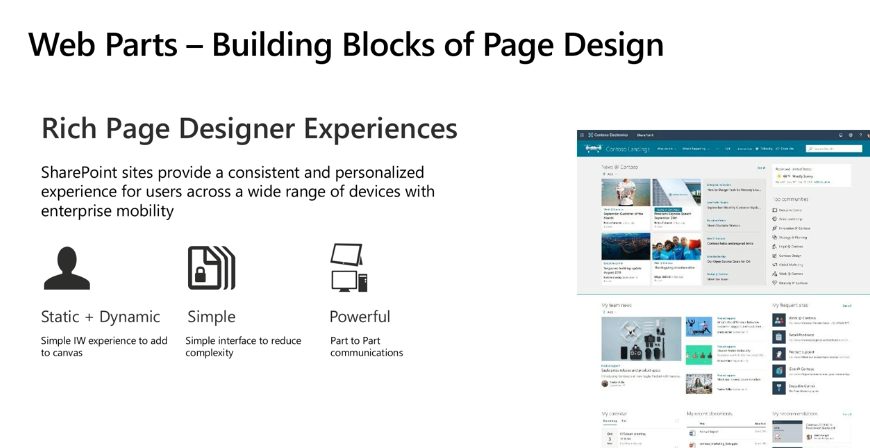
Web Parts are the building blocks of SharePoint page design. It’s a client-side and modern application that’s easy to edit and create (like you’re editing a PowerPoint presentation or creating a Word document). You can also extend other web parts to SharePoint Framework extensions. SharePoint Framework also allows you to edit your experiences.
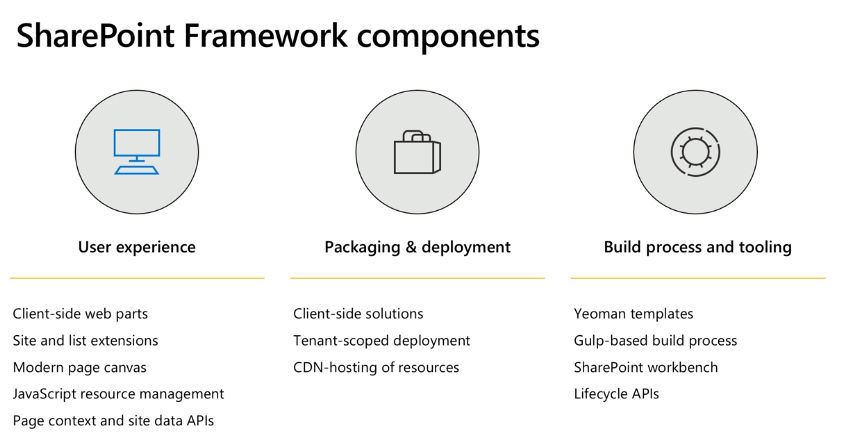
SharePoint Framework components expand across the user experience, packaging & deployment capabilities, and to build process & tooling. It delivers a set of developer tools you can access to make building applications easier.
At this point, Mike went into a demonstration about developing and building Web Parts. These run in the context of the applied SharePoint site. The SharePoint Workbench allows you to test your Web Part.
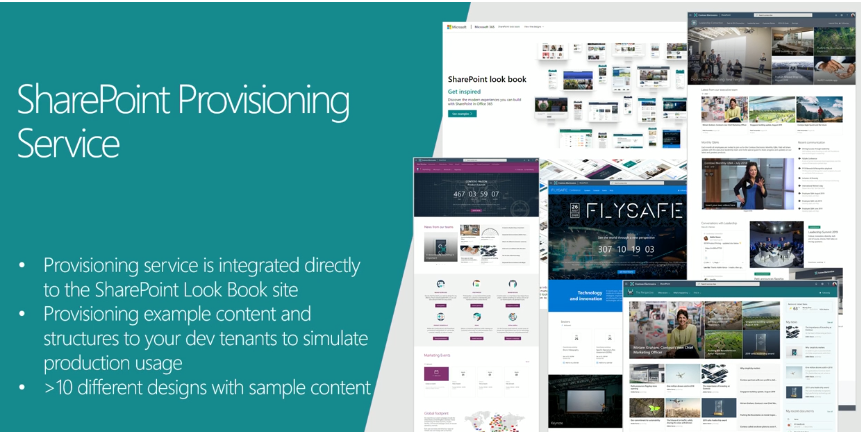
If you’re not familiar with SharePoint patterns and practices, go visit the site. One of the newest creations is the SharePoint Provisioning Service which allows you to take some of the designed SharePoint sites and provision them to demo tendencies so you can do things like edit them, customize them, and apply them to your site or tenant.
Microsoft Teams
Team was designed to be fully extended. Anywhere you see a menu, chances are there’s a way for you to customize it.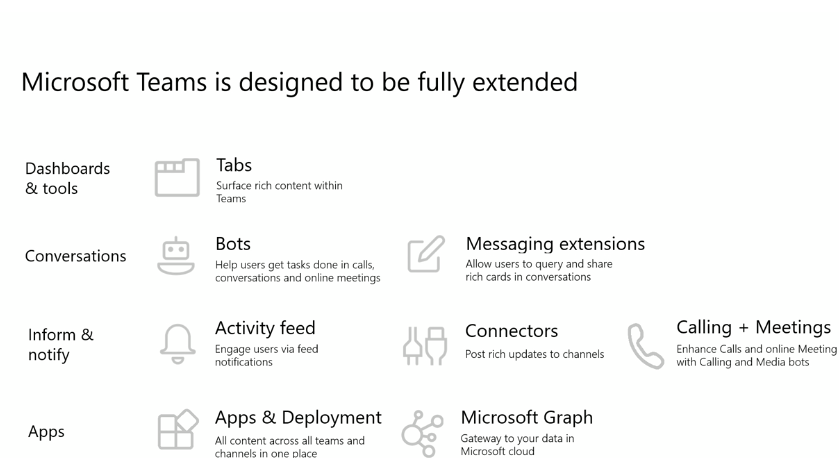
The most common way to extend Teams is with a Tab. A tab is an additional web page that allows you to have conversations around tabs, deep-link tabs and cross-connect information together.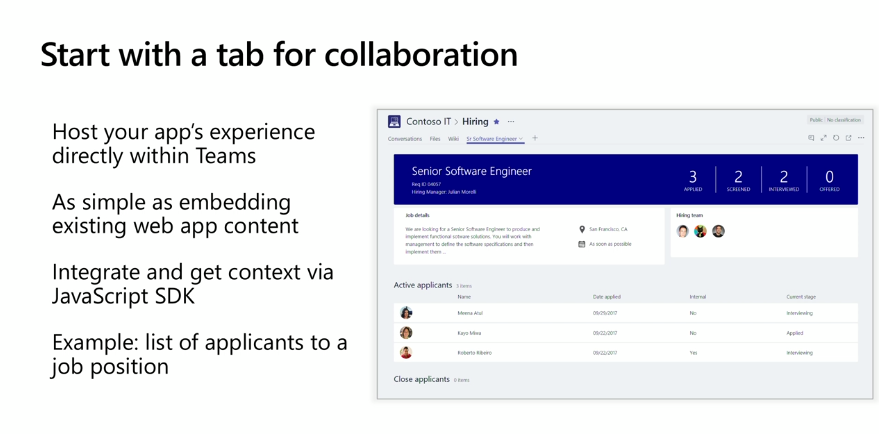
You can also bring SharePoint apps and content into Microsoft Teams, allowing you to expand the reach of your SharePoint solution, reuse all your existing code, deploy as a LOB app in Teams and even bring existing pages into Teams by pinning them as Tabs.
In short, Microsoft Teams apps, Connector, Bot and Tabs all help you bring SharePoint apps and parts into Teams.
Of course, Teams is more than tabs and Web Parts; you can also extend conversations and embed bots. Bots are conversational agents that allow you to interact with a service. 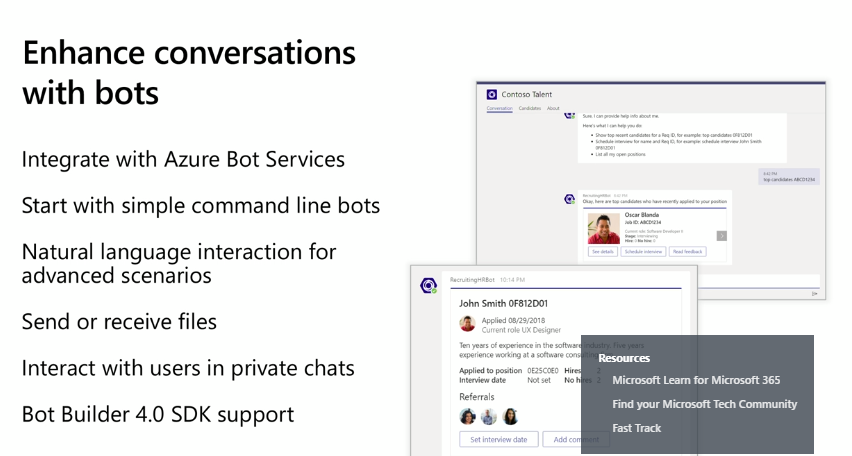
Bot Builder SDK 4.0 has more sophistication for building dialogues and flows. The bots are built using Azure Bot Service, which is basically a set of metadata used for the purpose of building a specific bot. You can also connect bots to a bunch of applications, so they don’t need to just work with Microsoft Teams. Teams App Studio is another application you can install inside of Teams.

