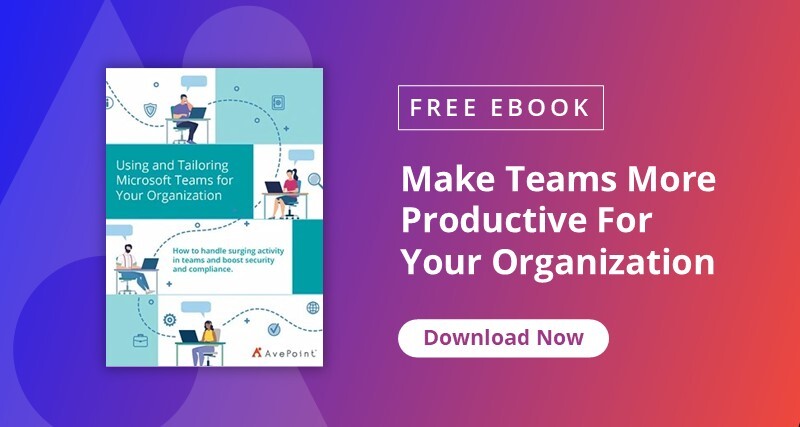Have a budget to maintain? Learn how to Save Money by Migrating More Workloads to Office 365 with our recent webinar!
Microsoft Teams is the fastest-growing collaboration platform going and it’s not difficult to see why. With the intuitive structure of Teams (logical groups of users working in the same department or on the same project/initiative) and Channels (for specific collaborations within a Team), Microsoft Teams makes simple what email, IM apps, and SharePoint tried to do for a long time. So much so, that as of this writing, there are over 75 million daily active Teams users.
Let that sink in for a minute.
Yes. Wow.
So, it should come as no shock to anyone that more and more organizations are moving to Teams. While some businesses get going in Teams from the jump, there are also tons of existing orgs migrating from other platforms like Slack. This happens for the reasons mentioned above and the deep integration with Microsoft 365 business applications that Teams provides. If your organization is the latter, you’ll need to migrate, which means making a migration plan. That always starts with understanding your source and destination, so let’s begin there.
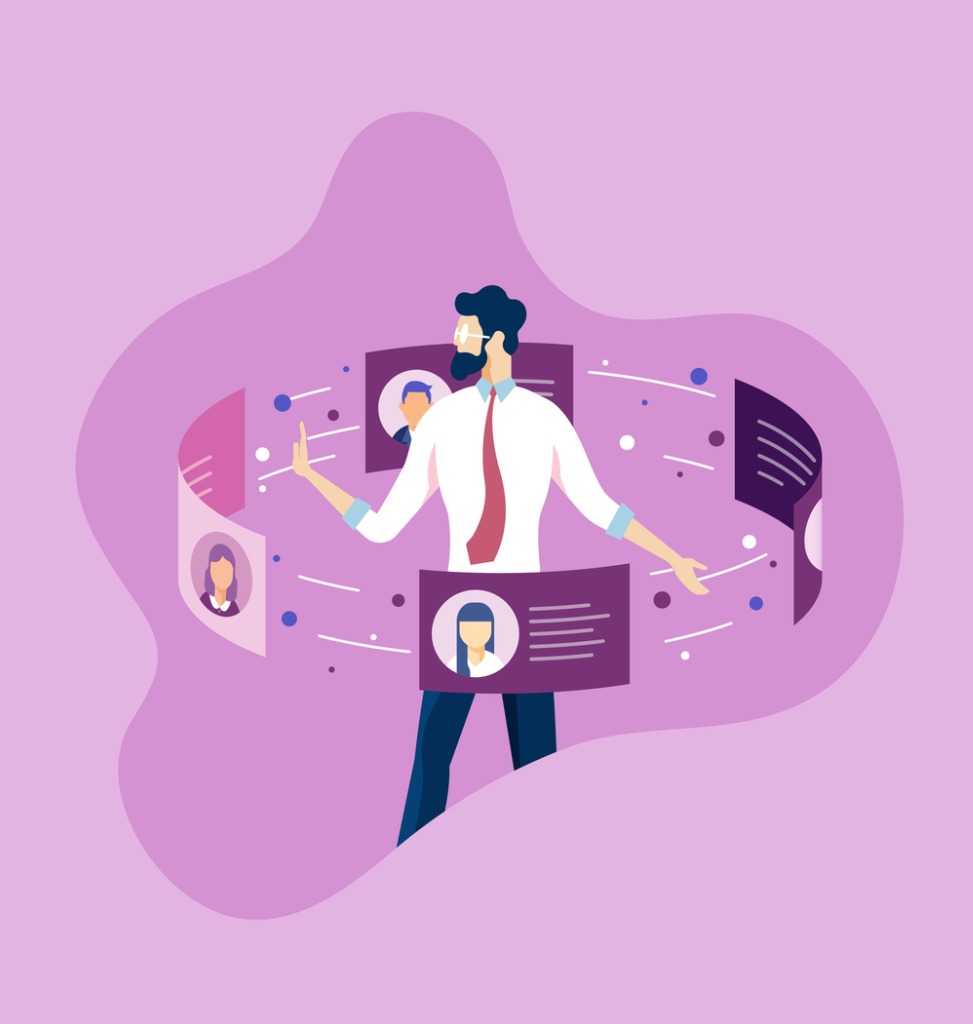
What in Slack Maps to Microsoft Teams?
When getting ready to perform a migration, compatibility from source to destination is a huge question. When talking about Slack to Teams, you need to consider Workspaces, Channels, Direct Messages, and Apps.
Workspaces and Channels
In Slack, your main collaboration objects are Workspaces and Channels. Depending on your Slack pricing plan (Free, Standard, Plus, Enterprise) you may have a single Workspace for everyone in your organization or multiple for team-focused sharing. Note that only Enterprise offers unlimited Workspaces. Workspaces are the closest thing to a Team in Slack, while Slack Channels are basically a one-to-one mapping of a Teams Channel. If you’re using a small number of Workspaces, your challenge will be defining what Slack Channel goes where in Teams.
Moving from Slack to Microsoft Teams? Give this a read: Click To Tweet
Direct Messages
Slack Direct Messages are the same as Teams non-channel Chats. They can be exported from Slack (again, with the right plans), but Teams does not support importing Direct Messages to Chats (for now). They can be brought in as readable html files for historical reference, however.
Apps
One of the things people love about Slack is the enormous number of apps they can add to a Workspace (more than 2000 at the time of writing) for many different aspects of collaboration. If you’re looking to migrate to Microsoft Teams, the good news is that the number of available apps in Teams grows every day, with more and more productivity services seeing support. The bad news is there isn’t a direct configuration migration, so if your org is app-heavy, you may need to do a lot of app configuration in Teams. If all your app is doing is signing you in and pulling data from an outside data source, it’s not too long of a process.
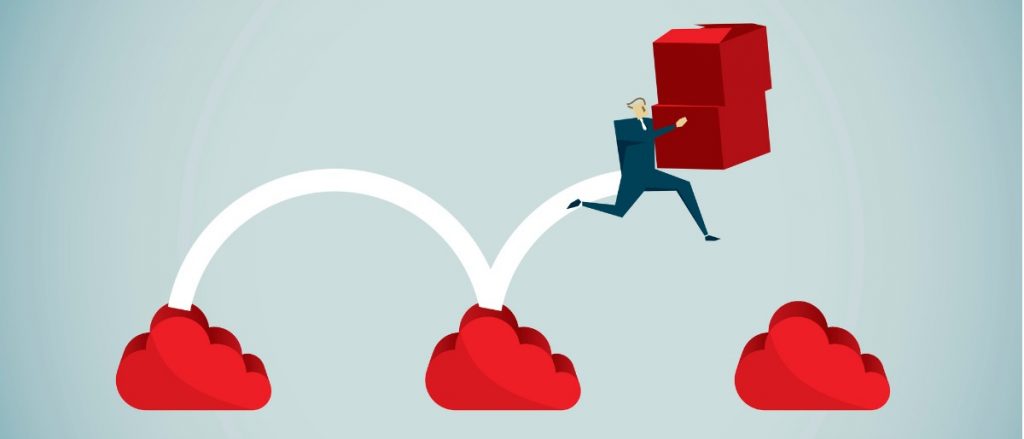
Performing the Migration to Microsoft Teams
Once you understand what you’re dealing with and devise a plan, the real fun begins: running the migration.
How does that work? Does Microsoft provide a Teams migration tool? Is there a button to click and BOOM, Slack Channels are now Teams Channels?
Well, no. You’ve basically got two options:
1. Export content from Slack and push it into Teams based on your plan for where everything will go
2. Use a third-party migration tool
With each, there are a few things to remember.
Export from Slack > Copy into Microsoft Teams
In this scenario, you setup your Teams structure including all your needed Channels. It’s recommended you do this first because once you start exporting, you’ll want to get into Teams quickly to avoid users making new modifications in Slack (unless you plan to do incremental exports). When your Teams are ready, you export your content from Slack. How you do that and what can be exported is determined by your Slack plan.
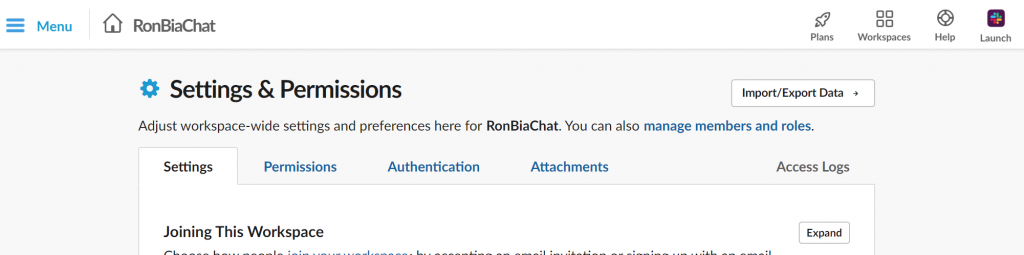
You then upload your exported content into Microsoft Teams (or the SharePoint site collections that underpin them). Lastly, if you haven’t already, add your users to Teams as necessary with appropriate permissions.
The obvious question here is one that has plagued anyone doing any kind of platform migration forever: “Do I keep the source environment online and accessible while I do my migration?” It becomes doubly tough with the export method because even though you can set recurring exports with the Plus plan or higher you still need to push that into Teams after. Could you write a script to do that? Sure, if you have that knowledge. One misstep and either your upload may not work at all or your content may drop into the wrong spot.
Use a Third-party Migration Tool
Migration is a hot topic for Microsoft, which is good for companies looking at moving to Office 365 in some way because it means there are options that fill in the native functional gaps. Solutions such as AvePoint FLY eliminate the need to do/schedule exports and upload content by providing an easy-to-use UI and programmatically (APIs) interacting with both Slack and Teams directly, doing all the work of getting your Slack Channel conversations and files over to Teams through mappings.
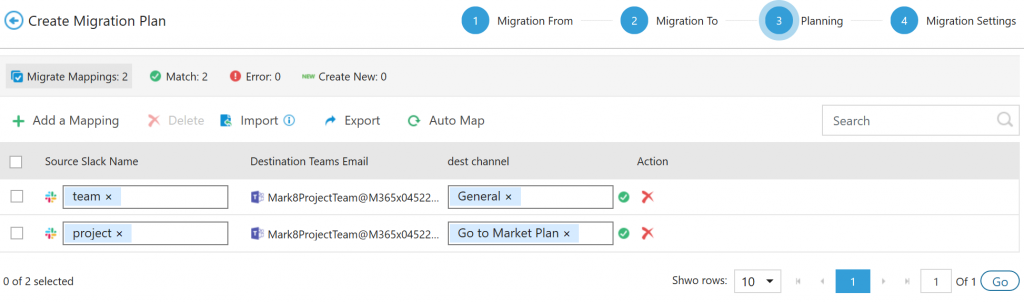
Additionally, solutions like FLY address the issue of changes to the source during migration with automated incremental migrations on a schedule, addressing the export > import challenge. FLY also provides posting Slack Channel messages to Teams Channels, if desired, so users can see the messages in the timeline in addition to being able to view them as HTML files.
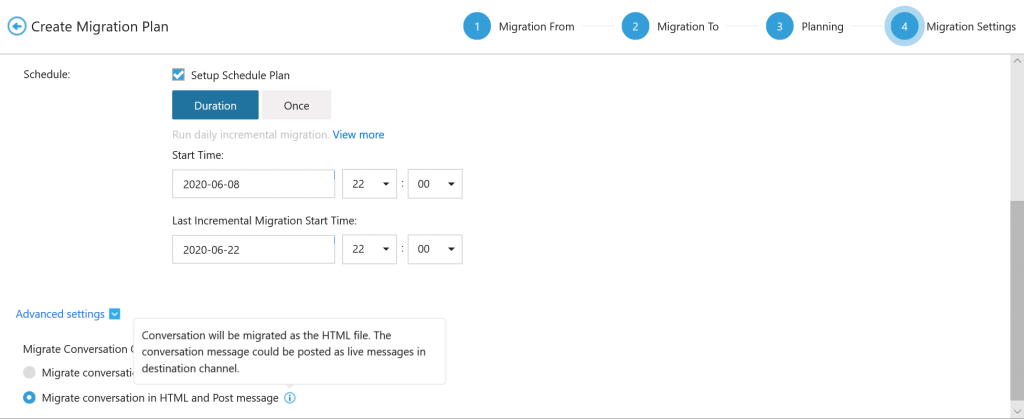
To conclude, we can see there are many benefits to moving to Microsoft Teams, but also challenges presented in the moving. If you decide to do it—whichever method you chose—hopefully you’ve found some useful takeaways from this post. Thanks for reading!