Read our Microsoft Teams Quickstart Guide for other handpicked resources for new Teams users.
Hi Everyone! My name is Spenser Bullock and I am a communications specialist on the content marketing team for AvePoint. We recently had a webinar on the Top 10 Tips for Microsoft Teams users to go from being beginners to collaboration superstars. To learn even more on collaborating in Teams, check out Microsoft’s blog post with over 15 expert pieces of advice!
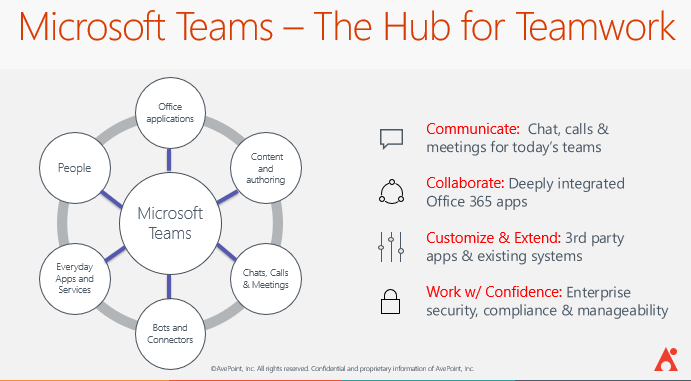
Today, I wanted to go over my 5 personal favorite tips and provide more examples for when they are most applicable. Let’s get right into it!
1: Filter Activity via @mentions
Your Activity Feed keeps you up-to-date on the latest conversations and updates. Filtering by @mentions lets you separate your personal To-Dos from the FYIs and focus on the key conversations.
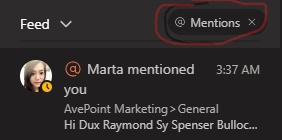
As someone who collaborates with members of our marketing team around the world, I get @mentioned a lot. I use the Activity Filter @mention feature all the time to make sure I am staying up to date with whatever anyone needs to ping me on!
2. Bookmark Specific Content
A bookmark lets you save a message or attachment for later reading and helps you find frequently used information. No more time wasted looking around when you need to surface important messages!
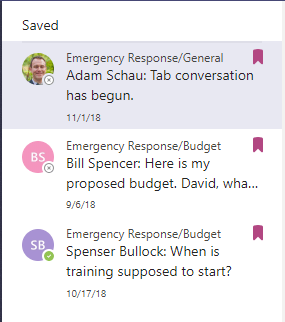
Being on the marketing team means there’s a constant stream of projects going on at once, and keeping track of everything can be quite cumbersome. Luckily, Teams providing the bookmark feature helps me save the most prevalent messages and content so I always know what tasks need to be handled!
New to Microsoft Teams and want some solid tips? Check out this article: Click To Tweet3. @mention Someone in the Search Bar
Trying to send quick messages to someone but don’t want to lose focus on a task at hand? With the @mention feature in Microsoft Teams you can stay on task and still send quick messages without leaving your current window or project.

Collaboration and communication are core values in our organization. Making sure that I can get in touch with the right people quickly while still focusing on the tasks at hand is very important. This feature lets me do just that while still sticking to the work in front of me.
4. Quick Video Sync or Call
Ever wanted to stop the constant back and forth over email and quickly talk through projects with a coworker? Well, now you can with Microsoft Teams! You can now have a quick video chat or call to easily sync and get the information faster. Often, it’s quicker to speak directly with someone.
All you have to do is open up the chat with the person you’d like to video or call, then click on the video or call icons in the top right-hand corner.

In my opinion, this is one of the best features in Microsoft Teams. Messaging someone over text isn’t always the best method, especially if something needs to be explained. With the video call or sync option, I can talk with my colleagues immediately and save valuable time.
5. Rich Text Editing
Never accidentally press “Send” again while creating a message. Microsoft Teams lets you add a title, mark the message as important, and add other rich text options such as bullet points, highlighting etc.
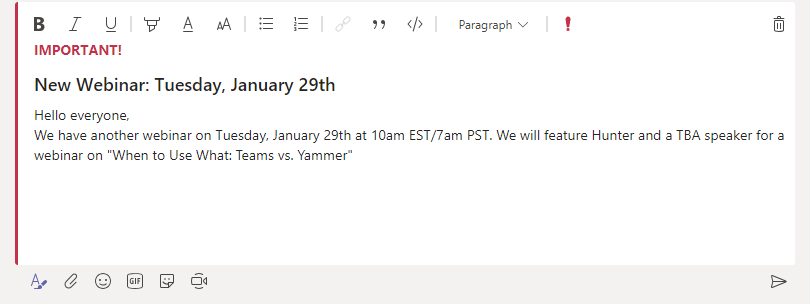
This one is big for me. Every month I use the rich text editing feature to present newly-released webinars and ebooks to the rest of the marketing team. Highlighting the most important information that my colleagues need to know makes communication much more efficient.
Love these tips? Check more about Microsoft Teams management with AvePoint’s solutions! Try it today!
And there you have it! These are my top 5 favorite tips and tricks you should use in Microsoft Teams to become a collaboration superstar. If you have any questions or want to share your own tips and tricks, leave a comment down below and we’ll be sure to get back to you. To learn even more Teams tips check out Microsoft’s blog post with over 15 expert pieces of advice!

