New to Microsoft Teams and want to collaborate with coworkers as efficiently as possible? Check out Matt Wade’s Definitive Guide to Everyday Etiquette in Microsoft Teams!
The “My Teams” series is broken into the following categories. Click on one to see the full list of articles in that category:
- The AvePoint Microsoft Teams Story
- Microsoft Teams Case Studies
- Microsoft Teams Features and Functions
–Why Consolidating My Work in Microsoft Teams Was a Game Changer
–Inside Tips for Boosting Your Organization’s Microsoft Teams Adoption
–How to Create Bots and Optimize Your Microsoft Teams Environment
–Why Integrating Bots into Microsoft Teams is a Smart Move
Antoine functions as a Solutions Engineer with AvePoint Public Sector (APS). As a resident “techie” he offers a ton of insight into how APS could leverage the most from Teams. In part three of this Teams Rollout series, let’s see how he’s helped APS take a deeper dive into Microsoft Teams functionality!

Name: Antoine Snow
Location: Arlington, VA
Current Role: Solutions Engineer
One word that best describes how you work: Responsive
Mobile device of choice: iPhone XS Plus
Computer of choice: Surface Pro
To get started, please tell us a little about your background and how you got to where you are today.
I started off my IT career in graphic design for Joomla and WordPress sites for a small consulting company. Over time I moved into customer-facing roles at Apple, Dell and another software company as a solutions consultant. I took a four-year break from the software solutions world to become a SharePoint-turned-Office 365 service owner for a large federal systems integrator.
It was there that I truly experienced what our customers go through, as I was one of six people who had to manage and roll out Office 365; Groups, Teams, Yammer and everything in between. I’ve now been at AvePoint for a little over a year and try to leverage my past experience to help guide our customers through their cloud journey.
What apps, gadgets, or tools can’t you work without?
My Surface Pro, iPhone, Chrome, Teams, OneNote, Outlook and the Microsoft To-Do task application.
Looking for a firsthand account of Teams adoption before trying it yourself? Check out this article: Click To Tweet
Microsoft has moved towards using common language for product names. How do you help customers understand Microsoft Teams and Office 365 Groups?
The first step is always punctuation. In the Microsoft world, a Group and Team are proper nouns. Big G, big T. It helps more when reading and writing. However, I like to help customers understand the concepts by likening them to the real world: a group of people who work together may communicate and share with one another, but may have separate goals, agendas, etc. Meanwhile, a team is a group of people who share the same goals and have a vested interest in the success or failure of one another.
The Microsoft Group and Team relationship is very much the same: a Group (notice the capital G) is the foundation of a Team and provides communication mechanisms and services for the Group to leverage. Whereas a Team, while derived from a Group, provides a more focused experience and collaboration environment.
How do you typically communicate with a group at APS?
Microsoft Teams is the core of all communication amongst our group. We’ve broken out our various workstreams into multiple Channels to focus our conversations. By favoriting certain Channels, I’m able to keep up with information I care about. If someone needs my attention in a Channel I’m not following, it’s as easy as mentioning me in the conversation to grab my attention.
If you wanted to have a quick private chat, how would that work?
I leverage Microsoft Teams chat for any side conversations that I need to have. This can be a one-on-one conversation or even a side group conversation. I love it because I’m able to separate work conversations from client conversations that happen via Outlook while still staying within the Teams collaboration ecosystem. The ease of being able to share, or link, existing files and conversations gives it a real advantage over using Skype for Business for private messages.
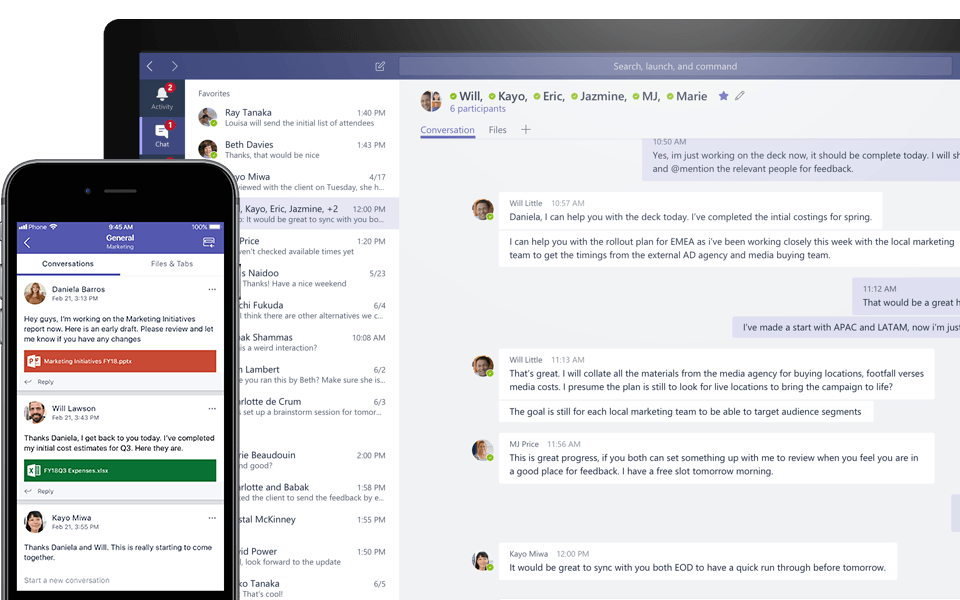
What are some of your favorite messaging features in Microsoft Teams?
Emojis: Skype for Business emojis feel very dated, and some of the Microsoft Teams emojis better align with what I’m used to on my iPhone
GIFs: Who doesn’t love having GIF-based conversations with their team? It adds levity to certain conversations and, in its own way, encourages me to collaborate with my peers.
Formatting: A huge benefit of Microsoft Teams is the ability to truly format a conversation prior to sending. This goes beyond hyperlinking–there are times where the formatting of a message (bold, underline, italics, bullets, etc.) can affect how impactful it is to the audience.
What’s your best time-saving shortcut in Microsoft Teams?
I would say I only have two: favoriting channels to focus my information streams during the day and pinning private chats that I have frequently. These pinned chats aren’t necessarily with individual people, as I have a few group chats that I am an active part of. Pinning makes it incredibly easy to always find these conversations.
What are “tabs” in Microsoft Teams?
Tabs in Microsoft Teams gives you the ability to link to, or integrate, services into a Channel or private chat. I like to think about it as an interactive bookmark. The way we leverage tabs is to link our shared OneNote notebooks in a tab to easily reference and collaborate on information. We also use another tab to link to our stream where we host training videos. Since Teams is our primary hub, it’s nice that we’re able to get to various resources without much effort.
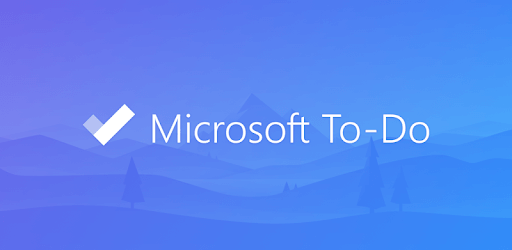
How do you keep track of what you have to do?
For individual tasks I use Microsoft To-Do. For tasks that involve my team, we use a SharePoint list that links to the relevant supporting items (OneNote, CRM, etc.). Lastly, for side projects that exist outside of my immediate group, we use Microsoft Planner. While there are multiple environments for me to keep track of, I find this system particularly beneficial because it lets me know that each one is dedicated to something else entirely. I check and update the SharePoint list twice a day, check my individual tasks once a day, and check Microsoft Planner weekly.
How has your use of more traditional tools (e.g., email, Skype for Business, and Yammer) changed since the rollout of Microsoft Teams?
In a previous life, I used Exchange and Yammer almost exclusively for team-based conversations and Skype for Business for anything regarding clients. Microsoft Teams has really allowed me to put these different services in buckets. Teams (capital T) is my day in day out collaboration and communication mechanism for everyone within AvePoint Public Sector. Yammer is where I go when I want to see what’s going on with the rest of the company or ask for expertise outside of my immediate group. Lastly, email and Skype for Business are limited to meeting invitations and communicating with clients.
Blog Post: How to Maintain a Healthy Work/Life Balance via Microsoft Teams
Fill in the blank: I’d love to see ____ answer the same questions.
I’d like to see Microsoft’s Jace Moreno answer similar questions. As the Platform Lead for Microsoft Teams, his experiences and take on what makes for a successful Teams rollout should be quite unique
What’s one thing you would recommend to a technology department planning a rollout of Microsoft Teams?
Don’t be afraid. As a former service owner and administrator, I completely understand how daunting and confusing the Groups/Teams messaging can be. A rollout will require a lot of homework. This will consist of understanding how your users work, understanding the backbone and architecture of Office 365 Groups and Microsoft Teams on the backend, and being prepared for all the many questions you will face.
However, once the homework is done, and that switch is flipped, you won’t believe how impactful this change can be for an organization. It’s a new way to work, and while new can be scary, embracing it will make a significant impact in your organization’s digital transformation journey.
Want to keep up with this Microsoft Teams series? Be sure to subscribe to our blog.

