#MSIgnite Session: How to Ensure Operational Governance for Microsoft Teams

Do you work in education and want to introduce some helpful collaboration tools to the students in your school? Register for our free webinar-on-demand “Microsoft Teams for Education Institutions” to learn about the power of Teams in the classroom.
Want to catch up on other Ignite sessions? Check out the rest of our coverage below:
- #MSIgnite Keynote Recap: Satya Nadella on Tech Intensity
- #MSIgnite Session: Transform Your Workplace with Microsoft 365 Recap
- #MSIgnite Session: Jeff Teper on Content Collaboration in the Modern Workplace
- #MSIgnite Session: How to Become a Rockstar Public Speaker in 5 Steps
- #MSIgnite Session: How to Achieve 90% Microsoft Teams Adoption in Three Months
- #MSIgnite Session: Modern Teamwork with Microsoft 365
- #MSIgnite Session: Non-Compliant Apps in #Office365 GCC #MicrosoftTeams Store?
Microsoft Teams is a powerful collaboration platform that makes teamwork as efficient and intuitive as possible. That said, with great power comes great responsibility. In his session, AvePoint CMO Dux Raymond Sy explained what you can do to effectively govern your Teams environment and ensure it stays running smoothly.
Dux started off by specifying that users need to have a solid understanding of Office 365 Groups to understand Teams. Office 365 Groups:
- Allows a collective of people working together to share the same toolsets
- Before people would be using a variety of tools, but they’d be disconnected.
- The idea of Office 365 Groups is to keep all these tools together
- Can be created by anyone in an organization
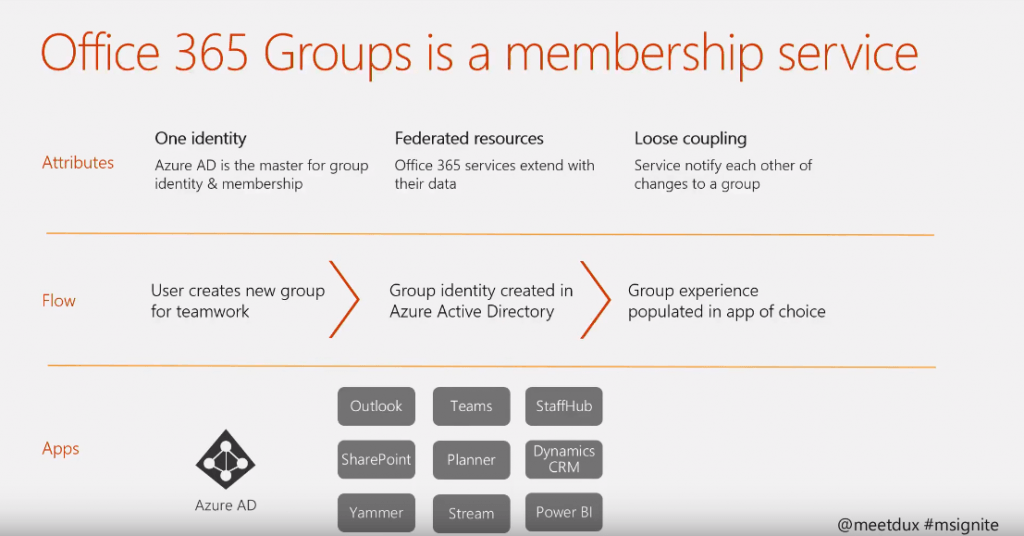
Why Teams?
Dux asserted that Teams will soon be just as common as Outlook. With Skype for Business steadily being phased out–along with plans for it to eventually be absorbed by the Teams platform–Teams is quickly becoming the one-stop shop for collaboration.
Have questions about Teams governance? Check out this Ignite session recap:Click To Tweet
What’s the Point of Teams Governance?
Dux highlighted several reasons why organizations should be keen to ensure Teams governance:
- Repeatable and consistent service delivery
- Don’t want sprawl
- No messy permissions
- Administrative efficiency
- Want to avoid accidental deletion of a team, or accidentally inviting an outsider to see internal communications
- Accurate cataloging and mentioning of adoption, usage and governance attributes for collaboration work spaces
- Provable compliance with internal and external policies and regulatory requirements

3 Major Teams Governance Focuses
After highlighting why governance is so important in general, Dux went into the three key facets of Microsoft Teams governance:
- Provisioning: How Teams are requested, approved and created
- Operations: How information, access and containers are managed
- Information Life Cycle: How to retain/expire/dispose of information as appropriate
Provisioning
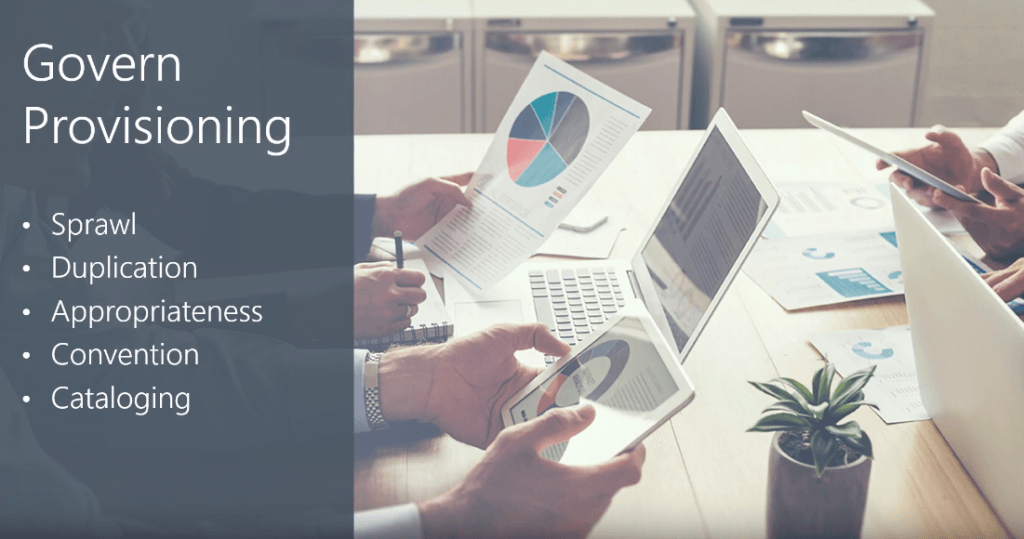
What can you do to avoid sprawl and duplication while ensuring your Teams content is appropriate and cataloged correctly? Dux emphasized the importance of:
- Restricting who can create Groups
- Setting a naming policy and custom blocked words
- Taking advantage of PowerShell and Azure AD P1
He also went over a couple of provisioning “gotchas,” including the privacy settings of Teams (which should typically be left at the default “private” setting), and staying aware of the (slight) control administrators have of the self-service Office 365 Group request form.
Operations
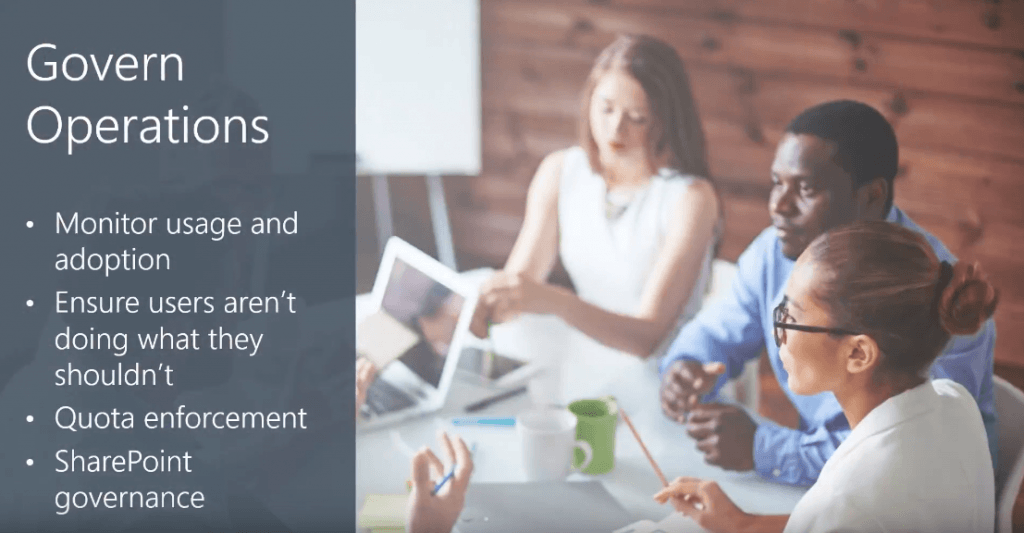
Ensuring that the day-to-day operations of your Teams environment is going smoothly is obviously of high importance. To this end, Dux suggested that administrators:
Enable native dynamic membership
- If somebody has an Azure AD property of the department, this automatically includes them as a part of that department’s Teams
- This is dependent on the properties of your Azure AD
Monitor Adoption and Usage
- Admins can go to the Office 365 admin center and look at the Teams-specific report
- If you suddenly see a spike in the SharePoint site of a specific team and a bunch of files have been created at once, it’s a sign that a user may have gone rogue
Blog: Create and Provision #MicrosoftTeams: The Good, The Bad, The Ugly
Audit the Reporting of Teams
- Through Office 365 security and compliance, admins can look at things like sign-ins, group activities, etc.
Ensure SharePoint Governance
- Retention
- SharePoint only keeps a copy for 14-90 days
- When it’s gone, it’s gone; Microsoft can’t retrieve it after that point
Information Life Cycle
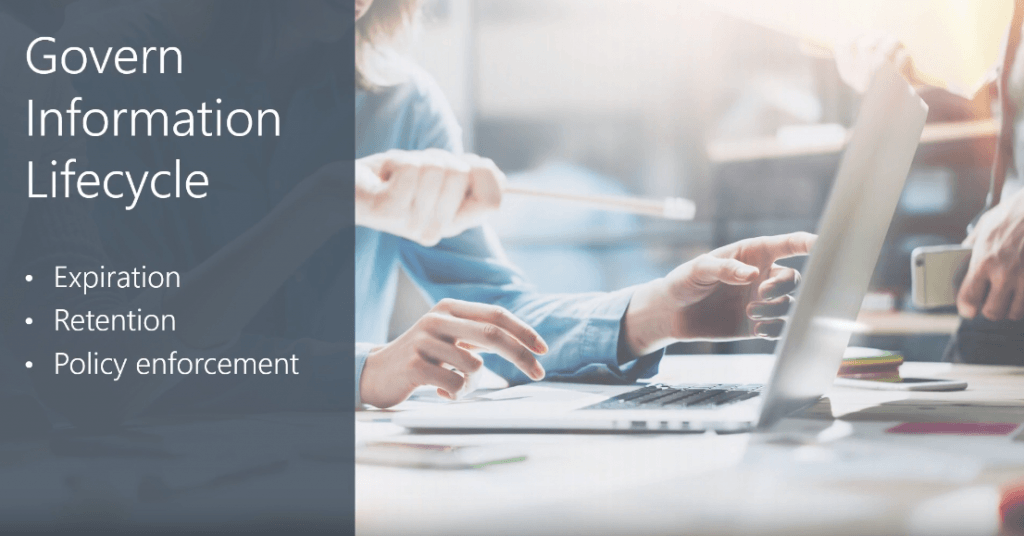
Lastly, Dux touched on the how governance plays a role in a Team’s information life cycle. He explained that old Groups and Teams often get left behind instead of deleted or archived (along with all of the information that they’re home to). To combat this unfortunate trend, he advised that users keep the following in mind:
Specify Expiration
- If you have Azure AD P1, you can set the expiration of and/or archive a team
“Soft Delete” Allows for Recovery
- Users can “soft delete” a Team and get it back as long as too great a time hasn’t passed
- The window for this can span anywhere from 14-90 days
- It’s a good safety in case of an accidental deletion
Dux ended the session by asking the audience: What’s the right-size level of governance for your Office 365 Group or Team? If the basic offering doesn’t include what your organization needs, premium and third-party additions are great ways to help you reach that threshold.
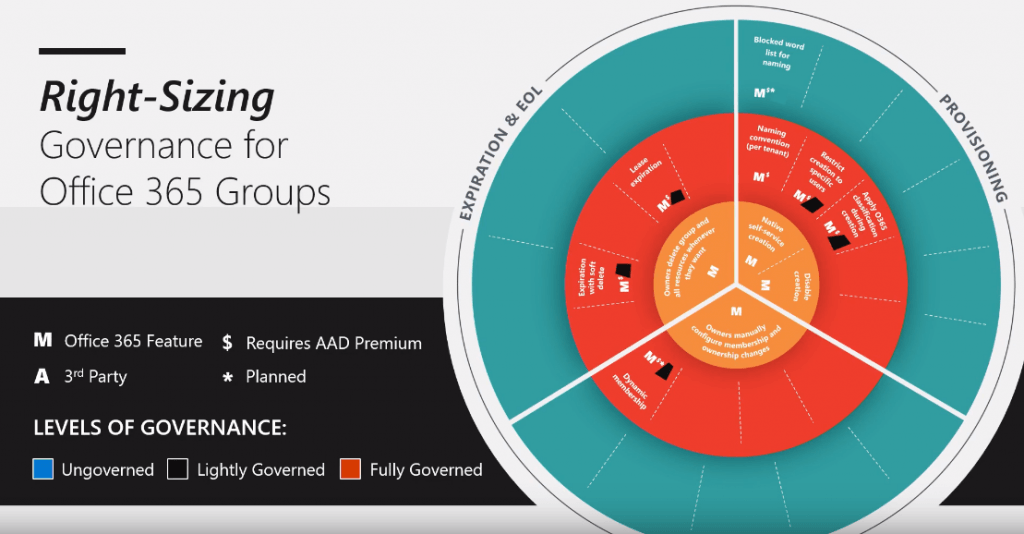
The bottom third reads: “Ongoing Management.”
Like what you read? Be sure to subscribe to our blog for more Microsoft Teams content.
As the former Content Marketing Specialist for AvePoint, Brent led the strategy and direction of all AvePoint's blog properties.



