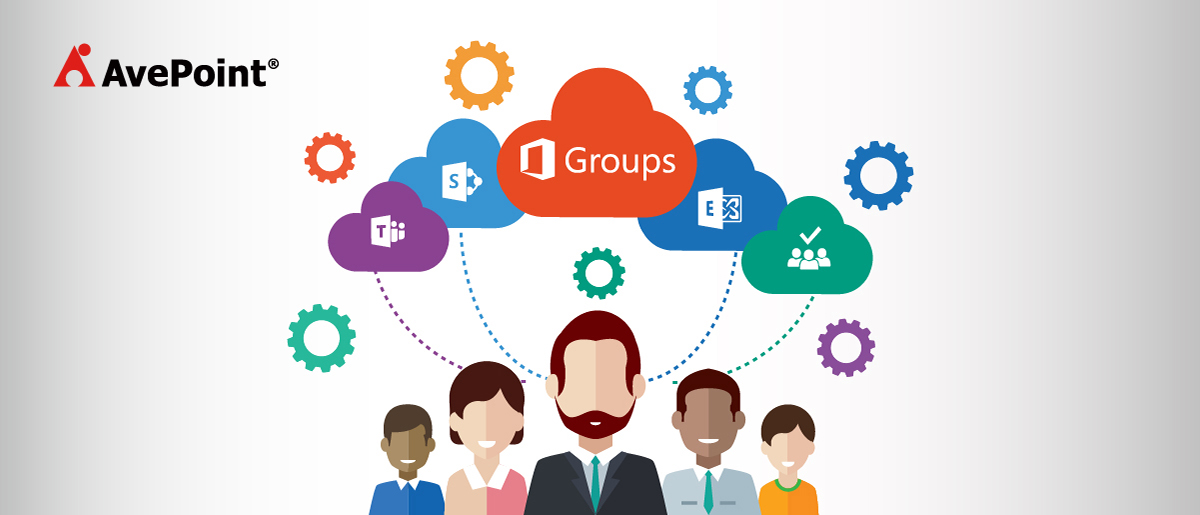What are Office 365 Groups? One Question with Tons of Answers
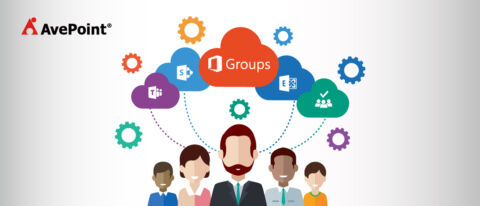
Want a complete introduction to Office 365 Groups by industry experts? Read our free ebook “When to Use and How to Manage Microsoft Teams & Office 365 Groups.” Below is a portion of a chapter.
Learn how to deploy, manage, name, and adopt Microsoft Teams with our full length series
- What are Office 365 Groups? Back to the Basics
- Office 365 Groups Vs. Teams: How to Successfully Deploy Both
- Learn How Microsoft Teams & Groups Work Together
- Learn How To Use Microsoft Teams: Expert Tips and Tricks
- Best Practices for Naming & Categorizing Microsoft Teams
- When To Use Microsoft Teams vs. Other Collaboration Tools
What is an Office 365 Group and why is everyone talking about them?
This is a common question that we hear from organizations. Whether they’re new to Office 365, or just unsure of how Groups can benefit them, it’s a fairly popular question in the tech world. This post will alert you to some of the advantages of Office 365 Groups.
Let’s start with the official Office 365 Groups definition by Microsoft:
“Groups in Office 365 let you choose a set of people that you wish to collaborate with and easily set up a collection of resources for those people to share. You don’t have to worry about manually assigning permissions to all those resources because adding members to the group automatically gives them the needed permissions to the tools your group provides.”
Two factors make Office 365 Groups different from previous Microsoft technologies:
1) End users are able to set up the service themselves without the need for IT intervention
2) The dynamic nature of Office 365 Groups and how they work with other Microsoft collaboration technologies.
At this point you may be wondering what’s the difference between Office 365 Groups and Azure Active Directory? Or the old-fashioned distribution list? Or SharePoint, even?
Let’s take a step back and look at why Microsoft created Office 365 Groups in the first place. Let’s focus on the societal changes that demand workplace technologies be self-service and dynamic.
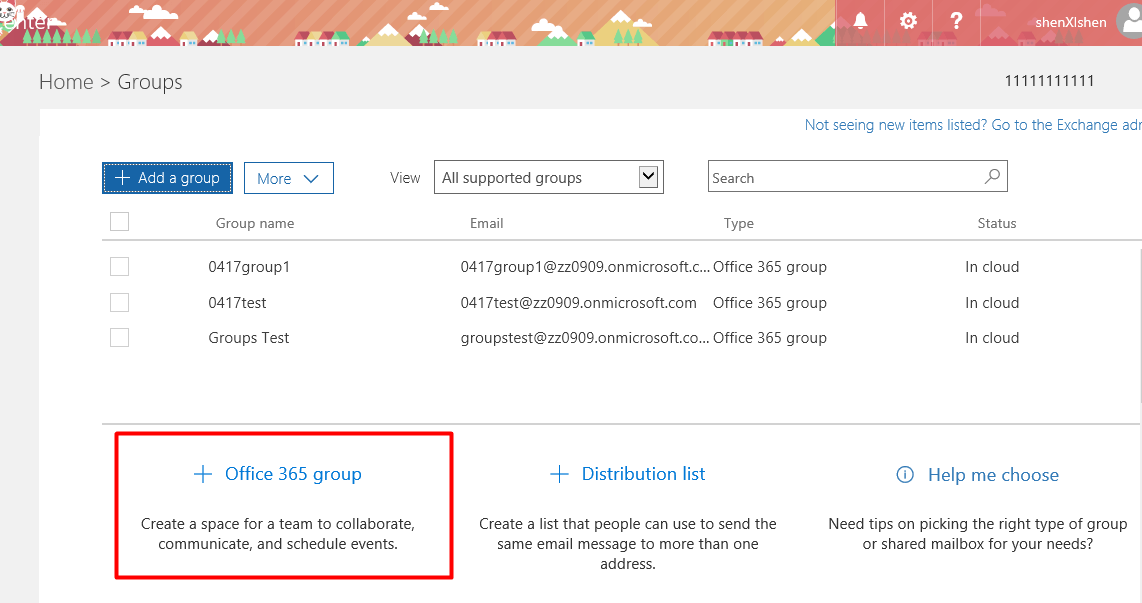
Changes in the Way we Work
Business is increasingly happening beyond traditional organizational hierarchies. According to a Microsoft US survey in 2014, information workers find themselves belonging to twice as many cross-departmental teams as 2009. This means that cross-functional (and even external) collaboration is happening at a much higher volume and faster pace.
The way collaboration technologies were originally provisioned and managed put the IT department (almost) completely in control. This equated to a heavier workload for the IT helpdesk and support teams.
It also meant user frustration and reliance on “shadow IT”—unsanctioned applications and devices.
This created significant regulatory and compliance risks involving sensitive corporate information.
In the past, IT administrators were in control of opening the gates to team collaboration.
However, IT cannot keep track of, and be held accountable for, the changes in roles and associations within the organization using classic top-down permission structures.
Now, users are empowered to grab whatever tools they need to work together as a group and even form and disband those groups as they see fit.
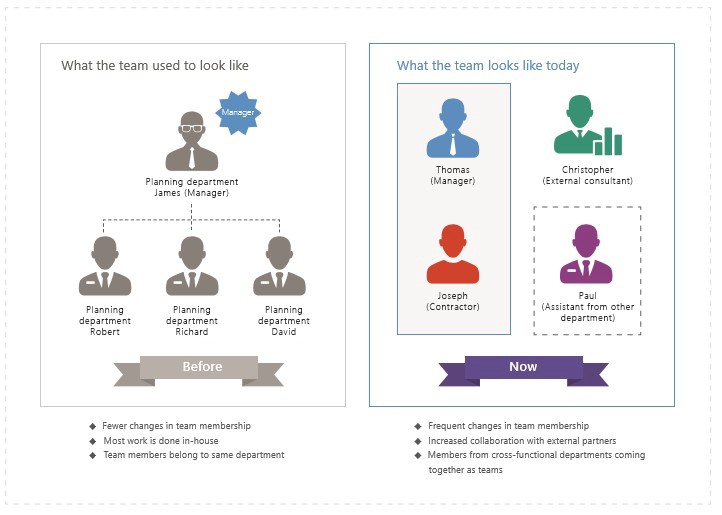
Office 365 Groups Enable Self-service Collaboration
Microsoft designed Office 365 Groups to enable self-service, dynamic collaboration that streamlines the traditional hierarchies of organizations. This is the perfect answer to the way we work today.
Basically, Office 365 Groups are a collection of people who need to work together, internally or externally, with appropriate transparency and the right collection of tools.
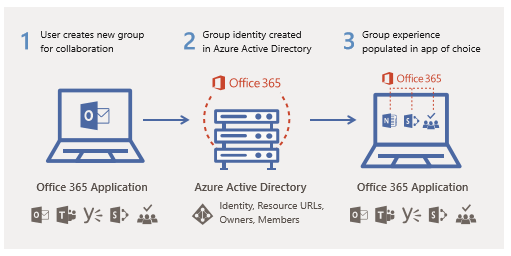
Office 365 Groups gather the identities of people who need to work together and creates a ‘group identity’ in Azure Active Directory.
- Outlook: Shared mailbox and calendar
- SharePoint Online: Team site and document library
- Planner: Task management
- OneNote: Note taking
- Microsoft Teams: Chat-based workplace
In the past, the IT department had to grant and manage permissions for these workloads separately.
This would take administrators a significant amount of time to configure. Office 365 Groups now combines these repetitive tasks into one.
The advantage for IT departments is clear. By gathering identities into Groups in Azure Active Directory, permissions management is now simplified.
IT departments can expect to see a decrease in repetitive help desk requests and the associated operational costs.
Furthermore, the advantage for end users is clear…they can create the collaboration services and workspaces they need, whenever they want it, and without asking the IT department for help.
Learn more about how you can manage your Groups with AvePoint’s Office 365 Governance.
Since it’s easy to create new Groups, Group sprawl might become a problem. If you are interested in how to address that challenge be sure to read our Ebook, ““When to Use and How to Manage Microsoft Teams & Office 365 Groups.”