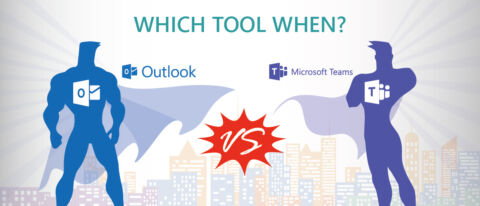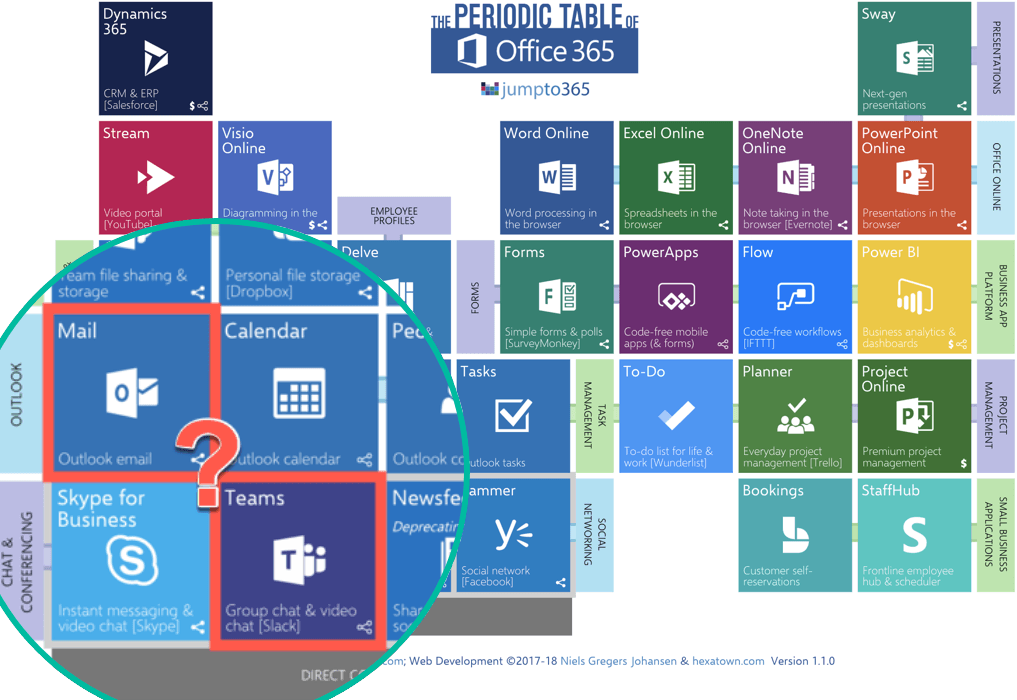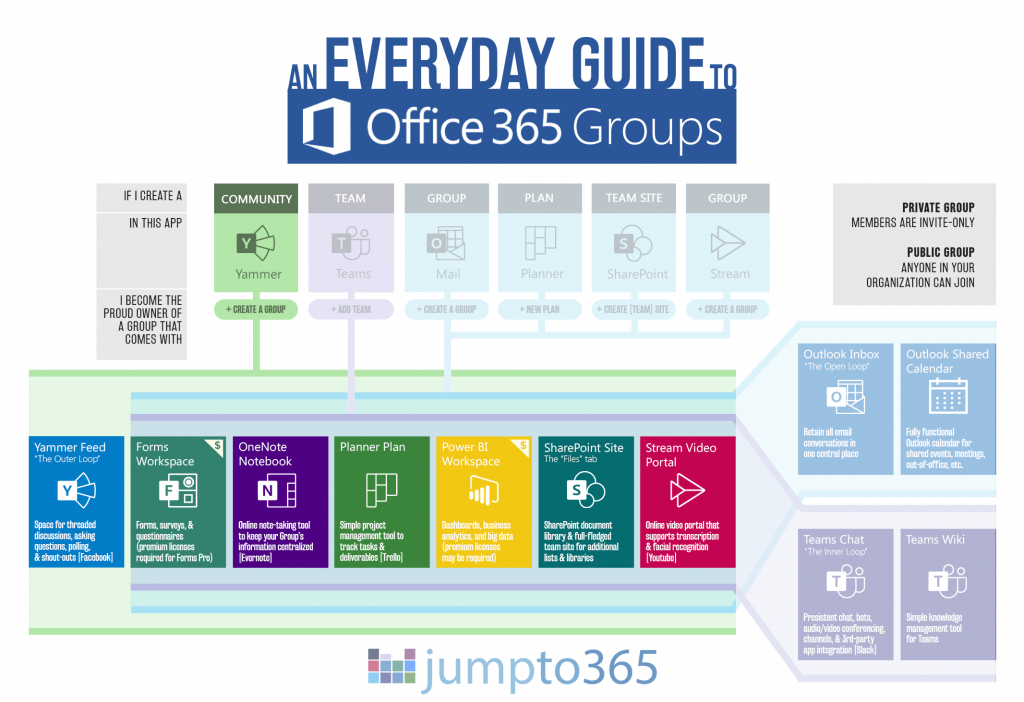Do you want to learn how to harness the full power of Microsoft Teams for your students? Download our free ebook “Microsoft Teams for Education Institutions” and learn about all the benefits Teams can provide.
Editor’s note: This post is the third in Matt’s “Which Tool When” series. You can catch up on past posts below!
- #MicrosoftProject or #MicrosoftPlanner?
- #SharePoint or #OneDrive?
- #MicrosoftTeams or Yammer?
- Microsoft Lists, Planner, Tasks in Teams, or To Do?
With the introduction of Microsoft Teams in 2016, organizations found a new “which tool when” scenario in the Office arena: which tool do I use for communication and collaboration? Outlook and Teams immediately come to mind. The two apps each have their own strengths and weaknesses. When you’re deciding which to use, keep some of these best practices handy.
Introduction
Outlook and Teams can overlap a little bit in their use cases, but I find it makes a lot of sense to use them for separate reasons. The way you want to communicate is generally the deciding factor on which to use when: Outlook or Teams.
I won’t say this article is prescriptive for all people in all situations, but I will stand by the recommendations made here as good practice for making the most of both apps and improving how you interact with your colleagues, customers, vendors, and everyone else you work with.
Unsure which situations call for Outlook or Microsoft Teams? Check out this article. Click To TweetCondensing an otherwise long story, you’ll likely be using both Outlook and Teams for the foreseeable future for the many reasons I get into below. Here’s why.
The Loops
Microsoft recently rolled out what is likely the best graphical representation (that I’ve seen) of how to use their communication-based apps. The inner loop, outer loop, and open loop are important to keep in mind when talking Teams versus Outlook.
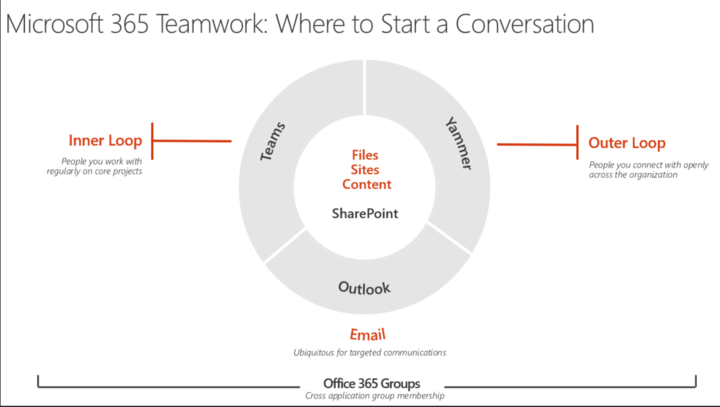
Teams is really made for your inner loop. If you don’t like that marketing speak, think of the constant back-and-forth conversations you have and file editing you do with those you work with on a regular basis (including external folks).
Teams isn’t just about chatting; it supports live, concurrent file editing, the ability to bring websites and apps directly into Teams as tabs, and audio/video conferencing. All on desktop and mobile, and all without leaving a central app.
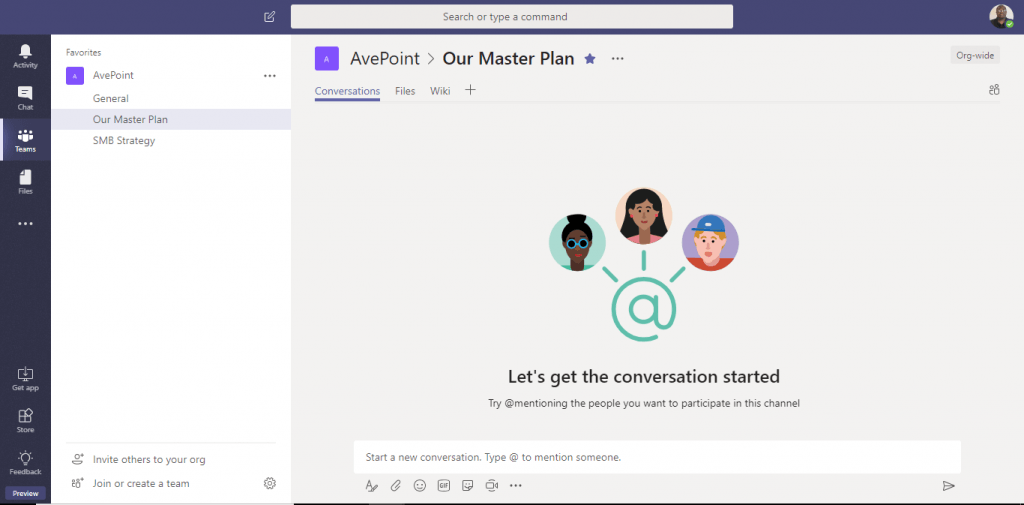
Teams is the right place to do work. Conversations are informal, short, and to the point. It’s called Teams because you’re working with close-knit… teams. And that includes external people not in your network!
Outlook is made for your open loop. You can email anyone with an email address, but you always want to watch what you say in an email lest someone important receive it as a forward, right? So, email is more formal, more concrete, and less arbitrary. Keep Outlook for sending official messages to customers, vendors, etc.
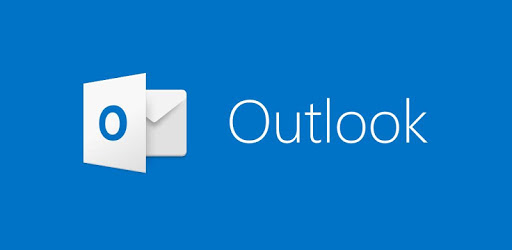
So, consider discussions within Teams as internal. True, your company may be 10,000 strong, working with 5,000 vendors and clients, while your group is only 20. But stay with me on internal meaning your workgroup. Any communications you have with someone who’s not already part of your group is external, whether they’re within your organization or if they’re at a completely different entity.
Now, if you’d walk away at this point saying, “I still don’t get why I’d use Teams,” consider how many times you receive unnecessary email, short messages on long email chains that are hard to scroll through, and “okay,” “thanks,” and “got it” type responses.
You hate those emails. You tell people you get too much email all the time. Teams makes these usability issues a thing of the past, all thanks to the chat-based UI and, frankly, the thumbs-up button. In my work life, we use Teams almost exclusively. I don’t even know my colleagues phone numbers because, well, we use Teams for all our communication needs (even texting and calling).
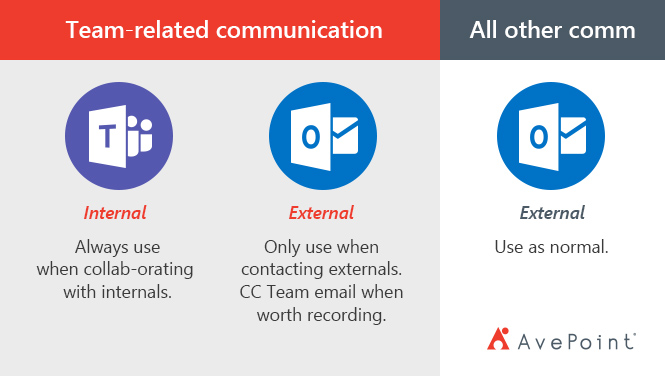
Understanding Office 365 Groups
Teams is built on Office 365 Groups. Creating a Team creates a Group with membership that you designate. Using Outlook to arbitrarily email comes with no Group consideration, but Outlook also has connections to Groups. Instead of chatting in Teams to this Group, you email back and forth to the membership. In fact, each Team actually has an Outlook Group attached to it. It gets kind of complex, but this infographic can help simplify it.
There’s a really good way to juggle both a Team and its associated Outlook Group. Keep your teamwork in Teams and keep Outlook for communicating more formally with outsiders.
My suggestion is to have all internal discussions in Teams and all external discussions in Outlook, while keeping your conversations organized, saved, and accessible in your Group. Your emails get stored centrally within the Office 365 Group behind your Team and your chats stay in Teams natively. You can expand on this as more colleagues elsewhere in your organization adopt Teams and start interacting with them in Teams instead, but until then, Outlook will still be number one.
If you’re interested in juggling Outlook and Teams within the same Group (and you should be interested), I’ve got a 
Meetings and Conferencing
The other big thing you use Outlook for is scheduling and attending meetings. Actually, not really. You’re using Outlook to schedule meetings. You’re likely using Skype for Business to attend meetings.
And, if you’re not aware yet, Microsoft Teams is eating up Skype for Business in the coming year. (At least, the cloud/Office 365 version is. Skype will remain as an on-premises option for the lifecycle of Skype 2019 at the very least). So, you’ll actually end up using Microsoft Teams in Outlook even if you hadn’t planned on it.
Learn how to better manage your Microsoft Teams with our Office 365 governance solution.
So, Teams brings together your calendar and conferencing in a new way so you’re not jumping between apps (like you do with Outlook and Skype). This is the case in both the desktop and mobile versions of Teams.
The gist of meetings here is that, yes, you can continue using Outlook to schedule meetings, but if you’ll be using Teams eventually, why not start now?

Wrap Up
As usual, which tool to use depends on the situation you face. Teams is the new darling of collaboration. And why shouldn’t it be? Leave Outlook for the formal stuff and stick to Teams for the everyday stuff.
Just be sure to take advantage of the major Teams advantages and watch out for some Teams pitfalls.
You can keep up with the latest Outlook and Teams developments on various resource websites. Here are a few:
- Outlook/Exchange: Roadmap | Blog | Community forum | Twitter | UserVoice (feature requests)
- Teams: Roadmap | Blog | Community forum | Twitter | UserVoice (feature requests)
- Here’s how to keep up with the rest of the Office 365 platform
What are your thoughts? Which tool do you prefer and why? Comment below and I’ll be sure to chime in with some responses.
Want to keep up with our What Tool When series? Be sure to subscribe to our blog to be notified of new posts.