G Suite has been a popular option among end users for years. Applications like G-mail and Google Docs have become mainstays for personal email and file management. When it comes to business use cases, however, many organizations are starting to migrate G Suite to Office 365 after discovering the distinct advantages Office 365 has to offer.
For instance, Microsoft stores all documents in its document formats natively; they don’t need to be converted. Then there’s the fact that sending, sharing, and storing documents across Outlook, OneDrive, and Microsoft Teams is a seamless process.
If someone sends you an email with a document attached, for example, it’s super easy to store it in OneDrive and share it with your colleagues so they can all see and work off that document. In Google, because there’s a lot of converting going on, you sometimes end up with many different versions of the same document.
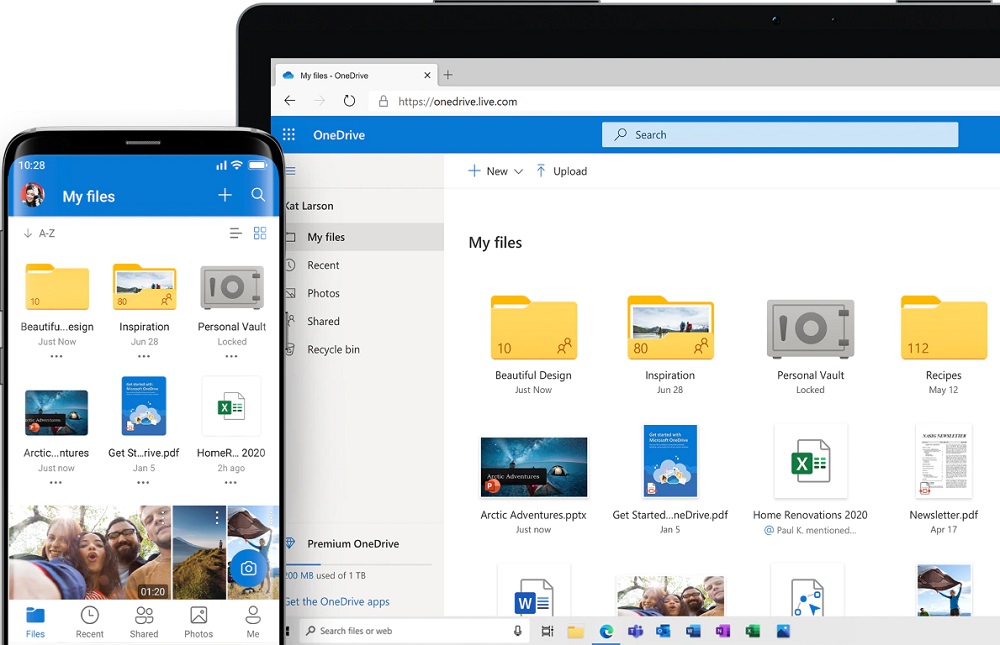
Though there are plenty of other reasons why organizations are eager to make the move to Office 365, how you move is of the utmost importance. Read on to learn a few tips for helping your users transition from G Suite to Office 365 as seamlessly as possible.
Start Them Off with Microsoft Teams!
As mentioned above, the Google experience feels comfortable for many users because so many people are used to the personal Google applications (Gmail for everyday email management, Google Docs for use in school, etc.). When moving to Office 365, then, some extra care should be taken to bridge that gap for those more familiar with Google than Microsoft.
GET OUR NEWSLETTER: Subscribe here for weekly content from AvePoint
One of the things that Google products excel at is creating simple, attractive interfaces. Microsoft Teams is uniquely positioned to appeal to the same folks who are used to apps like Google Hangouts and Google Messages. Not only is Teams’ UI modern and sleek, but it’s also rooted in the web (as opposed to legacy Microsoft programs like the Office apps). So instead of starting a G Suite to Office 365 migration by moving users from Gmail to something a bit more complex like Outlook, going from Hangouts to Teams should increase their willingness to adopt.
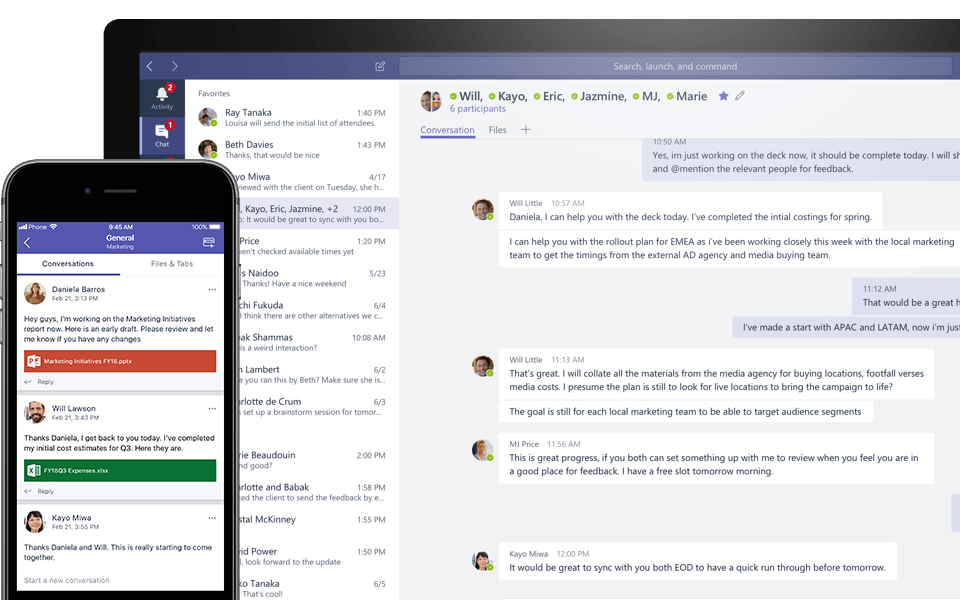
Take Advantage of Web-Based Applications
A major difference between G-Suite and Office 365 is that Office users can choose whether to work in-browser or directly from the desktop; Google apps are entirely browser-based. Office 365 lets users check and send emails, build documents and presentations, and so on using either option. Plus, everything is synced, so file management between the two is a non-issue.
All of this could be confusing for someone coming from Google (especially in the case of file syncing), so it might be best to have transitioning users begin with the web applications. If they then want to expand their available functionality and continue to improve their experience you can introduce them to the desktop apps.
Translate Familiar Features to Office 365
If you’re moving from a file share (from SharePoint On-Prem to SharePoint Online, for instance), things like permissions, metadata, and users are all fairly similar. Whenever you’re moving from a non-Microsoft environment to Microsoft, however, there’s a certain amount of translation that needs to occur. How you undertake this is vital for a smooth G Suite migration.
In G-mail, for instance, there aren’t any folders—only labels. So, when you’re moving G-mail into Office 365, do you turn the labels into folders? In Google Drive, there are permission levels like Edit, View, Owner, and so on, and the things they can do in a document are slightly different than the permission levels within OneDrive, which has options like Full Control and Contributor.

The last thing you want is to deal with user complaints of, “Well, I was able to do this in G Suite, so why can’t I do this in Office?” With third-party solutions like FLY, you can translate your permissions, labels, and all your other Google-centric features to work directly in the new Office 365 environment to make your transition way easier and smoother.
Where to Go from Here
These are just a few of the ways you can help your users adjust to a G Suite to Office 365 migration. Remember that it all begins at the migration planning stage; speak with your users about their concerns before migrating, and make sure you fully understand where everything in your current G Suite environment is before taking the plunge.
Since Office 365 has significantly more features than G Suite, it’s essential to start users off with the functionality that’s relevant to them (e.g. web applications and Microsoft Teams). Eventually, once your users get acclimated, you’ll then be able to delve into the full scope of what Office 365 has to offer following your Google workspace migration.
*Editor’s Note: This article was originally published in November of 2019.*

