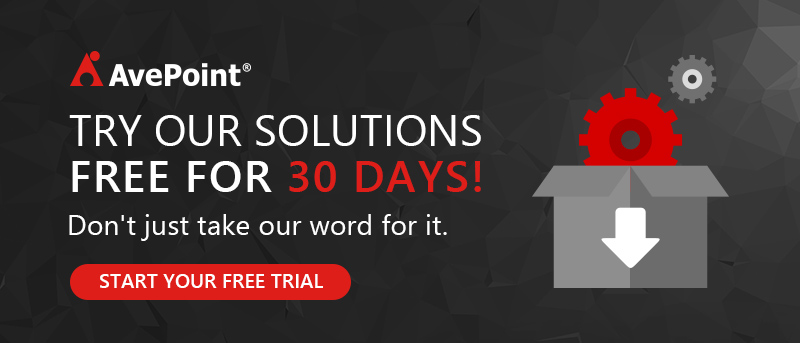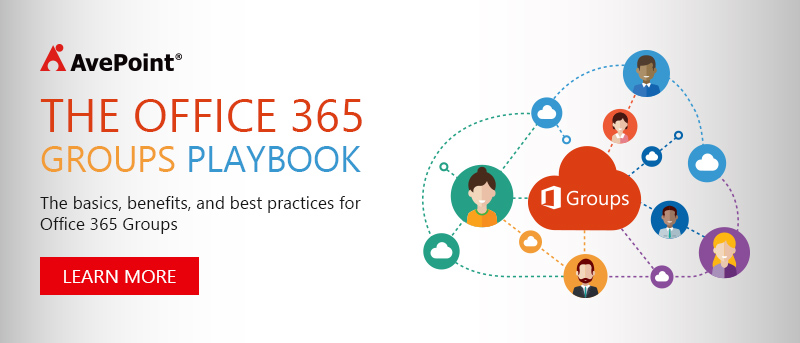Are you ready to take control of your company’s data? Download a free trial of our award-winning Office 365 backup solutions!
Whether you like it or not, you need to backup Office 365 Groups! In digital workspaces, especially now with the adoption of Groups and Microsoft Teams, accidents are bound to happen. Files are lost or corrupted, old conversations that were deleted suddenly become relevant again, and in a worst case scenario an entire workspace is accidentally deleted.
In a previous post, I covered Microsoft’s native options for backing up and restoring your SharePoint Online data. So what’s the difference for Office 365 Groups vs SharePoint? Nothing! The same logic applies to Office 365 Groups: Microsoft performs backups twice a day on your entire Office 365 deployment, and in order to recover deleted Office 365 Group or restore data that has been removed from the Office 365 Groups recycle bin, you must submit a help ticket within 14 days of deletion. More importantly, native restore options require you to perform an in-place restore, even if you’re simply trying to recover one file.
As with SharePoint Online, native options aren’t enough for companies that need the ability to quickly and flexibly backup and restore Office 365 Groups. So what can you do?
If you ever did a quick search “delete Office 365 Groups PowerShell command” or “how to recover Office 365 Group”, a lot of posts from TechNet and Microsoft Tech Community show up; to the point where you feel hopeless! Well search no more! In this post, I’m going to walk through AvePoint’s solution to backup Office 365 Groups and easily recover files and conversations.
Backup and Quickly Restore Office 365 Groups with AvePoint
Through DocAve Online Backup and Restore, administrators can backup Office 365 Group libraries and mailboxes in their entirety, or granularly at any point in time. This flexibility lets you recover from any loss — whether it’s a full mailbox, library, or a single conversation or file. Here’s how it works:
Backup Office 365 Group Files and Conversations
Schedule or run ad hoc backups of your Group files and conversations. The option to do either full or incremental backups lets you snapshot an entire deployment or just the changes made over a chosen period of time. This is done in the form of a saved plan that can be reused and combined with other plans to run sequentially or in parallel.
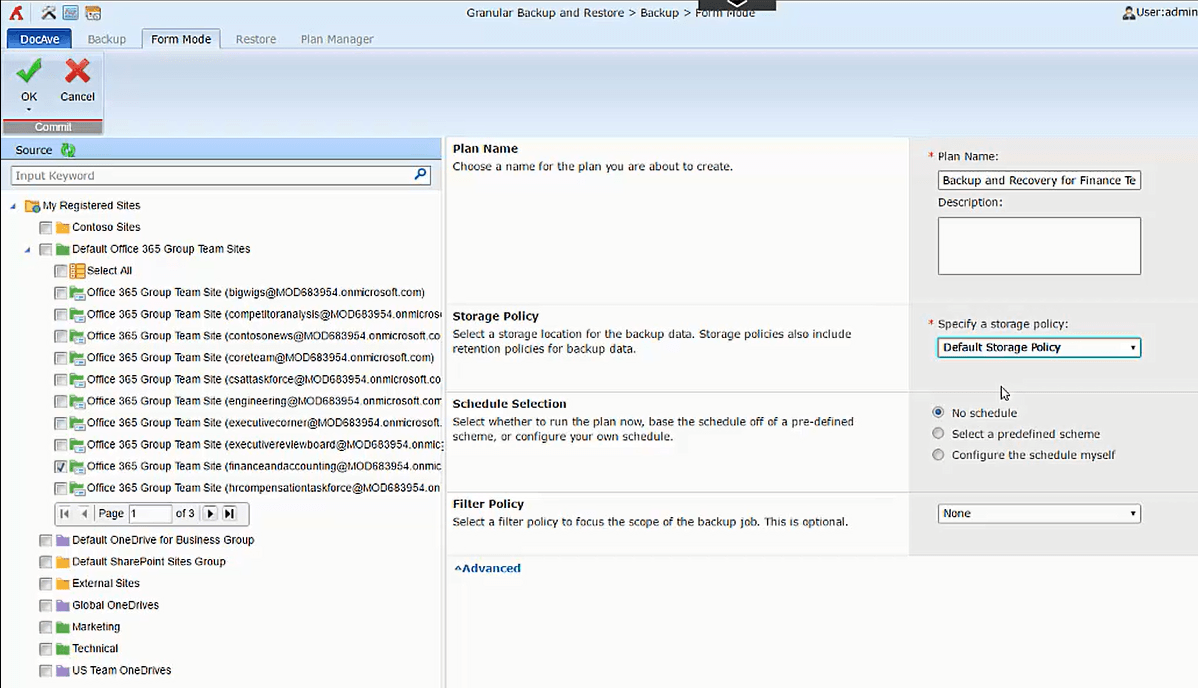
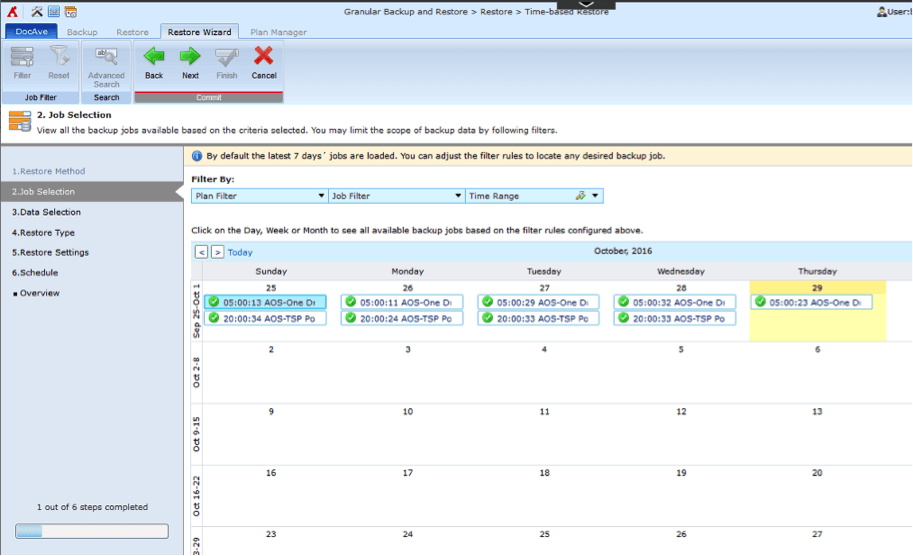
Granular backup saves your Office 365 Groups content to proprietary .bak files in a custom storage policy. This means you can add a retention policy for each backup and, more importantly, store your backups anywhere. Put them in Azure or use another cloud storage vendor. You can even store them on an old server environment via FTP or SFTP if you don’t want to purchase more cloud storage.
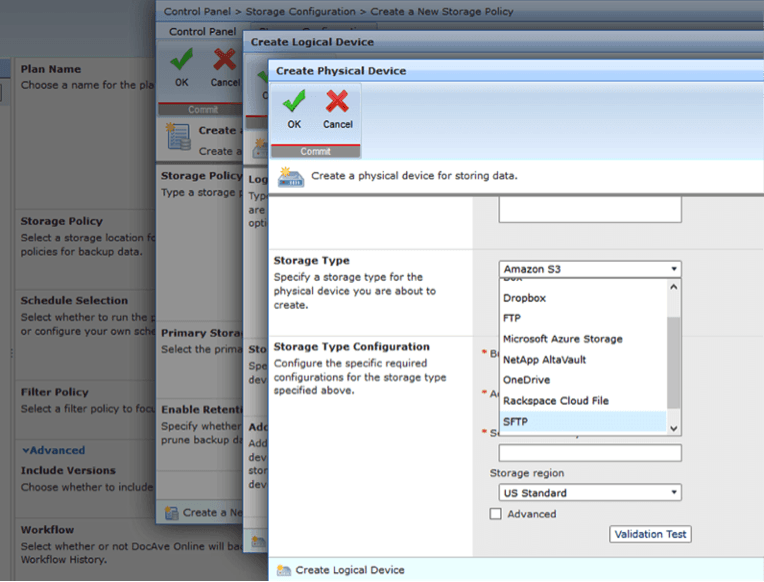
Restore Office 365 Groups: Files and Conversations
In sum, with DocAve Online, you have the option to bring back an entire Office 365 Group library, mailbox, single file, or single conversation. All data is restored with full fidelity — meaning files retain metadata such as custom column values and last edit history.
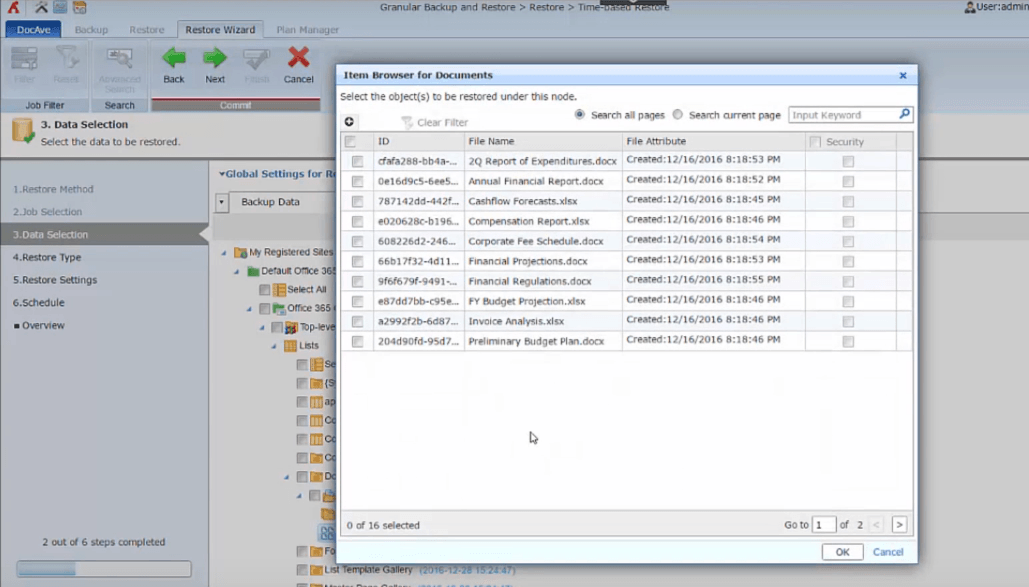
Conversations are restored with their attachments in chronological order within the mailbox. Lastly, when you restore Office 365 Group files through DocAve Online, you also get automatic conflict resolution for item-dependent columns and content types, workflow definitions, and versions.
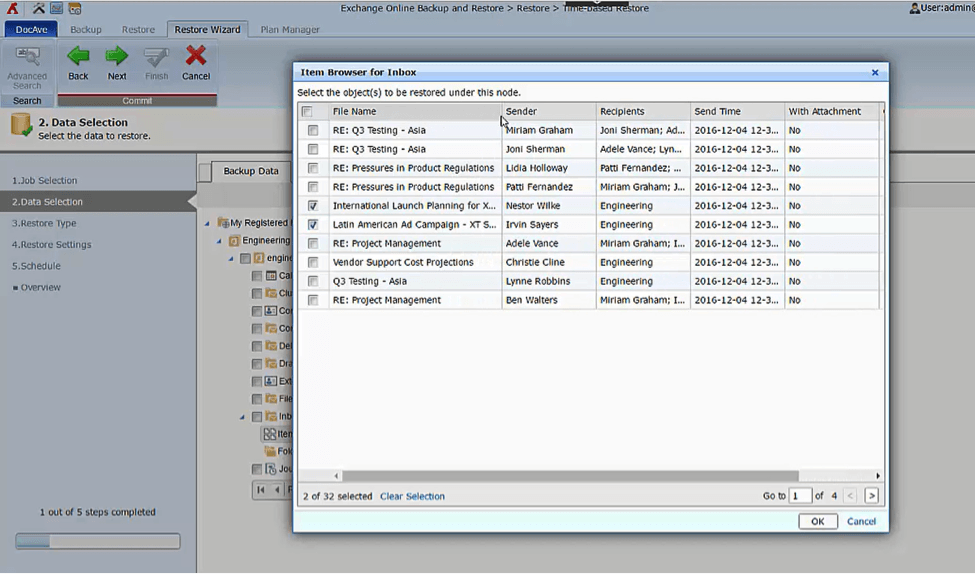
Try it Yourself! Start Your 30-day free trial and backup Office 365 Groups now!
Don’t just take our word for it. Try DocAve Online free for 30 days! As a 100% Microsoft Cloud-based SaaS solution, there is zero installation required. Simply connect your Office 365 account to get started.
More From The Office 365 Groups Playbook
If you’re interested and looking for more information about the purpose of Groups and why you should care, check out this great video post by Dux Raymond Sy, where he interviews Microsoft’s Program Manager for Groups, Christophe Fiessinger.
Blogs about Groups | On Demand Videos |