Microsoft 365 vs. Dropbox: Which Is the Better Collaboration Platform?

In a recent episode of AvePoint’s Shift Happens podcast, author Ray Wang mentioned how today’s technology helped fuel the success of remote work. And indeed, the rise of collaboration apps and the disappearance of siloed platforms have shaped the way organizations conduct the new hybrid work model.
Collaboration tools have transformed from just providing plain file-sharing or mere communication service to a dynamic tool that has the ability to communicate, share files securely, and work together all in one space.
In this blog post, let’s look at the two collaboration platforms popular among users and see how your organization can derive value from each.
Microsoft 365 vs. Dropbox
Microsoft 365 is a cloud-based set of services that caters to organizations’ business needs. It offers different applications where business users can collaborate, communicate, and create and store data securely.
Microsoft offers flexibility in how teams work through their solutions. The integration of the apps in the Microsoft 365 suite and other third-party solutions has made it possible to achieve better collaboration in the cloud workspace.
For this blog post, we’ll be focusing on the three primary collaboration platforms of the Microsoft 365 suite: OneDrive, SharePoint, and Microsoft Teams.
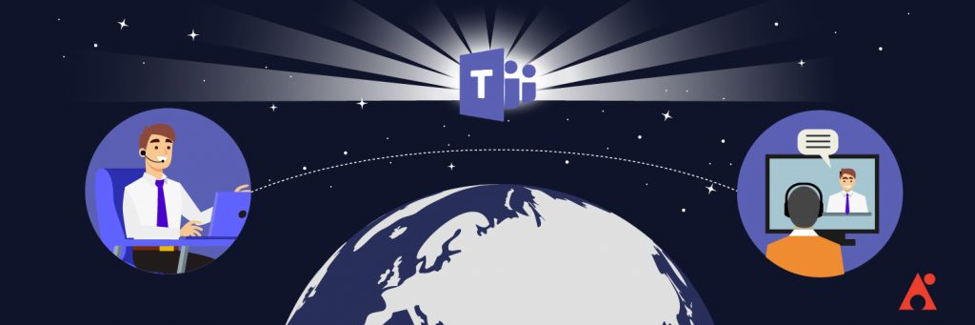
Dropbox, on the other hand, is a cloud sync and storage tool where team members can store, access, sync, and share their data. Dropbox provides a secure storage and file sharing solution and has now ventured to add integrations to transform it from a mere storage tool to a collaboration platform.
To better understand how each compares with the other, we’ll be looking at the four key considerations for each platform: collaboration & productivity, storage capabilities, data security, and integrations.
1. Collaboration and Productivity
Collaboration goes hand in hand with productivity. A space where a team can seamlessly work together while also having boundaries for users to focus on their individual tasks is significant.
Microsoft 365
In the last couple of years, the collaboration world took a turn from using siloed communication apps to having platforms with communication and collaboration integration. This change is best seen with Microsoft Teams.
Communication such as chats and calls, and even screen sharing for demos and training sessions, can be conducted while sharing files and working on the same document all in real-time and without shifting from one app to another. Because it is deeply integrated with SharePoint and OneDrive, files—Office documents such as Word docs and Excel files—can be surfaced in the Teams app and edited without leaving the platform.
To avoid sprawl, Teams and channels can be created so different departments or project teams can communicate more seamlessly and share files easily. Project management is not only made easier by these features, but also enhanced by to-do lists, calendars, and new apps like Whiteboard, a brainstorming tool, and Viva, which focuses on users’ employee experience and productivity.
Because an Office group and a SharePoint site are instantly created once you create a Team, all files are spontaneously saved in a structured way in SharePoint. This means you won’t have to purchase additional third-party storage, and makes file and folder sharing convenient. A sharing link can easily be created and shared either by sending it over on a Teams chat or sending it directly to a specific user/s which would then be sent over in an email.
Lastly, SharePoint has value by being an intranet where your users can find all company resources, news, and announcements, which can all be surfaced in Teams!
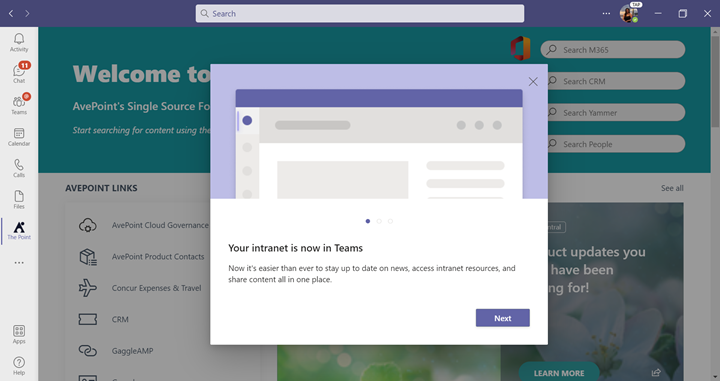
Dropbox
While primarily a storage solution, Dropbox now has tools that teams can leverage to collaborate in real-time. With Dropbox Paper, team members can easily collaborate, edit, and brainstorm in a single document.
It has various templates—from meeting minutes, brainstorming sessions, and to-do lists—that you can use for projects and individual tasks alike. Calendars for content and social media are also available.
Team collaboration can be enriched with:
- Shared folders: Create a folder, invite team members, and each member can add files, share content, and create to-do lists with everything being synced with every member’s files.
- Groups: You can create a group, add members to that group, and then link that group to a shared folder.
When it comes to file sharing, Dropbox ensures convenient processes to avoid any friction in sharing content. From small-sized content such as single documents to larger content like CAD and video files, Dropbox Transfer helps make link sharing easy.
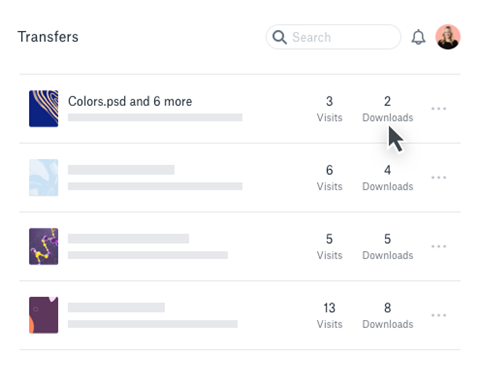
2. Storage
Unstructured files almost always hinder productivity, and in some cases even affect data security. Flexible file management must be offered alongside enough storage space so the whole organization can have a more frictionless cloud experience.
As part of storage, let’s also look at how backups and restore capabilities are possible with each platform.
Microsoft 365
Microsoft has various plans with different storage quotas. For most subscription plans, each user has a default 1TB of OneDrive storage. This can be increased to 5TB depending on your plan and number of users.
For team files, here’s a table for SharePoint’s storage quota from some Microsoft documentation:
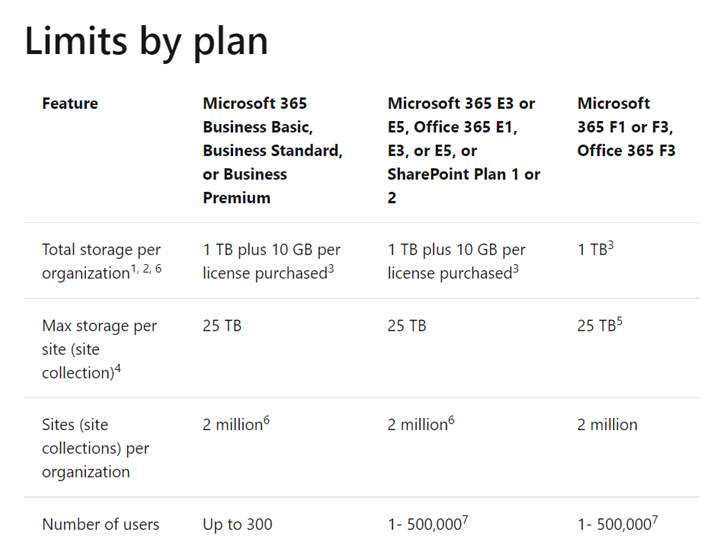
Likewise, each app in the Microsoft 365 suite offers different data backup and restoration capabilities:
- SharePoint: Deleted native SharePoint files are stored in the recycle bin for 93 days and can be restored in that period of time before it’s permanently irrecoverable.
- Data stored in SharePoint from other apps: Data from other apps integrated with SharePoint such as Microsoft Teams, Stream, and Yammer are stored for 30 days before permanently deleted.
- OneDrive: A 93-day retention window is given to work and school accounts, while 30 days is given for personal accounts.
See more comprehensive Microsoft 365 retention details in this blog post.
For folder structures and organization systems, SharePoint has sites and subsites which can be specified for each department, team, or project. Inside these sites and subsites are folders and subfolders for better file structuring (OneDrive also goes by folder and subfolder). Single files also have metadata that can help users better understand what a document is without having to open it.
These features can help teams get to work immediately and avoid the hassle of spending time just looking for specific files.
Dropbox
Originally offering 5TB of storage for both Standard and Advanced plans, Dropbox has updated their Advanced plan storage to unlimited. Once the 5TB storage cap is reached, teams can now reach out to Dropbox to request additional storage.
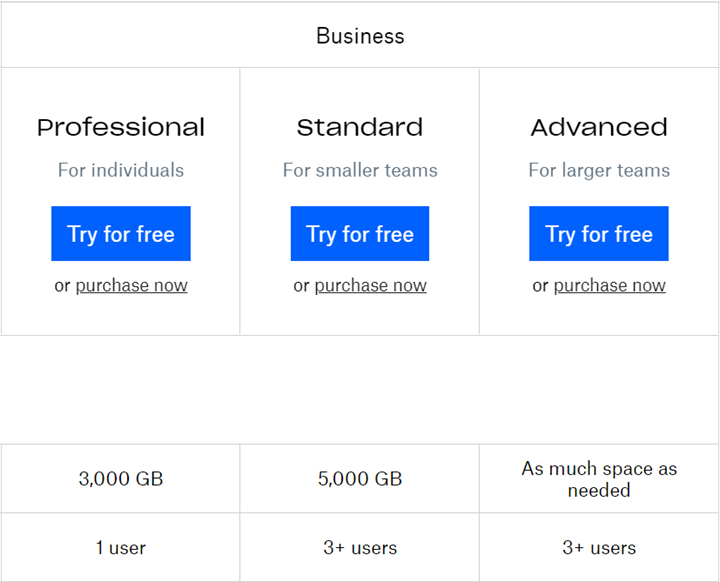
By default, Dropbox backs up all your individual files and previous file versions for up to 180 days for Business users. This is done through Dropbox’s Delta Sync, which syncs and backs up your files incrementally.
File recoveries are possible by going to the Deleted files page on dropbox.com or using Dropbox Rewind where you can select a point in time where you would like to restore a whole folder or your entire Dropbox account in cases of malware activities or service downtimes.
Dropbox also offers space-saving features such as:
- Smart Sync: Dropbox automatically saves all your files online so you can save space on your computer. Simply download the files that you need to use offline.
- Selective Sync: Specify which files you’d like to save online or offline.
While SharePoint goes by sites and subsites down to folders and files and even metadata, Dropbox generally goes with structured folders and subfolders which can be specified according to teams, departments, or projects.
3. Data Security
The convenience of file sharing makes people productive, but necessary measures should still be put in place to make sure sensitive and business-critical content isn’t so easily breached.
Microsoft 365
Microsoft’s cloud infrastructure plays a big role in keeping data secure throughout the entire Microsoft 365 suite, including Microsoft Teams, OneDrive, SharePoint, and all the other apps linked and integrated with it. Its cloud apps are regularly audited for compliance standards such as ISO, HIPAA, FedRAMP, and SOC.
An underlying layer of protection called Microsoft Information Protection is leveraged across security apps like Data Loss Protection so admins can proactively monitor and protect sensitive data. Access controls, guest and external sharing settings, identity authentication, and privacy security settings can be regulated so general organization security is ensured.
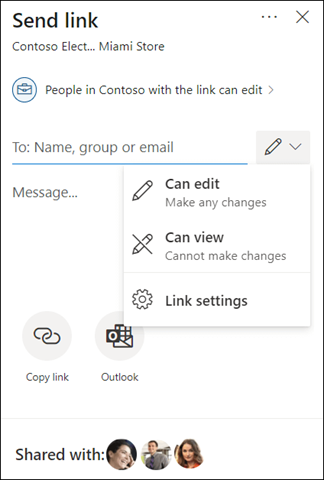
Granular controls can also be configured whether for specific apps, devices, or files:
- Permissions: Granular permissions can be adjusted so you can choose whether you’d like to give access to a whole SharePoint site or just a certain document or remove permissions for certain devices.
- Access: In the admin center, you can configure sharing options to only people in the organization to ensure secure sharing. Users, on the other hand, can choose the level of access they’d like to grant other users for sharing links such as view-only access or editing permissions.
OneDrive also has features to set link expiration dates and passwords so personal files are securely shared.
Dropbox
Dropbox puts multiple layers of protection across a distributed, reliable cloud infrastructure and also follows international regulations such as GDPR and HIPAA.
When it comes to secure file sharing, certain access controls are also possible:
- Sharing options and controls: Sharing links can be put to view-only access, have passwords, set an expiration date, and disable downloads. Link expiration dates are usually 7 days, but can be extended up to 90 days or even 1 year if it is still “live.”
- Granular file or folder permissions: You can share specific subfolders without giving access to the entire folder it lives within or a certain file without giving access to the entire folder
Additionally, Dropbox has a Remote Wipe feature which you can use to clear all your Dropbox data in a compromised device. Like Microsoft 365, Dropbox admins are also given security and access controls to monitor account activity and prevent malicious accounts from signing in.
Lastly, Dropbox has a special feature called Vault where sensitive information can be secured. It’s a PIN-protected folder in your Dropbox account which you can access at any time on any device. Unfortunately, this feature is only available for personal Dropbox accounts and not for those under a Business plan.
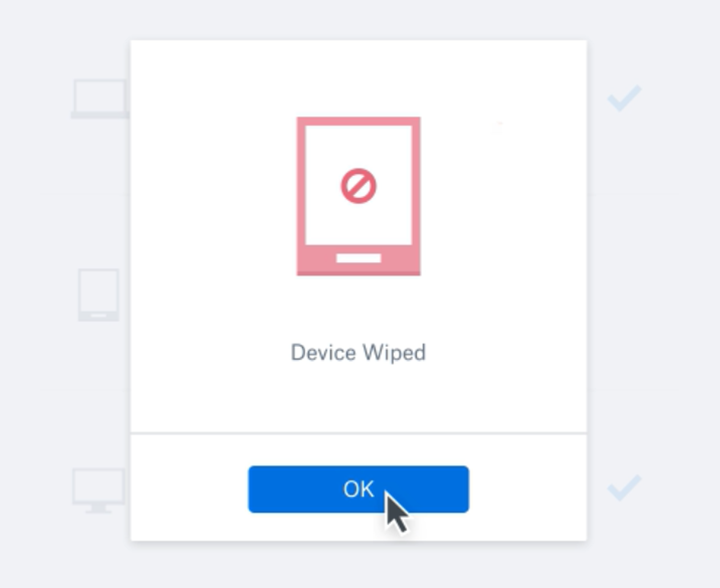
4. Integrations
As we’ve discussed, organizations are now preferring comprehensive platforms to siloed solutions. To make collaboration and business processes better in the cloud, integration becomes crucial.
Microsoft 365
Microsoft has the whole suite integrated not only for collaboration purposes but to cater to the different business needs of various departments. Let’s look at some notable integrations you can leverage through Microsoft Teams, SharePoint, and OneDrive:
- Power Platform: Power Automate can be used to automate workflows, Power Apps can be utilized to create no-code to low-code apps specific to your organization and can be surfaced in Teams, and Power BI can show valuable insights to drive business value
- Other apps in the Microsoft suite such as Stream, Sway, Lists
- Third-party apps such as marketing and sales apps like Trello, Zapier, Adobe Creative Cloud, and many more
Dropbox
Dropbox has partnered with various other app providers to make its platform a better collaboration solution. Productivity software, communication tools, and email apps like Trello, Zapier, Salesforce, Slack, Gmail, Outlook, and Zoom can now be accessed using your Dropbox account.
Dropbox Extensions, which are third-party integrations that can be used to perform actions such as editing a PDF, signing a document, or editing video content are also available for Dropbox Basic, Plus, and Professional plan users. Dropbox Business-licensed organizations with more than 500 members, however, are encouraged to contact Dropbox’s customer success team.
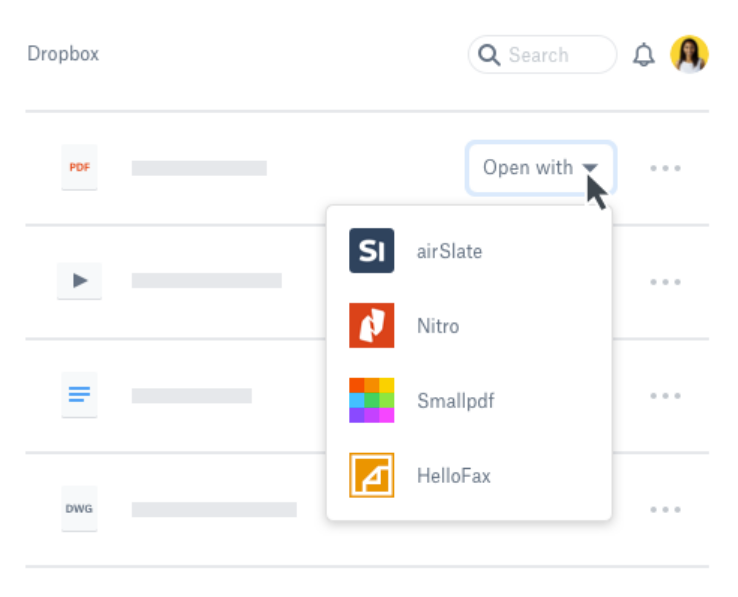
In Conclusion
While it can be fun to pit Microsoft 365 vs. Dropbox, the reality is that each brings different values to different organizations. While Microsoft is an expert in the industry, Dropbox has only just started to provide a more integrated and comprehensive collaboration platform.
There’s definitely more that we could expect from both solutions, but with the leadership and innovation Microsoft has shown over the decades, the maturity of its platform has helped more organizations accelerate their digital transformation journey than anyone else in the space.
When looking for the best technology solution that can help you succeed, always make sure to analyze your organization’s needs and choose proven technology that can get you to where you need to be.
For all things collaboration be sure to subscribe to our blog.
Sherian Batallones is a Content Marketing Specialist at AvePoint, covering AvePoint and Microsoft solutions, including SaaS management, governance, backup, and data management. She believes organizations can scale their cloud management, collaboration, and security by finding the right digital transformation technology and partner.



