Microsoft Loop enables boundaryless collaboration. Loop is both a rename and the next evolution of Fluid, but Loop is also much more: it is the future of collaboration. We can work on the content in the flow of our work without needing to switch into other systems, consider applications, or worry about copy-pasting the information; everyone is editing the same data all the time. No matter the application, device, or where in the Metaverse that person or application is, Loop is making the “single source of truth” paradigm a reality for Microsoft Cloud users. We aren’t fully there yet, but as always it is good to start (and practice) at a small scope and then see the whole picture unravel as more support is being added.
At the core is the Loop component. That sounds a bit technical, so it can help to think of them as the building blocks of your data & content in that context. Once you create a Loop block (component) you can also add it to other Teams chats (currently), to other applications like OneNote, Email, OneNote, Whiteboard, Word, and so on. All changes done to any appearance of that block (component) is always synced to every place where that same block (component) is used. Everyone will always see the latest information – and it doesn’t matter if they are working synchronously or asynchronously.
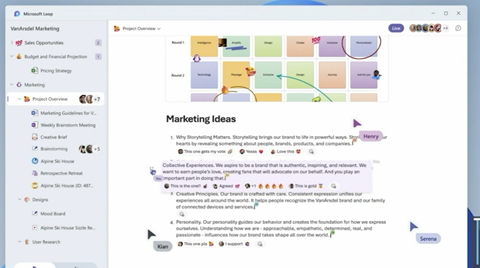
For example, you can add a Loop component with Table and Voting to a Teams chat with your colleague. You soon realize you need to engage other people in this ideation, so you create a new chat with other people and explain what is required from them and copy-paste the link of the loop component to this other chat. The link unfurls automatically to Loop components (or blocks, if you like that more user-friendly term) where these three other colleagues can edit its content. All these changes can be seen in your first chat as well; both chats stay up to date with what’s in the Loop.
And it doesn’t stop there. Perhaps you need to send an email to someone, and you attach the same component there. Now if email recipients make changes, those changes are seen in Teams chats and the other way around. This way, everyone is staying up to date about the current situation without needing to copy-paste any information anywhere.
What does this mean, really? Well, why don’t you test it yourself? It already exists in Microsoft Teams chats! It is still called Live Component, but it’ll most likely be renamed to “Loop Component.” For it to work you need to use Desktop Teams and communicate with users in the same organization as you; it doesn’t federate yet. It works only in Teams chats, but if you open the link to Office.com you can edit the Loop content as a page there using a web browser. Other applications are not supported yet, but the next one is very likely to be email. Now is a perfect opportunity to step into the future; start small and gather experience with Loop!
Microsoft Loop Application will be a new collaboration application that can be expected to preview in six to eight months (summer 2022). In that application you can organize your Loops into workspaces and pages. This way, you can stay up to date and track what’s happening in your Loops. You can also add Loop components to Loop pages to keep them in the same context. Just like any other tool, it’s good to prepare a playbook of best practices for when and why Loop is used and how it fits your way of working/collaborating.
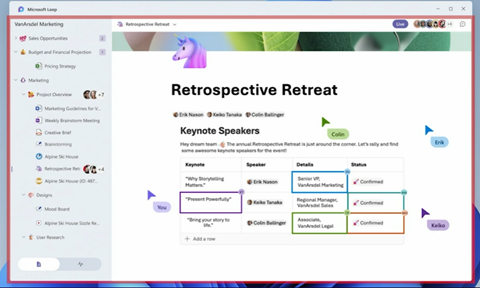
But it is not just generic components that can be Looped in. The real power of Loop comes when you can use it with business objects, starting with Dynamics 365. The ability to add Dynamics Record to Microsoft Teams chat and to email grants the power to engage everyone in the business process easily. Adding a customer case record to the chat enables your frontline workers to view and edit information directly in the Loop component. All these changes are automatically updated to Dynamics 365, making boundaryless work a reality without having to add new applications or log into the new systems.
Context IQ
Context IQ is an integrated AI experience across Microsoft 365 that can predict, seek, and suggest information people need right when they work on it. Microsoft Editor is the first experience to be transformed by Context IO. This tech powers the Microsoft Teams, Dynamics 365, and Microsoft Loop component integration. Context IQ can suggest related Loop components for Dynamics 365 sales records as well as third-party components (Jira and Jira alternatives, Zoho, SAP, etc.). Context IQ is the technology that enables users to pull customer content from Dynamics 365 into a Team.
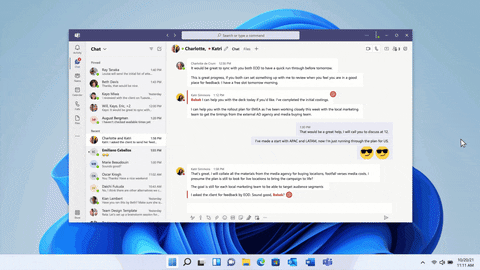
Try Out Microsoft Loop Components Yourself!
You need to use the Microsoft Teams Desktop version in order to try out Loop components. It’s still rolling out, but sometimes these span over a long period of time. In case you don’t see it yet in your Teams tenant, you can turn on Public Preview if your organization allows it. That should enable you to use Loop components. Another benefit is that you can use OneDrive for Business, since that’s the place where Loops are stored.
Let’s get started then!
You can see the Loop (Live) component icon in the chat toolbar. This is where you start creating Loop blocks of content in a chat.
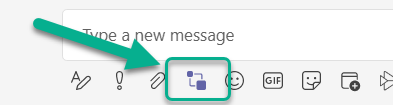
When you click on that you can choose which type of block you want to add. Paragraph is just a freeform test.
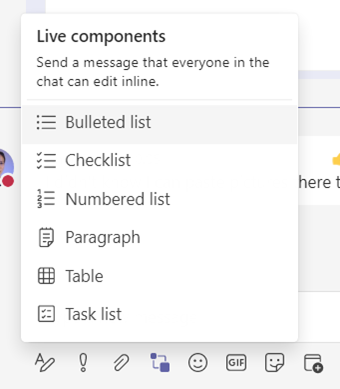
Let’s pick a table for this one.
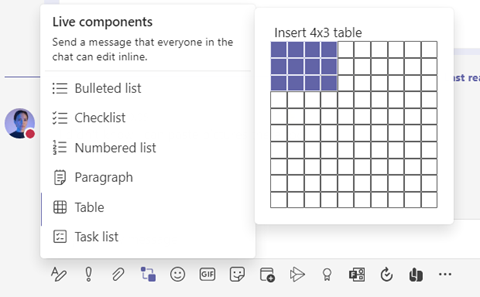
When we select the component, it is first posted as a draft to chat.
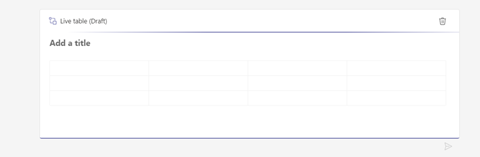
At this point others don’t see it because you haven’t sent the message yet.
Let’s give it a title and some content and send it.
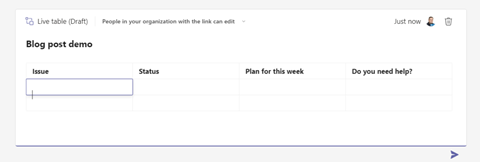
Now we can see the component is live. The only editor currently is me. At this point everyone else in the chat can see the Loop block and can start contributing.
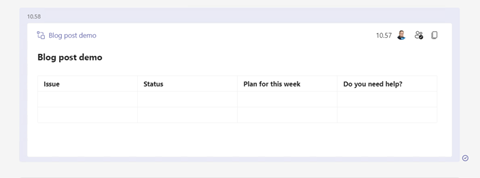
Looking at both chats side-by-side you can see the following:
- Amy can see me (Vesku) is editing it
- I can see Amy is editing it
- I can see Amy is going to edit the first cell
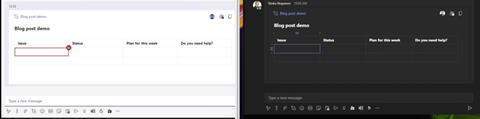
And when I join in the editing we can see:
- I am editing the second row (VN displayed for Amy)
- Amy is editing the first cell (AC)
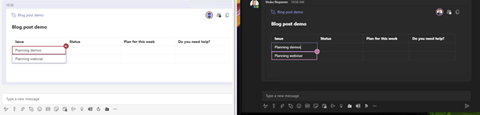
And I can even jump into the cell Amy is editing and add my comments or edit the data there, as shown below:

I can then add additional components to that same component. At this point you can see that this component is both a Loop component AND a Loop page at the same time. But because it looks like a component in the chat, and not a page, it’s more user friendly to simply call it a component.
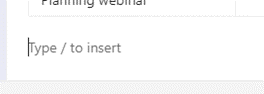
Using “/” we can start adding more content. We can also use the component as a note-taking canvas without even adding a note or paragraph section. Just type in your ideas and you can enter a line starting with a dash to convert it to a list and so on.
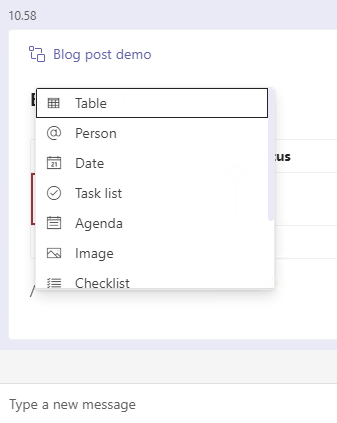
We can add more components to the same block. For example, we can hit “/” and choose from tables, mentions, dates, task lists, agenda, images, or checklists to add. The list will grow in the future; for example, there will be a voting table.
Let’s go ahead with the date and see how it adds a date-picker:
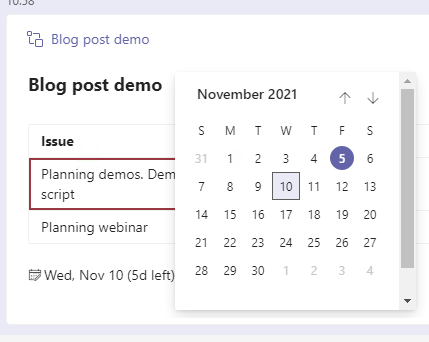
When you select any text, you can do formatting to it:
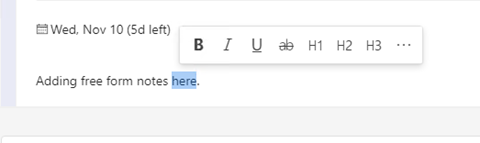
Hitting three dots (…) menu opens the next level menu for more choices:
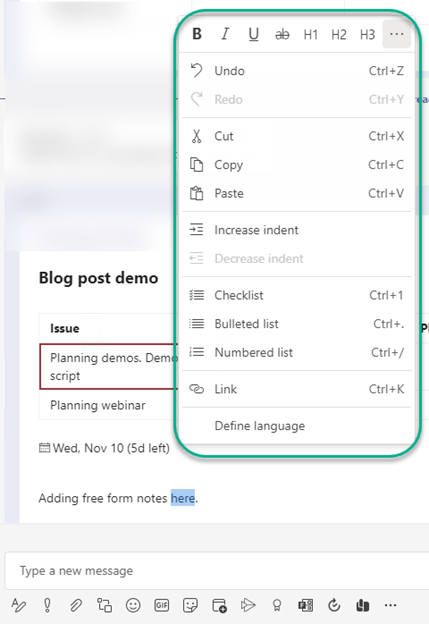
It’s possible to paste pictures to the text or insert them. It is quite a rich canvas already. And if you want to plan for a meeting or event, you can add the Agenda component and get a cool view on how to do that.
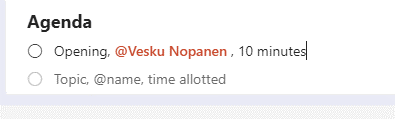
Agenda, Tasks, and Notes are coming to Teams Meetings! You can plan and work out your meetings ahead of time with Loop components “soon.” Whatever Microsoft’s definition of “soon” means here is up for debate, but my guess is Q1/2022.
Microsoft Loops you create are stored in your OneDrive. That means you can control sharing, revert to an earlier version, and make copies of components, and they can be governed like any other files.
Next Steps
Can you think about use cases where Loop would be a good fit? What about when it gets more capabilities? I’ve been using it for meeting notes, ideation, and planning. At this point, you need to use copy/paste to put the results into OneNote, Word, or PowerPoint getting used with Loops and how these work makes it easier in the future – and people are more familiar with that too. For meeting notes OneNote would be the right place – but not everyone in the meeting is opening the same OneNote (despite how hard you try). Instead, very often there are some private chats for observations between 1-3 people. With Loop it becomes more transparent. I’ve also heard people use Loop successfully for keeping up with statuses, even replacing weekly standups with a Loop component where everyone adds their own progress, embodiments, and notes, synchronously or asynchronously.
In terms of what’s coming next to Microsoft Loop components, here’s the current lineup:
- Support for Loop via the Mobile Team client (and it’s very likely web Teams support will be added as well)
- More Loop components like voting
- Loop components added to Outlook emails and other applications
- Records from Dynamics 365, Jira, or SAP added to email or Teams chat as a Loop component
Microsoft Loop enables a way to create, ideate together in a new way. That’s why it’s the future of collaboration.

