6 New Microsoft Outlook Features You NEED to Try
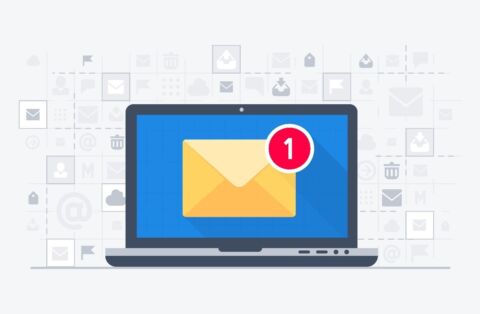
Emailing platforms are some of the most essential tools for having great collaboration and communication between departments. Launched in 2012, Microsoft Outlook has been one of the most popular and preferred email services by companies and businesses. Through the years, Microsoft has been consistently releasing improvements and updates to Outlook to meet the demands and needs of users.
In this post, we’re going to check out some of the newest Outlook features and how they can help your team collaborate and communicate better across desktop, mobile, and web versions.
Outlook for Windows
Meeting Suggestions
Are you having a hard time looking for certain meetings? Can’t find appointments with specific contacts? Now, meetings can be located much more easily. In the Windows desktop application, you can get a meeting suggestion when searching for a contact. When you type a person’s name in the search bar you will not only get the related email of that specific contact, but you will now be able to see calendar invites in the suggested results like in the sample image below:
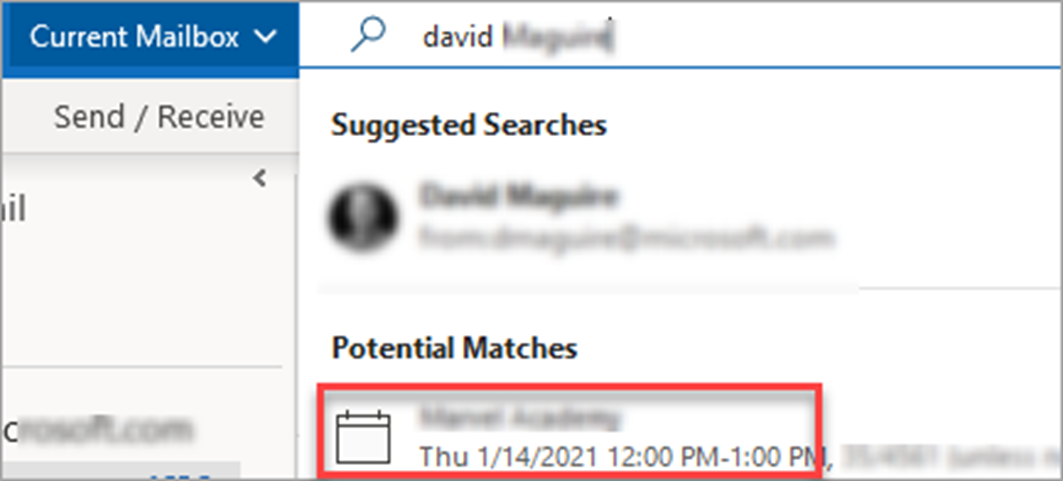
Automatic Teams Meetings
Another option is to make meetings you create in Outlook Microsoft Teams meetings by default. You just need to update your calendar settings as shown in the screenshot below. By enabling this setting, you don’t need to always click the Teams Meeting option for every meeting you create. It’s a small thing, but one of many updates over the years that helps make your Outlook experience streamlined and more efficient.
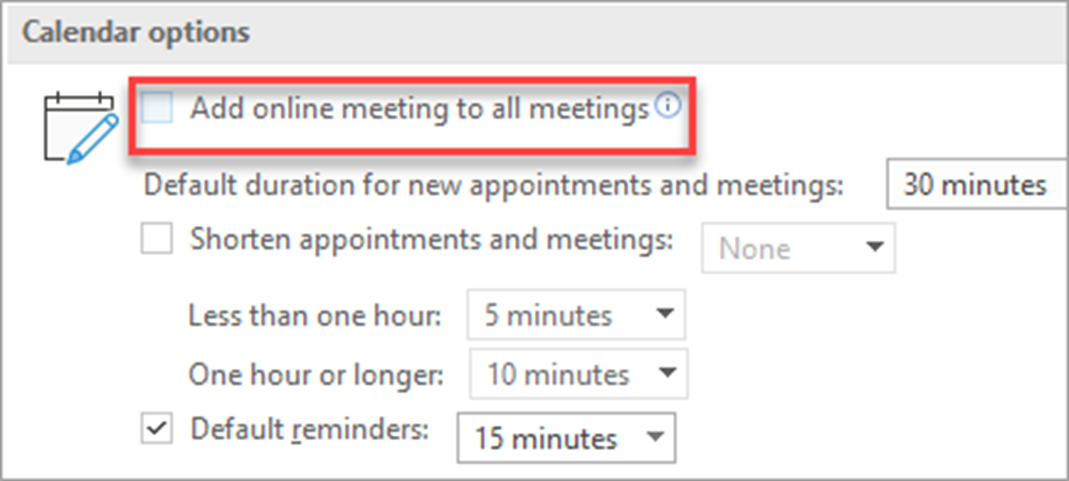
Outlook for Mac
Aside from the updates to the Windows version, here are a couple of the latest updates for Outlook for Mac computers:
Power Search Functionality
Similar to Outlook for Windows, Outlook for Mac now has even better search functionality. Powered by Microsoft Search, the results for your search surface faster and more dynamically.
More Personalized Toolbar
Have you ever wished to only see the items that you always use? If so, now you can add just the features you regularly use to your toolbar. Click on See More Items > Customize Toolbar, only add the items you use the most, and voilà!

General Outlook Tips
From the great updates we just discussed that will surely make your Outlook experience better, here are some more tips you can leverage! Some of these are great Outlook features that many users simply don’t use.
New Items Button
The New Items Button helps you can find all the items you need to create. No need to go to Calendar to create a new meeting or the Contacts tab to create a new connection; it can all be done right from this button. You can even create a Teams Meeting from here!
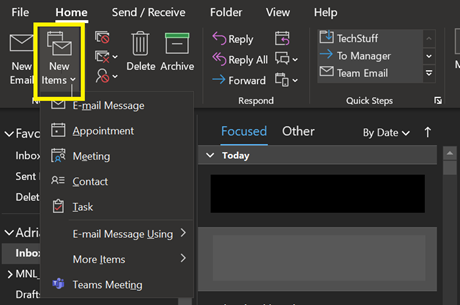
Email Scheduling
Do you need to send an email by a specific time but after your office hours? Instead of stressing yourself out, you can schedule the sending of your message instead! To do this, in the window of your email click Options > Delay Delivery and it will pop up a window where you can define the schedule. Just save your settings and send your email. Don’t worry, it won’t be sent until your configured time.
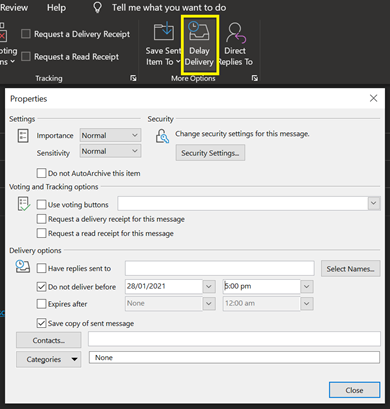
Lastly, here are some keyboard shortcuts that can definitely save you a ton of time! Below are the most used and helpful shortcuts. Click here for even more.
- To create a new message – CTRL + SHIFT + M
- To send a message – ALT + S
- Search for an item – CTRL + 3 or F3
- Create an appointment – CTRL + SHIFT + A
- Switch to mail view – CTRL + 1
- Go to a different folder – CTRL + Y
- Home tab – ALT + H
- Create a folder – CTRL + SHIFT + E
These are such a great upgrade and addition to the features of Outlook. Explore these updates and enjoy a more dynamic emailing experience!
Don’t want to miss any Microsoft Outlook updates? Subscribe to our blog!
Adrian is currently a member of AvePoint's project management team. In his previous role as a Content Marketing specialist at AvePoint, Adrian covered the latest trends and topics on what’s new in technology, SaaS Management & Governance, SaaS Backup and Data Management.



