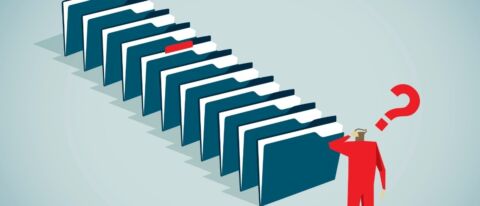Further your SharePoint knowledge with these more in-depth articles:
- What Is SharePoint? A Guide For Beginners
- How Does SharePoint Work?
- Learn SharePoint Basics
- How to Master SharePoint Management
- 7 Helpful Office 365, SharePoint Customization Best Practices
SharePoint Content Management Doesn’t Have to Be a Headache
For many organizations, there is a huge push to begin utilizing SharePoint Online as the primary content management system. If you’ve already invested in Office 365, SharePoint is a no-brainer for low-cost storage and easy remote access.
However, there’s more to migrating to SharePoint Online than a point and click migration. Time and time again we see users get frustrated as they try to navigate deep folder structures in SharePoint. We see them ask, “Why did we move to SharePoint? How is this helping me?”
Their frustration is understandable if all they were able to do was take their current file share mess and move it to a web-based file share mess. It’s time to rethink our file structures and security and take the opportunity to put our best foot forward when migrating into SharePoint Online.
So, how do we do that? Where do we begin? Here are 4 things to think about before you use SharePoint Online for content management.

1. Don’t migrate everything over from your file share
End users are famous for that “CYA” habit – keep it all just in case we need it. However, the flip side of that coin is liability. Everything you keep can now be easily surfaced in eDiscovery – do you *really* want to keep it ALL? Besides, our users are already frustrated that they can’t find anything in the noise. Let’s take the opportunity to clean things up and only bring over what we really need.
- Only migrate active documents. You don’t need those log files from 10 years ago, I promise. Don’t bring over content if you don’t even know what it is. If you have resistant users, you can provide the file share in “read only” status for a while until they are confident they have what they need.
- Only migrate the most recent version of the documents you bring over. SharePoint uses version history, so moving forward you won’t need to use v1, v2, v3. It’s best to start with a clean slate!
- Consider the security. Can you grant read-only access in a scenario where you were previously copying these documents for others to view? Again, we don’t want multiple versions of the same document. Try to focus on one version!
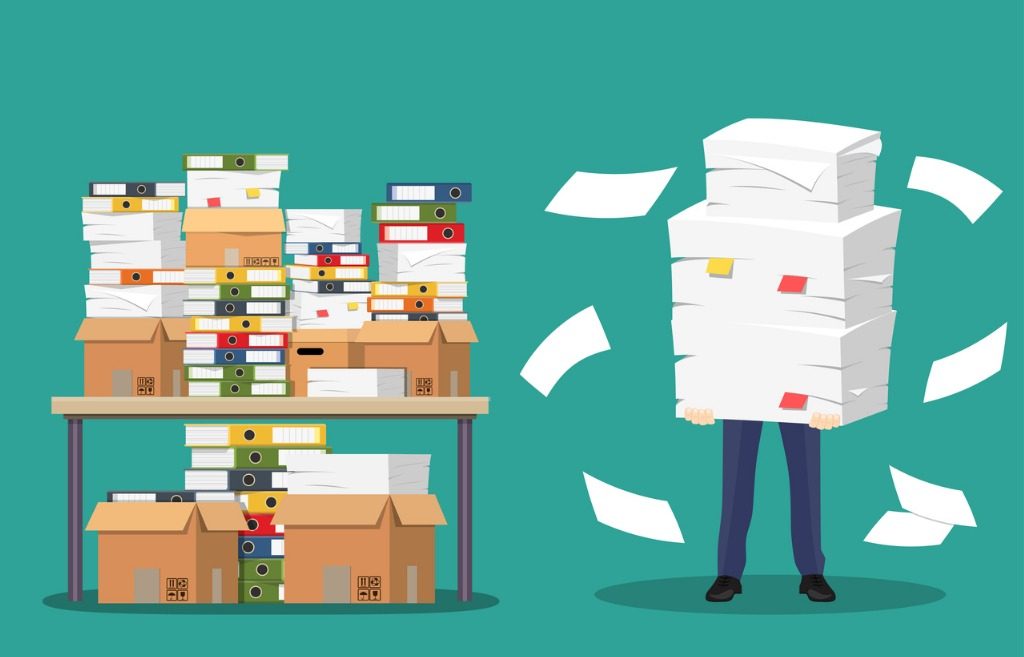
2. Don’t keep the same file structure
Whether you are migrating from a legacy file share or SharePoint On-Premises, properly organizing documents comes down to security. In SharePoint, we want to avoid setting security in deep folder structures and try to keep it at the site or document library level. For this reason, it’s important to consider new ways of organizing your content.
- Get outside of your legacy department-based file structure. Create cross-functional groups that span departments when it makes sense. Project sites are a great example of a way to organize this. Think about who owns the content and who needs to consume the content and use that to create your site and library architecture.
- Use content types for well-structured documents (i.e. policies and procedures). Set yourself up to create improved search pages with a custom refinement panel. If your end users can shop on amazon.com, then they can easily use a search page with refinement for policies and procedures that are labeled with document type, department, language, etc.
- Sort your content between publishing sites vs collaboration. Use modern communication site templates when you have a lot of readers and a few contributors. Use Microsoft Teams (backed by SharePoint modern team sites) when you need to collaborate. For more on site structure click here.
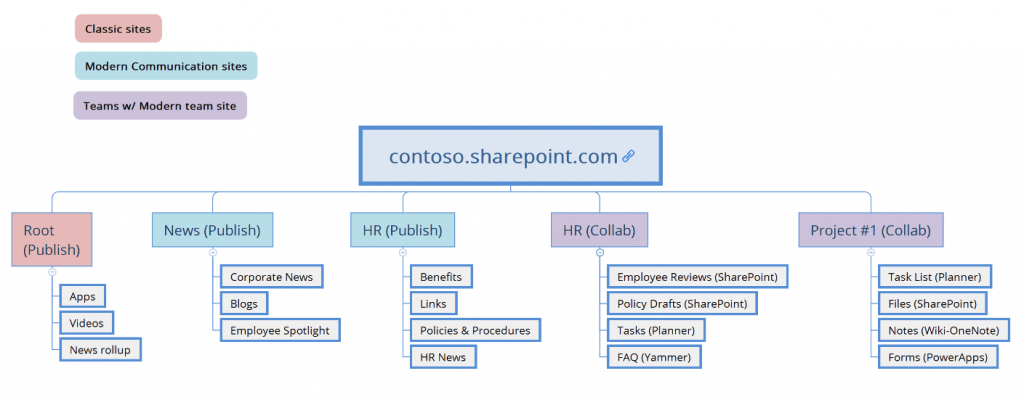
3. Plan for large lists and libraries
SharePoint supports more than 5,000 items, but you need to plan for the capacity. If you have a scenario where you’ve not been able to break your content into multiple sites or document libraries, you’ll have a few things to consider:
- In modern lists and libraries, for lists over 2,500 items, indexes will be created automatically – but only up to 20,000 items. Long term, auto-indexing will work above 20,000 items as well.
- If you are using a third-party migration tool, there have been reports that indexing is not complete prior to hitting 20,000 items. You may want to try a test run to ensure indexing is set up prior to migrating the full set of content into the library.
- Configure archiving tools to help if the data cannot be expired.
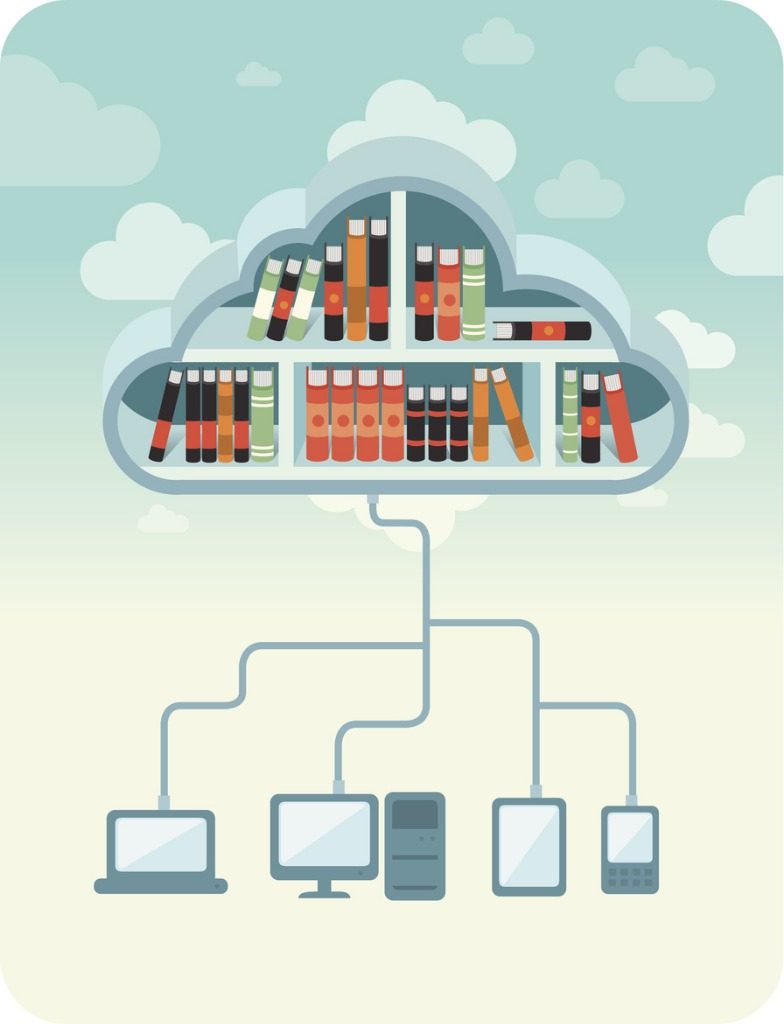
4. Plan your Retention Policies & Data Loss Prevention
Changes to the versioning settings are rolling out across SharePoint Online. From now on, versioning will be available by default in all libraries across SharePoint and OneDrive. As an administrator, you cannot allow any less than 100 versions per documents. Naturally, this brings up storage concerns. (If you have compliance concerns, review this.)
- These policies will either allow you to automatically delete a document after a certain period or ensure that it won’t be deleted prior to its required/specified retention.
- New! You can also set retention policies on Teams and Groups now! Review this as part of your overall content strategy if you plan to use Teams for collaboration.
- For those concerned about moving content to the cloud due to compliance, make sure to take advantage of the policies for manually labeling (E3) or automatically detecting (E5) documents that have sensitive or personal content.

So, there you have it! I realize it’s a lot of information to take in. It’s best to take your time with planning content migration into SharePoint Online and to move in phases, especially when you are dealing with content that falls under compliance auditing.
The good news is that your content is more secure than ever! Consider that in addition to all this protection listed above, you also have data encryption at rest and in motion.
Whether you’re in modern SharePoint communication sites, Microsoft Teams backed by modern SharePoint team sites, or even classic sites, these options help you get the most out of your SharePoint environment. It’s a great time to get your content moved into SharePoint Online and start taking advantage of the awesome content management features available to you.
Want more on SharePoint and content management from experts in the field? Be sure to subscribe to our blog!