Durable Links and OneDrive for Business


Check out Jay’s blog and podcast, “On the SPot.”
During my Microsoft Tech Summit DC OneDrive presentation, I was asked if shared URLs continued to work if a document was moved. With help from the audience, I was able to provide a tentative answer (Yes) but deferred to provide a definite until I did some research.
With the release SharePoint 2016, Microsoft added a new feature called Durable Links. Durable links enable users to share a document from a SharePoint library and know that even if the item gets moved (check out our recent blog post about the Move feature), the URL that was sent out with the share still works. Before this feature, if you moved a document any links to it broke.
- Bookmarks in someone’s browser? Dead.
- Tabs in a website? Busted.
- URLs in an email? Unusable.
Durable links fix this.
Technically, a Durable Link works by using a unique ID assigned to each document. As explained by Bill Baer back in 2015, when Durable Links were announced in preview, the document ID is included in the URL so that no matter where the document lives, or if the name is changed, it will still load. It provides an abstract layer between the architecture of your sites and libraries and the document itself.
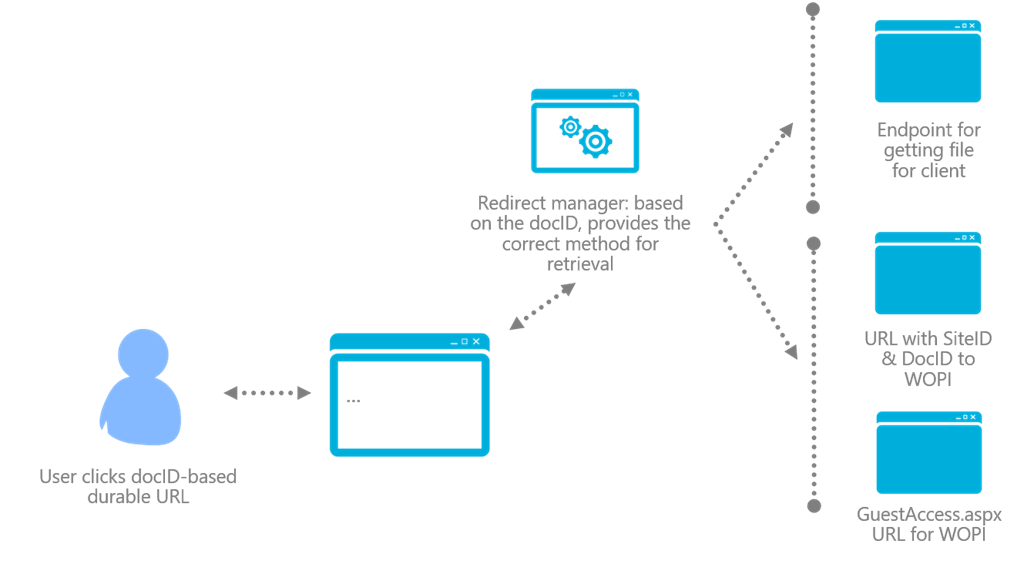
Today, this isn’t news – but this was huge when it came out. At the time, this feature ensured continued access to documents despite the name and location. It improved SEO and search indexes because a change in the file name or its location DIDN’T require a change in the document pointer. It does, however, require activation.
Durable Links are managed through use of the Document ID service; and this needs to be activated at the Site Collection level. If you’re a Site Collection Administrator (SCA), it’s easy: Site Settings > Site Collection Features > Document ID Service” … click activate and you’re done. This is great! But there’s a catch.
Dun-dun-DUUUUUUUUN
If you’re an SCA or Farm Administrator, you may have noticed it. This is a Site Collection setting. Therefore it’s saved in that Site Collection’s content database. Are you following here?
For the non-technical: by design, Durable Links only work if the content stays within a site collection.
If you move files within your site collection (e.g., your department site), and your SCA has turned on the Document ID service, your Durable Links will save you here. If you are moving your content to another site collection (such as another project or department), or if your SCA hasn’t turned this on, you’re out of luck.
Ensure you’re sharing links securely by easily setting up permissions and controls with the help of solutions like Policies and Insights (PI)!
But how does this relate to OneDrive? Remember, your OneDrive for Business site is simply a SharePoint site. Technically, a SharePoint Site Collection; and you are its SCA. So, if you want to setup the Document ID service, you can. Turn on the service within your site collection and move documents within your site collection to your heart’s content. Know that the Durable Links will ensure people who you share the URL with will continue to be able to view your documents.
Just keep in mind, if you move your documents to a project site or to someone else’s OneDrive, the Durable Links will not help you so you’ll have to re-share the document.
If you’re interested in moving data across your SharePoint environment, you may want to learn some more about content manager in DocAve from AvePoint!

I sell software, but my passion is to help translate the needs of the business into the capabilities of available technology. Over two decades in tech I have helped customers analyze collaboration solutions against actual mission needs in helping them select the best path based on their personal critical success factors. Per my training I’m a project manager (PMP), an engineer, an architect, and a designer; but ultimately, I’m a problem solver.


