HIGHLIGHTS: SharePoint Conference North America Virtual Summit #SPC19

Looking for a downloadable SharePoint 2019 resource? Check out our SharePoint 2019 Server Handbook!
The annual SharePoint Conference North America Virtual Summit is always packed with key takeaways, and this year’s presentation was no exception. With 60% growth in active SharePoint users in the last year and a whopping 373% more SharePoint Framework usage in the same timeframe, it’s safe to assume SharePoint’s future is only getting brighter.
The overarching theme of the Virtual Summit was “The Intelligent Workplace.” Jeff Teper broke this concept down into three areas that Microsoft is focusing on with SharePoint: Teamwork and Business Process, Employee Engagement and Communications, and Search and Content Intelligence.
Seeing as there’s plenty to break down in each section, we’ve rounded up the highlights of each for you below. Let’s take a look!
Teamwork and Business Process
Request Files
- With OneDrive, Microsoft is bringing a new feature they call “Request Files.” It’s a streamlined experience for requesting files from other people.
- It allows you to easily create a request link that you can email to people from the creation screen or copy to send in your preferred apps.
- When the recipient clicks the link, it’ll tell him/her who’s requesting the file and present a simple “Select Files” button by which you can easily upload the file in question
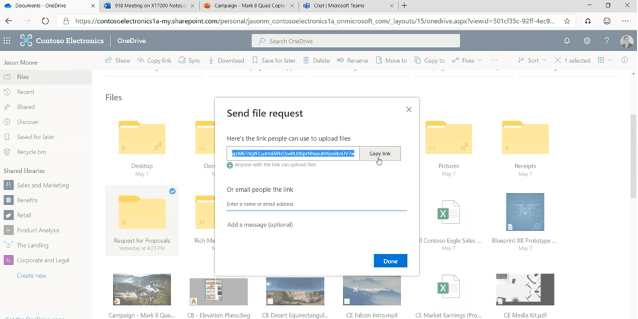
Intuitively Grant Collaborators Access to Documents
- You can already tag someone who has access to a Word document to get their eyes quickly and/or ask for assistance. Now you can tag someone who doesn’t have access and grant it to them on the spot so they can jump right in and start collaborating.
OneDrive App Improvements
- All PDFs, scans, whiteboards, etc. that you scan will now show up in the “Recent” section of the app and can be accessed across devices.
- The experience for attaching files is getting an upgrade. You’ll be able to insert a link that’s automatically customized to your organization’s IT policies. It also presents itself neatly as the title of the document, the same as it does when sharing from an application like Word.
Enhanced Microsoft Teams Files View
- When you’re in a channel and click on “Files,” you’ll now see all the metadata you’d expect in SharePoint. This includes things like Priority, Owner, Customer Location, etc. You can also pin documents to the top for the whole Team to see.
Differential Sync is Coming to Files in OneDrive
- When using Word, Excel, and PowerPoint, the entirety of a project won’t have to be re-saved; instead, the changes that you make will be recognized and synced across devices. This will save on performance, time, and battery life.
- This will also make tasks like altering large photos much faster.
Importing Excel Sheets as SharePoint Lists
- When doing this, it will create a data model that you can further refine with things like conditional formatting, simple column name alteration, and the removal of miscellaneous comments.
Collaboration for Protected Documents
- Now fully supported
- Admins can do DLP and full discovery on documents.
Block Overexposure of Data
- This will be possible via a DLP policy. Sensitive files will be scanned and automatically flagged. When this happens, the “Anyone with the link” option in Link sharing settings will become unavailable. This should help keep data from being overexposed by anonymous links.
- Users can also place restrictions on how long external guests can access shared content on a site. As admins, you’ll no longer have to revoke access per site or per user.
Feature Parity Between Modern and Classic
- Now full feature parity between the modern SharePoint experience and the classic experience; you no longer have to switch between the two.
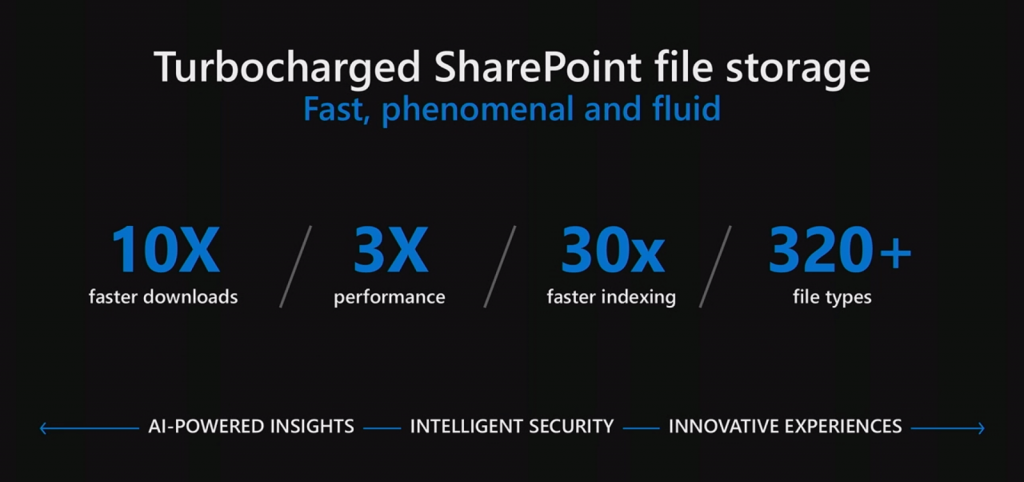
Site Address Customization
- Users can now easily change the address and name of a site in the admin center.
- Thankfully, all previous site links will redirect to the new URL.
Employee Engagement and Communications
Introduction of SharePoint Home Sites
- SharePoint Home Sites combine the assets of SharePoint with Teams, Stream, Yammer, and much more with enhanced customizations.
- You’ll get recommended articles and video content from across the entire enterprise and tailored to your specific job.
- You can have conversations with other employees directly on the site.
- SharePoint Home Sites are accessible natively via the SharePoint mobile app.
- You can use the Life Events functionality in Microsoft 365 to watch an event directly from your page.
- Every site you create can join a hub, and everything within that hub is all accessible via unified navigation at the top of the site.
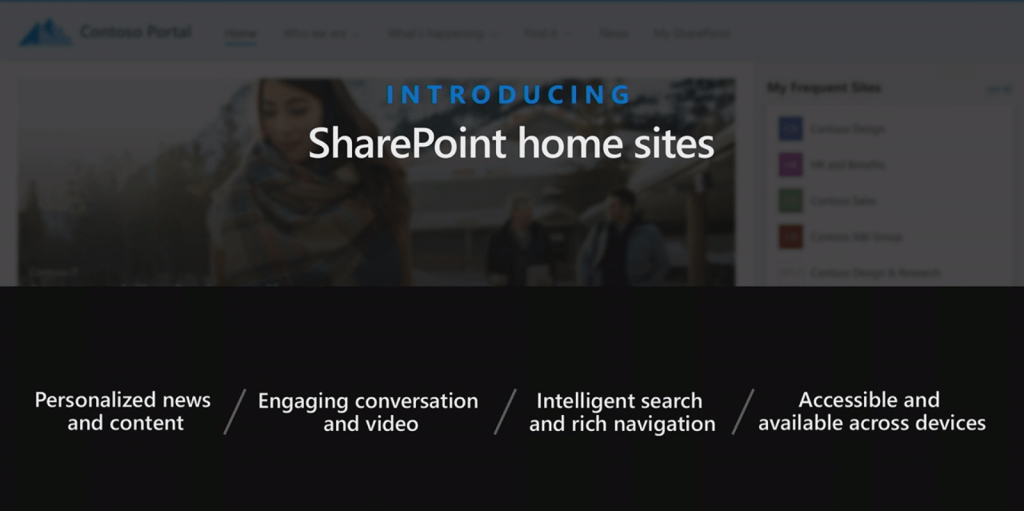
New Yammer Features
- You’ll now be able to mark a “Best Answer” to make long threads easier to sift through.
- You’ll also be able to securely create and share videos directly within the Yammer mobile app.
- Both of these updates will be available next month!
More Interactive Videos
- Microsoft will enable users to add quizzes, forms, polls, surveys directly in videos starting next month.
Search and Content Intelligence
General Search Improvements
- When searching in a SharePoint Home Site, an admin can create an authoritative bookmark that appears at the top of the search results.
- When searching for commonly asked questions, a short blurb will appear at the top of the search results so users don’t have to go sifting through documents.
- The SharePoint team will be rolling out a Microsoft Search admin center where admins can manage bookmarks, questions and answers, and locations.
- Later this year they’ll also add the ability to configure custom refiners, custom verticals, and your organization-specific result types with custom display templates.
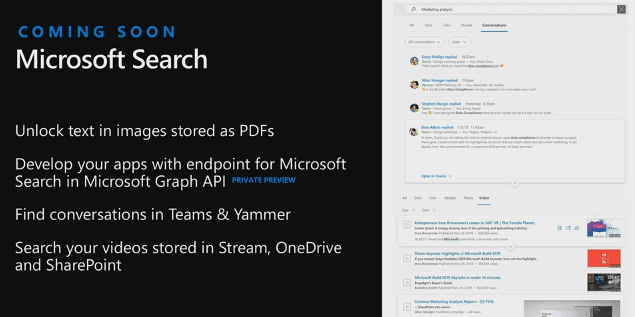
Word Enhancements
- When going to Files in Word, there will be a search bar that you can type into to quickly surface the doc you’re looking for.
- If you’re looking for a certain slide from a PowerPoint, you’ll be able to type the name of the presentation in the search bar at the top, open it, and display it slide by slide so you can easily choose the one you want
- You’ll be able to type “Insert *file name here* and SharePoint will automatically suggest what you typed in. Can then bring it up on the side panel for easy access
And that’s it for the highlights! Want to learn about everything that was covered in-depth? Be sure to catch the full presentation on-demand here.
Want to keep up with the latest SharePoint coverage year-round? Subscribe to our blog!
As the former Content Marketing Specialist for AvePoint, Brent led the strategy and direction of all AvePoint's blog properties.



