Are you moving to SharePoint 2019 for the first time? Download our free SharePoint 2019 Handbook here!
Note: This is based on a webinar presented by Jay Leask and Bill Baer. To access the full, in-depth presentation, click here.
Jumping right into the cloud from an on-premises environment doesn’t always align with what organizations want or need. As a nice middle ground, a hybrid approach provides the connective tissue between SharePoint on-premises and Office 365. It’s a single pane of glass for discovering and managing content and people.
SharePoint Hybrid operates by a philosophy of “bringing the cloud to you.” It takes advantage of all cloud capabilities aside from the need for a wholesale data migration. This allows users to take full advantage of Office 365 and mitigates the need to push all of your content at one point of time (a.k.a. “lift and shift”) while enabling you to identify the right set of content that’ll drive success for your users and your hybrid strategy.
What Does a Hybrid SharePoint Environment Offer?
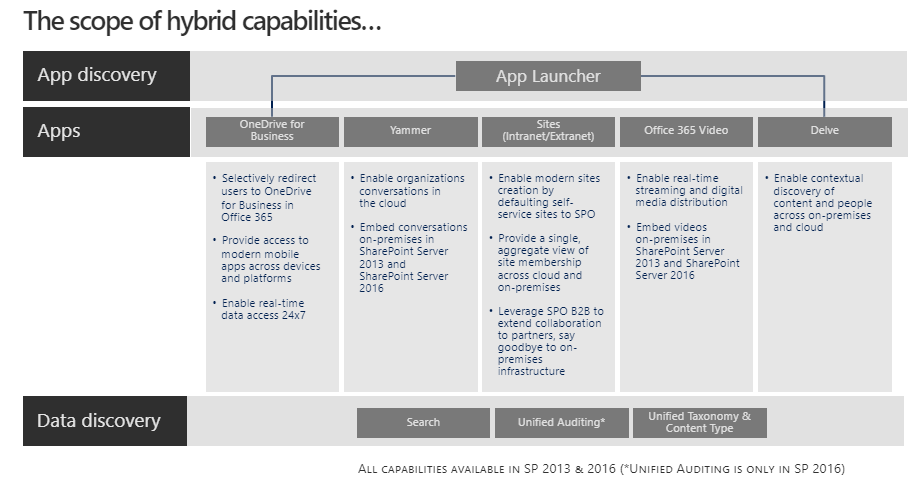
Though you won’t be working fully in the cloud, SharePoint Hybrid still offers quite a bit of functionality. For instance, in Office 365, the App Launcher (also known as the “Waffle”) is how you can navigate across apps. This same well-known navigation experience is brought to SharePoint Hybrid customers so that they can offer this experience to on-premises users and get them connected.
In terms of apps available to Hybrid customers, there’s a rather comprehensive suite to work with. Starting with OneDrive for Business and Sites (both Intranet and Extranet), the list extends to Yammer, Delve, and Video apps too.
Beyond apps, the Hybrid model also extends the key underpinning services of SharePoint. For instance, Hybrid Search offers a unified search experience across on-premises and Office 365 content, and Unified Auditing shows a single pane of view of all activities across the on-premises environment and the cloud. Let’s take a glimpse at over some of the tools and functionalities you can expect to leverage.
Considering migrating your org to a hybrid SharePoint environment? This post might be helpful: Click To Tweet
App Launcher
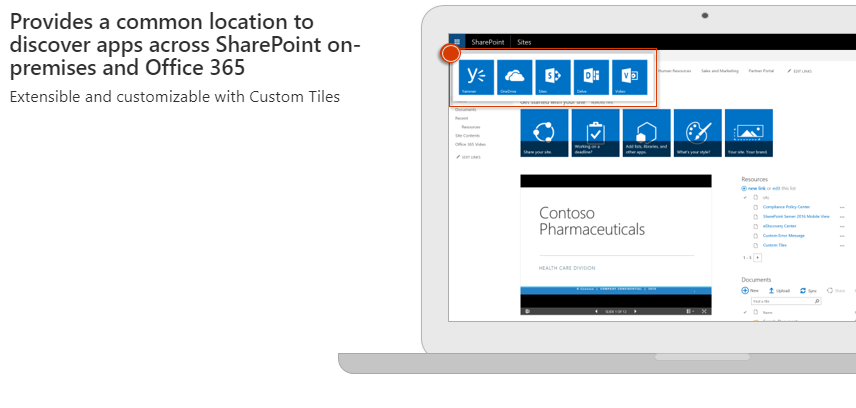
The App Launcher is a familiar feature in Office 365, and it’s now been extended to SharePoint Server 2016! The App Launcher provides a common location to discover new apps and navigate SharePoint on-premises and Office 365.
OneDrive for Business
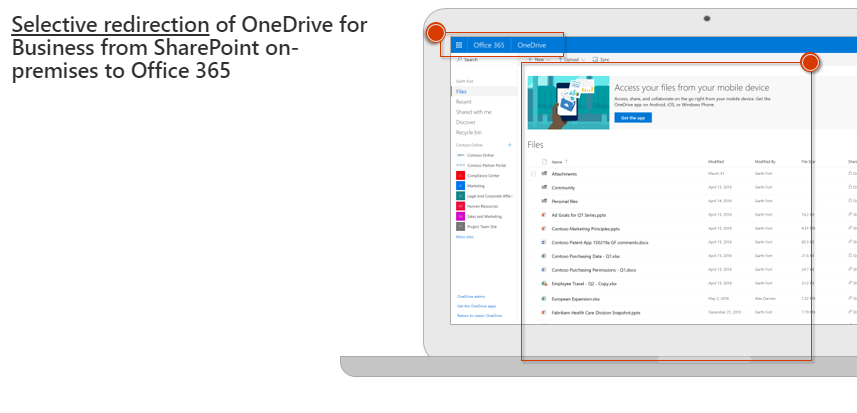
OneDrive for Business is an invaluable way to access all of your files in one central location. In SharePoint Server 2013 and SharePoint Server 2016, you can redirect users to OneDrive for Business in Office 365 when they click “OneDrive” or “Sites” in the navigation bar. This is known as hybrid OneDrive for Business.
This best-of-both-worlds approach lets you quickly access your documents and any other information that you choose to sync from your SharePoint sites no matter where you are. For admins, this means that you can continue to use your on-premises SharePoint environment while providing your users with an easy way to store, share, and collaborate in the cloud with OneDrive for Business in Office 365.
Profile Redirection
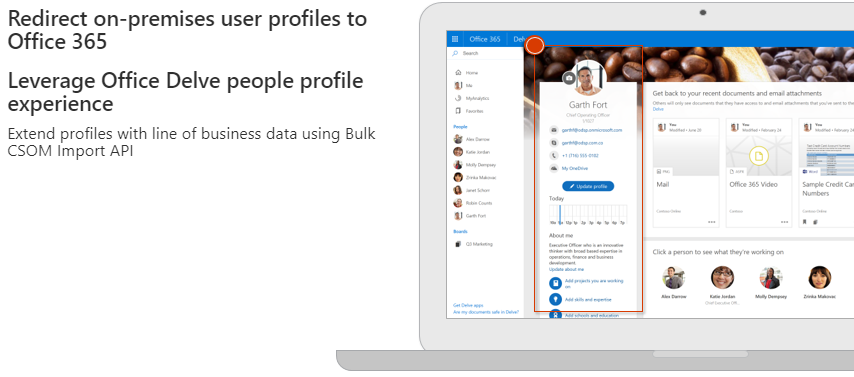
Profile redirection is a component of the hybrid team sites features introduced in SharePoint Server 2013 Service Pack 1. When in a hybrid team sites configuration, this convenient feature redirects cloud (hybrid) users to their Office Delve-powered profile in Office 365. This ensures that hybrid users have all of their profile information in a single place.
Unified Auditing
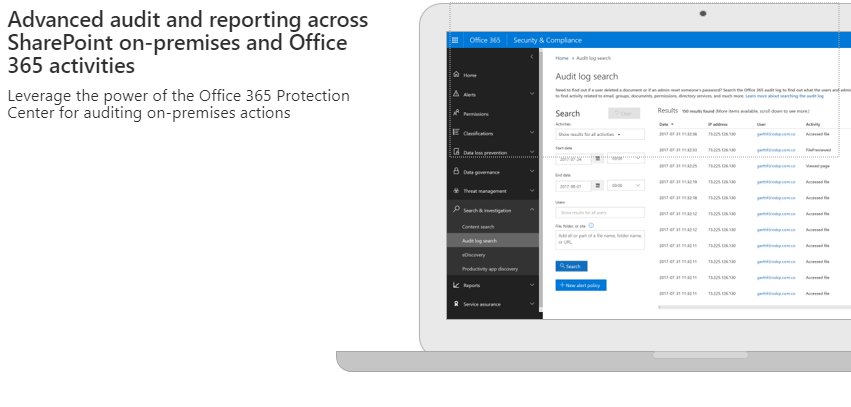
Unified auditing gives SharePoint admins detailed visibility into file access activities across all site collections, on-premises and in Office 365. With unified auditing in place, the Office 365 Security and Compliance Center can provide audit logs for both your SharePoint Server 2016 on-premises and Office 365 environments.
Team Sites
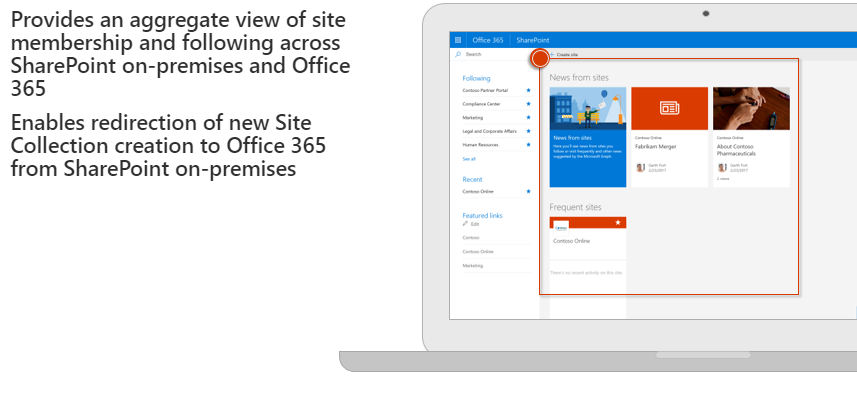
Hybrid team sites give users a way to reconcile and rationalize site membership and discovery across SharePoint on-premises and Office 365. When users follow sites, they can quickly navigate to libraries on these sites from OneDrive for Business or the “Sites” tile on-premises or in Office 365.
It’s also the case that when a user follows a site, a link to that site is added to the user’s Followed Sites list. If you’re using SharePoint Server 2013 or SharePoint Server 2016 and SharePoint Online, your users will have different followed lists for sites in each location. Hybrid sites consolidate the information from both locations into the SharePoint Online list in Office 365.
SharePoint Search

Comprehensive search functionality is an absolute must when sifting through the amount of data organizations generate. SharePoint Server 2013 and SharePoint Server 2016 provide two unique hybrid search scenarios: Cloud Hybrid Search and Federated Hybrid Search.
Cloud Hybrid Search
The Cloud Hybrid Search scenario represents the next generation in hybrid search and discovery. With the Cloud Hybrid Search solution, both your on-premises and Office 365 crawled content is unified in a search index hosted in Office 365.
When users query your search index in Office 365, they get search results from both on-premises and Office 365 content. The content metadata is encrypted when it’s transferred to the search index in Office 365 so the on-premises content remains secure.
Federated Hybrid Search
Federated Hybrid Search is a hybrid search scenario in which a query issued by a user is federated or distributed across on-premises and Office 365, returning a set of results from each location as discrete entities.
In a Federated Hybrid Search scenario, on-premises crawled content is stored in the search index on-premises and Office 365 content in the search index in Office 365, with no affinity between the two data sets.

Getting Started
In the end, keep in mind that going hybrid is a long-term commitment. You’ll have to continue to maintain your environment by providing services both on-premises and online based on what your organization needs. You’ll have the opportunity to enrich traditional on-premises scenarios with cloud innovation while removing whatever’s unnecessary.
If you’re eventually planning to move to the cloud, be sure to migrate at your own pace while avoiding disrupting your existing hybrid environment as much as possible. When you eventually decide to move forward, first pilot Office 365 services with a small subset of users to get feedback and build a solid cloud migration strategy. For more on tips on Office 365 migration prep, click here.
Want a more in-depth breakdown of Hybrid SharePoint’s capabilities and how to best leverage them? Download the full webinar on-demand!

