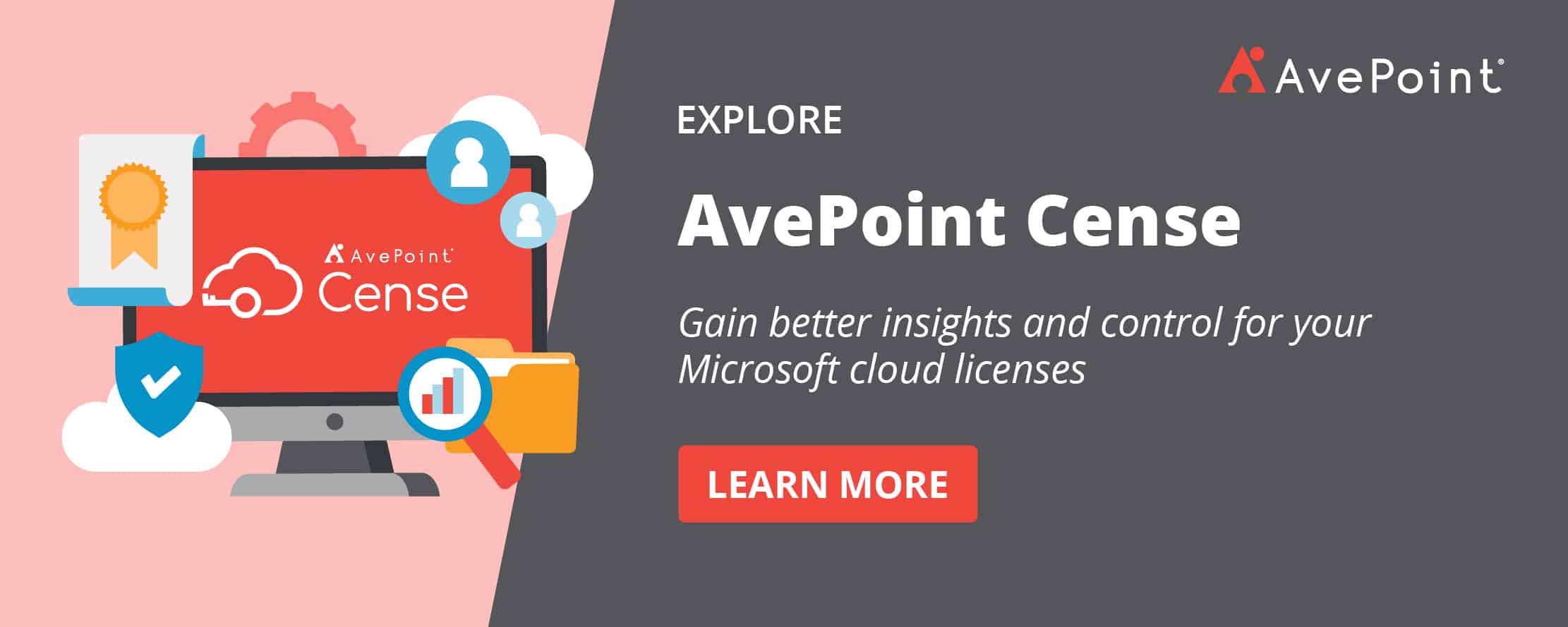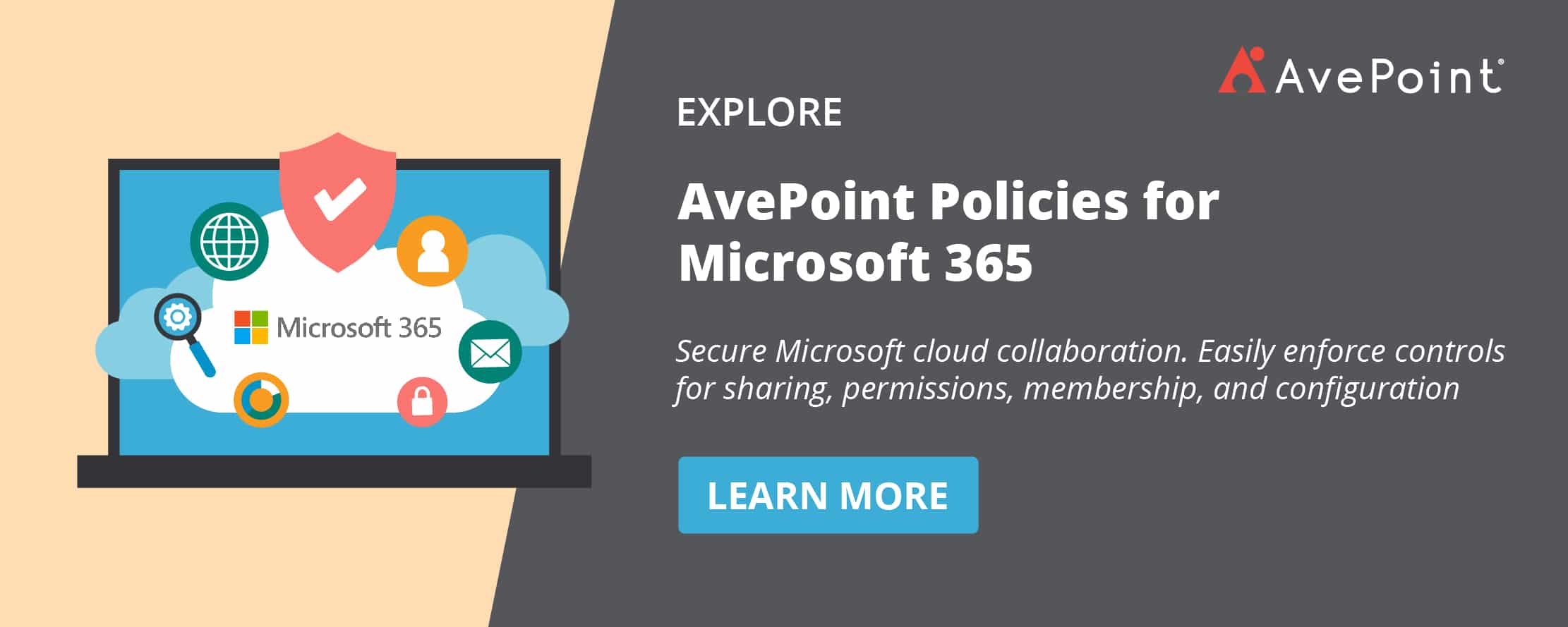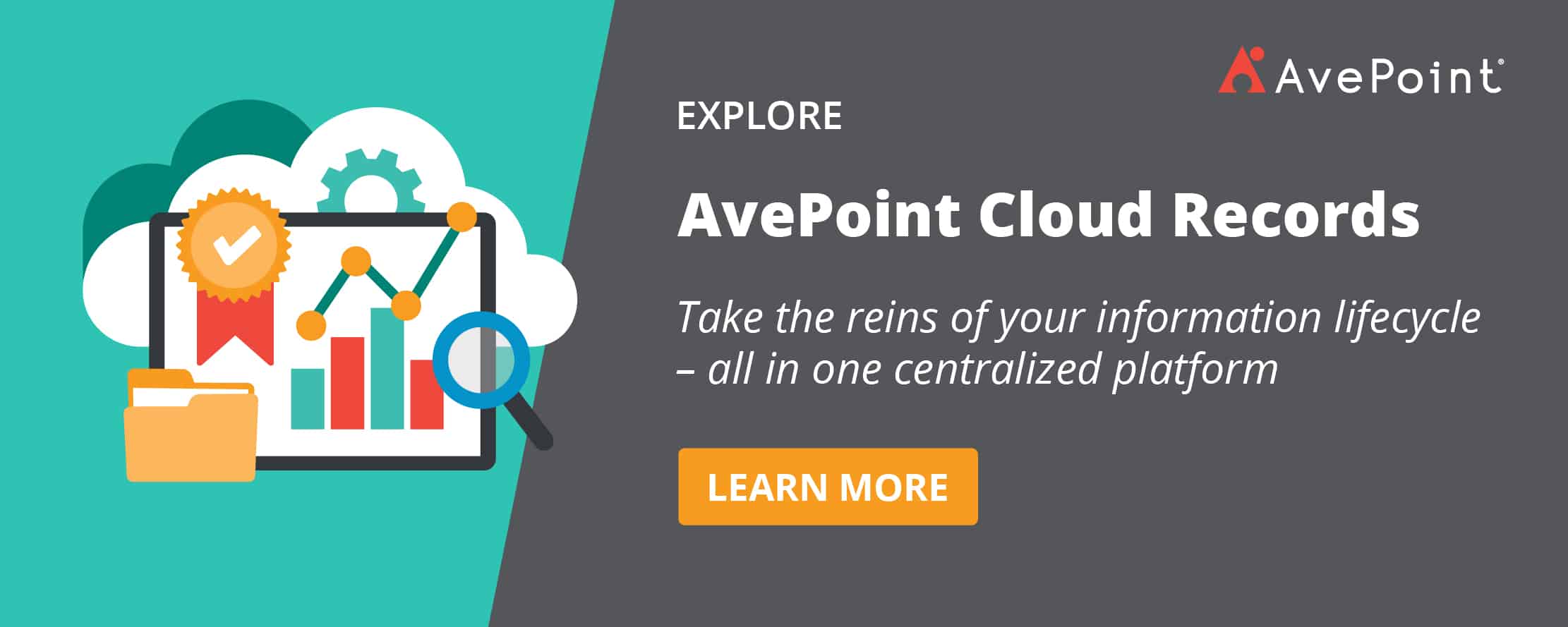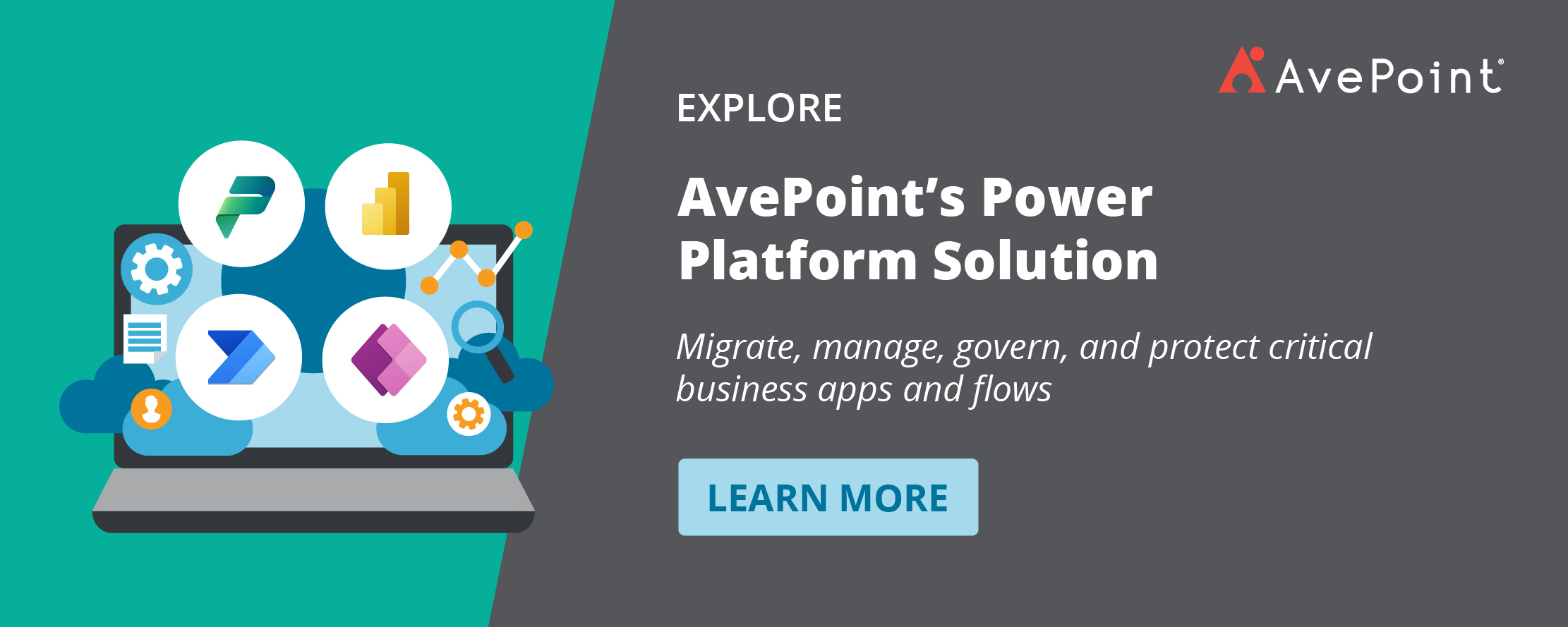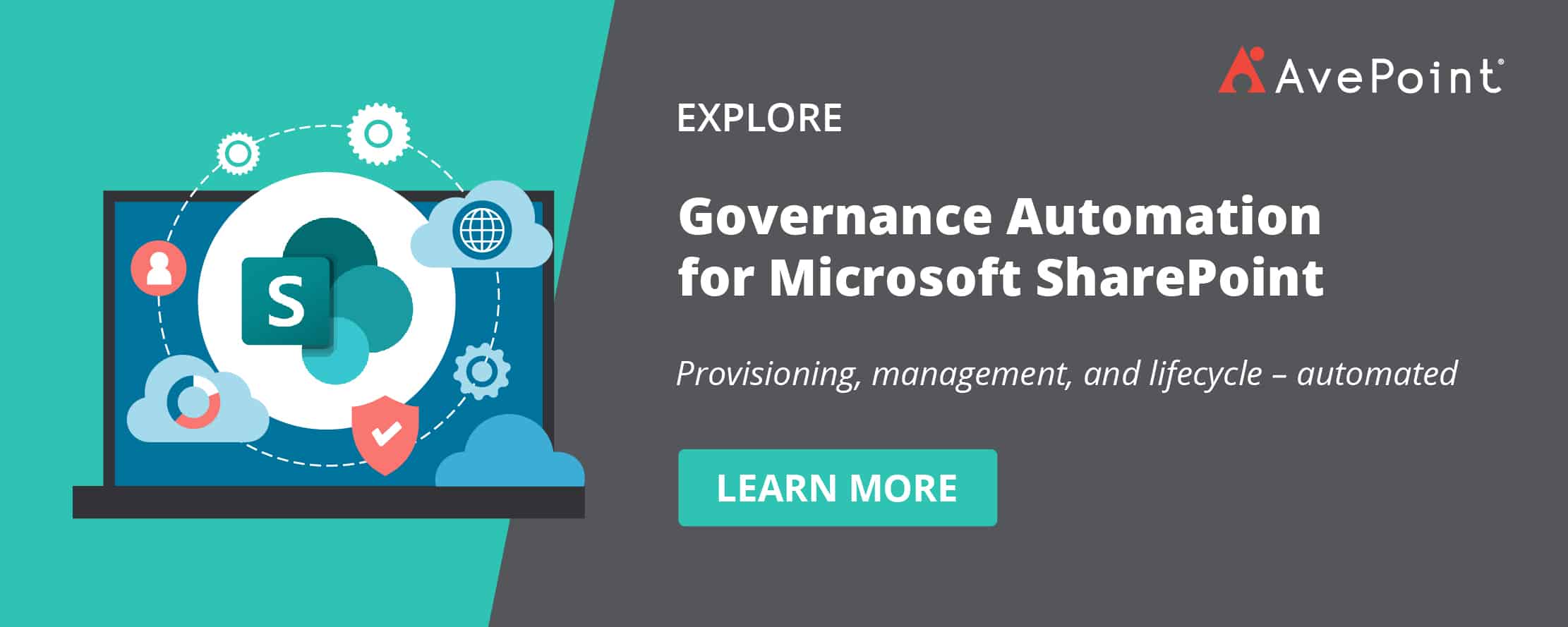What is Microsoft SharePoint? A Beginner’s Guide


In the several years I’ve been working in the Microsoft SharePoint and Office 365 space, I’ve often come across people from my former techie years who have been in IT for decades but never even heard of SharePoint. Taking that as inspiration, I’ve finally decided to start a series covering the basics of SharePoint as a friendly introduction for new users. We’ll also be sure to cover some of the principles on how to manage SharePoint and Office 365 in a later post!
Below are some of the most basic Q&A’s that I get regarding SharePoint and its purpose and capabilities. I hope you find these helpful!
What is Microsoft SharePoint?
SharePoint is a collaboration system that uses workflow applications, “list” databases, and other web parts and security features to empower business teams to work together. SharePoint also gives the company using the platform the ability to control access to information and automate workflow processes across business units.
What is SharePoint Online?
The Microsoft Cloud version of SharePoint, SharePoint Online, has many additional integration capabilities with other cloud applications. It is paired in functionality with many of the other offerings Microsoft packages with an Office 365 or Microsoft 365 license.
What Are the Benefits of Using SharePoint?
SharePoint enables increased productivity and visibility for information workers across all verticals, in businesses large and small. The features of SharePoint are centered around an intranet-based cross-collaboration experience that enables secure sharing, content management, and workflow collaboration features, among many others.
For a website-based collaboration platform SharePoint is easy to maintain and, at its fundamental level, easy for business users to understand. It is also infinitely customizable and massively scalable, there are many different ways that businesses utilize the platform to realize increased productivity and return on investment.
Ready to make the move to SharePoint? Accelerate your transformation with AvePoint Fly.
Learn More
What Is SharePoint Used For?
SharePoint has been integral in the past 17 years in increasing working efficiency in Fortune 500 companies as an “Intranet” platform that crosses all business sectors. The many features of the platform make it much easier for people to work together on ad-hoc projects and establish standard business processes for information sharing, document publishing, and recording data.
Features like security controls, co-authoring, versioning, and integration with Exchange (Outlook Email Applications) give business users the capability to do more in less time and maintain the integrity of the work they produce. SharePoint includes the ability to:
- Require approval on documents before they are visible
- “Check out” documents to prevent any other authoring or editing on them
- Get notifications when documents are uploaded or changes are made
- Make workflows using if/then logic to automate actions such as moving or emailing documents, and recording information
All of these features enhance the productivity of business users, but the thing that SharePoint really does better than prior document collaboration systems is display information about what information/documents are stored and why.
It is extremely easy in SharePoint to require that “metadata,” or information about data (like modified time, created by, etc., but also custom ‘tags’ on documents or items) so that workers can better understand why a document may exist and why it is important without having to open it. SharePoint even allows users to create custom databases in an easy-to-use format, and record thousands of pieces of information that can be integrated into the previously mentioned workflows or other business processes.
What is a SharePoint App?
Apps in Microsoft SharePoint are integrations that add features to the standard collaboration spaces on the platform. Some apps are out of the box and come with the platform, but there are many others that add features and options that do not come with the regular SharePoint platform. These could be anything from a library where users can store and share documents and files, to calendar plug-ins, to powerful workflow apps like Nintex, which enable many repeatable logical actions in SharePoint with ease.
How is SharePoint Useful for Collaboration?
SharePoint provides a web-based space where users can upload a document to immediately be shared with other people that need to see it. They can also have their own personal storage space called OneDrive, where no one can see a document or file they upload until they “share” or allow access to that document with other users.
This makes enabling a segment of co-workers to see a published document a one-step process–but it doesn’t have to be. The approval and workflow features mentioned above can control how documents are shared and how employees work on information in their organizations.
Links to shared documents or collaboration spaces can also easily be sent via email, making it easy for users to be quickly directed to exactly what they want to see.
Organizations frequently use SharePoint to publish company-wide information such as HR documents, announcements, and memos.
How Can SharePoint Be Used for Content Management?
SharePoint enables many ways to add metadata to files for sorting, organizing and keeping track of the content owned by businesses. More importantly, as a platform, SharePoint can force tags onto content as business users upload them to collaboration spaces. They can also make end users provide metadata about documents as part of this process.
Once the content and metadata is in the platform, SharePoint empowers organizations with workflow tools to automate:
- Processes based on information given by end users
- Content life cycle tools to enable records disposition
- Disposal of information based on business policies
A majority of Fortune 500 companies have relied on the SharePoint platform for more than a decade, and the SharePoint ecosystem is a multi-billion dollar industry. With the new capabilities of SharePoint Online as part of the Office 365/Microsoft 365 Cloud Application, as well as tie-ins to services like Flow, Office 365 Groups and Teams, SharePoint and SharePoint-based services are increasingly relevant across all industry verticals.
What is a SharePoint Farm?
Simply defined, a SharePoint farm is the collection of servers that work together to fill the SharePoint roles, to make SharePoint work. If you’re not familiar with that term, think of roles as different jobs that each require particular skills. Once you’re ready to set up SharePoint, you configure each server in your farm to perform one or more roles.
A fitting analogy for roles is a team working together toward a common goal (yay collaboration!). For example: a restaurant crew. In a restaurant, you have the host to seat patrons, the waiter who takes the patron’s order and ultimately brings them their meal, and the kitchen staff who prepare the meal. Eliminate the host and the patron never gets a seat. Lose the server and the patron never gets to place an order, eat, or even get a lousy glass of water.
You get the idea. Of course, one person could fill all of those roles – like in a small coffee shop where the person behind the counter takes your order, tells you to sit anywhere, and then butters and brings you your bagel. This only works if the place isn’t flooded with customers, though, as that one person would get overwhelmed quickly. Your farm servers work the same way, where a single server can play all the roles, or you can spread the roles out across multiple servers for better performance.
In SharePoint, there are three roles (formally defined in the SharePoint installation wizard alongside a few new roles for SharePoint Server 2016). These roles are the Web Front End (WFE), Application Server, and Database Server.
What’s New With SharePoint 2019?
In today’s modern workplace, employees have high expectations and demand the latest collaboration features. SharePoint 2019 responds to this demand by featuring enhanced Team and Site Pages as well as making messaging and sharing information with teammates easier than ever.
Pages work with modern web parts, allowing users to easily customize their page by embedding videos, incorporating feeds from Yammer, adding documents and including images
Lists and libraries have a modern look and feel with faster interaction, easy column management, better displays for mobile browsers and informative insights. Excitingly, they can also calculate and highlight what’s most important for the user. For example, if you are putting together a list on the total addressable market of different regions, the list may highlight the outliers at the top and bottom in different colors.
There are also some cool new communication tools, like the Team News and Communication sites. Communication sites are a place to share news, showcase a story, or broadcast a message to other people. Users can easily create communication sites for themselves from SharePoint Home without needing to contact IT.
Of course, allowing all users to easily create sites in an ungoverned fashion can also create sprawl and information issues. Admins will want to carefully consider how to deploy this feature and examine third party tools such as AvePoint’s Governance Automation that can help them retain control while also empowering their users.
AvePoint, for example, uses this feature for its GTM Central site where we have consolidated all the collateral our sales teams need to effectively communicate and advise customers. It is a well-designed, one-stop-shop also containing features like an internal product release blog, event calendar, library of market research, and more. AvePoint can easily feature the latest blogs or updated content in the site news, so our sales team is always up to date.
Now sharing documents and links with teammates and contacts within your organization is easier than ever, especially in Collaboration Sites. And, with the upgraded experience, you are automatically notified if you are:
- Sharing to a big group;
- Including lots of items or;
- If you may be sharing beyond your intended audience.
With three straightforward permission levels to choose from, SharePoint 2019 is a great on-premises alternative to companies seeking the effortless sharing taking place in cloud office solutions.
Streamlined Experience Across Mobile and Desktop
It might seem obvious to say that empowering mobile workers is becoming more important than ever, but this trend has only been increasing over the past few years. With SharePoint Server 2019, users can more easily access and engage with the organization’s intranet thanks to improvements to the SharePoint mobile app experience.
There are also improved sync clients for OneDrive for Business, ensuring users can access the documents they need from anywhere, on any device. This opens up solutions for organizations to sync files from Office 365 and SharePoint on-premises to a laptop, pushing collaboration to the next level for office and mobile workers.
Expanded Opportunities for Customization
One of the things we’re most excited to see—and expect most customers will be excited to see, too—is the expanded customization available in SharePoint Server 2019.
The new platform can integrate with Power Apps and Flow, so creating custom workflows and adding new solutions to the environment is a cinch. (Note: Power Apps/Power Platform licenses are required for this functionality).
Flow and Power Apps (now Power Platform) empower end users to discover and implement customizations as they need them, whereas previously, they needed to submit a ticket and wait for the customization to be coded. For example, with Flow and PowerApps, you can build an Expense Approval using a point-and-click app design that leverages modern lists and libraries within SharePoint. From there, you can easily publish to the web, iOS, Android, and Windows 10.
SharePoint admins will be excited to hear this new integration is a great option for transforming existing InfoPath forms into a more modern environment. This allows you to better prepare for the inevitable InfoPath depreciation.
Just deploy the Microsoft on-premises data gateway to use Flow and PowerApps for your SharePoint 2019 deployment. And if that’s not exciting enough, you can also use this gateway to empower your File Shares, SQL, and other data sources with modern capabilities delivered from the cloud.
What’s more, customers using legacy versions of SharePoint might find there are apps available to address whatever custom-coded solutions their organization may need.
Previously, an admin might build or deploy a code-based solution into SharePoint. Now, the admin can leverage SharePoint Add-Ins.
Ultimately, this means the SharePoint environment will be easier to customize, less cluttered with code, and more stable when updates are installed. However, this requires the removal of Sandbox Solutions to align developers with any future-focused SharePoint Framework.
Enhanced Hybrid Solutions
When it comes to using a hybrid solution with SharePoint Online, SharePoint Server 2019 makes the integration between the two systems even more seamless. For example, the search function has an improved layout in SharePoint Server 2019, with intuitive filters and real-time search results as users type their query, and results are grouped for easier navigation.
Another example of seamless hybrid integration is the user redirection to their OneDrive storage in Office 365—which was introduced in earlier versions—and the custom tiles under the so-called waffle icon in the upper left corner.
SharePoint 2019 will continue to provide the hybrid Taxonomy feature, which was introduced in SharePoint 2016 Feature Pack 1. This will help administrators maintain only one central Managed Metadata term store for use across cloud and on-premises deployments.
Extended Compliance Capabilities
If you used the SharePoint 2016 data loss prevention (DLP) and Compliance Center features, you were immediately confronted with a gap between what you saw in Office 365 and what you had in your environment.
Sensitive content types seemed to be small in comparison with what was found in Office 365, depending on the advanced keyword query language (KQL) in eDiscovery. This made it very difficult to apply policies to new sites or gain visibility over any detected sensitive content. With the hybrid capabilities in 2019, administrators can finally benefit from automatic content detection, central reporting for incidents, and sensitive content types.
Administrators will now be able to search for sensitive information in real-time and apply policy templates to control and monitor their content and align with regulatory standards from different industry segments and geographies.
The Tip of the Iceberg
The aforementioned updates are just the tip of the iceberg with SharePoint Server 2019. For example:
- Files up to 15 GB in size can be uploaded
- Files names can now include the special characters “#” and “%” and their entire allowed URL character limit is increased to 400
- End users will love the new PDF viewer or the recycle bin improvements that enable them to restore personal files other colleagues have deleted
These are only a few examples decision-makers, admins, and end users can be thrilled about and why they will love the next SharePoint on-premises version.
Looking for another beginner-friendly Microsoft SharePoint tutorial? Read our post on 3 SharePoint Site Design Best Practices for Beginners!
Subscribe to our blog for more expert tips on how to use SharePoint.

Hunter Willis has been in web development, SEO and Social Media marketing for over a decade, and entered the SharePoint space in 2016. Throughout his career he has developed internal collaboration sites, provided technical and strategic advice, and managed solutions for small to large organizations. In addition, Hunter has served as a strategy consultant for many companies and non-profits in the Richmond area.