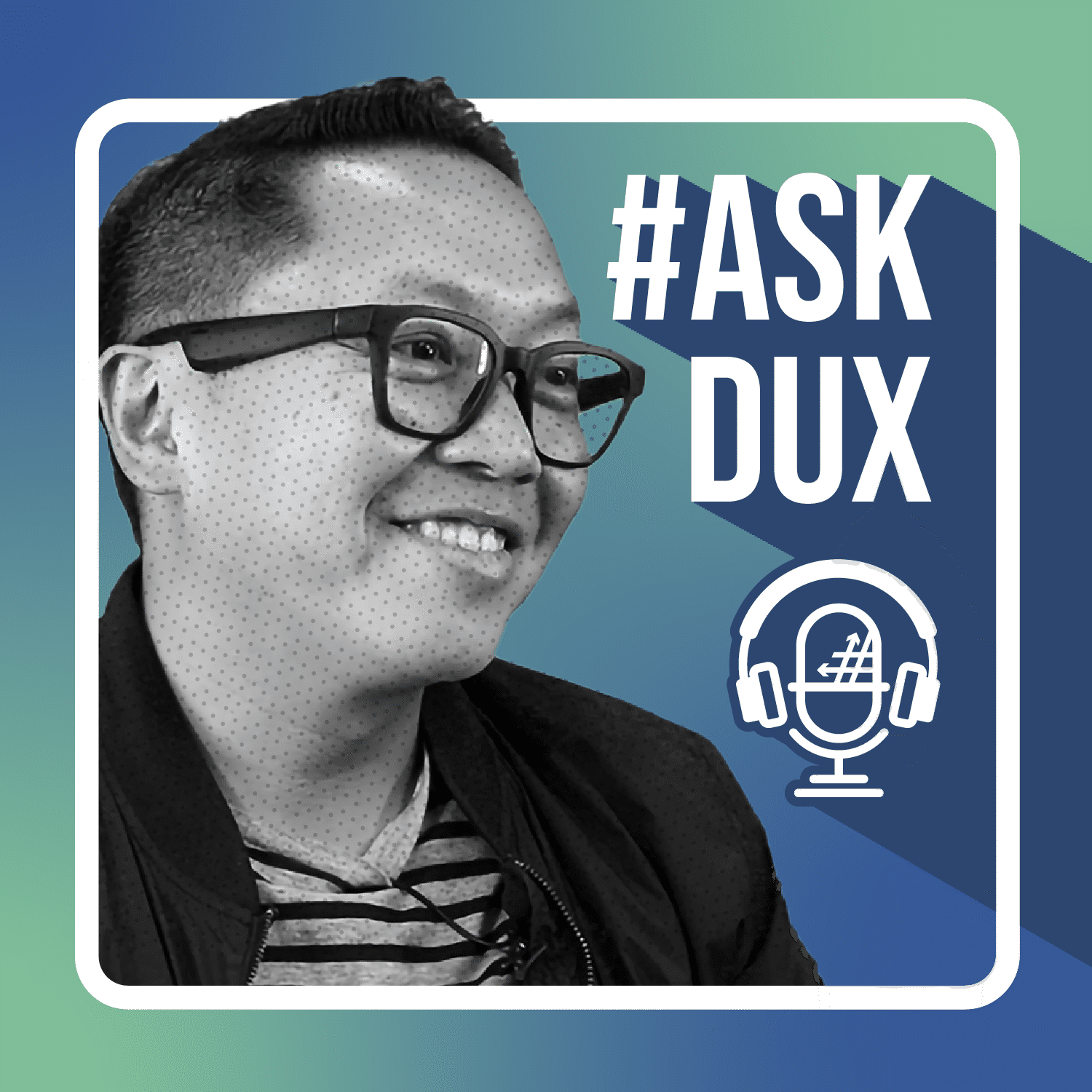How to Get the Most Out of Microsoft Lists

In today’s episode of #O365 Hours, we’re joined by Microsoft’s Mark Kashman to discuss the latest features coming to Microsoft Lists and how Lists and Loop can come together in the future. Watch our discussion below or read the full transcript at your convenience!
Guest: Mark Kashman, Senior Product Manager for SharePoint and Microsoft Lists at Microsoft (visit his website here)
Questions Covered:
- With the Microsoft Ignite Conference behind us, there were a number of exciting announcements, especially around Microsoft Lists. Can you walk us through some of those announcements?
- What are some of the ways that people are using Lists today, and extending the Lists experience?
- With the move from SharePoint Lists to Microsoft Lists as a standalone offering, one of the ideas I know you’re trying to champion is create anywhere.
- Beyond Microsoft Lists, I know there were no announcements around how Lists will work with Microsoft Loop, but I am really interested in seeing where Lists and Loop could come together. Is there any news on that front?
Transcript
Christian Buckley: Hello and welcome to another #Office365Hours. My name is Christian Buckley, and I’m the Microsoft Go-To-Market Director at AvePoint as well as a Microsoft MVP and Regional Director. And I’m joined today by Mark Kashman, a Senior Product Manager at Microsoft who focuses on SharePoint, OneDrive, and Microsoft Lists. He’s also the co-host of the very popular Intrazone podcast, a show about the SharePoint intelligent intranet. Good morning, Mark.
Mark Kashman: Hello, Christian. And hello everybody in the live and in the future on-demand world. Woohoo!
CB: So today we’re talking about something that I know is like your primary focus. Extending Microsoft Lists takes up a lot of your time, and there’s a lot that’s been happening around that since the very announcement of Lists. And so, we’re going to kind of jump into what are the latest and greatest things that have been happening. So with the Microsoft Ignite conference just behind us, we just had a number of exciting announcements. Of course, you’re out there talking about it, blogging about that, but especially around Microsoft Lists can you walk us through?
MK: Of course. Yeah. It’s really exciting to see the trajectory, both of the product team, you know, creating features, responding to feedback and growing what really has been there for many, many years in SharePoint and evolving into this nice product, Microsoft Lists. And it’s got its hooks and tenders and a lot of things that people do and we’re seeing a ton of use. So it’s really nice to see. A lot of that is especially growing in the list usage in Teams. So, creating a list directly in Microsoft Teams, but a lot of the focus and feedback that we’ve been getting is, you know, “I want to be able to do more” or “I want to be able to see my data in new and different ways.” So one of the first announcements that we made that we’ll touch on here is what we call board view.
And it’s pretty simple. If you think about going to a Microsoft List today and adjusting the view, you can do a lot of things, custom. There’s some things you get out of the box and can configure things. And we’ve had for a while, what we call a gallery view, and this is where it kind of puts it into more of a card layout. And now if you take the concepts of gallery view and you add it to columns that maybe have something that are status driven, and I want to, you know, maybe in an event you have a session that was not yet approved, and then you want to move it to the approved bucket. And now you can do that in these vertical columns, with the bull layout and drag and drop to your heart’s content. And to everybody that loves metadata with list, of course, when you move it, you’re updating the list item, the metadata or the choice field or whatever it might be that drives the different buckets that you see.
CB: I love that so much of so many people are excited about and passionate about the Kanban board model. You know, with that method, it’s something like before we had our tools, there was some vendor or somebody who created a free open-source SharePoint Kanban tool. And it still wasn’t quite drag use the mouse drag and drop the item in between. You still had to do it through the keyboard to move things around, but it had that view, and it was hugely successful people every time we’d show that at a SharePoint Saturday event. People would say, “Where did that come from? How do I get my hands on this, this tool?” So I’m glad to see that it’s been, so that kind of agile development tool creation tool planning tool has become so broadly except did.
MK: Yeah. You know, it just gets to the point of people want to be able to visualize their data, and a grid–effectively columns and rows–can be really useful in some cases, but we have calendar view, because I want to see in the context of a date that is being driven towards or a set of dates, you know, you might have multiple columns with multiple dates and you can change between the, when is it published? When is it ready to go live? So there’s a lot of ways to visualize list data and it should be really easy. Some, like I mentioned, are out-of-the-box, you just switched between grid and gallery. Some you have to configure if you want it into your list, but it takes, you know, a couple of clicks to create a calendar view and similar motion. It takes a couple of clicks to create a board view. And again, you can have multiple views if you have multiple types of boards because you’re tracking different status or you know, different ways that you describe your data. So, it’s really easy to use, but it really adds to the portfolio to help me visualize my data in the way that I want to.
CB: Well I know that’s just one of the many announcements.
MK: Yeah. What, what else? Yeah. So the other one is kind of bringing, you know, something that’s been in the classic version of, of lists for a long time, but it’s not been the easiest to use. And it’s one of those that are often asked for, and I get that it’s possible. And we’re in the competitive space that, of course there are new competitors who are doing some interesting things to make it a lot easier to accomplish what you’re trying to do. So we’ve brought forward what we call a look up column and we’ve modernized it. So now you can effectively create one list to look up another that will help you standardize kind of like metadata tax OMY term stores, but in a lot lighter weight fashion where I can create a list of products that I manage or a list of people that I often work with.
MK: And it may be people who are outside of my company. So instead of using a people column, I just use a regular text column. But I have that as a finite set of 10 people and I want to associate them to different work streams. And so I can have a column look up another list that list contains X amount of things that I can then choose from. And it’s really easy to now have a look up column, look up another list and have that dynamic integration between the two lists, but in a way that requires no coding, not any more skill than just creating a list and referencing the other. And it’s been an often requested, you know, we’d love to have that more friendly way of doing that lookup.
CB: I know that there are you know, I saw with that announcement, you know, instantly there were questions. This was those things you watch, the Twitter feed, you see the conversation, the community discussion was around the, those organizations that are more closely monitoring and managing, you know, kind of those processes as part of their broader governance efforts. And the thought was like, well, if people are able to go this, do this stuff on the fly, then they might go around our formal efforts to manage those kinds of relationships. So, what’s the response to that from a management standpoint?
MK: I think it’s really big because you know, everything is governable, but when you have multiple instances of the same thing, it just becomes a little harder to govern. So you can, hardcode something into a term store and that’s a great way to govern and manage so that people aren’t choosing the wrong things, but it might also be that at a level of something that’s governable to the whole company, or just really important to an individual or a team. So, take, for instance, one of our customers who was using a very large choice field for about 25 trucks that they were managing, and they also have a fleet that’s up to 500 trucks, but one part of the business was just managing 25 trucks for a very specific set where they needed to have a new line item associated with one of the 25 trucks.
And if there were 24, because one’s out of commission or if there’s now 30, because they’re investing in growing that list is just however, they, I don’t know exactly how they name the trucks, but there is some unique ID to the truck and then they assign it accordingly. And so for the 500 trucks, that might be something that you want to govern at the parent level, but for this team that was using a subset, they just wanted to maybe manage it a little bit differently or specific to their use case. So, it’s basically the list of trucks that they reference from multiple lists over time.
CB: This is a great example, I think of, of like kind of the core discussion within the governance discussion, which is you want to, from a companywide level, you want to have certain, you know, guiderails in place, but you don’t want to do things that are going to restrict people from being effective in getting their work done, which is kind of the core, the theme of, you know, citizen development being able to go and solve these problems without having to go through a formal request and review process with it, to get something done. Having said that there should be within an organization, or I should say it’s a healthy practice to be looking at reviewing what people are building at that low level scale and, and seeing, Hey, is this something that we need to be aware of, that we need to better support that at the macro level? And so it’s just part of that discussion and a lot of those solutions you’re right. It it’s like it shouldn’t impact the broader business. We need to do nothing around it, but we’re aware of it. It’s that should be part of that conversation.
MK: I agree. And I don’t think anything of list breaks those boundaries. I think it does enable. So imagine the process of wanting to request 25 new terms into a term store might be easy in some companies might be very challenging in others, but my real need is I just need to track some information. I’m not going to be breaking any boundaries, people, can you, what I’m doing, or they can at least see it, you know, if they needed to do any form of an audit or even more lightweight, just, you know, what are you doing and, and how can we help you there? Right. But I think it’s important to always think of lists play a little bit more towards how do we enable the individual and the team. And of course, it can apply to something that’s more org-wide, but if it’s either that lower, I just need something for a couple of weeks or this information that I’m tracking. I have a couple of needs and I see this feature will help me and not go through three months review to get the taxonomy updated. That’s the sweet spot.
CB: Yeah, exactly.
MK: So another announcement that we made, we’ve kind of been out there with a new mobile app for iOS and a lot people have been asking, well, what about Android? What about Android? And so we have always had it listed as something we’re working on towards the end of the year. Now we’re kind of at the end of the year and ignite, we announced and started to launch the private preview, which hopefully just indicates progress. I’ve been using it as a tool because I’m an Android user. I’m on a Google Pixel 3 XL. I desperately would like to have a Google Pixel 6 Pro, but maybe after this you can help me fund that Christian, you know, so that you can rest easy knowing that I have the latest hardware.
But anyway, we’re in private preview with the lists for Android app. It is looking great, obviously lots to do to get from private to public preview. And we’ve now at least put a stake in the ground of, of a date on the public roadmap for the February timeframe of next year. But we’re really excited to just extend the entry points, which I hope we’ll talk a little bit more about because the couple other features that we announced was a lot of new places to create lists from. But maybe before we jump to that, the other two that are kind of quick that people have been asking about is we now support the view in the list web part. And one thing when you go looking for the web part, it’s been for a while, it’s the list web part and we’re just adding new functionality so that it becomes a great way to add a list on a SharePoint page or a great way to build out, you know, these mini dashboard capabilities of creating your page and maybe having that as a tab in teams, we know that lists have played a lot of ways that people can then add information onto a page, have it be dynamic based on where people manage it from.
MK: And if it’s again, date driven to represent that on a page, as a calendar just looks really nice, conveys the information quickly. The other thing and then I’ve got two more were I think not smaller announcements, but, but, but pretty maybe they weren’t top of news, but the last one was, we just claimed the general availability of the ability to take lists offline. And there’s a lot of moving parts to that that the team has been working on kind of closely related to when you think of syncing your files through one drive, you take them offline and <affirmative> you have the ability to work with them, but the kind of the nuances of the, the way that we do it for taking your list offline also helps us with the, some of the limits that we’ve had with lists. So there’s always been the 5,000 view limit.
MK: If you take a list offline that limit not necessarily goes away, but it definitely increases significant. So if you’re working with a really large list and you haven’t really configured or indexed specific views on that list, you don’t have to think about it quite as much. And you will probably not hit the limits you know, unless you’re working with an extremely large list, but beyond that just the ability to take your lists offline and in conjunction and map that to the work that we’ve done to have a progressive web app for lists. So you effectively can create a lists desktop app and it works with the offline capability for me, that’s the only way I primarily use lists. I launch it from my task bar. I ensure that, you know, I’m, I’m getting into the list that I want by just navigating the list home experience.
MK: And then in one a minute you do have the ability to stop syncing if you want. And there are ways for it to manage it, same as you would with OneDrive, but it gives you all of that value of I can work offline or I can work in a more performant way because it adds a lot of those, you know, removing some of those limits also adds speed, how you work with your list. So we’re just, we’re just kind of pleased to get to the general availability of that. And there’s just been a lot of work to get there.
CB: Just gave me a great, I just take a note here of, I was like, you know, there should be a blog post around that it’s like, yeah. And I couldn’t write it on, on that you said there. So yeah, it’s great. I love that. Get getting ideas for other things.
MK: That’s great, that’s great. But the last one I’ll just drip in there and then I know kind of topic-wise and we might talk about a couple others, but the other one is we’ve had the concept of templates for a while, both first party templates and the ability to create custom template. And so that carries forward. And what we’ve announced is within our first party templates and soon coming as an option in the custom list, templates is the ability to add rules and power automate flows. So pretty commonly when you create some of our first party list template, or you use the, the list templates that we provide, things that you want, if you’re driving things like an event with dates, date, and time for a session or, or a keynote off of that, you can now set reminders with just the basic reminder workflow that comes with it.
MK: And it’s technically a power automate flow, and you actually configure it when you first create the list because it’s built in. So you already get the, all the columns, you get the formatting that’s in the template, and now you program the, the flow and it requests, you know, just as you would create a power automate flow, but it does it in the flow of creating the list. You don’t actually have to do it as a separate action and then rules. Certainly if you built in some of the common things we see people doing with rules, some of those will always be there. The one exam example is if somebody adds a new list item, you get a notification. If somebody makes a change to a certain field, you get a notification and some of those are, are already now built into the list. So it’s really just extending what a template is. And as that carries over, you’ll be able to then build those into your own custom list templates.
CB: Well, speaking of building it, some of those, those customized experiences and using power automate to, to really go in there and kind of automate something that is more custom and nuanced for the way that your organization works is I’m, I’m really interested to know, like, what are some of the ways that people are leveraging lists? I mean, you’re constantly talking with partners. And so, what are some of the ways that people are ex extending that experience?
MK: I mean, there’s the scenario flavor of answering that question. And I think you can talk across, you know, lists are extremely flexible to track a lot of different types of information, even physical assets, you might be tracking devices, or you might be tracking room availability or, or whatever it might be. And that can be, you know, for just two weeks or for, for years. But when you get to extending, you know, we’ve got a lot that the product allows you to do in the product with views and filtering and being able to configure your forms with J song. And, you know, if your needs are, are met within the product itself, that’s a great way to go. Especially the learning curve is learn list, use them done, but when you get into some higher level needs or further configuration, especially when you’re working with content that lives outside the list.
MK: So pulling in data, you know, using a power automate flow to get the status of maybe a CRM record that then updates this tracking mechanism for a team that calls upon the record, but maybe is doing more than what the CRM system was designed for. So that is a pretty broad category for how can you use power automate, build your own flows? And it could be as simple as I’ve got a little bit more that I need to do for an approval workflow needs to go to from one person to the other. And then some action takes place. Those are the bread and butter of flows. And you know, it is tightly coupled where you go to the list, go to power, automate, create new flow. You can choose from all of the existing recipes of flows or design your own. At that point it just comes the data set for that flow to work off of the two other areas are power apps.
MK: So, if you want to adjust what the form looks like, little simple tweaks of ordering, and, you know, maybe, maybe customizing and organizing different categories of what the form shows you. You can do that in the product, but if you need to pull in fix or a separate data stream of other information from another list or another data source, doesn’t have to be a list. Power apps gives you that canvas to design, whatever you want. And essentially you’re taking over the view and the edit form that are there by default and replacing it with a power app. And so we’ve had that for a while and that team has been working a lot on the capabilities to build in the designer, but also the performance. When you go to click on a list item that now opens to show you something with a power app, they’ve been working a lot on the, the speed of that.
MK: And then the final one is the one I’ve actually been using more than I thought I would, which is integration with power BI. And so it’s a no brainer when people have maybe on some things in Excel and you use it as an analysis tool, but there are some things that Excel can’t do in terms of collaboration, obviously everything we’ve been talking about it in terms of visualizing your list and being able to pivot from view to view, to view. But the ability to export into something for analysis is something that is not what Lists is designed for. But to export, to Excel, if you want to do kind of a, a lightweight pivot on some analysis or always have kind of this connected dashboard or a, a report that you build going from list to power BI is one click. And in fact, it does kind of a generic, here’s what we think you want to visualize.
MK: And it does a report for you. And if you know what you’re doing in power BI, or just are willing to, you know, like I’ve been doing, which I again is kind of the surprise part, because I don’t claim myself to be John White or tie graph. But what I can accomplish either with a click or a little bit of editing is to visualize the data as I want. And the one example I’ll talk about really quickly is for the podcast that you mentioned, the Interzone, we have a few different types of podcasts: normal ones, roadmap, and partner. And it’s really nice to pivot on, are we doing enough of the partner episodes? Have we, you know, kept our pace with doing a roadmap each month and then of course view counts and, and some of the other things that we track just in terms of date and how many are we doing per month, it’s been really easy to just go from our list tracker for the enter zone and then go into power BI and just kind of get a, a refreshed look at that all looks right or being able to, you know, analyze things that we might want to plan for a little bit differently in the future.
MK: And it is all just me. And so, I get a little biased, you know, when, when people might think, well, you are the list product manager and you work at Microsoft, but I’m a hundred percent honest when I say I am not a data modeler, I don’t really know power BI. I wouldn’t ever sign, give a presentation on power BI, but it’s very functional and usable. And, and it really hasn’t taken me that much to get from list to power BI, to, as a business driver for the enter zone podcast, you know, get what I need.
CB: So what I hear you saying is that McNulty’s not carrying his way to help.
MK: He might be a little bit busy with Syntax and Viva the partner program, but yeah, I’ll take a little credit on the intro zone, but no, he’s pulling his weight.
CB: Always, that’s great. Always a great show if you’ve not caught that the intra zone podcast definitely checked that out. Well, this is, and, and I know that we, we’re not really going to, it’s a whole ‘nother conversation around you know how much we treat Microsoft Lists as a database like lists are not a database. And yet here we’re accessing we’re, we’re utilizing it in many ways, treating it like a database. And I think it’s another one of those so many questions that are answered with “it depends.” <laugh>
MK: Well, you know, it, the technical part is it is built on a database, you know, lists are based on SQL for the most part. Maybe not every item now with attachments and some of the things we’re doing, but it effectively is in its original design. I actually have a little bit of audio with Jeff. Teer where their intent was. We, we have to get away from expecting people to be SQL experts, and that’s not because building in a database with SQL or even some of the new capabilities that we have across Azure aren’t worth it because there are going to be some broader solutions and some really technical details that you can only accomplish when you go either more custom or using a real database. It’s technically a database or a data source but it pulls you away from having to build things like SQL queries or to have to build the forms that you might have to have built very custom in the past. And the getting started is literally now just templatized and you know, moving things around, even just the user interface is where the team has spent a lot of time. So you don’t have to be a database expert. And if you have a database expert, they’re going to be doing other things than building out Mark’s little list tracker for the enters on podcast.
CB: Again, if you have those governance discussions around it, if you build this on the fly smaller solution, you’re expanding, it doesn’t mean that there’s not, you know, complexity to what you go and build and, and your automation around that. But as you, if you find it as being more and more broadly adopted, and then you might go back and REL, if it’s part of the discussion, go back and re-look at this and say, do we need to rearchitect this to scale to the entire organization and do other things or to bring it in, but you have that as part of the discussion, the majority of the solutions I would go and build with lists will be on that smaller scale for which is not to say, you can have more people in their using it, but again, it’s intended is not going to be enterprise scale of this massive platform.
MK: Vehicle. Yep. And here, here is a one very recent example on a call this morning, we were talking about the upcoming Microsoft 365 collaboration conference, couple teams coming together and, you know, working on delivering sessions all alongside the community off of that, I just showed my list that I was using to track our 25 plus sessions, very basic use of the event, itinerary template with a couple little, you know, configuration choices. And on that call somebody who’s starting to plan for the MVP summit next year, saw it and thought I’d, I’d really rather do that in a list than Excel. And of course I parked it and said, book time with me. And I’d love to show you all the little things you can even copy my list and, you know, you can get started in minutes, blah, blah, blah. But that is a great example.
MK: The MVP summits are really big event for Microsoft and there’s a lot of moving parts, lots of teams doing lots of things, and there will some teams in Excel and there will be some teams in lists and there’s the Uber team that’s going to just track and manage it for whatever the publishing system requires. But for this person, who’s going to be doing it for the modern work level. They saw this value of being able to start with a list, because they’re going to have to do it. It’s nobody else they’re. They may have one or two people that’re going to help them, but then they can draw me in to add my four or five sessions for the teams I represent, and I’ll know how to do it. Just create new item, add the details. And, and then they’ll get back to us when they start to communicate to speakers, they’ll just do a pull of all speakers from column, whatever we called it speakers. So there’s a lot of benefit to it, but almost I, this person who maybe isn’t a list expert immediately saw that they would like to get the value from it. And probably didn’t think that it was going to be a huge skillset to get to. It is also not a request to Microsoft it, to build at a solution for the MVP summit. Right?
CB: Well, that’s the other thing that goes back to the, a failure of a lot of it organizations was just that response time to those requests. And, and so that’s, that’s where you lose people. That’s where shadow it creeps in is that lag of time where people are like, I need something and you can’t help me with this. I’m going to go and do this myself, but it will serve the purpose for the, for organizing something for that, for that individual. Well, something else I wanted talk about you brought it up as far as the, the releases is. So, with the move from SharePoint list to Microsoft lists as a standalone offering one of the ideas that you’re really trying to champion, of course, that is, is around the idea that you could create anywhere. And it’s not just a list thing. I mean, we see that with, you know, many of the solutions with the Microsoft 365 stack, it’s the work where you are, it’s the, in the flow of work concept, but this idea of multiple places where you could go and create a list.
MK: Yeah. I think if you take the design paradigm of Microsoft and Microsoft 365, trying to, to get patterns and practices of when I see the plus button, which is the kind of a design element for create, and I click it, I want to have kind of the common expectation, what falls afterwards. I’m not just creating one thing because I’m in one app I might be in a place that’s kind of a, an aggregate of multiple applications and content. And when I click create, I might have a choice of, well, what are you creating? And so we’re seeing that more and more obviously within the realm of SharePoint, you’ve always been able to go and in a site, click new or click the plus button and choose between page news now, list space, you know, all that stuff. Yeah. And so taking that paradigm and, and rationalizing it across well, when people aren’t used to SharePoint, but they’re wanting to create something.
MK: We want to make that where they can do it from anywhere and, and now more than ever with lists, especially we have it in about five places and if I get the number wrong, we’ll start enumerating them. So we got SharePoint. You can create a list in SharePoint, easy, we’ve got the new list, home experience. There’s a great create new experience. Choose your template, create your list and effectively it’s, you know, stored in SharePoint always, but you’re creating it from this list home. We talked about the mobile app iOS coming for Android. You can create a list from your mobile experience. We also, part of the announcement set ignite was now if you go to office.com, which if you haven’t bookmark that as a great place to launch a browser now more than ever, I’ve said it a couple of times over the years, I’ve had that always as my, when I launch a browser, it takes me right to office.com.
CB: My default as well.
MK: Yep. It’s worth, it’s, it’s worth at least trying because you see recent content, you see applications that you can maybe then maneuver to if you want to get into a specific app, but now more and ever you’re getting kind of that new create experience, right from office.com, create a word document, create a PowerPoint. Now you’ll see, create a list, create a form, even, you know, create things in yam and, and teams. So it’s worth, you know, checking out. And it’s a big announcement for list that you can now create a list from office.com. The other thing which is kind of back to SharePoint, but now, because the SharePoint experience is becoming a little bit more pervasive with the app bar when you’re in your portal, when you’re in your communication site, your team site, and you’ve configured that it maybe is a cheat to call it a global navigation because it’s a part of the SharePoint app bar in the SharePoint app bar.
MK: You’ll see things like my sites, my news. And you’ll see now my lists and it also will now have a, you create experience. So from any SharePoint site, you’ll open up the SharePoint app bar navigate down to in the left side, you’ll see that plus button. And now you can go and create not just a list, but anything you can create in SharePoint, but it’s another entry point to create a list. And it follows the same flow when you go to create it title, you know, choose your icon. And if it’s not obvious because you’re doing it from a specific site, choose where you want to create that list. So, it’s mostly the announcement of, you know, as you’re creating and if it comes to creating a list, it doesn’t mean you have to go to SharePoint to create the list you don’t even have to now go to the list’s home to create the list. I can do it from wherever I might be.
CB: Well, that’s one of the most exciting things that we see that just over the last few years and it’s enabled through the cloud capabilities of all the various workloads. An integrated experience where you can just create a new doc, create a new video, create a new list, create wherever you’re comfortable working, and that you have that common home, that location for your content within SharePoint across those experiences.
And because all those things, those assets are within SharePoint, you then also have kind of the global management, the things that you’re, you know, administrative team can make sure that content we’re, that we are secure, that we are compliant kind of all those things around it as well. So that we, we don’t have to think about those things as much as we create different artifacts across the different workloads.
MK: Yeah. I, I mean, you, you hit it from a governance. It, and a lot of times, even from a security review perspective, not just about li this, but as people are looking at either using more of Microsoft 365 or moving to the cloud for almost everything you just enumerated with lists with documents, of course, sites, pages, news, you know, whatever falls within it actually lives in SharePoint is always a really good thing, because whether it’s a new feature, like we are just talking about of creating a list from office.com, ultimately you’re, you’re still creating a list in a SharePoint place, a, a team site or a communication site, or even your personal space, but it’s all within the same zone that you’re probably already through with reviewing from a, a confidence of the security aspects of SharePoint, the value of how to be able to govern that content.
MK: It doesn’t break any of those boundaries because ultimately no matter where you’re starting from the list still lives in SharePoint, it just has some new entry points, but similar to a document, if you’re used, seen it kind of in that right way, the document always lives in the cloud. And it’s always stored in SharePoint, but I might be working with it in teams. I might be working with it in the office, mobile app on my iOS device. We don’t care the entry point, but we do care a lot in terms of the, what can I do with that file? A lot of that capability is built into SharePoint. It’s a really unique file storage system, but ultimately for governance for it, for security review, it is it’s, it’s stored in SharePoint and that’s a really good thing.
CB: Well, mark, one last question. I know there’s a lot that people aren’t aware there were announcements beyond Microsoft list as part of ignite.
MK: I know I didn’t,
CB: I didn’t see any of it. Well, because we’re focused in, on the important things, but priorities. I know that there were no announcements specifically around lists and some of what we saw with the announcements around Microsoft loop and the fluid components that are out there. I, I, I mean, so this is, is more just pure, a hundred percent speculation talking about you know, I just really interested in seeing where some of the concepts of what we’re doing now with lists and where loop could come together. So, I don’t believe there’s any specific integration between Lists and Loop.
MK: The loop there isn’t, there, there is isn’t yet. And nothing to disclose loop is obviously a, a pretty exciting technology. And I’ve used it a couple times just because it’s now, you know, kind of in the cusp of, of rolling out to target a release, but we were using it in the context of a chat that I had with our, our friend. You mentioned Chris McNulty, and we actually designed a bulleted list in a Teams chat using the list, you know, loop component. And I say that to be a little confusing for a moment. It is a list, but it was just a bulleted list. Right. but the value of being able to essentially build out what our discussion outline was going to be, what do we want to cover? And I know that you did something similar in terms of just, you know, reviewing a lot of the news and, and announcements for, and that was one podcast we just published, and we actually designed it just for fun as a loop component in a Teams chat.
MK: But I can also copy paste that and put it into a, a PowerPoint or even on a web page or start a new chat. Right? Yeah. Send an email, start a new chat with somebody else. Hey, what do you think about this outline? And so loop components build off of what we’ve announced, you know, for a couple of years around the fluid framework and then added to that is now a kind of new experience of fluid pages. And then the, you know, sorry, the loop pages and the loop app and I’ll be transparent. I don’t know a lot about the pages and app part, except for the announcements. They’re not talking about that much.
CB: Either. I know I’ve heard the same from other internal people. They’re like, “I don’t know either, stop asking me.” <laugh>
MK: No, it’s been disclosed and now we get to speculate. That’s the fun of not knowing, but the actual loop components, the little bit that you can derive from one of the, the on-demand sessions that it did publish is it essentially is using that same file system. And it’s targeted a little bit more towards the OneDrive experience. I create the, since I created it and then chatted with, with Chris. So I kind of owned that bulleted list li loop component. It could have been a table. It could have been, you know, there’s a lot of different of component styles. But technically when you actually look at the URL it’s stored in my one drive and it’s just now this discreet element. If I want to add it to a Word document later, I can kind of choose to say, “Here’s the final list.”
MK: Don’t change it or make it a live loop component within a word document. Those things are what we’re trying to solve for and loop is the element that you go create this little thing, but where it gets created back to your governance component, you know, a file in one drive is as secure as a file in SharePoint, because it is SharePoint. It just gives the ownership to the individual. But it’s a really exciting announcement when you see it in action. You know, I’ve just been talking about just with me and Chris that’s real time communication and collaboration, but it’s two people. But when you really see it light up across the table and people are interacting and, and you see it across chats and in documents and it’s kind of the single source of truth, but it’s just a table. It’s not a document.
MK: It’s not a database. It’s not a spreadsheet. It’s not a power BI, it’s just this little unit that we’re working on. I think that the use cases are going to be a lot. I think they’re going to be a lot of use cases for it, how it builds into pages. I can imagine these, these more dynamic canvases bringing together components and that’s not necessarily a, a new element. And then the app itself is just a way to, you know, put a wrap on, well, where are all my loop things? And I know that that doesn’t help anybody trying to understand loop, but the, the use case and the use of it I’ve gotten that little hands on and if you watch the on-demand session or what my colleague WUI presented at a pretty broad level, it’s pretty exciting stuff. And that little L that it’s based on the, the storage platform that is in place already back to governance, back to it, back to security. We’re not putting it in some weird, you know, place that you have to go through a thorough review. Again, you just have to know and obviously review the use case and, and sign off on it, what at whatever level but you know, when you see it, it’s really easy to try their is just a button in teams chats, and you’ll see it in a lot of places
CB: It’s already on our, on our company tenant as well. So starting to play with it,
MK: But easy to, easy to try. And, and again, once you try it once, you know, especially if you’re kind of in a meeting and you want to, you know, throw up a table and get some ideas thrown in there, it’s not a chat that you then have to scroll through. It’s an element you can even pin that if you want. You know, so it’s easy to find. And as people contribute during, after copy the link and show it to another team, if they’re asking about it, you know, the, the, the use of it is you is really much easier than you might think, but being a new technology, it’ll, it’ll have a little learning curve to get used to it.
CB: Well, mark, I, I know it’s a lot we can speculate about that. I, I, you know, one thing that Microsoft has gotten really good at over the last few years is that if we out in the community have ideas, we see, Hey, there’s an idea of how LIS a and loop could be integrated. Here’s a use case that we could see a scenario that I could see happening, like provide that feedback back to Microsoft.
MK: It’s so it’s, it’s not a far stretch to think of any content in SharePoint or even Microsoft 365, if it’s a part of the graph, if you can search for it, you know, the fluid, the capabilities of the fluid framework just enable you to do more discreet things. And, and there’s already the action where I can share an individual list item of a thousand, you know items in a list and just send you a link so that you Christian can work on just that one row. Yep. Take that a little bit further. You know, there’s a lot of things that the team is noodling on. <Affirmative> again, nothing to disclose, but the building blocks to get there, it’s happening at the scale of the platform. And then, you know, individual teams kind of need to own that final mile, which is, you know, a little bit of work to sign up for, but it’s, it’s worth it in a lot of use cases and to have something, to be a list item in the future, to be a little bit more real time and, and fluid. I, I, I don’t think that’s a stretch to think that that would be a good thing.
CB: Well, mark really appreciate your time today and for joining and talking about Microsoft Lists and everything else going on there at Microsoft, and for folks who want to follow Mark, of course, you can find him out as M Kashman with a K out on Twitter and you can also check out the Intrazone podcast. So it’s aka.ms. Slash the intra zone.
MK: Yeah. Check it out, let us know what you think. Subscribe and Christian, thanks for the time. I feel like I’ve been talking to you and Grogu in the back there. Yes. And making sure that he isn’t going to like, try to mind control me, but—
CB: He’s miss puppet right now. He’s back there with his hand out.
MK: I love it. I just want to feed him an egg, you know but thank you for your time and letting me share a little bit more about lists. Thanks.
CB: A lot for being here and for everybody. Thanks for watching the show. Of course, we broadcast the, the office 365 hours on the first and third, Wednesday of every month. So, make sure that you follow us out and find us out on link LinkedIn on the AvePoint page on LinkedIn, or as well as on the AvePoint page on YouTube. So with that, thank you very much.
An Office Apps & Services MVP and Microsoft Regional Director, Christian Buckley is an internationally recognized author and speaker and runs the community-focused CollabTalk blog, podcast, and tweetjam series.