In today’s digital age, artificial intelligence (AI) has become an integral part of our daily lives, shaping how we interact with technology and streamlining various tasks. Among the myriad of AI applications available, Copilot and Microsoft 365 Copilot stand out as powerful tools designed to enhance productivity.
Although they share a name, these two versions of Copilot serve distinct purposes. They operate differently and deviate on cost. Where Copilot can be used for free, Microsoft 365 Copilot is a license in its own right.
This blog delves into the key differences between Copilot and Microsoft 365 Copilot, focusing on content sourcing, security, and integration into the Microsoft ecosystem.
Content Sourcing: Divergent Paths to Knowledge
One of the most fundamental differences between Copilot and Microsoft 365 Copilot lies in where they source their content.
Copilot: The Web’s Infinite Repository
Copilot draws its knowledge from the vast expanse of the web. It leverages a comprehensive dataset that includes publicly available information, making it a versatile tool for a wide array of queries. Whether you’re looking for the latest news, researching a topic, or seeking general information, Copilot’s web-based content sourcing ensures that it can provide relevant and up-to-date responses. However, this broad access also means that the accuracy and reliability of the information can vary, depending on the sources.
Microsoft 365 Copilot: Tailored to Your Organization
Conversely, Microsoft 365 Copilot is designed to operate within the confines of your organization’s Microsoft 365 tenant data. It utilizes Microsoft Graph, a robust API that connects to data across Microsoft 365 services. This includes emails, documents, calendars, and other data stored within your tenant, offering a tailored and contextually relevant AI assistant experience. Additionally, organizations can choose to allow other plugins, which may include web content, to enhance the functionality of Microsoft 365 Copilot. This ensures that the information provided is not only accurate but also pertinent to your specific organizational needs.
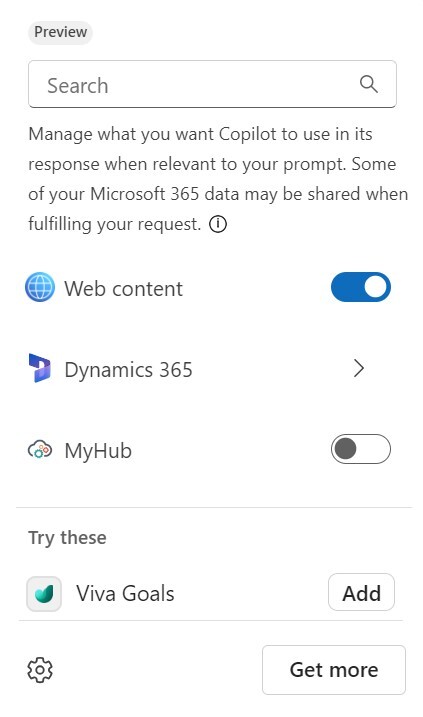
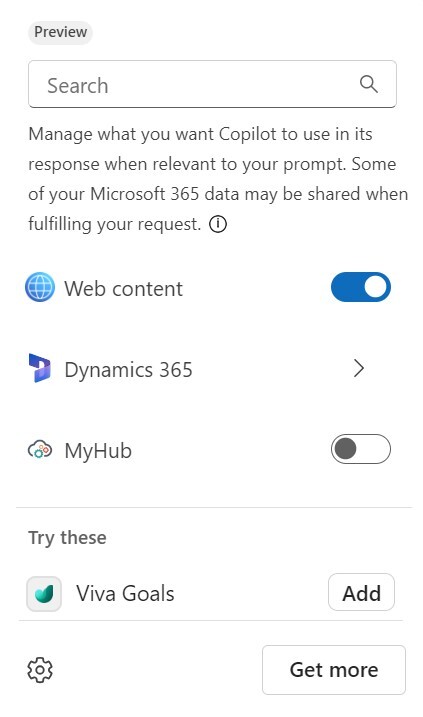
Security: Safeguarding Your Data
In an era where data security is paramount, understanding how these AI tools handle your information is crucial.
Copilot: Broad Access, General Use
While Copilot’s web-based content sourcing offers a wealth of information, it does come with inherent security considerations. The data it accesses and generates is drawn from public domains, which means that, although it doesn’t inherently compromise security, the information’s sources must always be scrutinized for credibility.
Wondering how Microsoft’s AI gets smarter?
It’s all about the prompts and responses! By analyzing countless user interactions, Microsoft fine-tunes its AI models to better predict your needs and provide spot-on assistance. This continuous learning loop means the AI keeps getting more intuitive and useful.
Microsoft 365 Copilot: Fortified by Design
Microsoft 365 Copilot, on the other hand, is built with stringent security measures to protect organizational data. It operates within your Microsoft 365 tenant, ensuring that sensitive information remains within your organization’s control. Importantly, the prompts generated by Microsoft 365 Copilot users are not used to enhance other Microsoft models, providing an additional layer of security and privacy. This focus on data integrity and confidentiality makes Microsoft 365 Copilot a reliable choice for businesses and educational institutions concerned with safeguarding their digital assets.
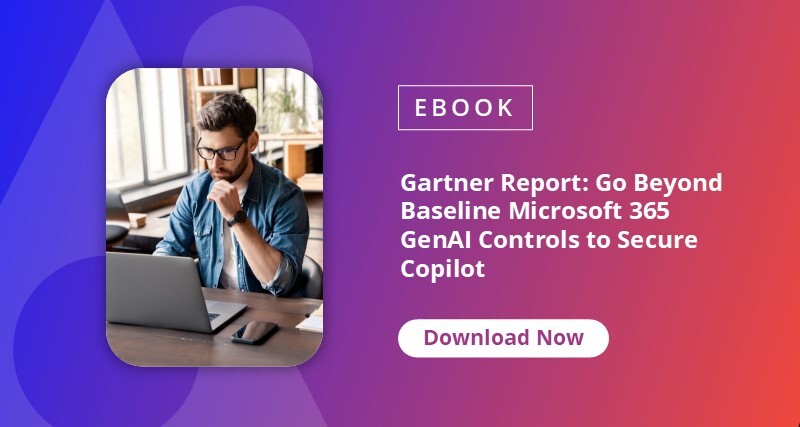
Integration Into Microsoft 365: Enhancing Everyday Applications
Having an AI assistant in the applications you know and love is a real benefit. Even more so when it is contextually aware of the content you’re working on, providing ideas, examples, and improvements, it becomes as essential as spellcheck!
Copilot Integration
Imagine having a trusty sidekick right in your taskbar! With the latest integration of Copilot into Windows 10 and 11, accessing your free AI-powered assistant has never been easier. This isn’t just about having a cool app pinned for quick access; it’s about transforming the way you interact with your computer. Need to switch to dark mode for those late-night work sessions? Just ask Copilot! This little powerhouse can streamline your day-to-day tasks and make navigating your digital world a breeze. Get ready to experience the future of AI assistance right at your fingertips.

One of the notable features is finding Copilot as part of a Bing search. Simply click the Copilot button to ask questions and get curated, natural responses. It’s like having a knowledgeable friend who’s always on call. If you’re using Microsoft Edge, this handy tool appears in your sidebar, depending on your settings. For web editors, it’s a dream come true — just ask Copilot to rewrite content while you work directly with text in the browser, ensuring your message is on point.
Before diving into Microsoft 365 Copilot, let’s touch upon Copilot Pro. This is your ticket to enhancing your personal Microsoft apps. With a Microsoft account, you can license Copilot Pro to integrate seamlessly with OneDrive, Outlook, Word, PowerPoint, OneNote, Excel, and more. If you’re impressed by what you see in our next section, and want these features for personal use, Copilot Pro might be just what you need.
Microsoft 365 Copilot Integration
Imagine a world where your favorite Microsoft work apps are infused with a touch of AI magic! That’s exactly what Microsoft 365 Copilot is bringing to the table. This incredible integration is transforming the way organizations navigate their digital landscapes. Whether you’re a frequent user of Microsoft Teams or love crafting surveys and quizzes on Microsoft Forms, there’s a little something for everyone to enjoy.
Firstly, BizChat is your gateway to Microsoft 365 Copilot and integrates into your Teams chat, your Microsoft 365 home page, and other experiences like Outlook via the Copilot app. This tool is perfect for high-level questions, such as what’s been happening during your annual leave, comparing multiple files, and discovering the latest events around a project you’re involved in.
From there, you can find Copilot in a range of applications, complementing the creation of specific files. You can find Microsoft 365 Copilot in the desktop applications and web (browser-based) versions of Outlook, Word, PowerPoint, Excel, and OneNote. For OneNote, there is currently no web browser Copilot experience. You can still leverage Copilot in the desktop application.
In Microsoft Teams, Copilot is assisting you with your meetings. Were you late? Did you have another meeting at the same time? Well, Copilot can sit in the meeting for you and, using the transcription, can quickly catch you up with a summary of the meeting. Copilot is finding its way into other useful applications like Stream, Forms, Whiteboard and Loop, boosting content quality and productivity in these areas, too.
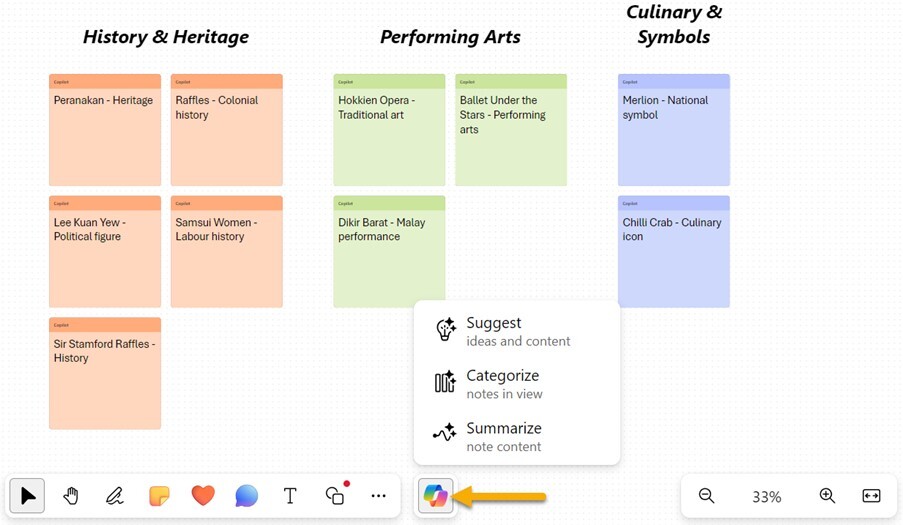
Although this integration is extensive and growing, it is worth noting that there are some Microsoft 365 Copilot experiences that aren’t associated with the Microsoft 365 Copilot license. For example, the Copilot capabilities in the task tool Planner are actually linked to the Microsoft Project licensing options. Copilot in Power Automate, Power Pages, and Power Apps can be used for free, and Copilot in Power BI is available based on the premium capacity associated with a workspace.
Conclusion: Embracing the Future of AI-Powered Assistance
As AI continues to evolve, tools like Copilot and Microsoft 365 Copilot are paving the way for more intelligent and efficient ways of working. For those new to Copilot, exploring the free version can provide a glimpse into the potential benefits of AI-powered assistance. Businesses and educational institutions, however, should consider how Microsoft 365 Copilot can be integrated into their existing workflows to maximize productivity and security.
Starting a pilot program for Microsoft 365 Copilot involves careful planning and execution. Organizations should focus on data lifecycle management, ensuring that data is handled securely and responsibly throughout its use. Training is also essential, as users need to be proficient in leveraging Copilot’s capabilities to derive maximum value. Lastly, collecting and analyzing feedback will help organizations understand the impact of Microsoft 365 Copilot and identify areas for improvement.
In conclusion, whether you’re an individual user or part of a larger organization, embracing AI-powered tools like Copilot and Microsoft 365 Copilot can revolutionize the way you work, enhancing productivity, security, and overall efficiency. The future of work is here, and it is powered by intelligent assistance.

