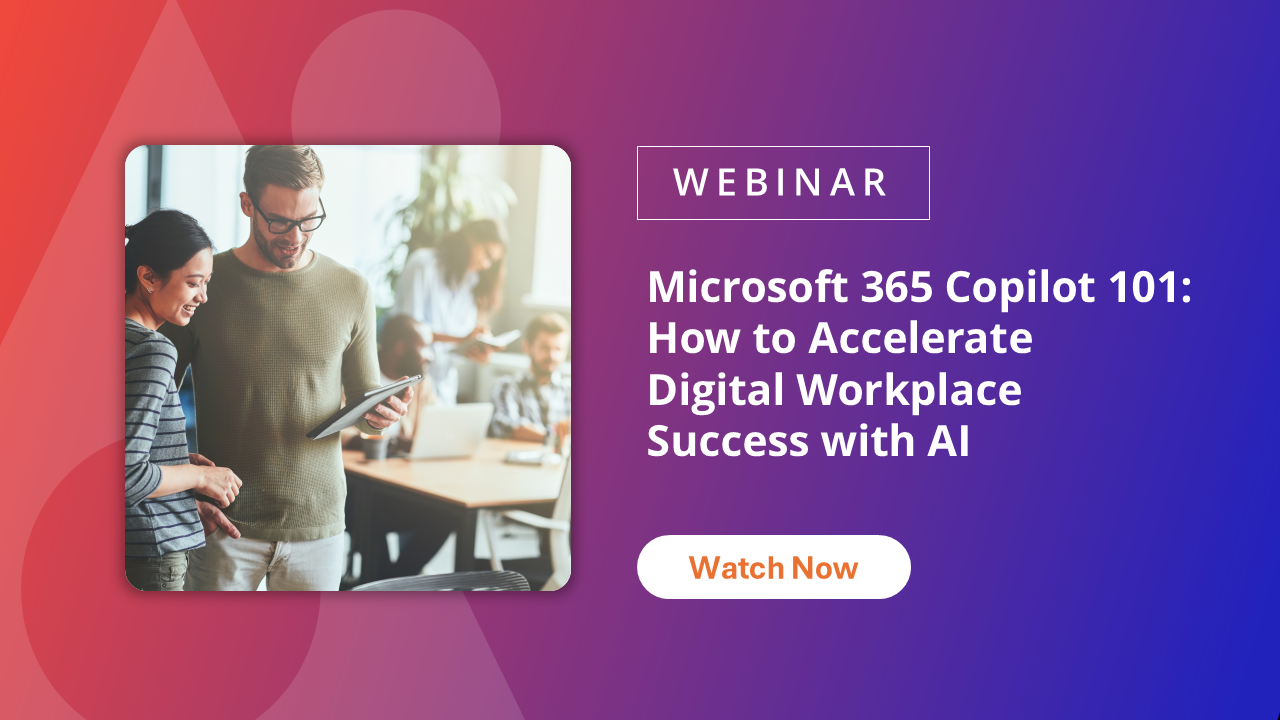Welcome to the world of Microsoft 365 Copilot, your AI assistant that’s here to revolutionize the way you collaborate and get work done. Whether you’re a seasoned pro or a newbie, we’ve got some top tips to help you make the most out of your Microsoft 365 Copilot experience by writing better prompts. Let’s dive in!
1. Use the Forward Slash for Quick References
One of the best features in Microsoft 365 Copilot is the ability to quickly reference content using the forward slash (/). This handy shortcut allows you to pull up content instantaneously, making your workflow smoother and more efficient.
For example, if you need to insert a document, just type “/” followed by the document name, and Copilot will fetch it for you. This is even better as it gives you control over your document selection by searching on the keywords that you type after the forward slash. Similarly, you can use this feature to pull in calendar events, reference recent emails, or even insert snippets of code. By mastering this simple yet powerful tool, you can save a significant amount of time and streamline your work processes.
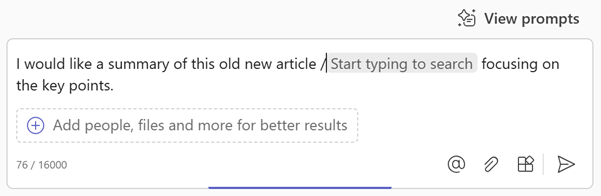
2. Focus Your Searches with Web Addresses
When looking for specific resources, using web addresses (URLs) can be a game-changer. In Microsoft 365 Copilot, you can specify the web addresses of folders, SharePoint sites, or public web pages to include or exclude content in your BizChat responses. This ensures that your results are more targeted and relevant to your needs. For instance, if you want to search within a specific SharePoint site, simply include the URL in your prompt, and Copilot will focus its search within that site.
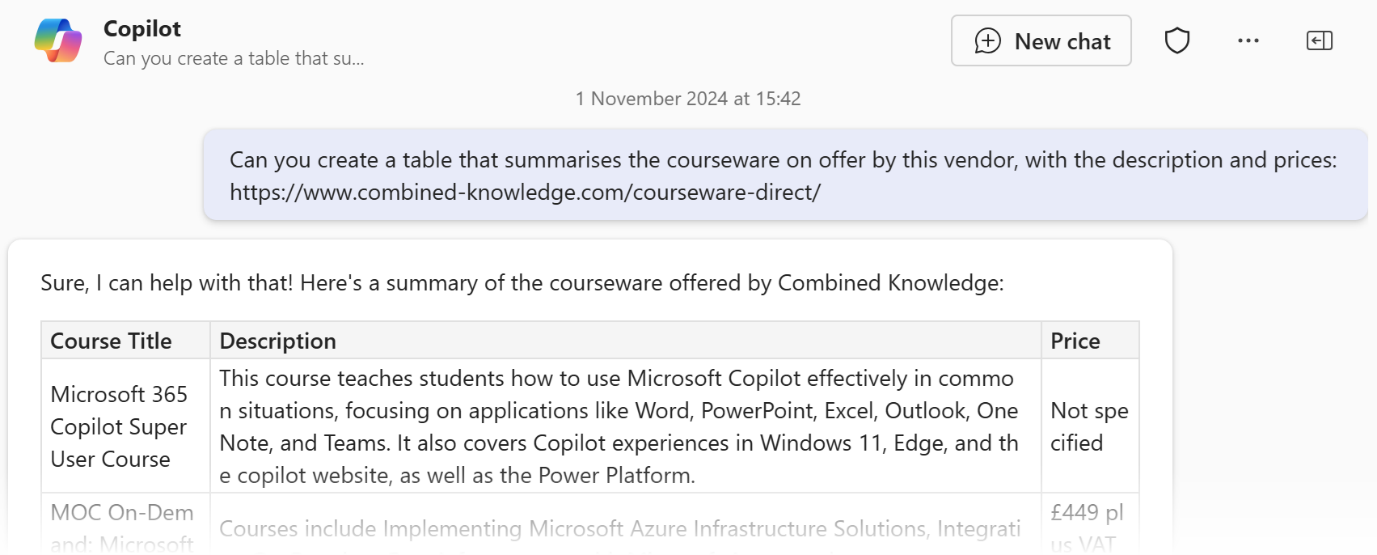
3. Adopt the GCSE Approach
Microsoft’s GCSE approach stands for Goal, Context, Source, and Expectation, and it’s a powerful methodology for structuring your prompts. By clearly defining your goal, providing context, specifying your sources, and setting your expectations, you can significantly enhance the accuracy and relevance of Copilot’s responses. For example, compare these two prompts:
Without GCSE: “Find information on project management.”
With GCSE: “Goal: Find information. Context: Project management best practices. Source: SharePoint sites and recent documents. Expectation: Detailed summary.”
The latter is more likely to yield precise and useful results, saving you time and effort. This approach not only helps Copilot understand what you’re looking for but also guides it in delivering the exact type of information you need. By adopting the GCSE method, you can transform vague queries into well-defined tasks, making your interactions with Copilot more productive.

4. Personalize with Your Role and Location
Did you know that telling Copilot your role and location can help tailor its responses to your specific needs? By providing this information, you enable Copilot to localize and customize its suggestions, making them more relevant and actionable.
For example, if you’re a project manager in New York, mentioning your role and location can help Copilot provide insights and resources that are specific to project management practices in your region. Similarly, a developer in London can benefit from localized coding standards and development tools.
Personalized prompts can make a world of difference, ensuring that the information you receive is not only accurate but also contextually appropriate for your situation.
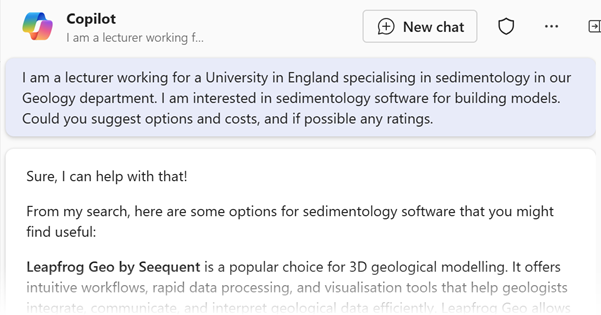
5. Leverage Your History
One of the best features of Microsoft 365 Copilot is its ability to remember your chat history. Don’t waste time re-entering prompts — simply revisit your previous conversations and pick up where you left off. This not only saves time but also maintains the continuity of your workflow, allowing you to build on past interactions seamlessly. You can also edit the titles of your previous chats, making it easier to find specific conversations. You can always trim out conversations you no longer need by deleting them. Note that chats are deleted automatically after 30 days, in case you were wondering.
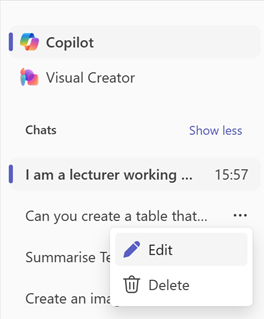
Conclusion: Enhance Your Productivity and Collaboration
By incorporating these tips into your routine, you can significantly enhance your productivity and collaboration with Microsoft 365 Copilot. From quick references and focused searches to personalized responses and efficient use of your history, these strategies will make your experience with Copilot more efficient and enjoyable. Start implementing these tips today and watch your collaboration soar!
Happy collaborating!