Ask an Admin: Day-to-Day Office 365 Groups Administration


Office 365 Groups has been a part of the Microsoft Cloud since 2014, but recently it’s received a major power boost. Now, it unites teams that would otherwise be coordinating across multiple Office 365 apps by spinning up a dedicated SharePoint library, Exchange mailbox and calendar, Planner for task management, and OneNote notebook for each Group!
Office 365 Groups are great for information workers as they provision the basic resources they need right away. But with all of those resources at their fingertips, IT admins naturally feel some apprehension about managing all of those Office 365 artifacts.
To provide some perspective, I chatted with AvePoint IT Administrator, James Bertram. He has close to 20 years of experience in the areas of software and infrastructure hosting, outsourced client support and development management.

Previously, he was the Director of Operations and R&D at a SaaS, IaaS, and custom development provider catering to the Construction vertical. While wearing many hats, his work primarily involved solution engineering, custom development/integration, and the related management of the development teams, support staff, and system engineers.
Here’s what he had to say about his day-to-day dealings with Office 365 Groups!
Day-to-Day Office 365 Groups Administration
Tell us a little bit about deploying Office 365 Groups. How long did it take to roll it out? What was the easiest part of deploying it?
Groups were automatically enabled for our Office 365 instance, so it took no time at all. Note, we have not enabled the CRM side of Office 365 Groups.
What was the hardest part of deploying it?
As is often the case for new features, there was a big discussion between IT and business management about whether we wanted to use the new feature, and if we did, in what manner did we wished to use it. With Office 365 Groups, you give up some control over standardization/naming conventions, and depending on your organizational layout and business processes, this can be significant.
How do you have Groups set up at the moment?
They are fully open for user self-administration. This means our end users can essentially make, edit, and delete Groups as they wish (depending, of course on their permissions level).
Let’s talk about how people are receiving it. How has adoption been since you rolled out Groups?
Great! Users enjoy the ability to create their own custom workspaces, and various teams have begun collaborating on them.
What has been biggest benefit to your end users that you have heard of or noticed so far?
The establishment of their own team-based collaboration space seems to be a large driver of staff adoption. It also saves them time by not having to follow the site creation process (which admittedly does not take that long either!), and they can do it directly in Office 365.
What has been the most frequently asked question or problem your end users have encountered?
As we currently run a hybrid deployment, the inability to have Groups for our on premises staff is a hindrance. For that purpose, we still rely mostly on traditional distribution lists and SharePoint sites for collaboration.
You have a ton of things to oversee, but let’s talk about what it’s like managing Office 365 Groups particularly. What were you excited to implement when your department decided to roll out Office 365 Groups?
It was definitely the ability for users to create their own short-term based resources. For longer projects and lifecycle initiatives, I am a proponent of using a SharePoint site or distribution group. But for collaboration among small teams or small-scale projects, it is a great solution. For impromptu meetings or short lifecycle events such as a marketing events at a convention, the teams can spin up the Office 365 Group, add members on the fly, and begin their work without delay – all using the Groups prepackaged and integrated workspace and mail list.
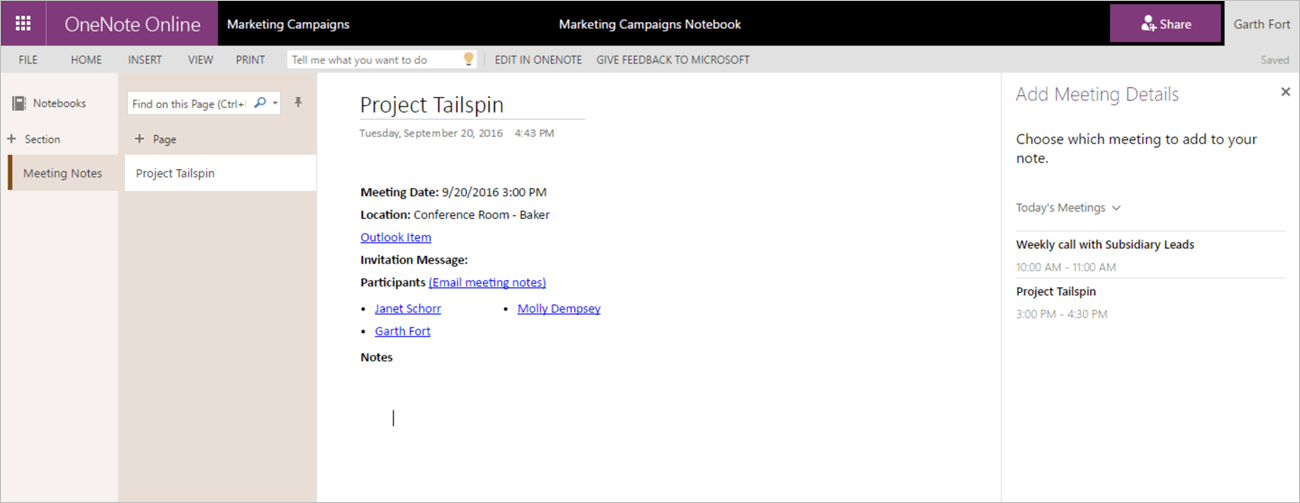
It adds a great deal of efficiency to a team who might otherwise just be sitting in a room waiting for the team to get organized or waiting for the needed resources/sites. Self-service products in IT are truly the wave of the future in managing IT staff costs while increasing staff efficiency in other departments.
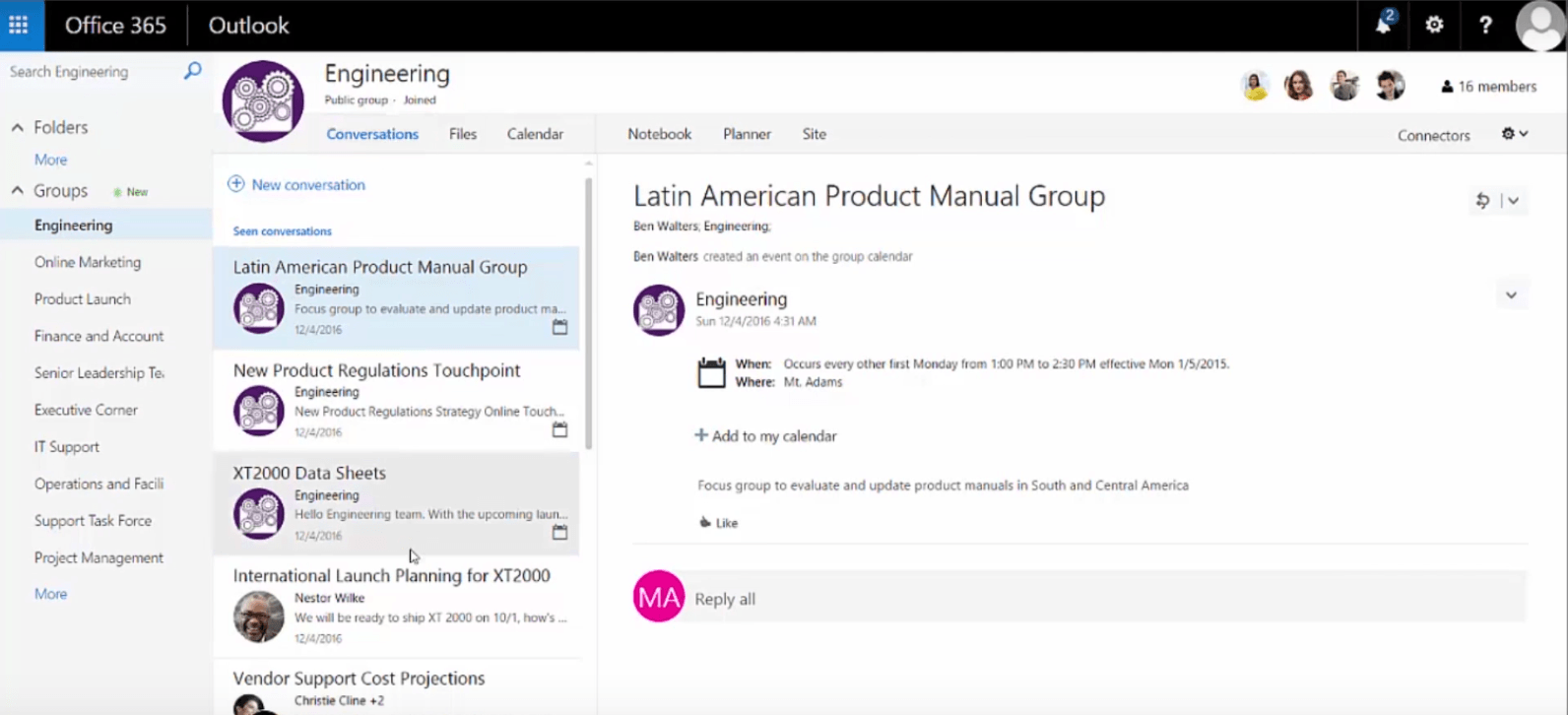
What was your biggest concern when your department decided to roll out Office 365 Groups?
Our biggest concern was the loss of controls over naming convention and SharePoint architecture.
Did this end up being an issue, and if so how are you addressing it?
We will need to implement a manual audit every several months to clean up any test or non-production Groups cluttering up the Global Address List (GAL).
What has been the easiest part about managing Office 365 Groups so far?
No IT administration is required whatsoever. The users have the power to create, edit, or remove Groups at their leisure.
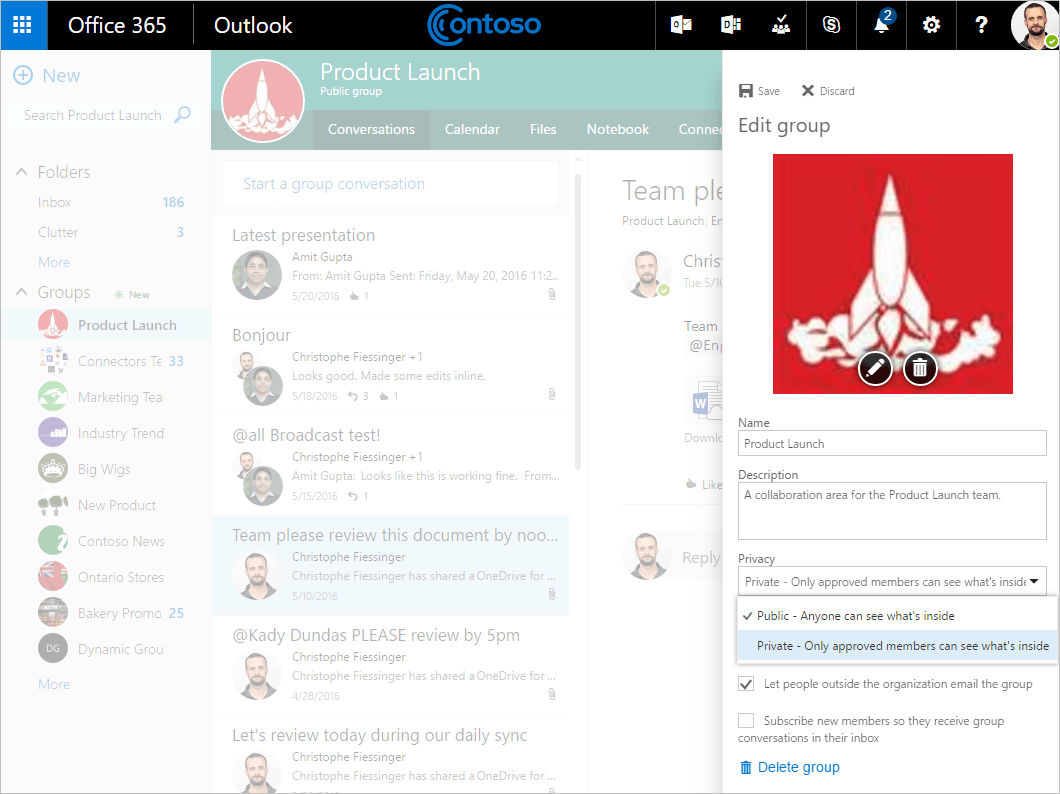
What has been your biggest challenge managing Office 365 Groups so far?
As an IT admin with an admitted level of OCD around system configuration, the addition of test and junk email groups to the Global Address List is a minor annoyance. Groups named 123Test or 111 draw my attention every time I launch the GAL.
Another delimiting factor I can imagine would be for companies using a hybrid deployment. Users residing on premises will not be able to utilize Groups, and this can cause confusion as to why they lack certain functionality.
[ctt template=”1″ link=”Mp17f” via=”no” ]”In hybrid scenarios on-prem users can’t use #O365 Groups. This causes confusion b/c they lack certain functionality.” https://ctt.ec/Mp17f+[/ctt]
How are you addressing that?
At this time, the issues are not significant enough to mandate change. An effort will probably be needed on a quarterly basis to clean out Groups created for testing. It’s common for users to test the service, see if it works, and then leave the created Group empty and abandoned once they see the solution work. As for our on-premise users, there unfortunately isn’t anything that can be done.
Looking forward, is there anything you’d like to see added to Office 365 Groups to make it easier to manage?
It would be great to see some level of lifecycle management associated with Groups so they can be cleaned up if not used. One of AvePoint’s solutions, Governance Automation Online, can automatically mark Groups for archival based on retention policies, but of course if you don’t have the tool the burden will fall on you and your IT Team.
Click HERE for a FREE TRIAL of AvePoint’s GroupHub
Learn more about Office 365 Groups
- The Office 365 Groups Playbook
- Webinar: Office 365 Groups: Best Practices and Solutions
- Managing Office 365 Groups with Governance Automation Online
- Back up and Restore Office 365 Groups with DocAve Online


